There are hundreds of online image editors, however a very few of them are free to use. Professional graphic designers may need online photo editors like photoshop however they are very costly to start with. Out of hundreds of alternatives for Adobe photoshop, we have reviewed one of the best online photo editors that are trending for beginners.
In the race of free online image editors, the topmost selection is of Pixlr photo editor. Regardless of how perfect a shot you have taken, you always need an online image editor to give it a final touch. Every image has an area of improvement and an online image editor is a key to it.
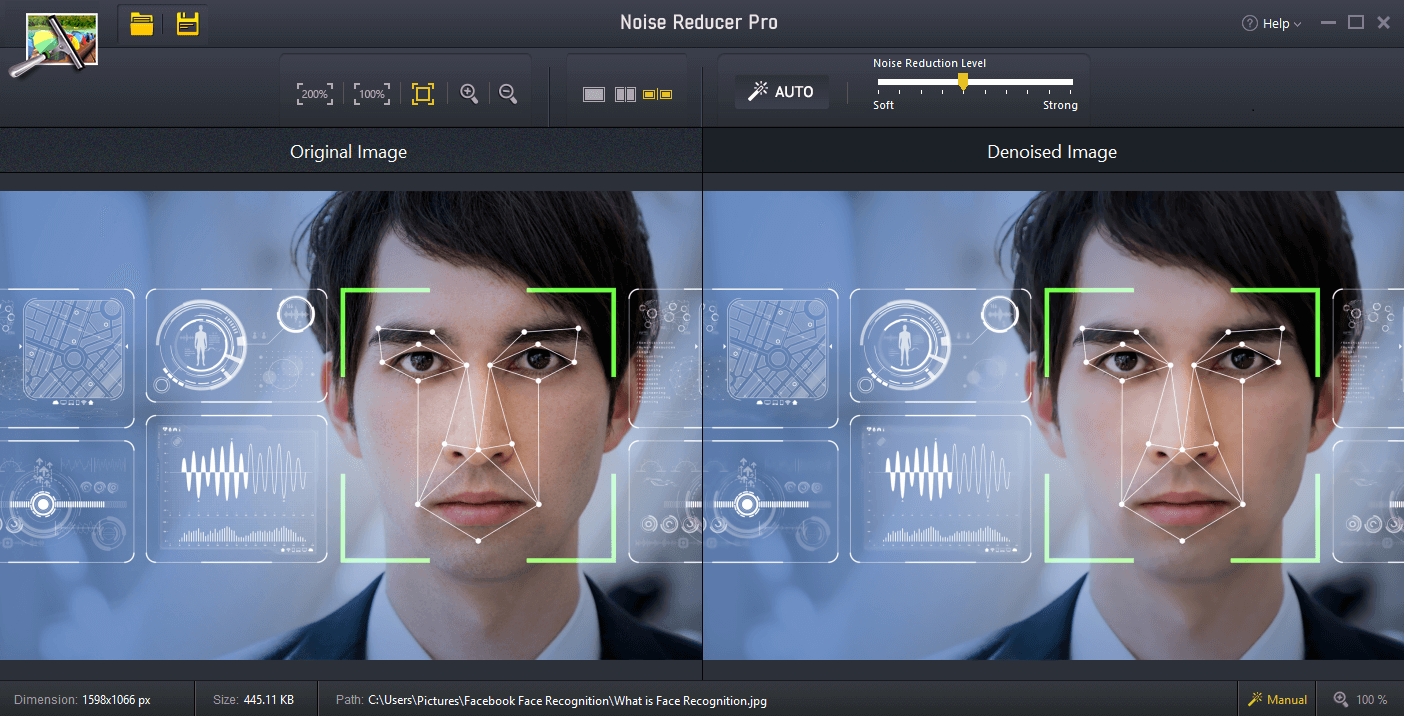
You may also like to explore Noise Reducer Pro to get spot-free and flawless images instantly. You may also like to explore TweakShot Capture to capture screenshots, edit captured/saved images or record on-screen videos. TweakShot Capture Features will amaze you with its intuitive editing tools to help you solve multiple purposes for your creative graphic design.
Note: Noise Reducer Pro application has been discontinued from all platforms (Windows, Mac, Android, iOS).
Download TweakShot Capture Here
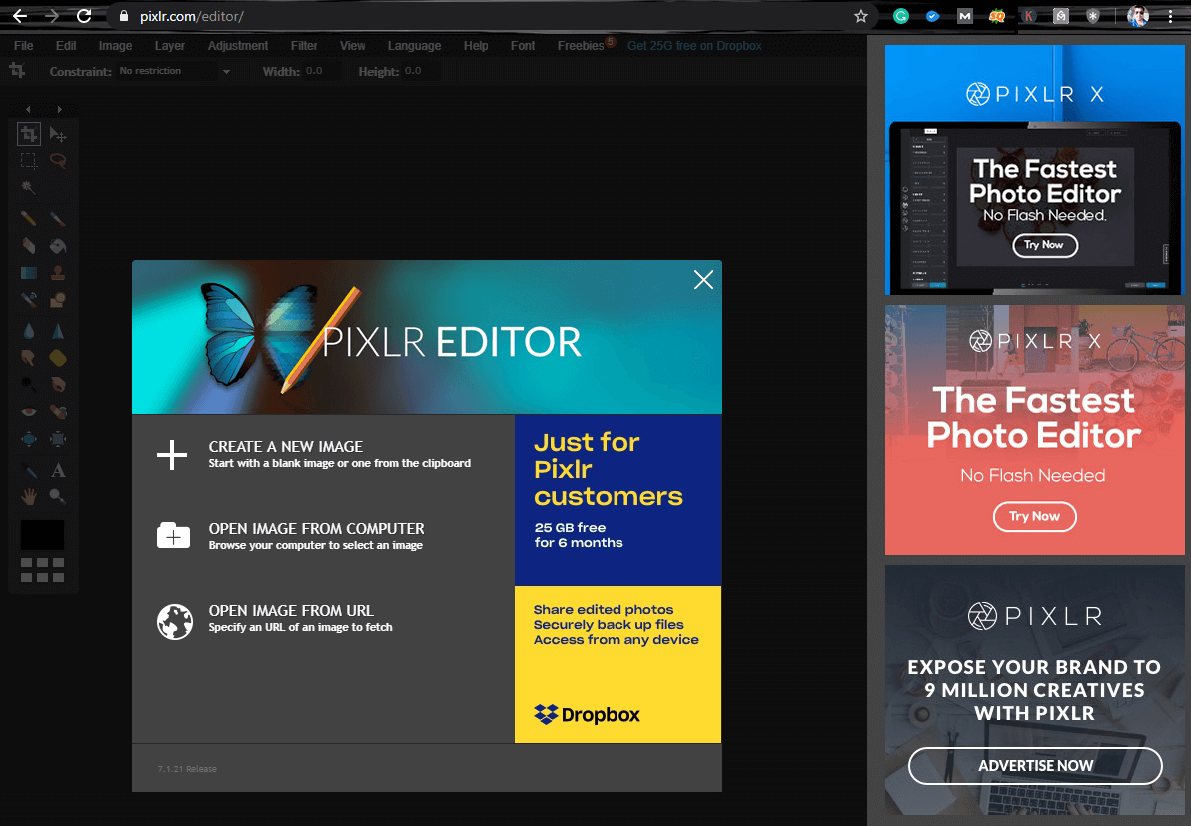
Pixlr Image Editor
Pixlr editor is available in various versions including Pixlr Pro editor, Pixlr X, Pixlr Web, and Pixlr Express. Pixlr image editor has all the effects editing tools an online photo editor should have to generate creative graphic designs. Its user-friendly interface is intuitive enough to understand and experiment with the features on the go. Let’s explore a few of the features of the Pixlr photo editor X version.
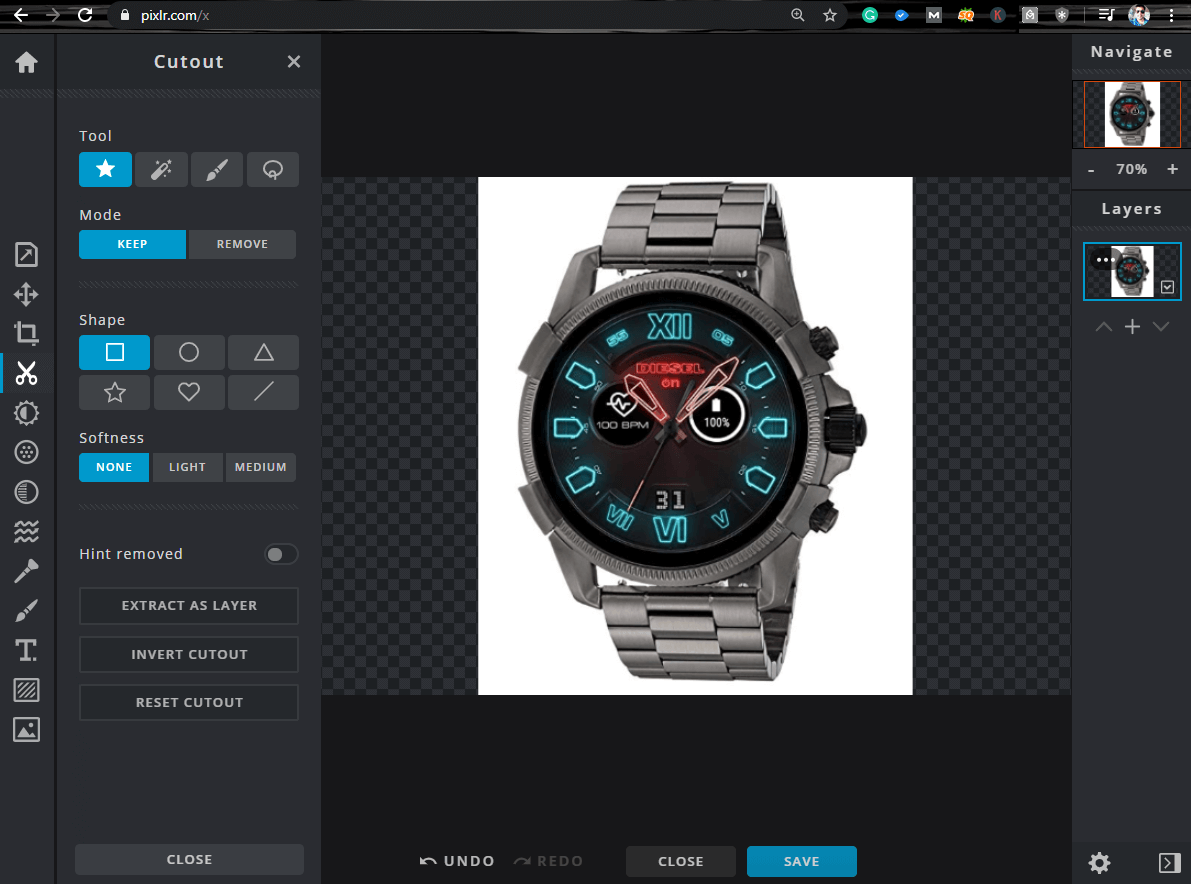
Add, Change or Cutout the Background Color
One of the most essential features of the online photo editor is to change the background color of the image. Here is what you can do to perform this action using the Pixlr editor.
Step 1. You can select and remove the background of an image using the ‘Cutout / Lasso Tool’.
Step 2. Using the ‘Cutout’ tool sidebar, you need to select the ‘Extract as Layer’ option.
Step 3. Click on the ‘Arrange’ option and select the ‘Background’.
Step 4. Select the color in the ‘Picker’ and adjust the background color as per the best fit.
“Tip: You can also make use of the ‘Drawing Tool’ for a more precise cutout while changing the background of an image.”
Liquify Tool – Twist or Swirl Your Images

Liquify tool is a very interesting and useful tool in graphic designing to editing photographs. It’s a feature of a paid version that is injected in a free online photo editor. Liquify tool allows you to distort or warp a photo with keeping its original quality intact.
There are four different modes of liquifying an image. The distort function offers you to Push, Enlarge, Shrink or Swirl an image. You need to use this option of online image editor wisely as it gives you a limited restore allowance else you will need to use the undo option to completely start all over again.
For all the options to distort, you get sliders to resize, increase or decrease the strength & density of your cursor as it will run as a brush to distort the portion of the image.
“Please Note: You may experience a lag while using liquify tool or similar high effect tools as they are working in the background. Please don’t close the browser or press unnecessary buttons.”
Adjust Tool – Brightness, Contrast or Color Editor
Adjusting the color, saturation, temperature, tint, hue, brightness, exposure, contrast, toning, fills and curves are on an advanced level in the Pixlr photo editor. Not all the free online photo editors can offer these many shades of color adjustment.
Now you can enjoy the fun of changing days into the night or different shades of the weather. You just need to slide the bar left or right to get the perfect blend with a moody effect. This tool of Pixlr image editor can help you create creative graphic designs within no time.
Save A Portion of Photo into PNG Format
Most of the images used on a website are in PNG format. Pixlr image editor is one of the free online photo editors that allow you to convert a JPG, JPEG format into a PNG format. Pixlr editor’s cutout tool helps you to remove the background of the image and make it transparent to get converted into a PNG format. You can choose the magic tool to adjust the tolerance and light softness.
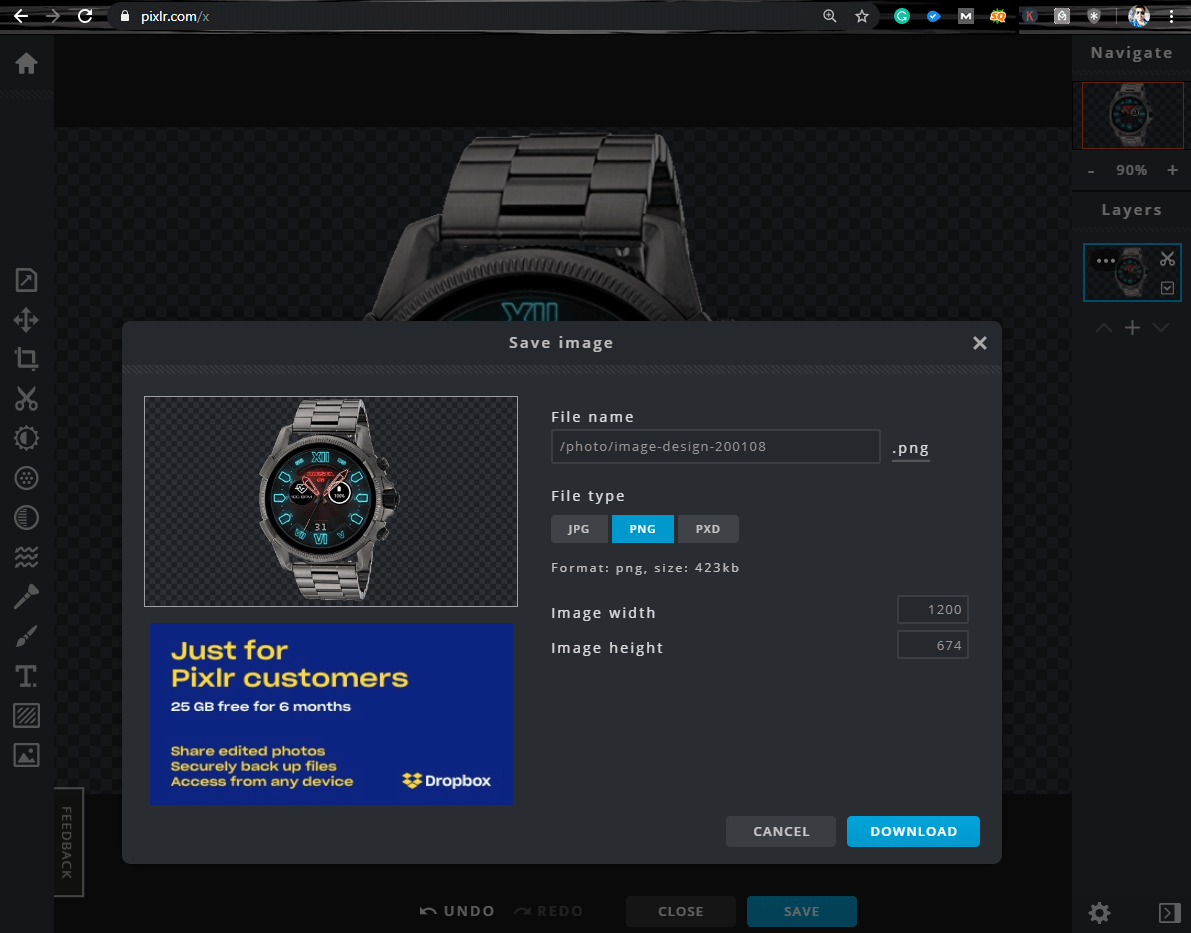
Experiment with the cutout tool to get the perfection out of your image and extract the unwanted layers. Once you are done with the editing part, you need to click on the blue ‘Save’ button at the bottom of the screen. If you choose to save as JPG, it will save the file with a white background however if you select PNG format, it will make it transparent and save the file in PNG format.

Wrapping Up
Millions of users make use of this online photo editor to create creative graphic designs and use them for their websites. Pixlr photo editor has a lot of tools to explore and give the final touch to your web media. The Pixlr image editor is a FREE tool and if you learn how to get the most out of it, it will turn out to be the best online photo editor to fulfill your needs.




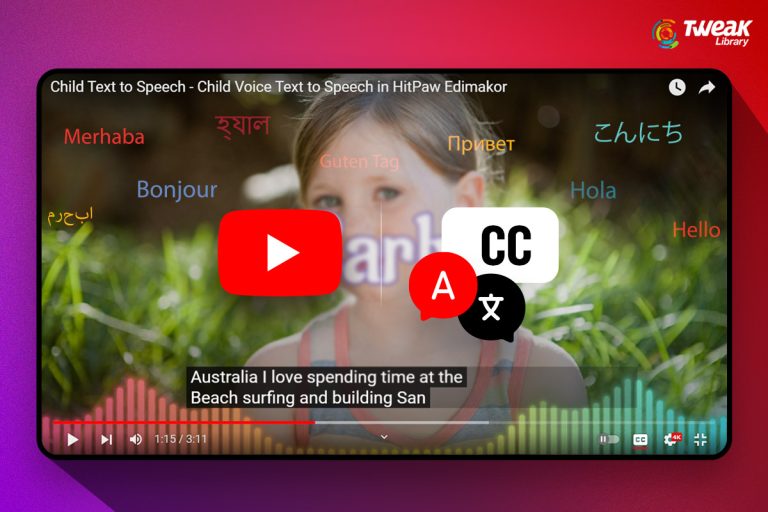


Leave a Reply