Nothing is flawless and so is Google Play Store. Being the most trusted and secure place to download Android Apps, it too has its shortcomings from which the most encountered one is Google Play services keep stopping.
There are ample of error codes that users experience while accessing Google Play Store. In this article, we aim at resolving the most common Google Play Store error codes and let you take a sigh of relief from the, unfortunately, Google Play service has stopped error.
How To Resolve Google Play Store Errors?
Whenever you open Google Play Store and suddenly you are presented with an error saying, unfortunately, Google Play services have stopped or it gives you some error code, refer to the article and you will find a solution.
Below is the list of most common Google Play Store error codes and how can we resolve them:
- Error Code 495/941/504/927/413/110/406
- Error Code 944
- Error Code 103
- Error Code 927
1. How To Fix Error Code 495/941/504/927/413/110/406:
Many a time what happens is when we navigate to the Play Store to download any app and suddenly, we get Google Play Store error code 495. Other similar Google Play Store errors codes are 110, 406, etc. All these error codes vary to some extent but thankfully can be resolved by following the same steps.
So, whenever Google Play Stores keep stopping you may follow the steps below:
1. Navigate to your smartphone Settings and click on it.
2. From the Settings Window, click on Apps & notifications.
3. Post this click on See all apps.
4. From the list of All apps, look for Google Play Store and click on it.
5. From here, choose Storage & cache.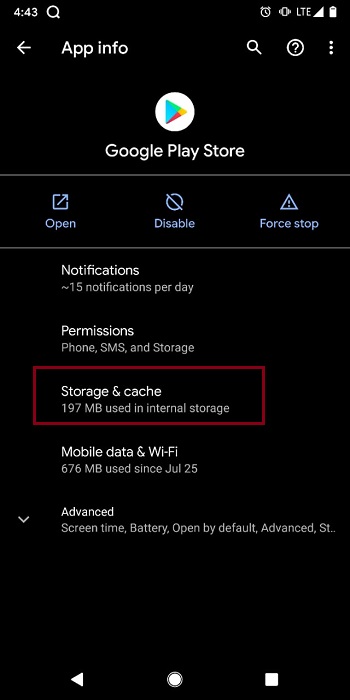
6. Finally, click on Clear storage and Clear cache.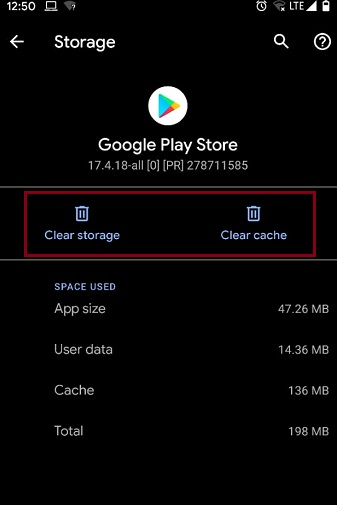
In most cases when, unfortunately, Google Play Store services stop, and you receive the above-mentioned Google Play Store error codes, these steps will help.
However, if you still face the same errors, you may require deleting the data from Google Services Framework also. When you delete the Google Services Framework data, a new Google ID gets assigned to you just like you get when you factory reset your smartphone.
The only negative of having a new one assigned is that you will have to reinstall the apps that you were facing a problem with.
If even after this, you encounter any of the above listed Google Play Store error codes the best solution is to completely delete your Google account and re-create it by navigating to Settings > Accounts > Add Account. From here choose Google and create your Google account again.
2. Google Play Store Error Code 944:
This is another simple Google Play Store error code and is encountered whenever there are either some connectivity issues or the entire Google Plat store gets offline.
In this case, all you need to do is wait for some time and so that the services are up and running.
3. Google Play Store Error Code 103:
This is yet another error that falls under Google Play Services keeps stopping. Google Play Store error code 103 appears whenever the application you wish to install is not compatible with your device.
While at the first point you may think why Google Play Store will allow you to install an incompatible app, the error, however, maybe because of some bugs or server problems that can hinder app installation.
This error usually occurs because of the app signatures, so whenever there is any significant issue that the server is dealing with, you will have to wait for some time till Play Store resolves the error and then try again.
4. Google Play Store Error Code 927:
This error occurs whenever you try to download or update an app and Play Store is updating itself at the same time. A simple resolution is to wait and let Play Store update first and then try to download or update the App.
In case, you still get the Google Play Store Error Code 927, you can clear the Storage and Cache of the Play Store.
Follow the steps to do so:
1. Navigate to your smartphone Settings and click on it.
2. From the Settings Window, click on Apps & notifications.
3. Post this click on See all apps.
4. From the list of All apps, look for Google Play Store and click on it.
5. From here, choose Storage & cache.
6. Finally, click on Clear storage and Clear cache.
These were some of the Google Play Store error codes that you may encounter under the category of Google Play Store keeps stopping. We hope that this article will be of help whenever you encounter any such Google Play Store error code.
Also Read:
How To Fix Google Calendar App Not Working Error On Android
Apps To Get Free Google Play Store Credits
How to Show or Hide WhatsApp Status from Specific Contacts






Leave a Reply