Clicking precious moments of your life depends on the megapixels your phone’s camera, how well skilled you are and certainly the utmost precision considering lightning, contrast, background, and other features play an important role.
However, those high-quality photos get reduced in picture size and quality when they are shared by WhatsApp. This results in blurry or pixelated image and can ruin those special moments. Those images definitely cannot be set as a WhatsApp profile photo or a WhatsApp DP image. Nor can they set as a wallpaper displayed on your smart TV or printed out.
As to why WhatsApp acts as an image compressor is not known but it can be assumed that it wants to reduce the bandwidth of the users or reduce the load on their servers and in turn, reduce the time taken for sending and receiving images. Though these reasons can be justified the fact is that the users lose image quality in a shared WhatsApp photo.
There are always a few other options of sharing the photos through other mediums like email or certain Bluetooth apps to avoid WhatsApp image compression. But, did you know that uncompressed images can also be sent through WhatsApp? There are a few simple techniques that one can be used to share high-quality photos through WhatsApp.
Simple ways to avoid WhatsApp Image Compression
Method 1. Attach the photo as a document on WhatsApp.
This method is quite simple but will consume more bandwidth and time as the images do not pass the WhatsApp compression filters original photo will be transferred.
The steps to be followed are:
Step 1. Open the contact to whom you want to send the photo.
Step 2. Click on the paper clip icon at the bottom of the WhatsApp screen. Do not choose the ‘Gallery’ option which you normally do to send the images. Instead, tap on the ‘Document’ option.
Step 3. A list of the contents of your default Document folder will be displayed. Click on the option on the top that is labeled as ‘Browse other docs…’
Step 4. It will now enable you to browse through your phone. Locate the image you want to send and tap on it.
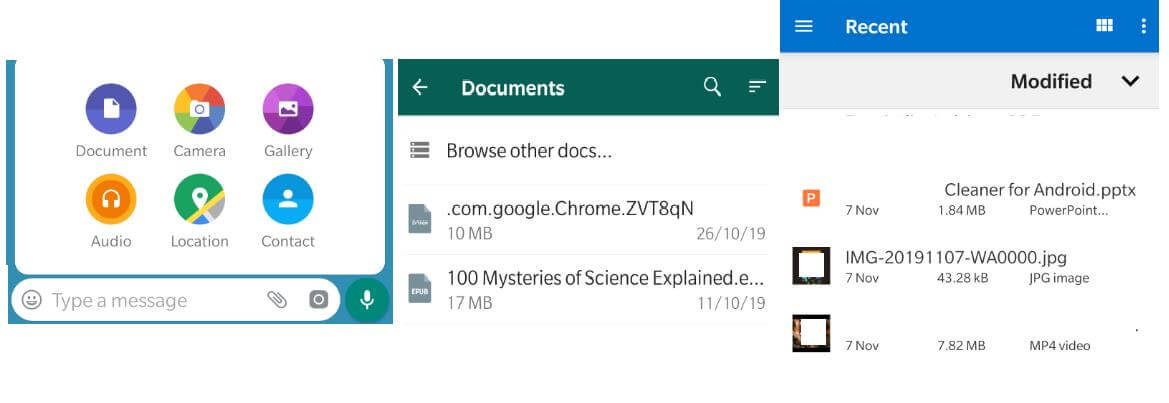
Step 5. It will display a prompt on the screen, confirming your action. Click on Send.
Note: As the high-quality photos are sent as a document, the WhatsApp photo size compressor will not reduce the picture size even by 1%. But you will also not be able to get a preview of what images you have sent.
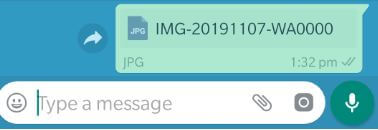
Method 2. Create a compressed zip file
If the previous method to avoid WhatsApp image compression was too annoying in carrying out all those steps for one image, then compressing all the high-quality photos into a single .zip file is another easy way.
Step 1. Open the folder where you have stored the images through your File Manager app.
Step 2. Choose all the photos you wish to send and click on the three dots on the top-right of the screen.
Step 3. Click on the option that could be labeled as ‘Compress’ or ‘Archive’.
Step 4. A new file would be created with all your photos into it. Follow all the steps in the first method listed above and send the file to your family or friends.
Note: This will save time and effort while sharing many files and send all of them by following the steps once. It will also not reduce picture size as the zip file will not be considered in WhatsApp compression algorithm. The only limitation is that the receiver will have to unzip the files before being able to view them, which is a very simple process.
Method 3. Share the link to cloud storage service.
The most modern of all methods is to upload your photos on a cloud backup service like Google Drive, OneDrive or DropBox and get the shareable link. This link can then be shared by WhatsApp and the receiver can view and download those images. This method does not require any effort to be applied from the sender or receiver and there will no WhatsApp image compression applied on those images as they did not use WhatsApp as the transfer medium.
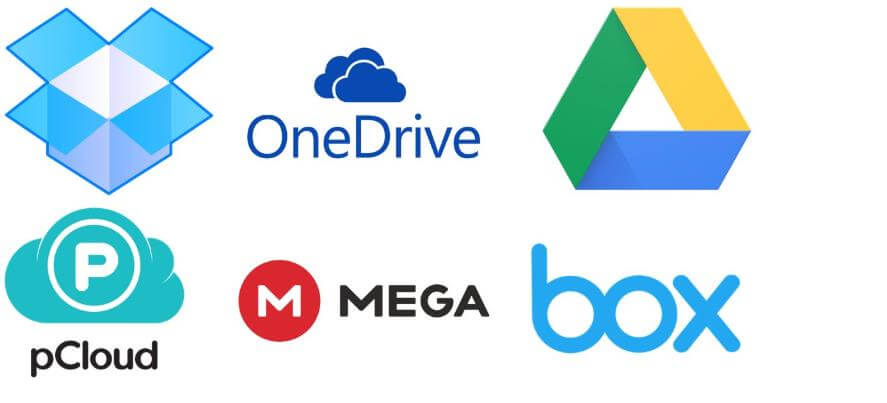
Method 4. Rename the image file.
Another method to send high-quality photos so that it can be used as WhatsApp profile photo or WhatsApp DP images is to rename the original image file and send it as an attachment over WhatsApp. The receiver will, of course, have to rename it back to be able to view the image. It is an efficient way to send secret photos that you want to share with someone and don’t want others to know. The method is quite simple and involves a few steps:
Step 1. Long tap on the image in the file manager app and click on the three dots on the top-right of the screen.
Step 2. Choose ‘Rename’ and change the last three letters of the name after the period or dot.
Step 3. The last three letters would be ‘JPG’ in most of the cases which is the default extension for an image file. Change it to ‘PDF’ which is the default extension for an Acrobat document and attach the file in WhatsApp through the paper clip option. Send the file to your contact.
Step 4. The receiver will have to change the extension back to JPG to be able to view the image.
Note: This method is time-consuming and requires an effort but is a full proof plan to avoid WhatsApp image compression and transfer high-quality photos.
To conclude, it is an alarming matter with regards to the WhatsApp Image Compression Algorithm reducing the picture size of our artistically clicked high-quality photos and delivering a compromised copy to our contacts. However, the above methods can help avoid this limitation of WhatsApp photos and ensure that you can share the original images with your family and friends. On second thought, WhatsApp can also be used as an online image compressor tool which can help you to reduce picture size of your images for free.
Follow Us:
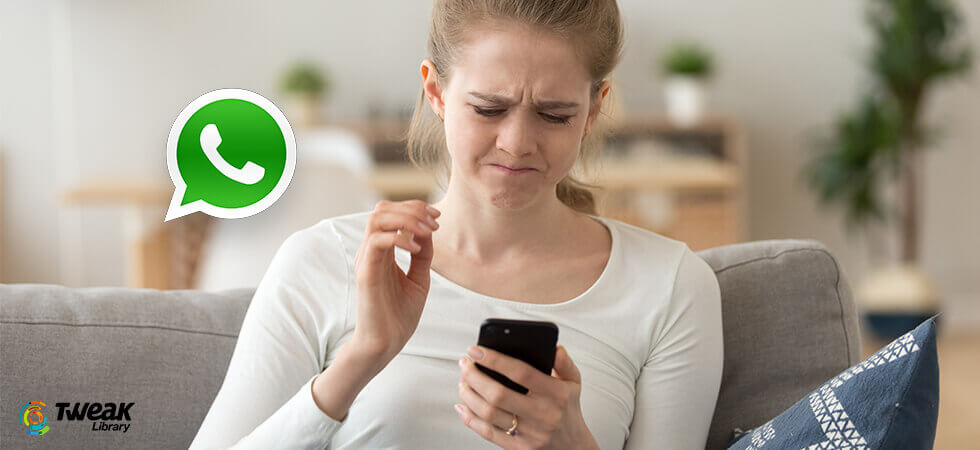





Shashank
All of these seem to be tricks for an android phone. Is there a way to do the same on an IPhone?
Dheeraj Manghnani
Hi Shashank, Thank you for your feedback. Out of the four methods described, two of them work on iPhone. You can either send an image as a document or save the photo on Google Drive/iCloud and share the link. As there is no file Manager on iPhone, Renaming or Compressing the file will not work. However, we would soon publish an article with other methods that would be compatible for iPhone.