Picture being able to voice-command your iPhone, performing tasks easily, and saving valuable time. That is how Siri Shortcuts work. You can elevate your experience with the iPhone from average to exceptional with these little yet effective iPhone shortcuts.
That can make your life a lot easier. Today, in this blog we go over a few helpful iOS shortcuts that increase the capabilities of your iPhone.
Let’s get started.
Best Siri Shortcuts to Transform Your iPhone Experience
One of the most overlooked aspects of your iPhone is Siri shortcuts or Shortcuts app. By using these shortcuts you can use a single command to automate repetitive processes and daily apps.
Some shortcuts can enhance and streamline your iPhone experience, leaving you to question why you didn’t begin utilizing these shortcuts earlier.
Although you can use shortcuts straight from the Shortcuts application, using Siri to initiate via voice commands is far more practical.
Here are some of the best iPhone shortcuts that you should know, regardless of how long you’ve been using the iPhone or how recently you’ve become an iOS user.
1. Home ETA
Let’s say there is a party at your home and all the guests and family members are waiting for you, but you’re stuck in traffic or you’re doing some extra work that your boss has given you.
In this case, you can use the Home ETA shortcut to send a message to your family or friends with an approximate time at which you reach home. Simply execute the shortcut and let it handle the rest rather than having to open Maps and all.
2. Speed Dial
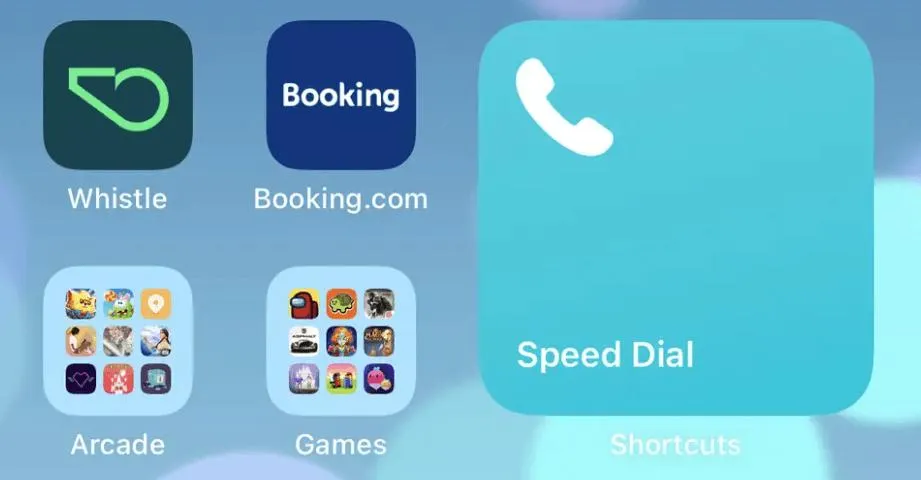
You can access your favorite contacts through the iPhone’s Phone app, but this Speed Dial shortcut allows you to make calls even more quickly.
When you use this shortcut for the first time, select the person you wish to call, and each time you use it after that, call them immediately. This is so convenient and super quick as well.
3. Tip Calculator
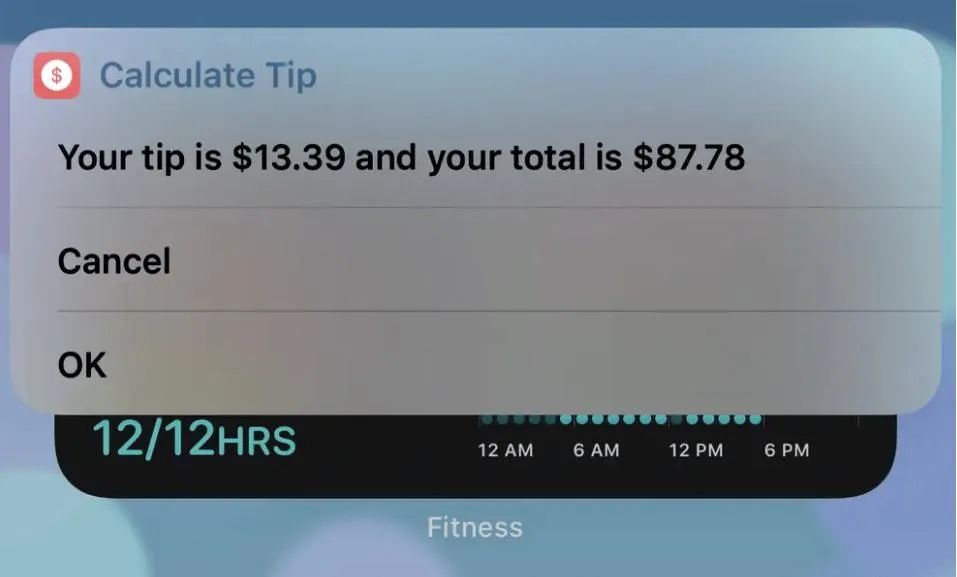
It’s always challenging to figure out how much to tip on a bill, especially when you need more time and are about to finish your meal. Just invoke this Calculate Tip shortcut, enter the amount of the bill and select the desired interest rate, like 20%, 15%, 12%, or 10%. The final bill total, including the tip, will be displayed on your iPhone’s screen.
4. Fast Charge
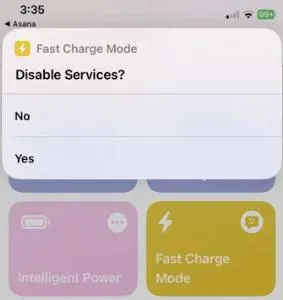
It is pretty clear from the name, isn’t it? This shortcut is invaluable if you require your iPhone to be charged more quickly than usual.
It doesn’t magically increase the speed of charging, but it will simultaneously switch off Wi-Fi and Bluetooth, set your screen’s brightness down to zero, and activate both Low Power Mode and Airplane Mode.
Your iPhone enters a semi-slumber condition due to all of this, which increases speed. To use Fast Charge, just hit the shortcut and choose Yes when the Disable Services pop-up appears.
5. Schedule your Messages
This iPhone Shortcut is quite helpful if you frequently find yourself in circumstances where you are required to send a message without forgetting at some point afterward.
For whatever reason, select the receiver, compose a message, and select the time and day of delivery using Send Delayed Text.
But remember that this shortcut won’t deliver the message on its own. Rather, it will notify you at the set time and day with a notification. Then you can send the message by just tapping on the notification.
6. Play Whole Album
Imagine you are listening to your favorite song from your favorite album or artist on Apple Music and wishing you could hear the full album.
While it is not simple to find the album and begin listening to it, this shortcut makes it possible with only a tap. Play Whole Album detects the album and plays the first track immediately.
Read Also: How to Use Siri Shortcuts on Spotify
7. Water Eject
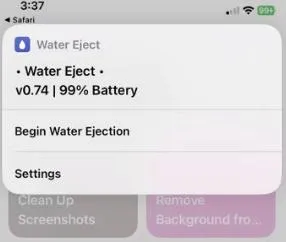
iPhones are waterproof but they are not water resistant. This Water Eject shortcut can assist remove water from your speakers if you accidentally drop it into a swimming pool or something similar.
You shouldn’t be poking anything inside your iPhone to try to dry it anyhow, this shortcut provides a secure method of drying your iPhone. It often takes around 20 seconds to complete, and when it does, you will hear a bell sound.
8. Remind Me At Work
Do you remind yourself of crucial tasks by sending yourself emails? Alternatively, you can use this Remind Me at Work shortcut. While setting it up just enter the office address.
After that, whenever you want to remind yourself of an important task at the office just enable it and it will only show up when you reach your office.
9. Morning
Your iPhone can simplify this for you using shortcuts. All you have to do is download this Morning shortcut. After this whenever you tap this shortcut it will read aloud the weather forecast, the morning news, reminders, and your calendar event as well.
10. SiriGPT
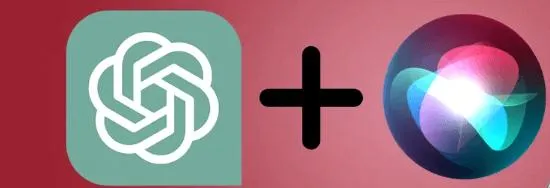
Apple employs a virtual assistant on iPhones called Siri voice assistant. It is not as intelligent as its rival, Google Assistant, but it is still able to offer information. To make the most of Siri, however, adding ChatGPT into the shortcut and then connecting this shortcut to Siri is a fantastic idea.
Before utilizing this shortcut, you must create an OpenAI account and use the free credit or you can purchase API tokens to fulfill your request.
Conclusion
So, there are some of the best Siri commands that you can use on your iPhone. By mastering these Siri shortcuts, you can make your life more organized and enhance productivity.
Moreover, it can enable you to have a personalized iPhone experience. Remember that the variety of things you can do is endless. So, try out some ideas, let it be an experiment for you, and look for the best shortcuts that match your daily habits.
What are you waiting for, then? Start exploring the Siri Shortcuts and unlock the full potential of your iPhone today.






Leave a Reply