Summary: If you have encountered Windows 10 volume too low error, then there are few quick fixes for this. It includes audio updates, changes in settings, and more. Let’s review more.
How to fix Windows 10 sound too low?
Before we move to advanced solutions to fix Windows 10 volume too low error, we suggest you should first reboot your PC to check if it helps. Simple system restart could help you fix various issues effortlessly. If you have encountered this issue for the first time, then chances are high that it could fix with a simple system restart. If it doesn’t help follow the below mentioned steps.
Solutions 1: Update Drivers
Outdated drivers may cause various audio and volume issues. Here, you can update audio drivers to fix this problem. Follow below mentioned steps to update audio drivers manually.
- Press Win + X keys and select Device Manager.
- Once you are on the Device Manager window, expand Sound, video and game controller
- Now right-click on your audio device and select Update Driver
- Follow on-screen instructions to complete the process.
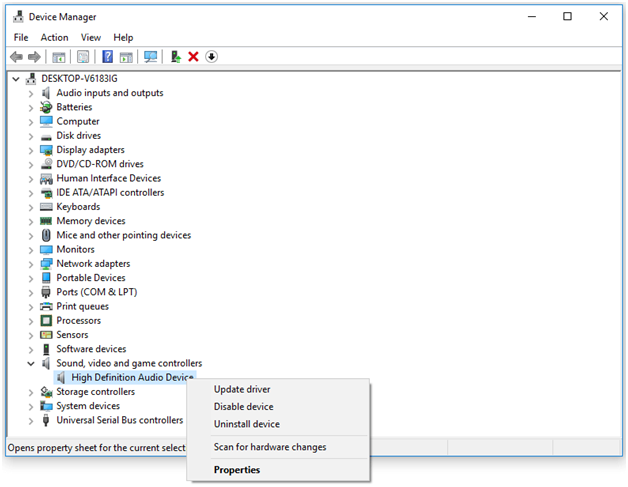
In addition to trying manual steps to update drivers, you can also use best driver updater software for instant results. One such tool is Smart Driver Care that ensures all your device drivers remain up to date. It takes backup of all your existing drivers before updating them. You can restore these drivers if something goes wrong with the update.
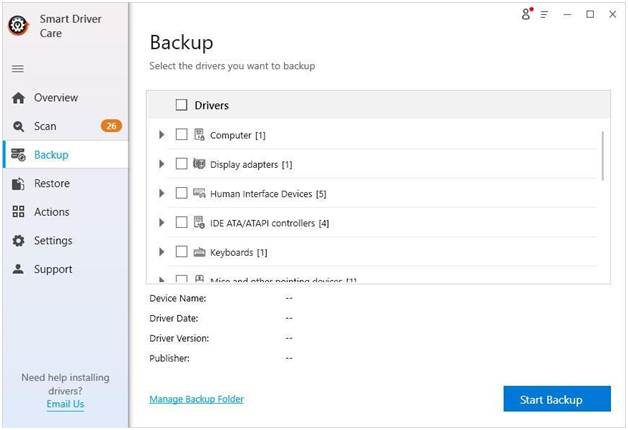
Solution 2: Change speakers sound quality
Changing speakers/headphones sound quality could help you fix errors instantly. To do this, follow these steps:
- Right-click at the Sound icon at the bottom right corner of the taskbar and select Sounds.
- On the Sound window, select Playback
- Select your default sound device and then click Properties
- Once you are on Speakers/Headphone Properties, select Advanced
- Now click the drop-down below Default Format option and select the highest sound quality from there.
- Click Apply and OK and check if the error is fixed.
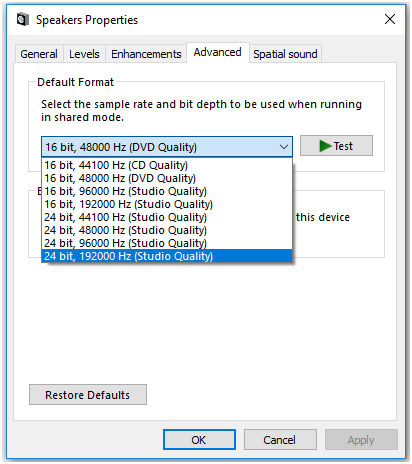
Solution 3: Turn on loudness equalization
Next step to fix Windows 10 volume too low error is to turn on loudness equalization. To do this, follow these steps:
- Right-click at the Sounds icon in the bottom right corner at the taskbar and select Sounds
- Once you are on Sound window, select Playback
- Select your default audio device and click on Properties.
- Once you are on speakers’ properties window, select Enhancements tab,
- Now check the Loudness Equalization option and press Apply and OK.
Check if error is fixed. If not, you can undo these changes anytime you want.
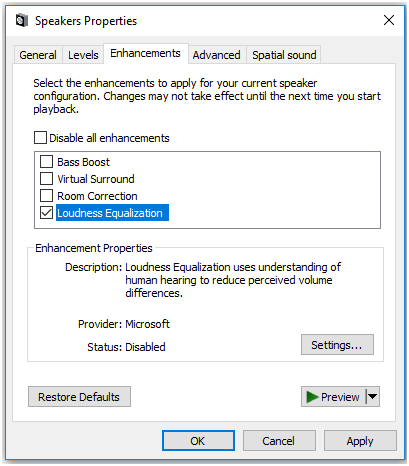
Solution 4: Change communications settings
This is another quick solution to fix the error. This feature enables Windows to automatically adjust the volume of different sounds when you are using your PC to place or receive telephone calls. To do this, follow below mentioned steps:
- Right-click on the Sounds icon at the bottom right corner of the taskbar and select Sounds
- Once you are on Sound window, select Communications
- Select Do nothing
- Press Apply and Ok.
Check if Windows 10 sound too low error is fixed. If not, follow the next step.
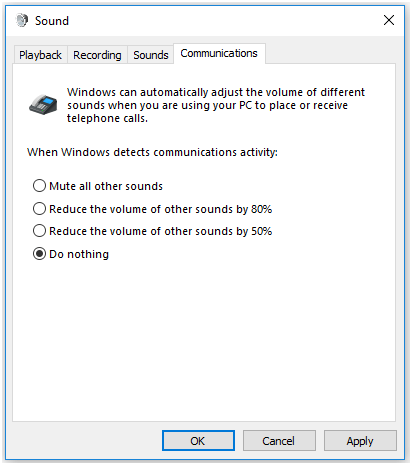
Solution 5: Try adjusting Volume Mixer
Windows helps you set different sound levels for speaker/headphone, system sounds, application sounds, and browser sounds. If you think Windows 10 volume is too low while running a specific app, (or similar cases), then you can try to set sound levels from Volume Mixer. To do this, follow these steps:
- Right-click at the Sounds icon in the bottom right corner in the taskbar and select Open Volume Mixer.
- Once you are on Volume Mixer window, increase the level of volume of all sounds including speakers, system sounds, and apps.
Once done, check if the error is fixed.
Solution 6: Run Playing Audio Troubleshooter
Next step to fix Windows 10 sound too low error is to run audio troubleshooting. To do this, follow these steps:
- Go to Start menu > Settings > Update & Security.
- Select Troubleshoot from the left
- Click Run the troubleshooter under Playing Audio
It will help you find and fix various audio related issues on your system.
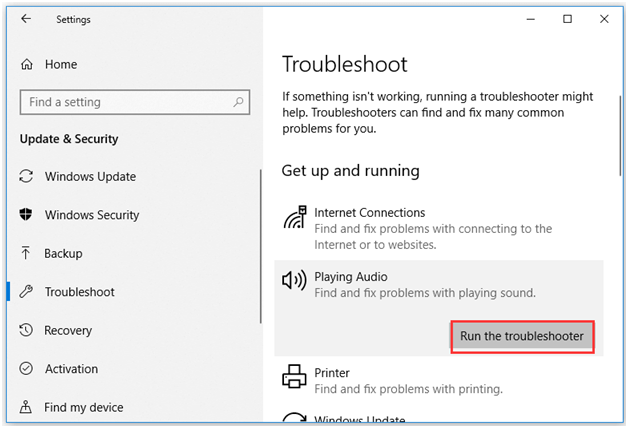
Conclusion
In addition to above mentioned steps, you can also try to keep your speakers clean from dust to check if this is causing the trouble. Furthermore, you can try to change your speakers to confirm if the problem is with speakers and not the Windows system. If you know more such tips to fix Windows 10 volume too low error or you want to know more such tips & tricks on other Windows related problems, then feel free to comment in the section below.
Next Read:
Is Your Laptop Not Recognizing Headphones On Windows 10?







Leave a Reply