When we think about Windows 10 installations, various methods & procedures come across. If any of the techniques go wrong, it leads to Windows 10 Improper Installation.
Various Windows update errors are submitted to the Windows 10 directory daily, but are you aware of 0x8024a105 error?
It’s one of the most annoying & frequent Windows update error 0x8024a105, that occurs due to missing or corrupted system files. In this post, we will help you sort the Windows update error 0x8024a105 quickly.
How To Fix Windows 10 Update Errors 0x8024a105?
Some of our readers have also encountered “Windows update cannot currently check for updates” message when they try to install the latest Windows updates. To end, this quest, we will resolve this glitch with the following manual methods:
Method1- Reset Windows Update components
There are chances that your system’s update components are corrupted, so by this method, we will reset them through Command Prompt.
⦁ Launch Command Prompt by typing CMD on the Cortana search, and on the left-hand side, click on run it as administrator.
⦁ Enter the following commands, one-by-one. “net stop bits” “net stop wuauserv” “net stop appidsvc” “net stop cryptsvc”
⦁ Now, enter “Ren %systemroot%\SoftwareDistribution SoftwareDistribution.old” and “Ren %systemroot%\system32\catroot2 catroot2.old”
This command will rename the SoftwareDistribution and catroot2 folder that stores Windows Update data and temporary files. If any of these folders are missing, your system will itself detect and create new ones for you.
⦁ Now execute the following commands one-by-one. “net stop bits” “net stop wuauserv” “net stop appidsvc” “net stop cryptsvc”
Hope this method helps you to fix Windows 10 update error. If not, let’s move ahead.
Also Read – How To Fix ‘Windows 10 Update Pending To Install’ Issue
Method 2- Install The Update Manually
⦁ Type “System Information” on the Cortana search, and tap on Open to launch the app.
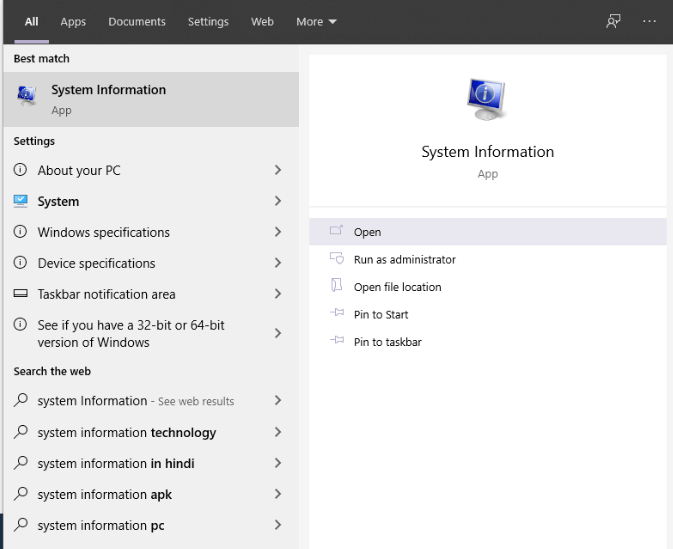
⦁ On the left side pane, locate, ‘System Type.’
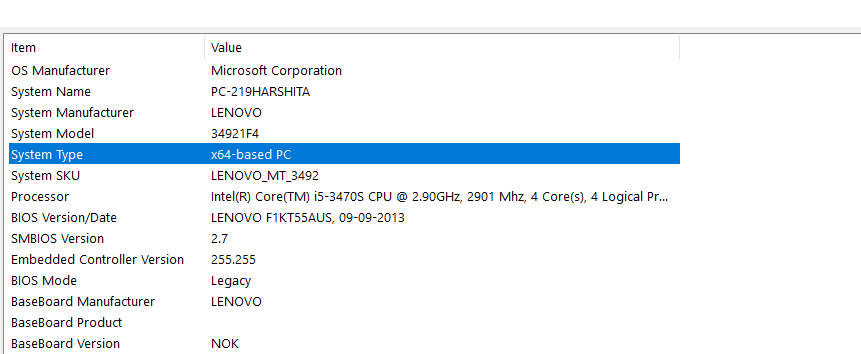
⦁ Now go back to the Windows install page and get the failed install error code.
⦁ Visit “⦁ Microsoft Update Catalog” and search for the failed update.
⦁ In the results, match the update with your OS and system type. Tap on the Download button for the next update.
Once the process is completed, check with the Windows update error 0x8024a105, if it is solved or not.
Method 3- Enable Windows Modules Installer Service
⦁ Right-click on the Windows icon and choose “Computer Management.”
⦁ On the left side pane, tap on Services and Applications. From the window, click on Services, to proceed further.
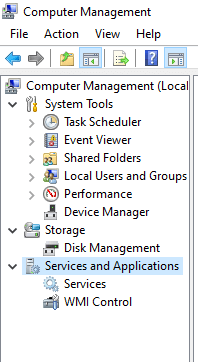
⦁ On the right-side pane, check for “Windows Module Installer,” right-click on it and click on Properties.
⦁ Here, from the drop-down menu of Startup type: click on Manual, followed by Apply > Ok.
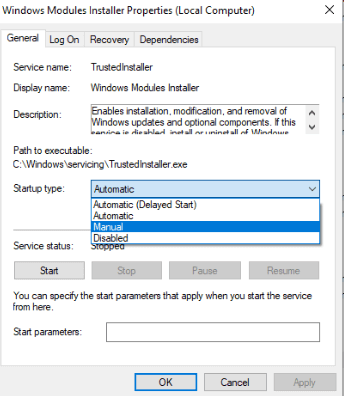
Hope this method will help you to get rid of improper installation on Windows 10. If not, then check the next method.
Method 4- Employ the DISM Tool
⦁ Launch the Command Prompt with administration allowance.
⦁ Enter the following command “Dism /Online /Cleanup-Image /CheckHealth”
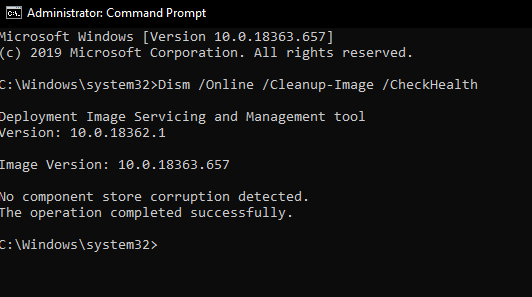
This method will employ the DISM tool to fix missing files on your system.
Method 5- Run Windows Update Troubleshooter
⦁ Launch the Windows Settings by pressing Win key and I together.
⦁ Here hit the Update & Security. On the left side pane, there is also an option of Troubleshoot, click on it to proceed further.
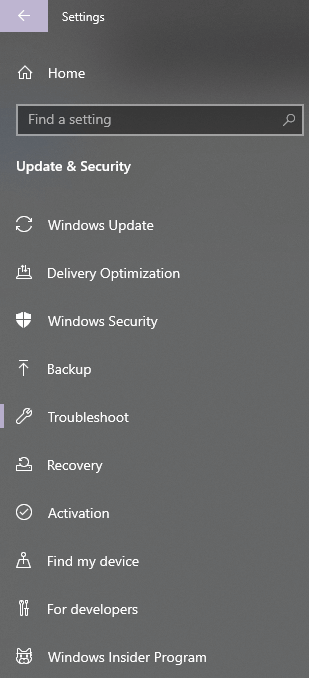
⦁ On the right-side pane, look for Windows Update, it is located under the “Get Up and Running” section. Click on Run the troubleshooter to proceed with further steps.
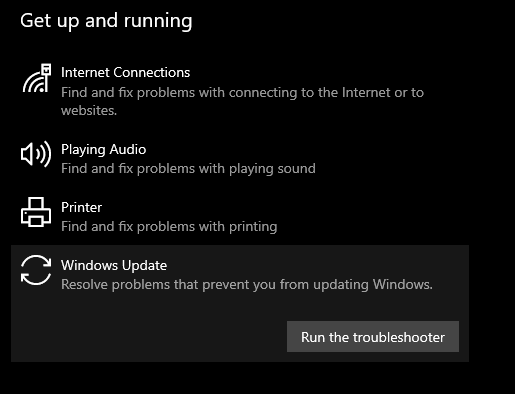
Once the troubleshooting process is completed, check whether you are still witnessing the Windows update error 0x8024a105.
Final Words
Hopefully, our shared list of methods helps you get rid of “Windows update error” We have also resolved frequently asked question “How to fix Windows 10 update error” precisely. If you have any other method to solve this glitch, share it with us in the comment section below. I hope you like this article and have subscribed to our newsletter for some amazing tech-related tips and tricks. Yes, we are here for an open interaction too!






Leave a Reply