The Start menu brings some new customization options and some enhancements which helps you get more familiar with the Windows 10 Creators Update. You can now create and resize live folders to hold more apps in a smaller area. Not only this now you can also remove the app list that normally appears on the left side of the Start menu.
Create and customize live folder on your Start Menu:
This feature lets you group apps together and allows you to keep many app tiles in your Start menu without expanding its size. Here’s how you can create a live folder.
- Click on the Start button. (i.e. Windows icon on the bottom left corner of your screen)
- Select and drag a tile and drop it over another tile.
- Once you drop one tile on top of another tile, the two of them will automatically create a live folder.
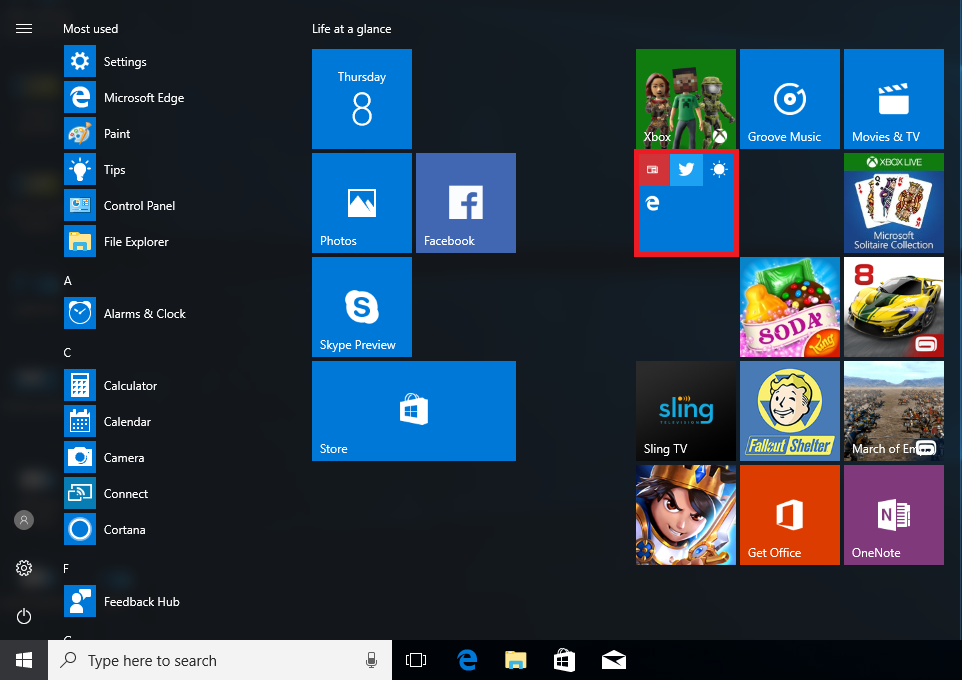
- Click on the up-arrow tile from the live folder to close it from the Start Menu.
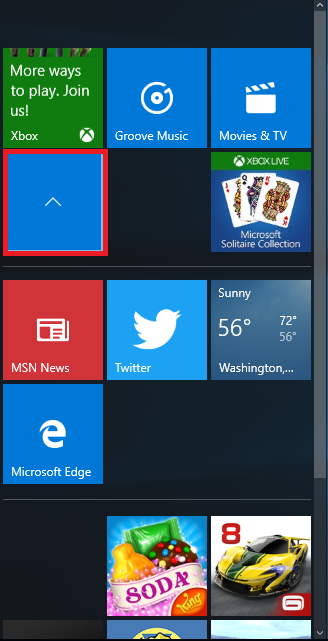
Resizing Live Folder
- Right click on live folder from your Start Menu, and select Resize.
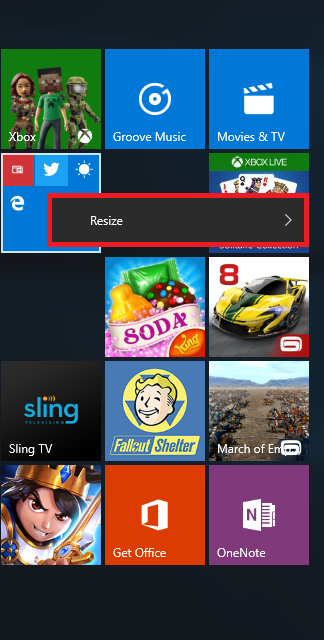
- Select the size as per your requirement from small, medium, wide or large.
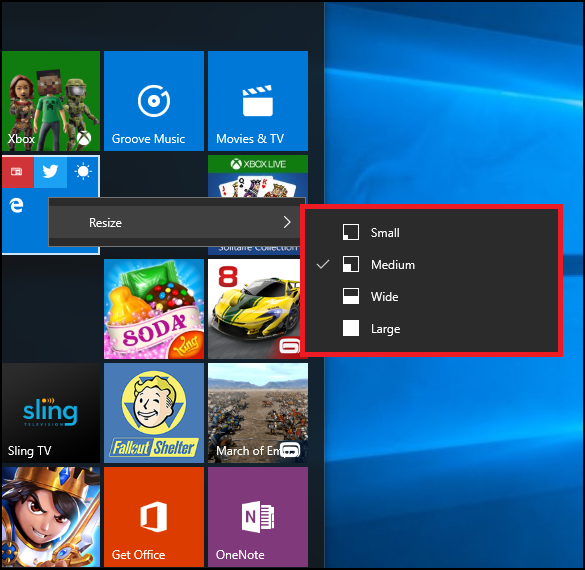
If you wish that all tiles within the Live Folder are visible, resize your Live Folder to Large , or maybe you’d like to make the live folder smaller to save space, resize it to small.
Hide your app list from the Start menu
A new option added to the Start menu settings is the ability to hide the list of your apps that normally appears when you click the Start button. Here’s how you can hide the All apps list from the Start Menu:
- Click on the Start button. (i.e. Windows icon on the bottom left corner of your screen).
- Go to Settings, and click on Personalization.
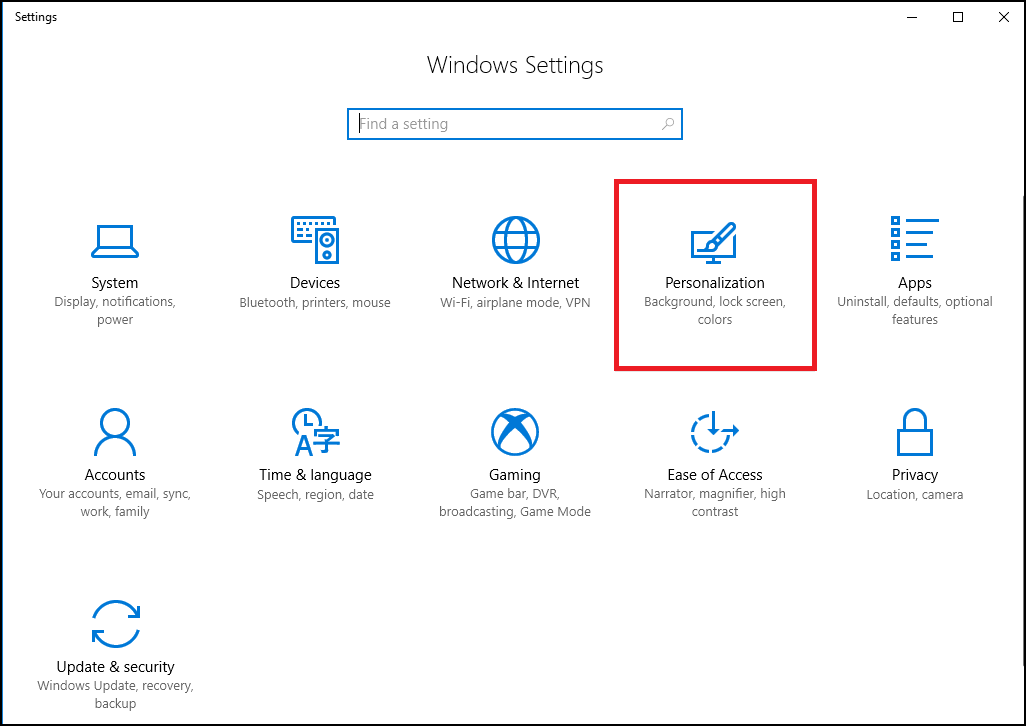
- From the Personalization window, click on Start on the left pane.
- Toggle off Show app list in Start menu option, which will hide the All apps list from the Start Menu
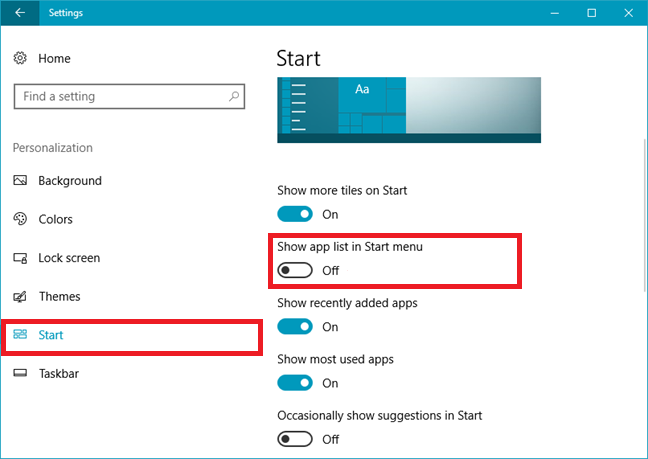
However, you can still see and access the All apps from the Start menu, by clicking the All apps button located at the top-left corner of the Start menu and looks like a series of lines and boxes.
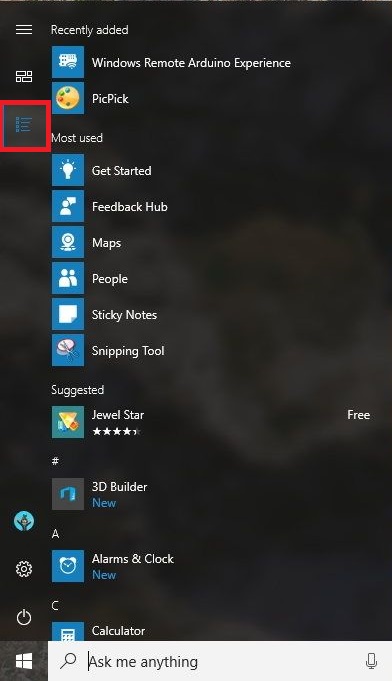
To return to the previous view, in which All apps list is hidden from the Start menu, you can either click on the Pinned tiles button, or close and reopen the Start menu.
The Start Menu has seen plenty of changes since Windows 10 was first launched. As we can see, Windows is continuously working for Start Menu to make it well-organized and user-friendly, which is a good thing for users. After all, the more customization options we have, the happier we are.






Leave a Reply