Is your Apple Pencil not working?
Is your Apple Pencil not connecting to iPad?
No matter if you are a digital artist, a student, or even just using it for note-taking purposes, this can be a headache. Don’t worry, we’ve all been there! You are not alone in this.
In this blog, we will walk you through the most effective methods that will help resolve the ‘Apple Pencil not pairing’ problem promptly.
We’ll troubleshoot the issues with Bluetooth connection, Apple Pencil battery among other things, step by step to put you back to creating or working again.
Let’s dive in!
Why Is Your Apple Pencil Not Working or Connecting to iPad?
However, let’s see what the problem is. Why is your Apple Pencil not working or connecting? There could be several reasons for this including the possible:
- Low Battery: Most likely, your Apple Pencil is dead due to a drained battery.
- Problem with Bluetooth: The Bluetooth connection may not be capable of making the iPad discover the Pencil.
- Broken Pencil: If the Pencil is broken/physically damaged, it may not work or connect.
- Incompatible device: Check whether the Apple Pencil is compatible with your iPad model.
Now that we are aware of the possible reasons behind this problem, let’s check out the solutions listed below.
How to Fix Apple Pencil is Not Connecting to iPad?
The majority of troubleshooting methods for the Apple Pencil are the same across its two versions (Apple Pencil 1st & 2nd generation). Let’s check them out –
1. Check the Compatibility of Your Apple Pencil with your iPad
Apple Pencil 1st Generation is compatible with –

- iPad mini (5th generation)
- iPad (6th, 7th, 8th and 9th generation)
- iPad (10th generation)
- iPad Air (3rd generation)
- iPad Pro 12.9-inch (1st and 2nd generation)
- iPad Pro 10.5-inch
- iPad Pro 9.7-inch
Apple Pencil 2nd Generation is compatible with –

- iPad mini (6th generation)
- iPad Air (4th or 5th generation)
- iPad Pro 12.9-inch (3rd, 4th, 5th or 6th generation)
- iPad Pro 11-inch (1st, 2nd, 3rd or 4th generation)
Read Also: How to Connect Apple Pencil to iPad
2. Check if Bluetooth is Turned On
Step 1: On your iPad, open Settings.
Step 2: Tap on Bluetooth. If it is switched off then tap on the toggle switch to turn it on.
Step 3: If your Apple Pencil is connected to your iPad, you should be able to see it under My Devices.
If you are facing some kind of issue while turning on your Bluetooth, restart your iPad.
3. Restart your iPad
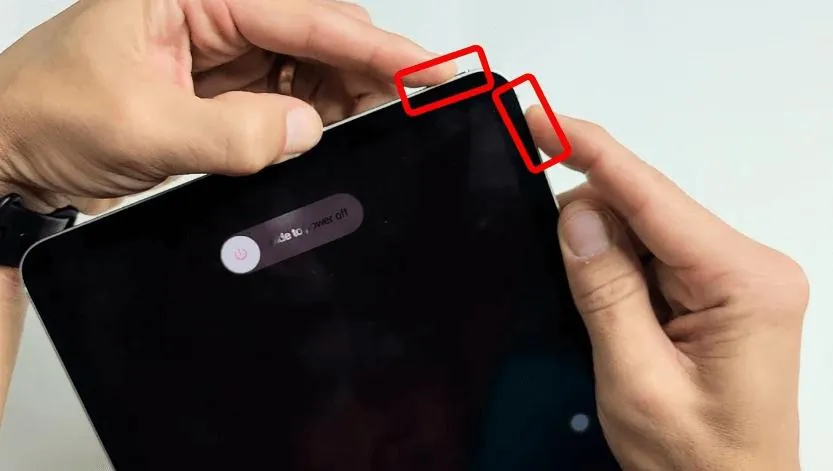
If the Apple Pencil is not pairing with your iPad, you will usually need to restart it. This method will work for both generations of Apple pencils. Here’s how to do it:
Press and hold the Power and Home buttons together until the Apple logo appears on the screen. Once the logo appears, release both keys.
According to several iPad owners, restarting their iPads has fixed this problem.
Read Also: Best Procreate Alternative: Drawing Apps for iPad
4. Charge the Apple Pencil
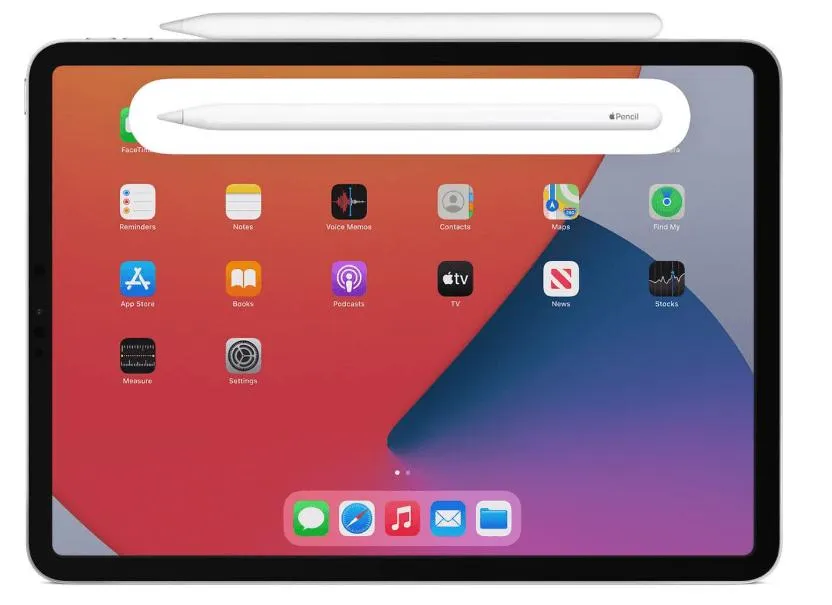
A dead battery is one of the most frequent causes of an inactive Apple Pencil. Although it may sound illogical, it can happen to anyone. This typically occurs when it is left uncharged for an extended period.
Your Apple Pencil houses a tiny, limited-capacity rechargeable battery and relies on Bluetooth. If your Apple Pencil isn’t pairing, ensure it has enough battery left.
Here’s how to confirm it:
Step 1: Swipe right from, either the Lock Screen or the Home Screen to access Today View.
Step 2: This is where the Batteries widget appears, indicating how much battery life your iPad and any linked devices have left.
Step 3: Here you can check your Apple Pencil’s battery level.
If your Apple Pencil’s battery is running low, charge it. Give it ten to fifteen minutes to fully charge. Your Pencil can take a long to charge if you haven’t used it in a while. In this case, don’t freak out.
5. Change the Nib/Tip of your Apple Pencil
If your Apple Pencil is charged and connected, but it is still not working, ensure that the nib/tip of the pencil is properly inserted. Apple Pencil won’t connect to your iPad correctly if the nib/tip is loose. To tighten and check it, turn the nib in the clockwise direction.
The nib/tip of an older Apple Pencil may eventually wear down and require replacement. Generally, a replacement tip/nib comes along with every generation of Apple Pencil.
6. Contact Apple Support
In case, the issue persists after attempting all of these troubleshooting methods, it’s time to contact Apple customer support. Some internal parts may be damaged if your Apple Pencil has been dropped. If this is the case, you should take your Apple Pencil to the closest Apple shop so that professionals can examine it.
Conclusion
So, this is how you can resolve this ‘Apple Pencil not working or Apple Pencil not connecting to iPad’ problem on your own. It can be annoying to face this issue but at the same time, it can be fixed easily.
Just follow these above-mentioned methods step-by-step to get it working again. Again check the battery, connection, software, and hardware for possible failures. If this proves difficult, do not hesitate to contact Apple support.






Leave a Reply