In today’s life, there are so many factors that force us into isolation and lockdown. Because of this complete lockdown and isolation, many of us are forced to work from our homes. Working from home sounds comforting up to a point but we face several issues, whether it’s related to attending the group meetings or zoom meetings etc.
To connect with our colleagues or our loved ones we definitely need a computer with good camera quality. But that is not the case.
Most of our computer’s webcam quality is either very poor or it is in broken condition.
So, there is one thing we can do to resolve this problem of ours.
As long as we have a good quality smartphone we don’t have to buy a new webcam for our computer. We can use the iPhone as a webcam. Since our smartphones have a very decent and nice camera quality.
So, in this blog, I am going to tell you how to use the iPhone as a webcam. We can use the iPhone as a webcam PC and use the iPhone as a webcam MacBook too.
Here are some of the steps I am going to explain. With the help of those steps, you can use the iPhone as a webcam.
Also Read: How to Use Android Phone As A Webcam
Application To Use iPhone As A webcam
EpocCam
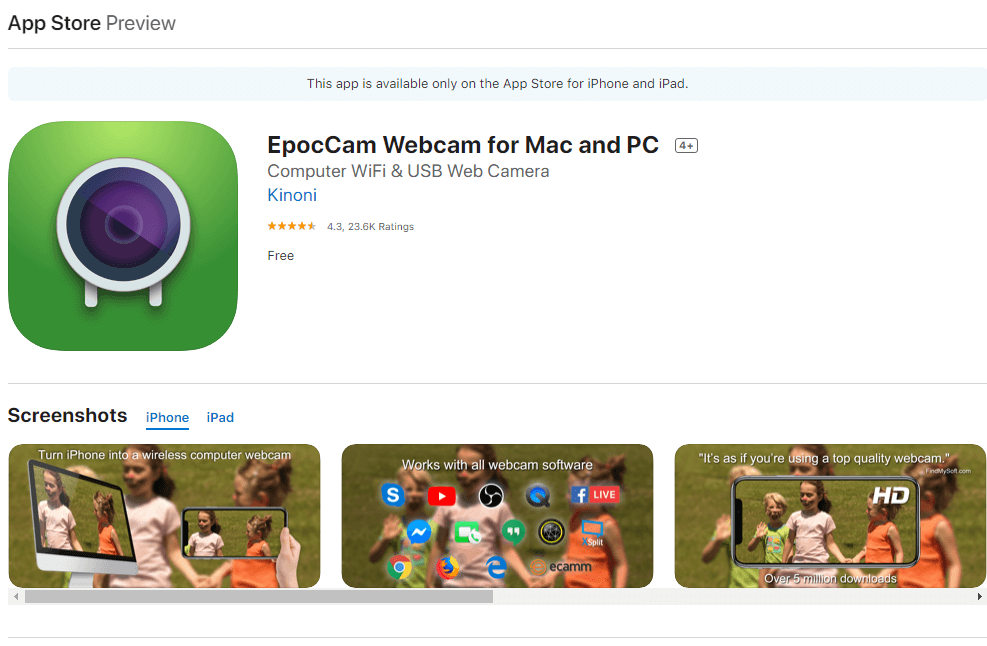
EpocCam is the most famous app to use the iPhone as a webcam. To set up the EpocCam we required some basic steps. I am going to explain those steps one by one here.
1. Visit the site www.kinoni.com. This works really well with the most video calling applications and takes very less time in setting it up.
2. Connect your iPhone and Windows/MacBook to the same Wi-Fi network or physically connect them through a USB cable.
3. After connecting your Windows/MacBook with your phone you will need to visit this site (www.kinoni.com). After opening this site, download the driver package on your windows or MacBook. Don’t forget to install the drivers after downloading it.
4. Download/install the EpocCam app on your phone. It’s easily available on App Store for iOS devices and on Google play store for Android devices.
5. After installing drivers and applications. Just open both the apps (EpocCam in the phone and EpocCam web viewer in your Windows/MacBook).
6. Now you will be automatically connected within seconds.
Now both the app and your iPhone are ready to use as a webcam. That was quite simple. Right?
2. iVCam Webcam
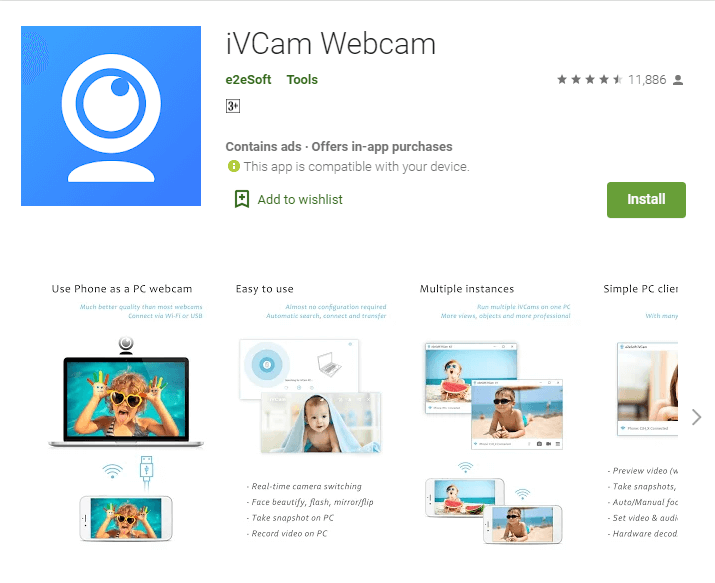
iVCam Webcam is also an app that helps us connect our phone to our Windows/MacBook to use the iPhone as a webcam. This app has some various features such as high quality and real-time video with very fast speed, automatic connection via WLAN or USB, and connecting multiple phones to the same PC at the same time. This app can also be used as a baby monitor, spycam and security camera.
To configure it, there are several easy steps.
1. Connect both your phone and Windows/MacBook to the same Wi-Fi Network or connect through a USB cable.
2. Download/install iVCam Webcam app on your Windows/MacBook
3. Download/install the iVCam Webcam app on your phone.
4. This connection has a complete automatic configuration.
All you have to do is launch the apps on Windows/MacBook and phone simultaneously.
I hope you like this blog. Comment down and let us know which app you are going to use for iPhone as a Webcam.
Thanks for Reading.
Editor’s Recommendation:
Best Webcam Software For Windows 10 In 2020
Best Ways To Strengthen Your Webcam Security






Leave a Reply