The importance of hard drives on your system can’t be stressed enough. It’s not just the storage space that hard drives have to offer but even the speed at which you can access files or their effect on your complete operating system.
But, if over some time, you have seen your hard drive speed deteriorate, you must be wondering how on Earth can I improve my hard disk performance, isn’t it?
Well! You have come to the right place. In this blog, we’ll tell you how you can quickly increase hard drive speed in Windows 10, and in the end,( we’ll even tell you the simplest way to improve hard disk performance. So, do read the blog till the very end.
Ways To Enhance Hard Drive Speed and Performance in Windows 10
Here we have outlined the various issues that lead to a downfall in your hard disks’ performance and what all can be done to improve it –
| What’s Hampering My Hard Disk’s Speed and Performance |
|---|
|
1. Enable Write Caching
This option helps take the load of your selected hard drive and also helps increase Windows performance as well. It does this by using the cache in between. When you enable this option, the various applications on your system run faster as they can now proceed without having to wait for data write-requests needed to be written on the disk. [1]
1. Right-click on the Windows icon
2. Click on Device Manager

3. Expand the Disk Drives option
4. Right-click on the drive on which you want to enable the Write Caching
5. Click on Properties and then click on the Policies tab
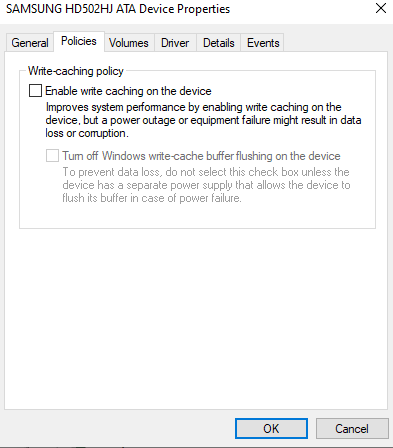
6. Click on the check box that says Enable write caching on the device
7. Click on OK
2. Scan Your Hard Drive For Bad Sectors
Bad sectors on your hard drive are bad for several reasons. One of the main reasons why bad sectors are abysmal is because they are capable of making some or all of your precious data corrupt. Plus, when there are bad sectors on your hard drives, they don’t respond to read and write requests. This means it is impossible to save data on such sectors. Here’s how Windows can help you deal with bad sectors on your hard drive –
1. Head to This PC
2. Select the hard drive where you are facing issues
3. Right-click on it and select Properties
4. Click on Tools tab

5. Click on Check Now button
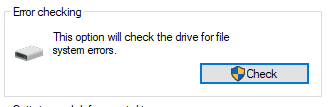
6. Also, check the boxes that say Automatically fix file system errors and Scan for and attempt recovery of bad sectors
7. Click on the Start button
3. Optimize Your Drives
One of the probable reasons why your hard drive is seeing a downfall in speed and why it is seeing a dip in performance is because files on your hard drive get fragmented over a period of time. These fragments reduce the drive reading speed. Here are some simple steps you can take to optimize and defragment your hard drive.
1. In the Windows search bar type Defrag
2. Select Defragment and Optimize Drives
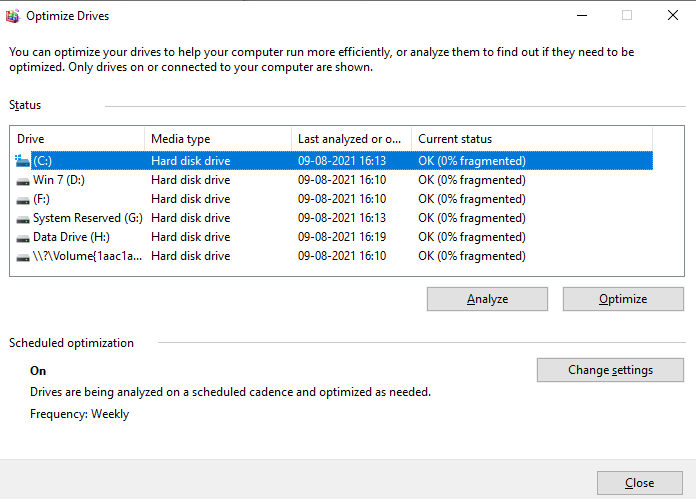
3. Select a drive that you wish to optimize
4. First, click on the Analyze option to find out if the selected drive requires optimization, if yes, move to the next step
5. In case the drive needs optimization click on Optimize
4. Get Rid Of Junk Data
You probably have heard of it a zillion times but as simple as it may sound, when there is unneeded pointless information on your system, it causes a great deal of burden on your hard disk. As a result, this burden causes a dip in your hard disk’s speed. To fix these issues, Windows provides you with a tool called “Disk Cleanup” that can help you free up disk space and enhance its speed and performance. To use Disk Cleanup –
1. Type Disk Cleanup in the Windows search bar
2. Select the drive that you want to clean
3. Choose the files that you want to keep and the ones that you want to delete
4. You can also choose to erase files by clicking on Clean up System Files
5. Click on OK
5. Use A Third Party Tool To Increase Hard Drive Speed In Windows 10
This is probably the easiest way to increase hard drive speed and performance on your Windows 10 PC.
If how to improve hard disk performance and speed in Windows 10 is your concern and you neither have the patience nor the time on your hands, you can always employ a specialist third-party tool that can help you with the various hard drive issues.
One such tool, for instance, is Disk Speedup. So, what is Disk Speedup and how can it help me improve hard disk performance? Disk Speedup is a potent third-party Windows 10 maintenance tool. It helps with –
Download Disk Speed Up Defragmenter Software by Systweak For Your Windows PC
Read Complete Guide on Disk SpeedUp
- Defragmenting hard drives on your computer and clear up unused space
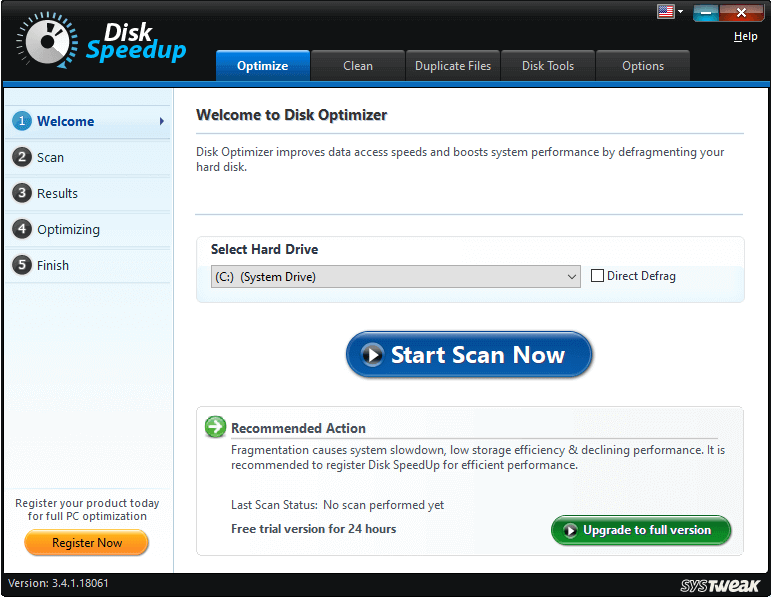
- Fix bad sectors on your hard drives
- Optimizing hard drive
- Getting rid of unwanted files and restoring precious storage space
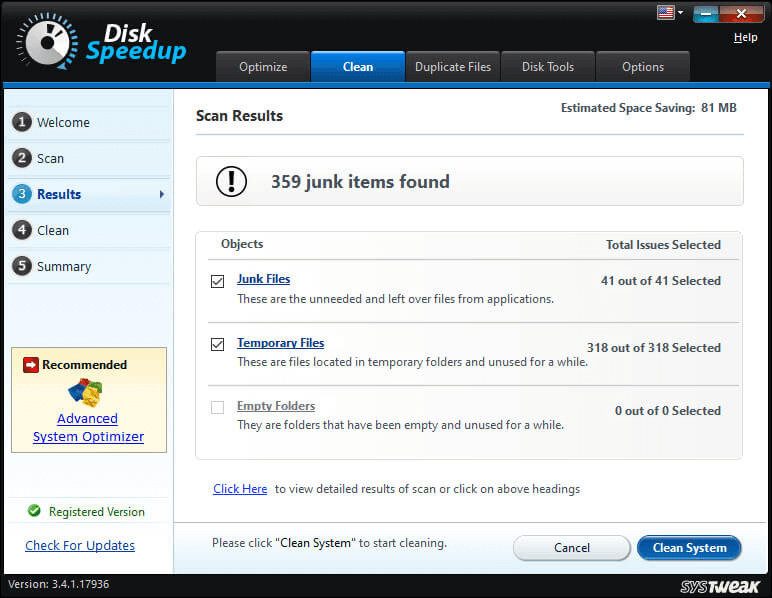
- Repairing file system and drive issues using Disk Doctor and avoid any future data loss
- Identify duplicate files
Want to See Disk Speedup in Action? Do give this inside out review of Disk Speedup A Read
6. Time for An Upgrade
If you have been using a hard drive for ages, quite possibly, it is the aging hard drive and not the other hard drive issues that are causing a downfall in the hard drive speed. The best bet here is to replace your hard drive with an upgraded version.
Wrapping Up
Were you now able to increase hard drive speed on your Windows 10 system, do let us know in the comment section below. If there is any other nifty way that we forget to mention, do give us shout out in the comments section below and we’ll include that in the blog. For more such content keep reading Tweak Library.
Reference Links:
[1] https://www.thewindowsclub.com/enable-disable-disk-write-caching-windows-7-8
[2] https://digitalworld839.com/effective-ways-speed-up-your-hard-disk-drive/







Leave a Reply