Snapchat is loved across the globe, but do you have an idea, how to resolve Snapchat not working error. No app is perfect and could be prone to errors owing to which we get frustrated and end up wasting our time looking for solutions.
What if we already know the fixes to resolve whenever Snapchat won’t work. Not only will you be able to resolve it easily will also save you time. The most common errors associated with Snapchat not working are: “Snapchat won’t refresh” or “Snapchat won’t work” or “Snapchat down” and many more.
Snapchat is the most loved social media platform amongst youth to share their pictures and stories across friends. Owing to such a huge database, we have tried to key down the most common tips and tricks which you should know whenever you encounter Snapchat not loading error.
7 Quick Fixes for Snapchat Down Or Not Working Error:
The below listed are the most common and easiest ways to get your Snapchat working fine
1. Have A Working Internet Connection:
Having a working Internet connection is the first thing you need to have a seamless and undisrupted social media experience.
In case, you experience interruptions and slow connection, try to rectify Snapchat won’t load problems by restarting the Internet Connection. In case, you have a Wi-Fi connection, you can also try to restart the router.
In many conditions, this will solve your problem, but if your Internet still does not work properly, it is advised to contact your ISP.
2. Keep A Check Of The App Permissions:
If your Internet is working fine, the next step to rectify Snapchat not working or Snapchat Down error is to check for the App permissions. It happens that the app has not been granted enough permissions to work smoothly. In such cases, you should review the app permission and grant them as required. Follow the steps below to check the app permissions:
- Navigate to Snapchat and its Settings.
- From the Settings window, look for Permission, and click on it.
- Here, enable all those permissions which are currently disabled.
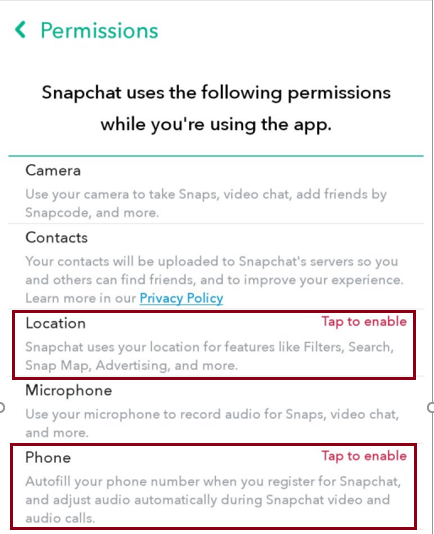
Granting enough permissions to Snapchat normally resolves the problem, however, if you still encounter the same, try out the next steps.
Also Read: How To Find Someone On Snapchat Without Username Or Number
3. Delete Snapchat App Cache:
Cache is one thing that gets piled up with time and may hamper the normal functioning of any app. The same is with Snapchat, a bigger cache means larger storage space is occupied by the app and hence can affect the normal functioning and may result in errors like Snapchat not loading or Snapchat down error.
It is always advised to delete the App Cache regularly, to do so:
- Open Snapchat app and navigate to its Settings.
- Scroll down on the Settings page, and look for Clear Cache.
- Click on Continue on the pop-up message asking you to confirm Cache deletion.
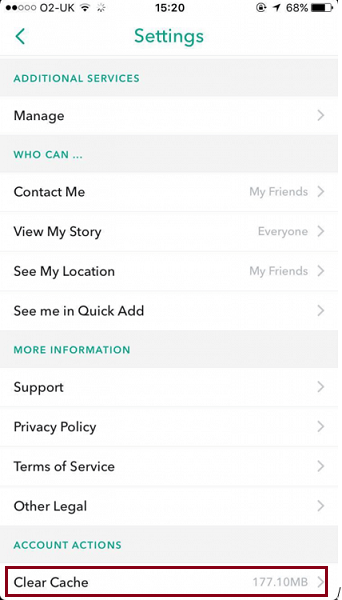
If deleting cache does not solve the problem, try to restart Snapchat application, and check if it resolves My Snapchat won’t load problem.
4. Restart Snapchat:
There are instances when apps may encounter server issues or face bug problems due to which it may become unresponsive and not working. Under such circumstances, the best solution is to restart the application, and see if it resumes normal functioning.
5. Update the App:
If there are updates available on App Store or Play Store, and you have an older version of the app installed on your smartphone, you may frequently face Snapchat not working error.
A simple solution is to update the app through the App Store or Play Store.
Also Read: How to use Snapchat’s Gender Swap feature?
5. Try to Logout and Login:
Simple logging out and log-in also resumes the normal functioning of the app as all the processes get restarted, and hence any abnormal functioning is resolved.
6. Reboot your Smartphone:
Every app functions abnormally at times leading to high usage of storage space and can also happen due to OS issues. In such cases, restarting your smartphone resolve OS issues as well as restart the application installed, and hence can easily resolve Snapchat not working error.
7. Reinstall the App:
If by following all the above methods, your Snapchat still won’t load the last resolution is to uninstall the app, and reinstall from Google Play Store or App Store.
Once you have installed the latest version of Snapchat, login with the same credentials and see if the apps are working smoothly.
Wrap-Up:
Getting an error like Snapchat down while sending a picture to your best friend frustrates us. Knowing simple tips and tricks to get away from errors like Snapchat won’t load or Snapchat Not Loading Snaps will give us a sigh of relief and help us resolve the errors withing second and have a seamless experience.
However, there are users who are concerned about their privacy and want to delete Snapchat account. I personally am more concerned about my privacy and hence do not use social media platforms too often. It is, however, up to you what you prefer. Do leave your valuable feedback in the comments section below and let us know how we can improve.






Danish4_19
I can't login Snapchat account bcz I didn't link have number r email plss help