In order to protect ourselves from illegitimate access to our important data saved on our Windows 10 PC, we all tend to put as many passwords as we can. Starting with the login passwords to protecting our files by either encrypting it or locking them with passwords.
Though it is totally necessary, there are times when we ourselves feel irritated putting the password every time we need to use our Windows 10 PC. Have you ever wanted to skip the login screen in Windows 10 PC? Well in order to combat the frustration of typing the password repeatedly and changing it frequently and above all getting confused between $ and S or uppercase letters or lowercase letters it is advisable to bypass the Windows 10 login screen and directly login whenever you start your Windows 10 PC.
Skipping the Windows 10 login screen cuts the boot time to seconds and is an easy process, just that you should remember the Windows password in the first place.
Windows 10 system required the login password due to security reasons while making any alterations in the System. However, we are all humans and forgetting passwords is no exception.
Does that mean if you do not remember your login credentials you won’t be able to perform the Windows 10 skip screen procedure? Well if you are the only one using the PC and nobody else uses it you can decide to skip the login screen in Windows 10.
Also Read: Best Ways To Set Up Password Expiration Date For Windows 10
In this article we will be discussing the different methods using which you can accomplish the said task.
How To Bypass Windows 10 Login Screen?
Below are different ways using which you can bypass the Windows 10 login screen, let’s discuss them one by one:
1. Skip Windows 10 Login Screen Using netplwiz:
Let’s see how we can skip the Windows 10 login screen using the netplwiz command. Netplwiz command opens the User Accounts on your Windows 10 PC without navigating to the Control Panel.
Follow the steps below to do so:
- Open the Run box by typing Windows button and R simultaneously (Win + R). Now in the search box type netplwiz command and click on Ok.
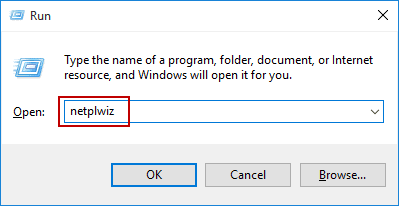
- This will open the User Accounts dialog box. From the User Accounts dialog box, look for the option that says “User must enter a user name and password to use the computer” and uncheck it.
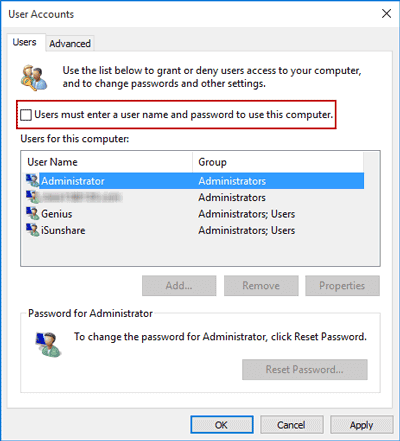
- Post this click on Apply for the changes to be saved. You might be presented with a popup asking you to enter the username and password. This will be the user who will be able to automatically sign in and bypass the login screen in Windows 10.
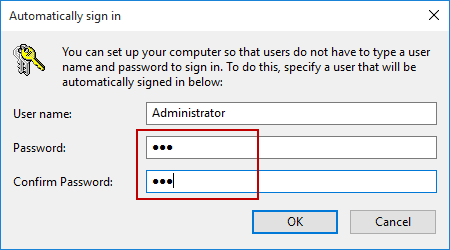
- Lastly, all you need to do is restart your Windows 10 computer for the changes to reflect and next time you restart your PC will successfully skip the login screen in Windows 10 PC.
The second way is to make the necessary changes using the local group policy editor.
Also Read: How To Reset Windows 10 Password
2. Skip Windows 10 Login Screen Using Local Group Policy Editor:
Follow the steps below to bypass login screen in Windows 10 using the local group policy editor:
- Open the Run box by typing Windows button and R simultaneously (Win + R). Now in the search box type “gpedit.msc” command and click on Ok.
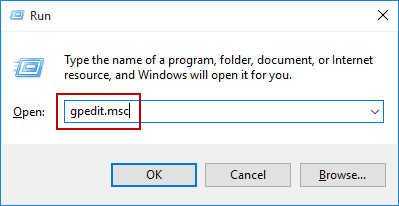
- Doing so will open the Local Group Policy Editor. This is the place where you can make changes to the System Settings of your Windows 10 PC.
- On the Local Group Policy Editor Dialog Box, look for Computer Configuration in the left panel and click on it.
- Post this double click on Administrative Templates under Computer Configuration and expand it.
- Thereafter double click on System under Administrative Templates.
- As soon as you double click on System, the main panel will be presented with a number of options, look for the option named Logon and click on it.
- Doing so will expand the Logon option, Look for the option that says Do not display the Getting Started welcome screen at logon and double click on it.
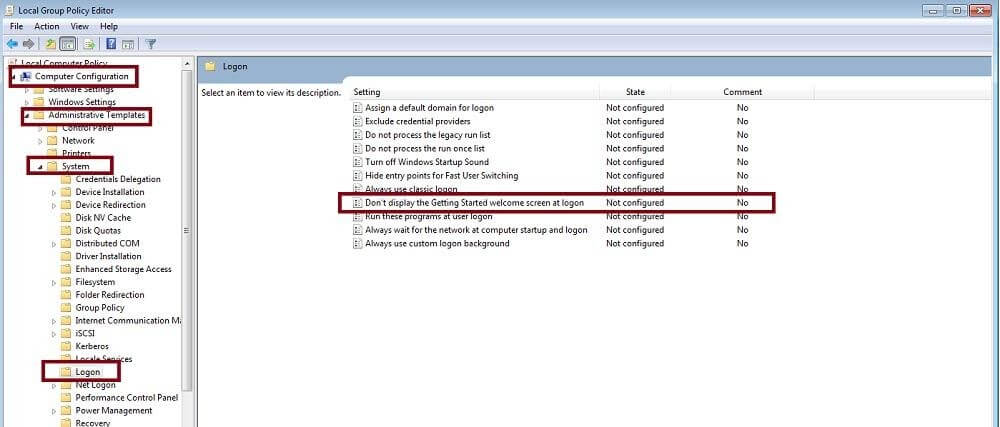
- As soon as you double click the setting, a pop up window will appear, here look for the option named Enables and click on it in order to skip the login screen on Windows 10 PC.
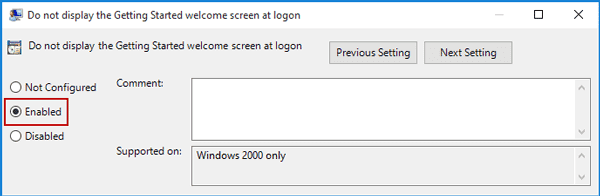
- Finally click on OK for the changes to apply to the Windows Settings.
That was it!
Though setting a Windows 10 password for login is said to be essential, there are times when you want to save yourself from doing the same thing again and again. If you think your Windows 10 PC is secure and will not be accessed by any illegitimate person, you can follow the steps mentioned in the article and easily learn how to bypass the login screen in Windows 10.
This will not only save you from the hassle of remembering and setting difficult passwords but will also improve the login time. Leave your valuable feedback in the Comments sections below and subscribe to our blog for more tech related articles.
Next Read:
How to Import and Export Passwords on Google Chrome
How To View Wi-Fi Password In Windows 10
How to Share Wi-Fi Password from iPhone to Mac






Amara Smith
This Guide is really very helpful for me
Pragya Dani
Hello Amara Thank you for your appreciation. Keep reading and subscribe to our blog for more information on the latest technology.