WhatsApp is a platform that is often used for sharing video clips, music files, and photos within groups and contacts that live far away from us. Do you also face this issue like whenever you try to send a video file to your friend it does not look exactly like it looks on your phone? The reason is, the files are compressed before sending it to servers, in this way the file loses the quality.
Furthermore, there are some video clips which are large in size such as 30 to 60 MB files. Meanwhile, WhatsApp has only a general upload limit of 16 MB. Additionally, the high-quality file comes within the average of 5-minute MP3 files of 320 kbps bitrate.
But, the good news is that you can send large video files over 16 MB. Through this blog, I have covered the ways from which you can send a large video file on WhatsApp.
Please note that the below-mentioned methods only work with the iOS version. Meanwhile, the receiver might use any platform like iOS, Windows or Android.
Also Read: How To Recover Deleted WhatsApp Messages On iPhone?
How to Send Large Video Files on WhatsApp
When we share a document through WhatsApp, the app allows us to pick files only up to 128MB. To perform this action, we have used a third-party app that implements Document Provider Extension.
Below mentioned steps is the demonstration on how to send large video files on WhatsApp easily.
- Open App Store and download Documents app. (It is free)
- Import the large files you wish to share into the download app. (You can use the Share menu; file storage or iTunes to send the large files).
- Open WhatsApp and select the contact where you wish to share the large file.
- Tap your finger on the (+) icon and select the document you wish to share.
- After this, you will be able to see a list of apps implementing the Document Provider Extension in the Documents app. If your file is not available there, click on ‘more’ at the bottom of the list. (ensure to enable the toggle present next to Documents app)
- Further, select the documents app from the list and select the large video from in-app storage option.
- After selecting the desired video file, click on OK to confirm the action.
- The selected file will be uploaded.
While doing this, please make sure that the size of the file should be less than 128 MB. If you try to share a large file, you will see a pop with a notification stating that “you can only share less than 128 MB file on Documents app.
Also Read: How To Transfer WhatsApp Messages From iPhone To Android
Documents App
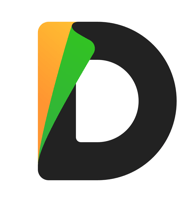
Documents app is a tool for organizing your phone in terms of media. Documents App basically hubs your files and replaces the files in a document view.
- Saves and imports files
- Manage files
- Integration of all cloud services
- Watch and listen
- Read office files easily
- Free with 4.6 ratings
- Increases the productivity of phone

I hope you like this article. Please let us know your views through the comment section below, we would love to hear from you. Additionally, do not forget to subscribe to Tweak Library on YouTube and all social media platforms.
Thanks for reading.
Next Read: How To See WhatsApp Status Without Users Knowing On Android?
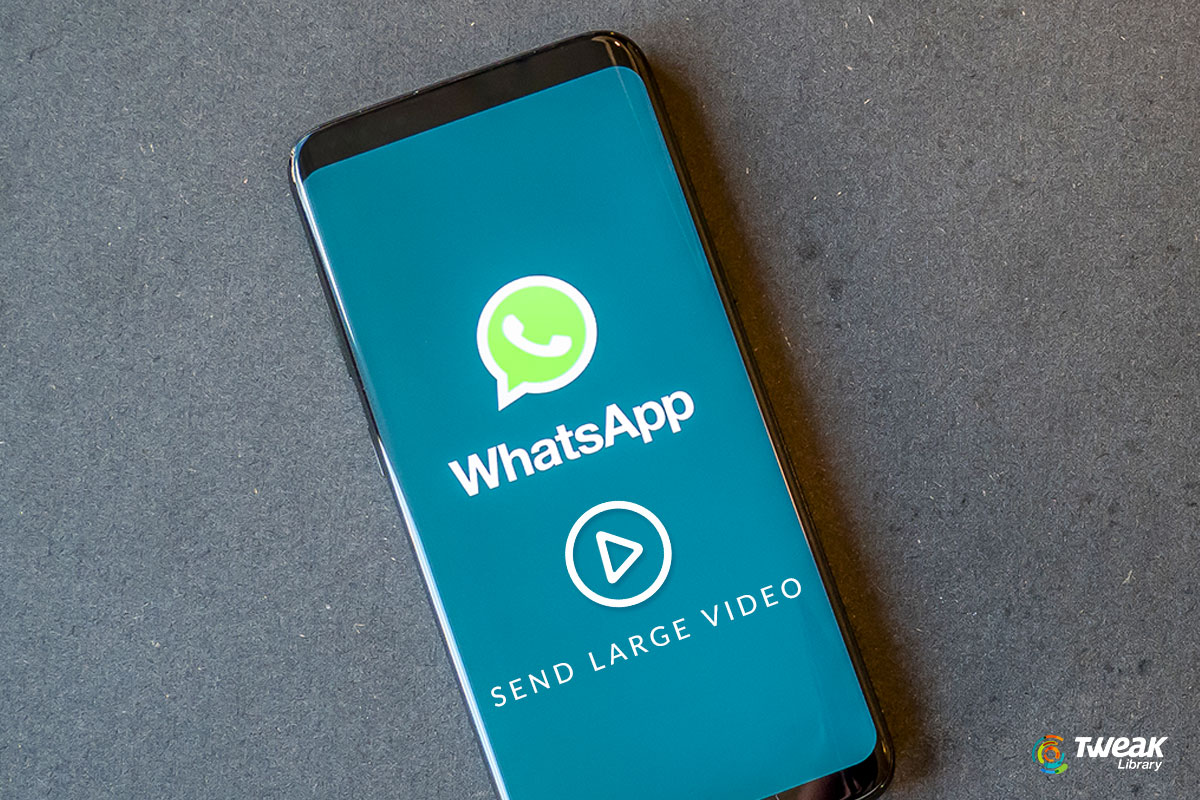





Leave a Reply