Our computer receives all kinds of files every day — documents, images, music, videos, etc. And there can be many duplicates. Most of these are useless. The disk space will be occupied a lot as we don’t pay attention to clean up. Then the computer gets stuck.
Duplicate photos, documents and other duplicate files do more than taking up precious storage space on your computer. They also make it less easy to organize your files. Just imagine a computer filled up with duplicate files!
Fortunately, there are numerous apps that help you easily find and remove duplicate files on computer. Cisdem Duplicate Finder is one of them. Here we are going to review this Windows & Mac software to help you free up computer disk space quickly.
Download Cisdem Duplicate Finder
Cisdem Duplicate Finder: Find & Delete Duplicate Files on Computer
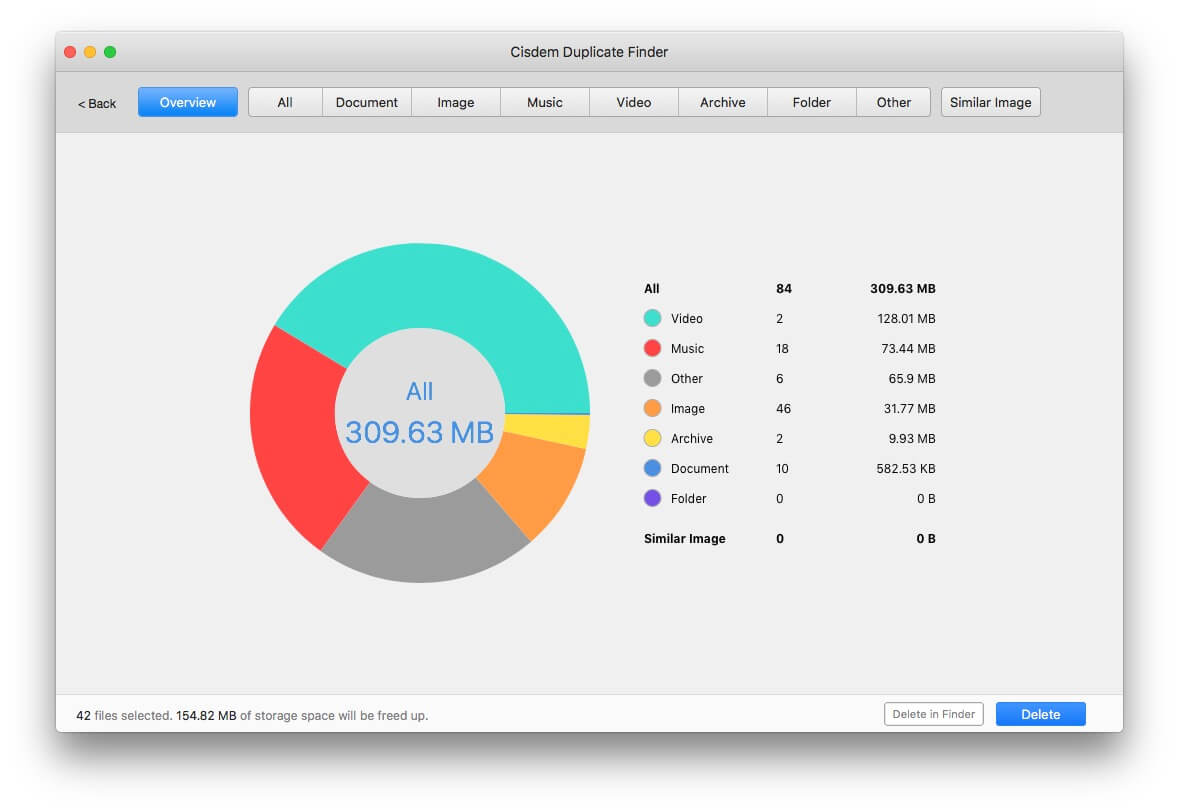
Annual cost: $19.99
Developer: Cisdem
Compatibility: Windows 11/10/8/7; macOS 10.11 or later
Version: 2.9.1 (Windows); 6.3.0 (Mac)
File Size: 32.2 MB (Windows); 9.2 MB (Mac)
Cisdem Duplicate Finder is a powerful and professional duplicate file search tool. It supports searching and removing duplicate photos, documents, music, videos, archives and more. After searching, this app will give you report of all duplicate files by category. And auto-selects all duplicate files except one of its copies for you to delete.
This app’s advanced algorithm will scan duplicate files that have identical content regardless of name, extensions, size, etc. In addition to exact duplicate photos, it can effectively find near-duplicate photos, making it a good duplicate photo finder.
Key Features of Cisdem Duplicate Finder:
1. Easy to use: This application has a simple user interface. You can simply drag and drop folders/drives to scan. Or manually add them. There are some advanced features in Settings.
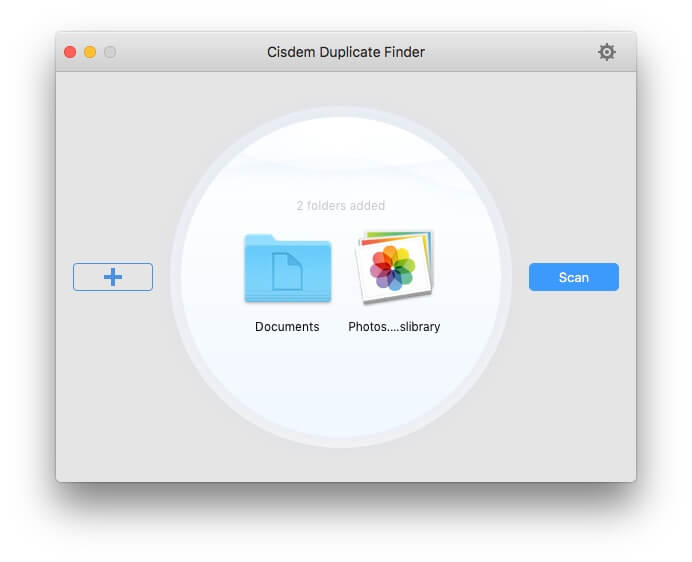
2. Fast and accurate scanning: This software uses advanced file comparison algorithm and has faster and more accurate scanning than others. Compared with manual search duplicates on computer, the auto scanning will save a lot of time. And you can set the file size range you’d like to search for, such as 1-100 MB.
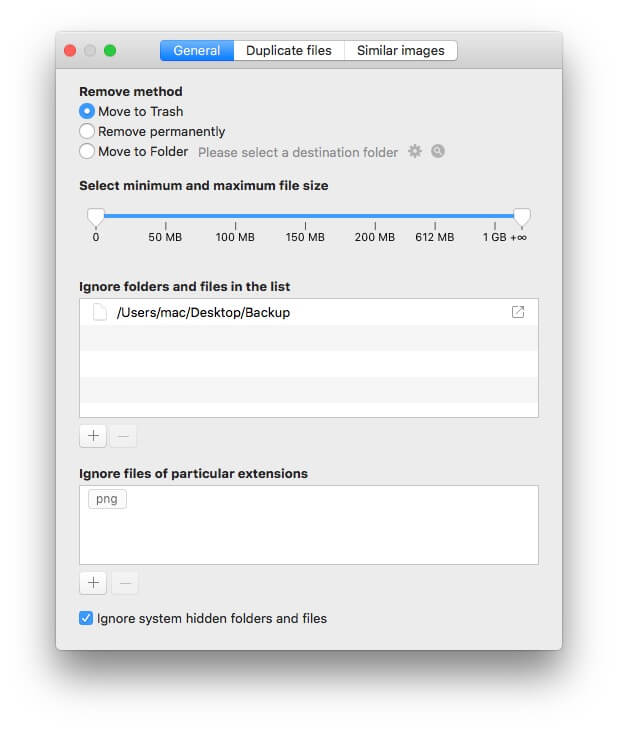
3. Detect useless similar photos: Not only can it find exact duplicate photo, similar photos (also known as near-duplicate photos) can also be detected by this application, enabling you to compare similar photos easily and select the best ones you want to keep.
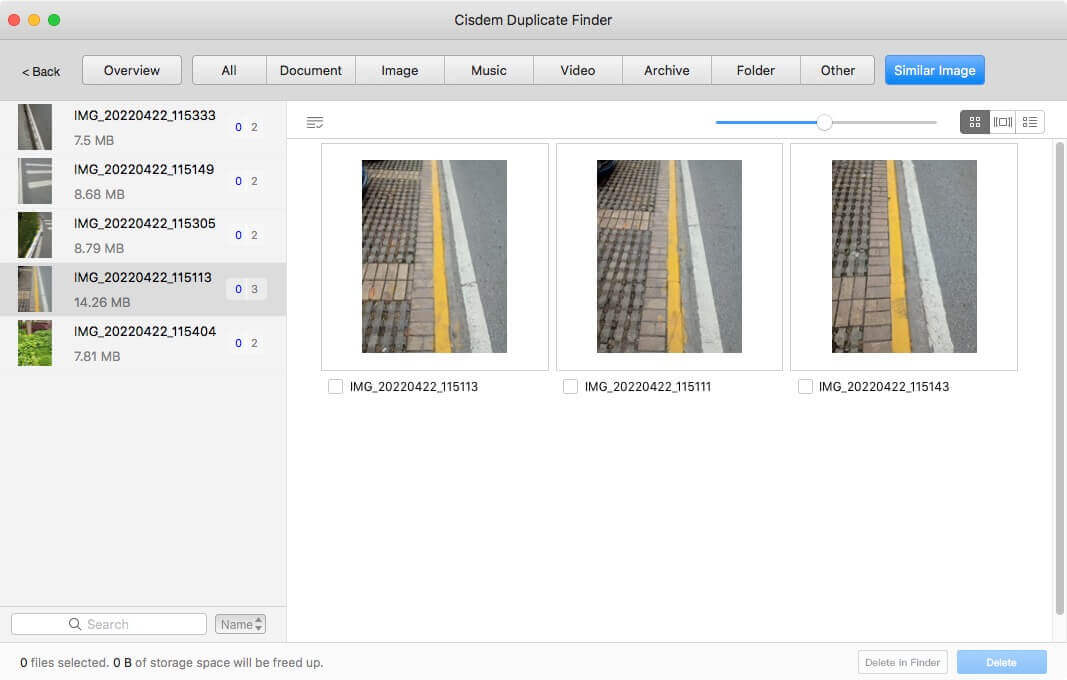
4. Preview duplicates details: Cisdem Duplicate Finder supports previewing photos, documents and playing videos, music without opening the corresponding application. Also, it lets you view files’ detail information such as size, data, path, etc.

5. Auto-select duplicates: It will automatically select all duplicates for easy removal, while keeping the best one in each group. If you set up a desired selection rule, it will select duplicates basing on the rule.
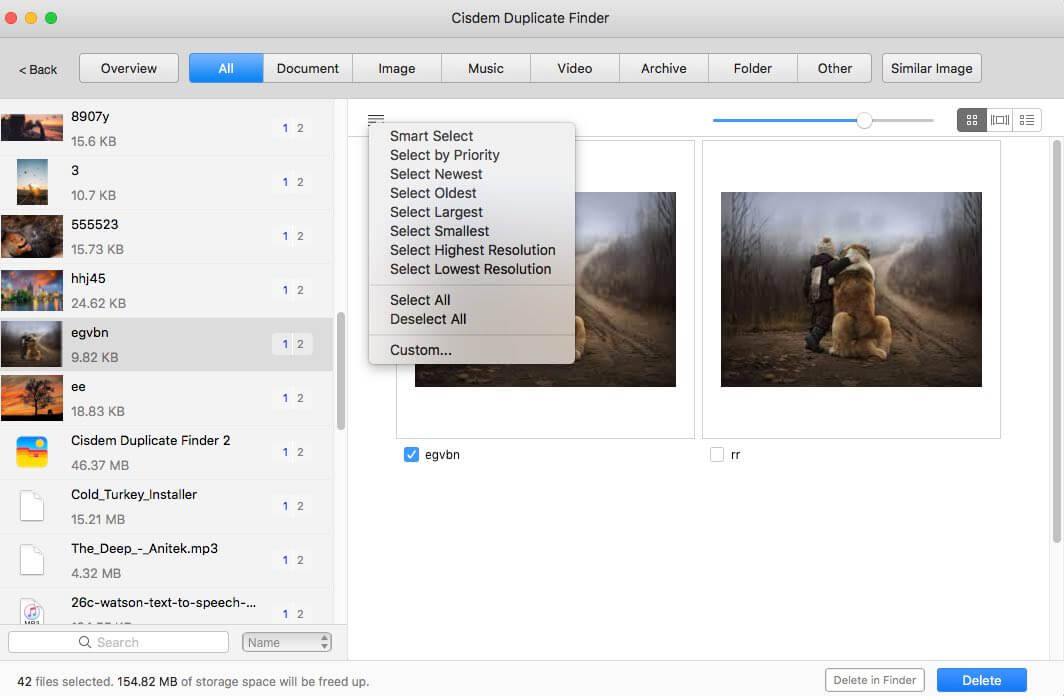
6. Safely remove duplicate files: This app will protect your system files and folders from scanning. What’s more, it will remove duplicate files to the Recycle Bin (Windows) or Trash (Mac) by default. If you find that you accidentally deleted some important files, you have the chance to recover them. You can also choose to remove permanently or move to a folder.
7. No ads: Unlike many other duplicate remover apps, Cisdem Duplicate Finder is 100% ad-free. No annoying pop-up ads to disturb you during the whole cleaning process.
How to Delete Duplicate Files on Mac/Windows Using Cisdem Duplicate Finder?
Follow this straightforward, simple process to find duplicate photos, music files, videos and other duplicate files on your computer:
Step 1: Download Cisdem Duplicate Finder from its official site.
Step 2: Launch the app and drag and drop files/drives/Photo library for scan. Or click the plus icon to add them manually.
Step 3: Click the “Settings” icon on top right.
Go to the “General” tab and exclude certain files from scanning if needed.
Go to the “Duplicate files” tab and select a search method — File content (recommended) or File name — if needed.
Go to the “Similar images” tab and determine the similarity level for scanning similar photos if needed.
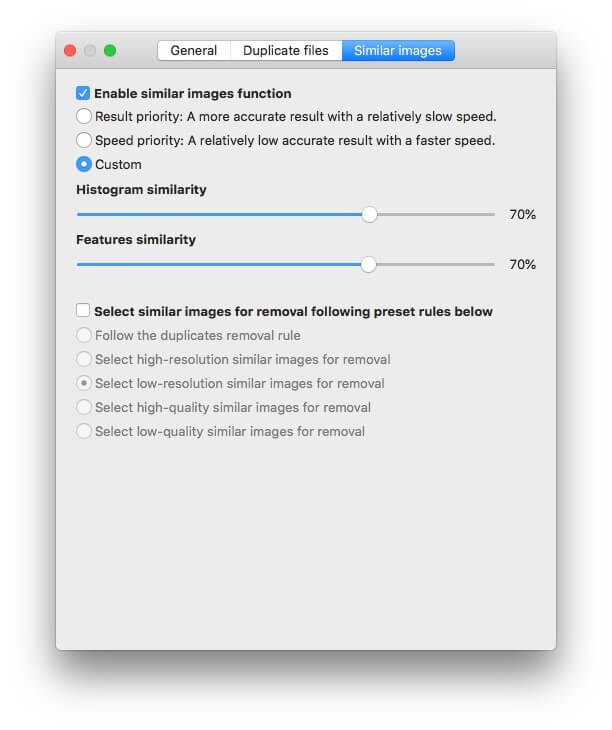
Step 4: Click “Scan”.
Step 5: Cisdem Duplicate Finder has auto-select duplicates for you to delete. Click “Delete” on bottom right corner of the result window. All duplicate files will be eliminated with 1-click.
Also, you can select a suitable selection rule to help you mass select then delete. There are 8 options for you. It is able to select based on priority, size, date, resolution and more.
Good UI design
Smart scanning algorithm
Find duplicate photos, videos, documents and other duplicates
Free up disk space on computer quickly
Use little memory while running
Available in multiple languages
Not compatible with OS prior to Windows 7 or macOS 10.11
Final Takeaways:
Cleaning duplicate files frequently can free up the disk space and speed up the computer. You can manually clean up them. Using a reliable duplicate cleaner can greatly improve the efficiency.
Cisdem Duplicate Finder is a program that allows you to preview and delete duplicate files on computer easily and quickly. Even if you have some important files on computer, this application enables you to exclude certain files or folders from scanning. If you want a powerful, simple-to-use program to help you get rid of a huge number of duplicate files on computer, Cisdem Duplicate Finder is the way to go.
Next Readings:
8 Duplicate Files Finder Alternatives For Windows
Best Duplicate File Finder & Remover Software for Windows






Leave a Reply