Ever opened your photos app or any photo viewer on your computer and gasped in horror when you saw a plethora of duplicate photos? This is a feeling that many users have. Let’s face it when you finally dump photos that come from so many different sources onto your PC, no wonder your computer is flooded with duplicate photos.
These duplicate photos come from the devices from which they are captured, or the photo editing software that is used to edit them, or even backup storage mediums. And, when the need arises to delete photos, we are clueless about what we should do.
In this blog, we’ll examine a few instances that can lead to duplicate photos on your computer.
Also Read: How to Delete Duplicate Photos in Windows 10
Ways To Avoid and Delete Duplicate Photos on Computer
Delete Photos From Device After Transferring Them To Computer
Transferring the same photos again from one device to another can lead to the formation of duplicates on your computer. So, whether it be your SD card, your smartphone, digital camera, external hard disk, or any other device, you should immediately delete the photos from the device after the transfer. What this will do is that it will prevent you from transferring the same copies of photos again.
You might wonder – What if my computer crashes? Wouldn’t I lose all my photos since they are all in one place? Keeping that in mind you can further back up your computer time and again.
Download A Utility To Get Rid Of Duplicate Photos
Manually getting rid of duplicate photos can at times be an intimidating task. Also, you might just end up deleting the right images instead of getting rid of unwanted duplicates. In such a scenario, a third-party cleaner can prove to be very useful and that can help you remove duplicate photos correctly.
Let’s take an example of one such tool – Duplicate Photos Fixer Pro. Here are some of its features –
- Identifies and deletes duplicate photos both from external as well as internal storage mediums
- You can scan for both similar and identical photos
- Auto-mark duplicate photos so that chances of erroneously deleting the right images reduce
- Several filters where you can look for duplicates based on matching criteria, the time interval in which the images were taken, GPS location, etc
- Change auto-marking priorities for more in-depth and precise scanning
How To Remove Duplicate Photos Using Duplicate Photos Fixer Pro?
1. Download, install and run Duplicate Photos Fixer Pro
Complete Review on Duplicate photos Fixer
2. Drag and drop the folder you want to search for duplicate photos
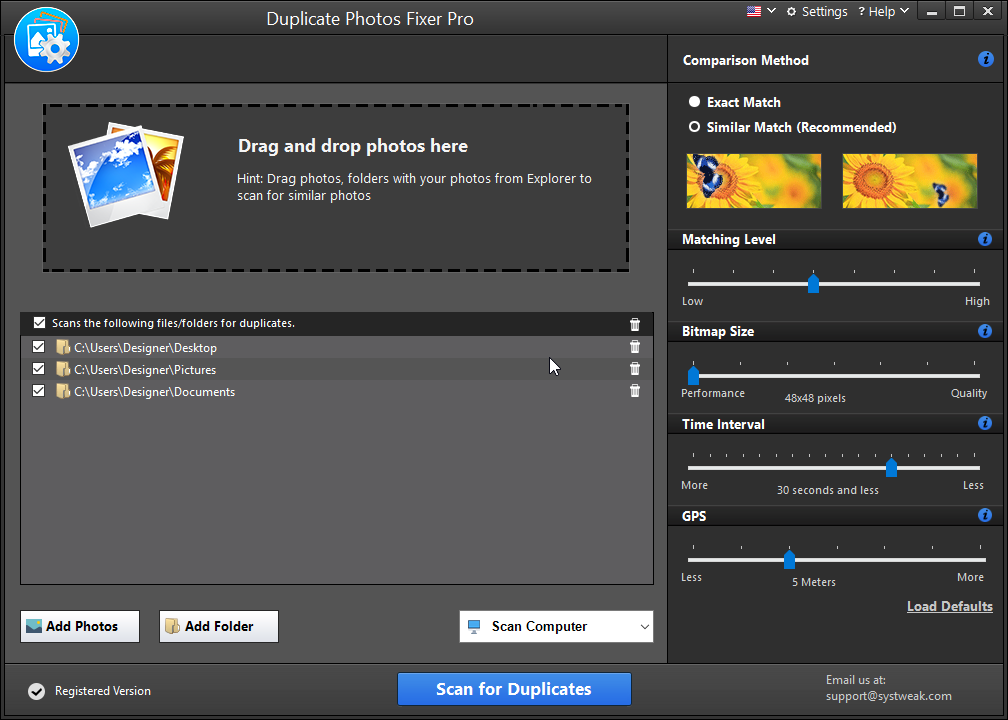
3. You can even adjust the comparison method on the right-hand side
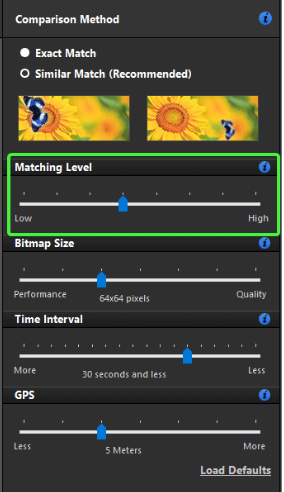
4. Click on Scan for Duplicates
5. Once scanned and once you have similar looking and identical duplicates, you can preview them by clicking on them. You can even use auto-mark functionality to select duplicates automatically
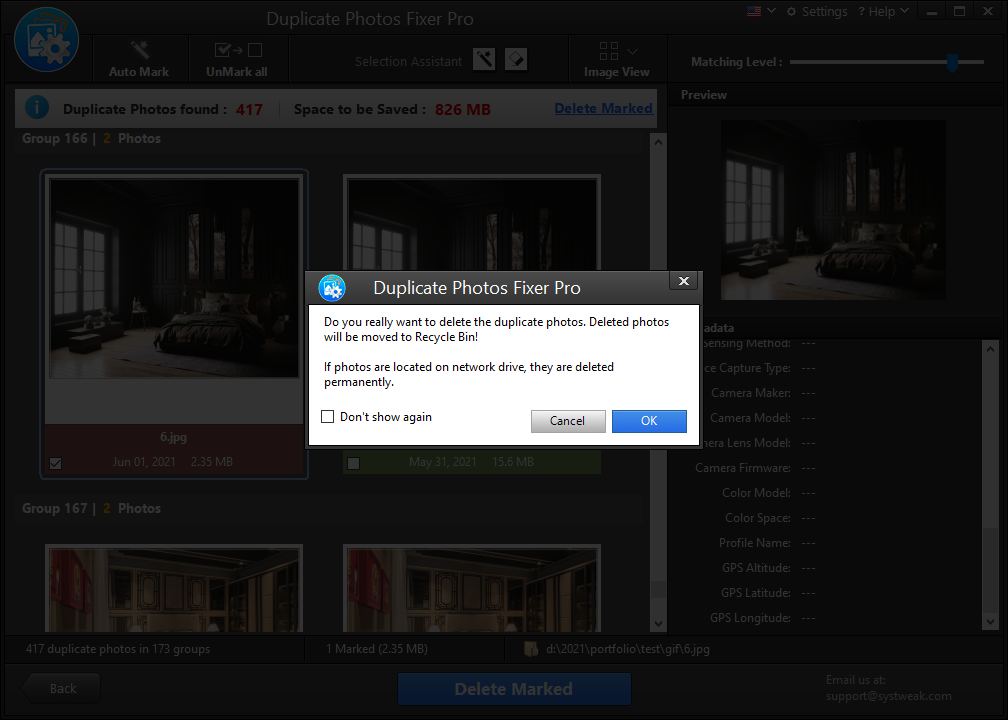
6. Once you are sure of the duplicate photos you want to delete, click on the Delete Marked button
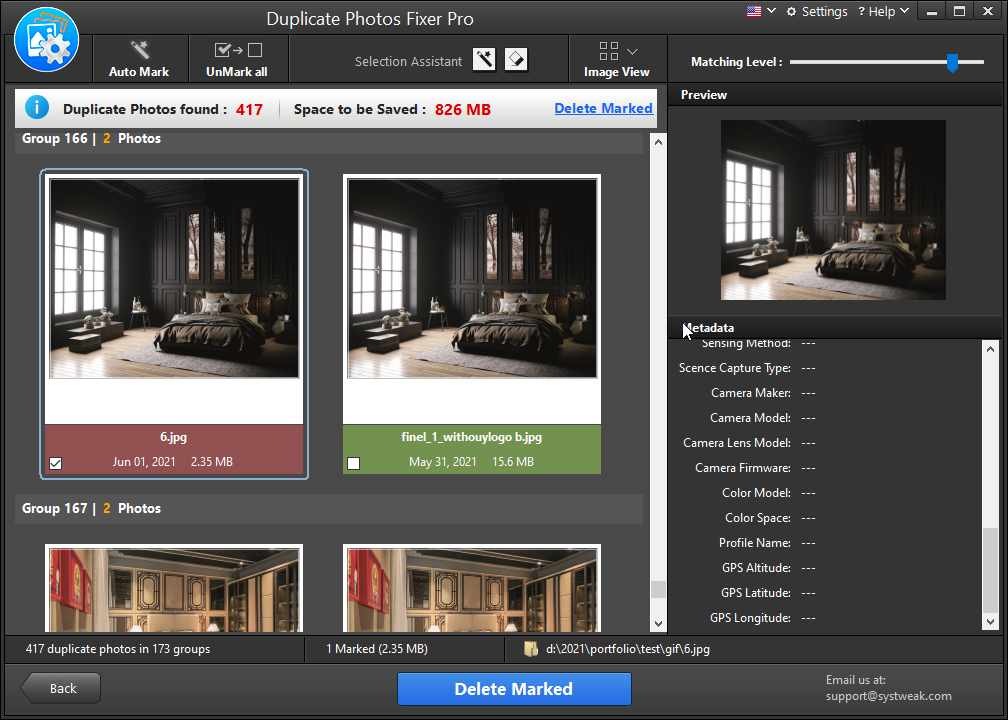
Turn On/ Off Linked Duplicates in The Photos App
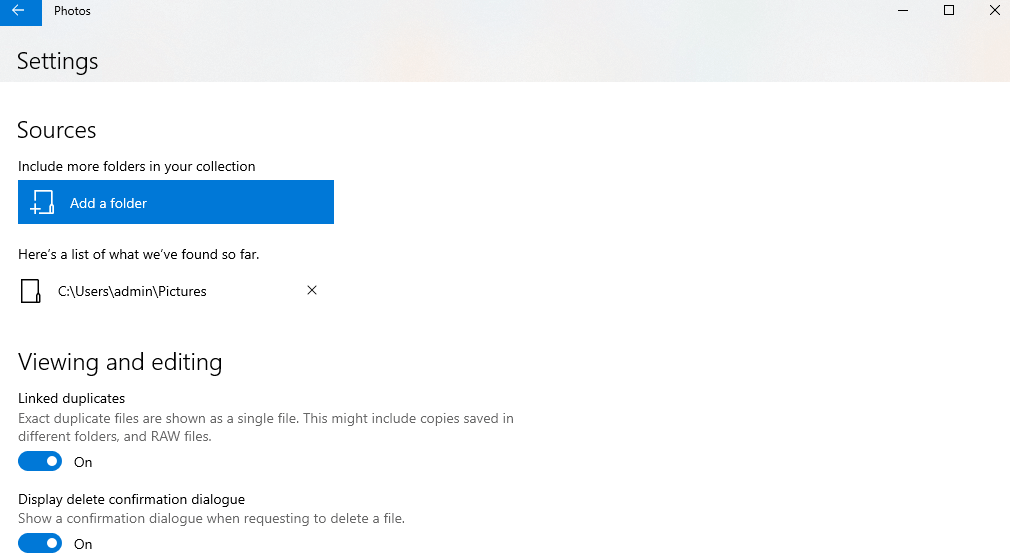
We often use the Photos app as the default way to look at images. Not many of us know that it contains a feature called linked duplicates with the help of which you can find exact duplicate photos as a single file. This also includes RAW files and also copies saved in different folders.
1. Open the Photos app
2. Click on the three dots button
3. Tap on Settings
4. Under Viewing and editing turn on or off Linked duplicates
Use The File Explorer
If you want to know how to delete duplicate photos from the gallery on your Windows 10 PC, here is a short trick that will help you find all the duplicate photos and not the originals.
1. Open File Explorer
2. Navigate to the Pictures Library folder
3. In the search box type “*(*” and press Enter
This way you will be able to find all the duplicates and not the originals
Switch off Auto-Syncing On The Cloud Storage Medium
With auto-syncing functionality on, you can rest assured that in both cases – whether you have uploaded a clicked image using your smartphone or whether you are uploading a photo via your computer, your photos remain synced on both devices. However, this can at times lead to the appearance of duplicate photos. That is when you can either use a third-party duplicate image remover like Duplicate Photos Fixer pro or you can turn off the sync feature for a while and manually upload photos. This will ensure that you don’t lose storage space on your computer and your cloud storage medium.
Let’s consider the example of Google Drive. To pause the Backup and Sync feature, here are the steps –
1. On your PC, click on Backup and Sync
2. Click on the three vertical dots
3. Click on Pause
Wrapping Up
It is important to delete duplicate photos because they can take up huge storage space on your computer. Not just that, they can make it difficult for you to sort images and discern between the right images and unwanted duplicates. Do let us know if the information has proved to be useful to you. For more such tech-related content, keep reading Tweak Library.










Leave a Reply