If not used ever, all of us have heard about the Opera browser that’s been there for quite a long time. It’s been a good alternative to the other internet browsers we are using like Chrome, Firefox, or Internet Explorer. Maybe a bit underrated in a few regions, but Opera has made itself quite useful to us.
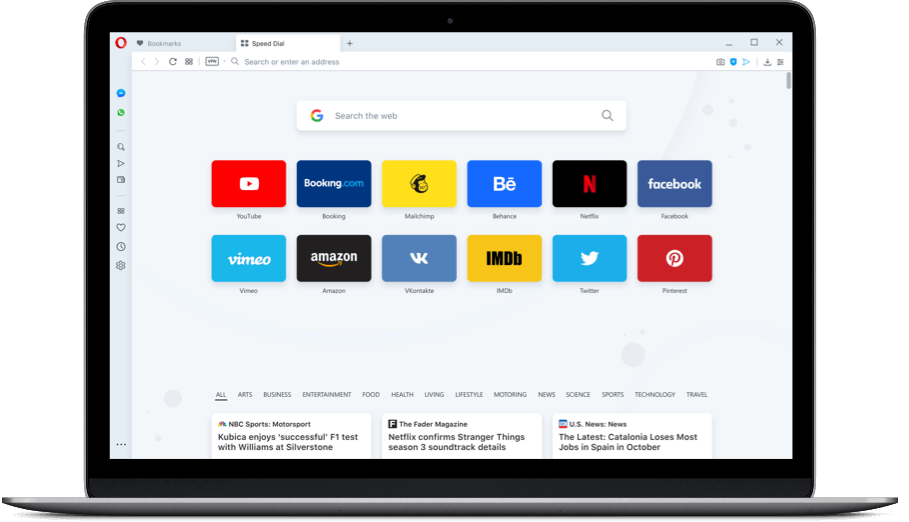
Whenever we browse anything on the internet, two of the most necessary things are the exact outcome of the query and privacy & security. Now since using a different browser isn’t going to change the outcome from a source so the 1st one isn’t an issue. However, talking about privacy & security is a big-time concern for a lot of us.
The continuous breaches and security loopholes have made it clear that no online info is safe, and it can be hacked anytime from anywhere in the world.
What Different Opera Browser Have then?
A. Tracking Blocker Switch
Fewer users know that while installing the Opera browser, the welcome page displays the option to enable the tracking blocker then & there only.
All you need to do is, download the Opera browser and toggle the switch while setting it up.
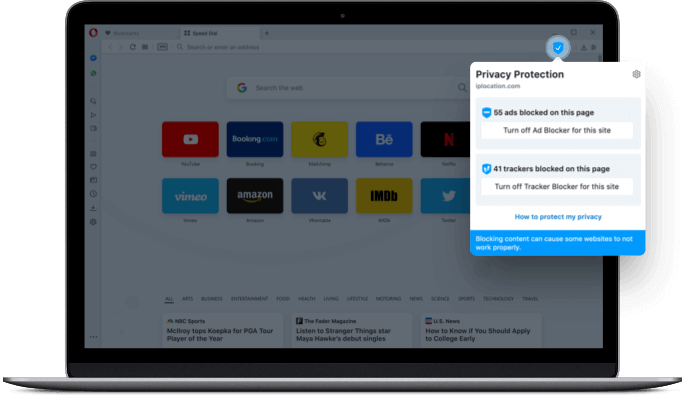
Now, if in case you didn’t enable the tracking blocker while setting up Opera browser, you can also do it after setting it up. The process is as below:
- Once downloaded, check the 3 dots menu (…) in the bottom left corner.
- Tap on it and select “Settings” that will start displaying in quick settings on Opera browser (left side)

3. Click on the Settings icon and select “Basic” to get to the ad-blocker switch.
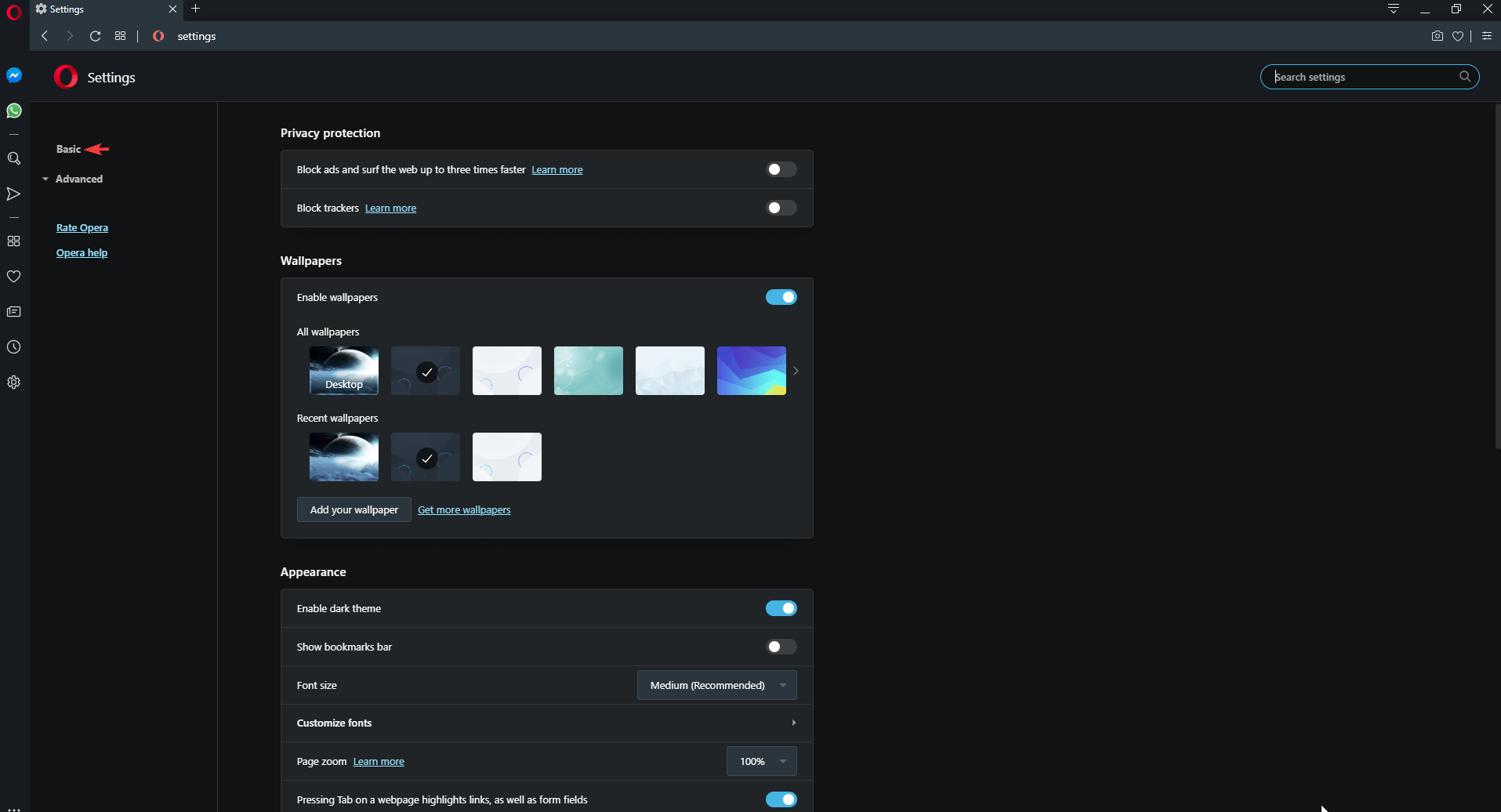
4. Check under “Privacy Protection” for “Block trackers”. Once you enable it, it will auto deal with the tracking.
![]()
Please note: You can also enable “Block ads and surf the web up to three times faster” as well.
B. Customization of Tracking Settings
Now, sometimes we aren’t fully against the ads as we do want to know the new updates or content that can be useful. However, thinking about the whole flood of ads gives us goosebumps. In order to go with the best option, is customizing the list of websites from where you want the ads or not. Yeah! It is possible and easily doable.
There will always be exceptions to anything good & bad and here also, we have an option to manage the exception websites.
- Go to Settings and search (Ctrl + F from keyboard) for Manage exceptions.
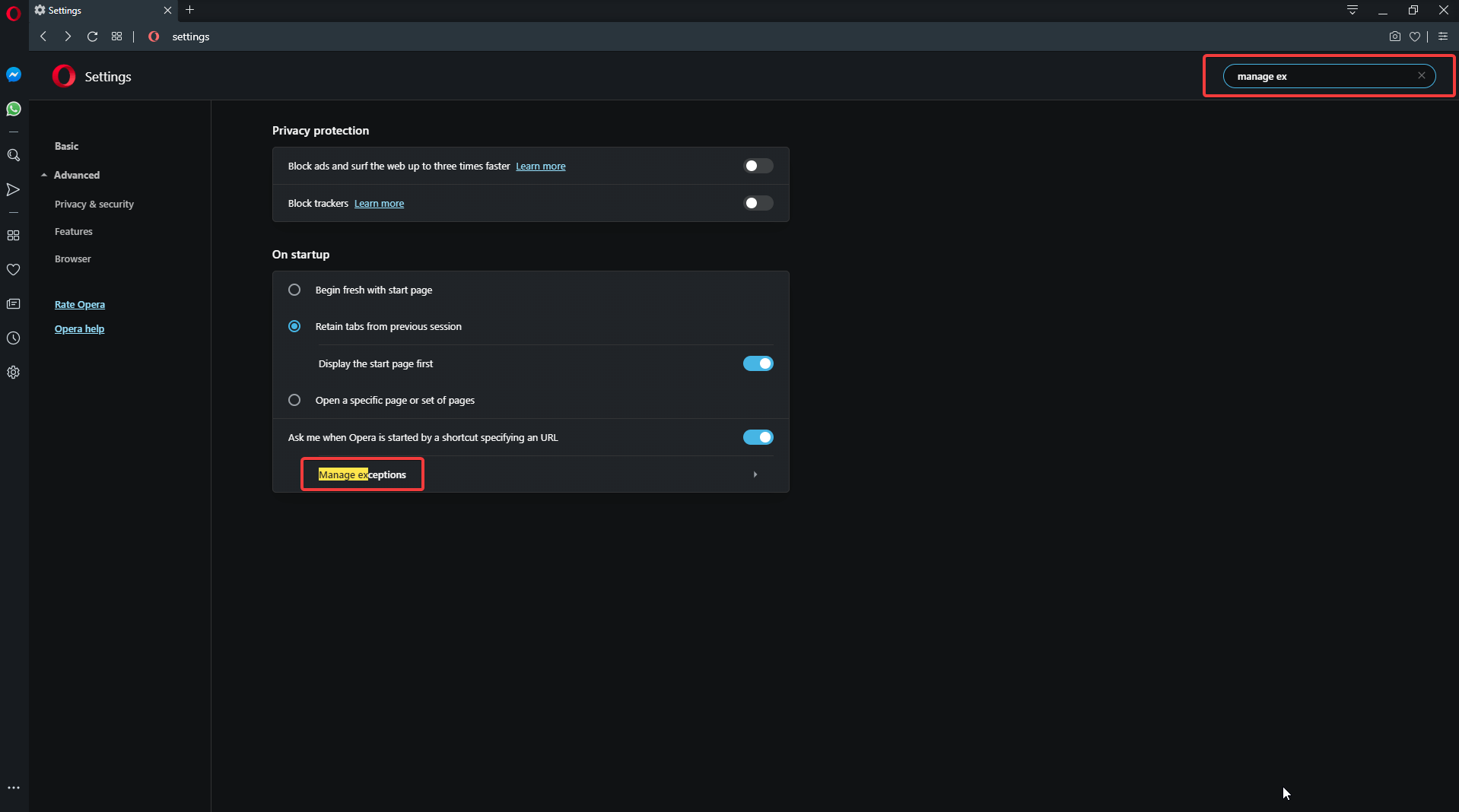
2. Tap on Manage Exceptions & it will show you the sections of Block and Allow for URL navigation.
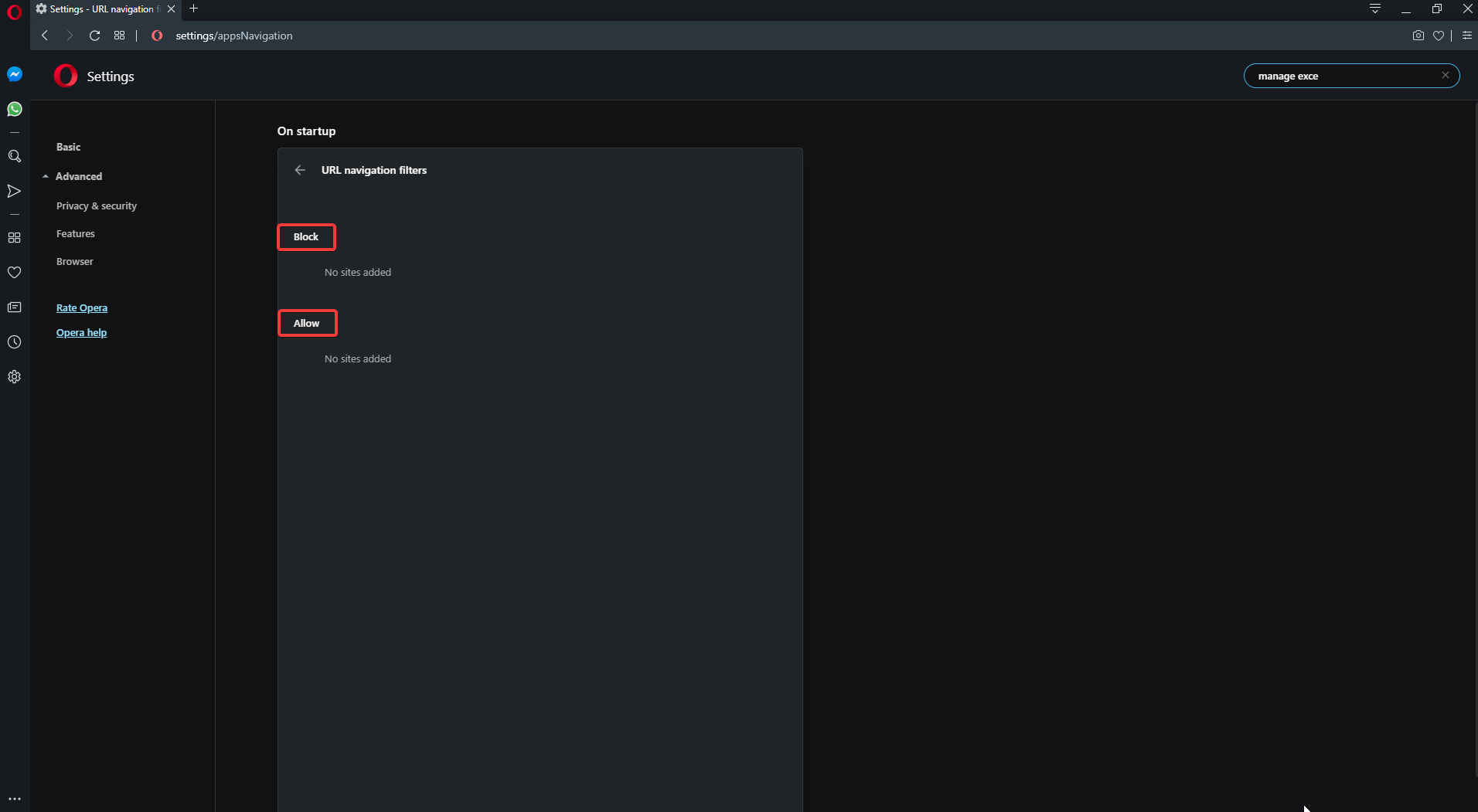
Once you add the URLs in the respective sections, it will show them in the above sections.
C. Clearing All Browsed Data History
All of us are familiar with this thing that whatever we search on browsers, it is there for a specific period of time before auto-deletion. And mind you, that’s quite a long period, maybe 6 weeks or more. You can’t also set up a function that will auto-delete the history on a predefined time for a specific time-frame.
You can follow the below path and clear the browsing history for the segment you want for example today, yesterday, last week, etc.
- Visit Settings > Advanced > tap on Privacy & security
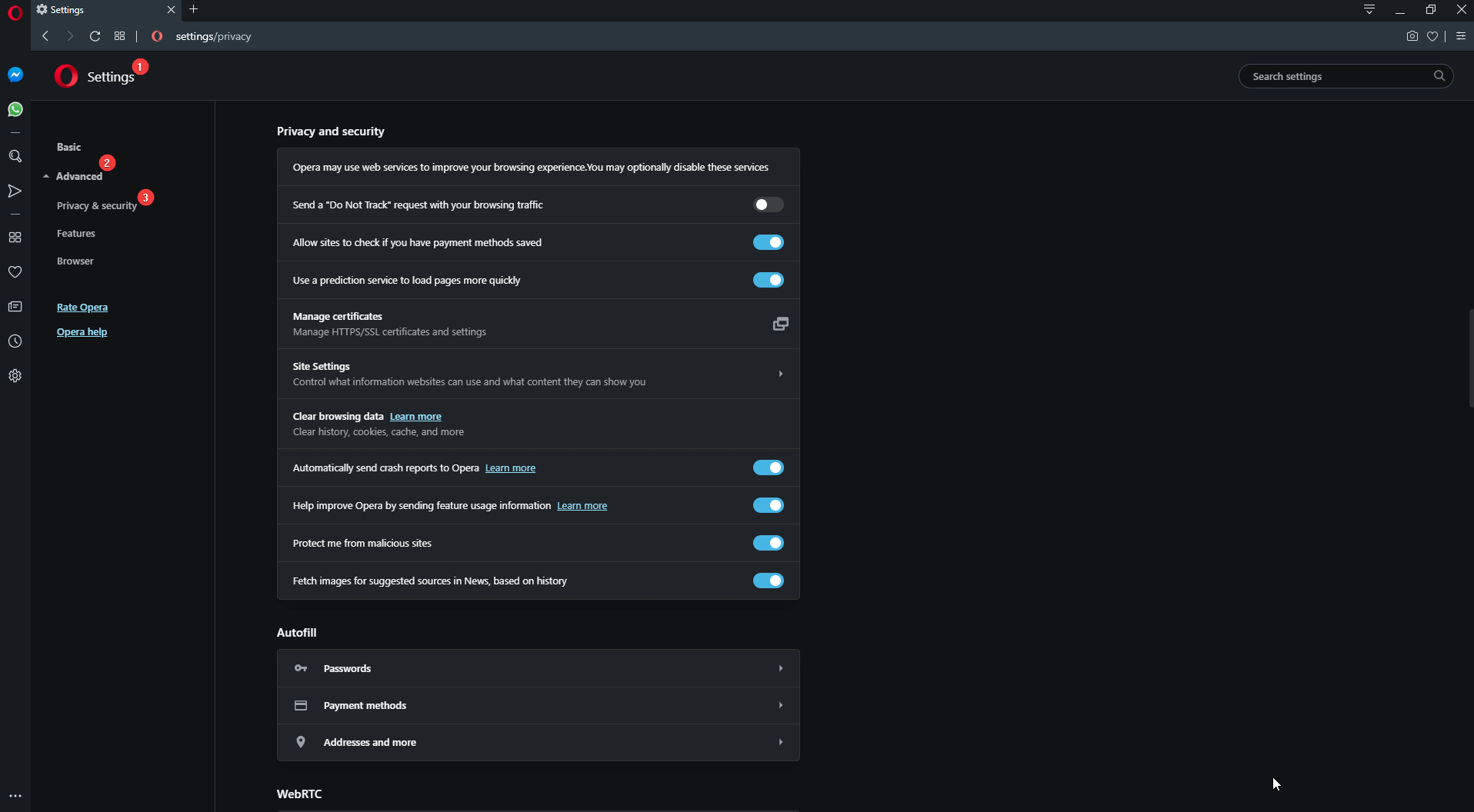
2. Look for “Clear browsing data” (you can also Ctrl + F the term) and click on it
3. The following windows will have two tabs Basic & Advanced
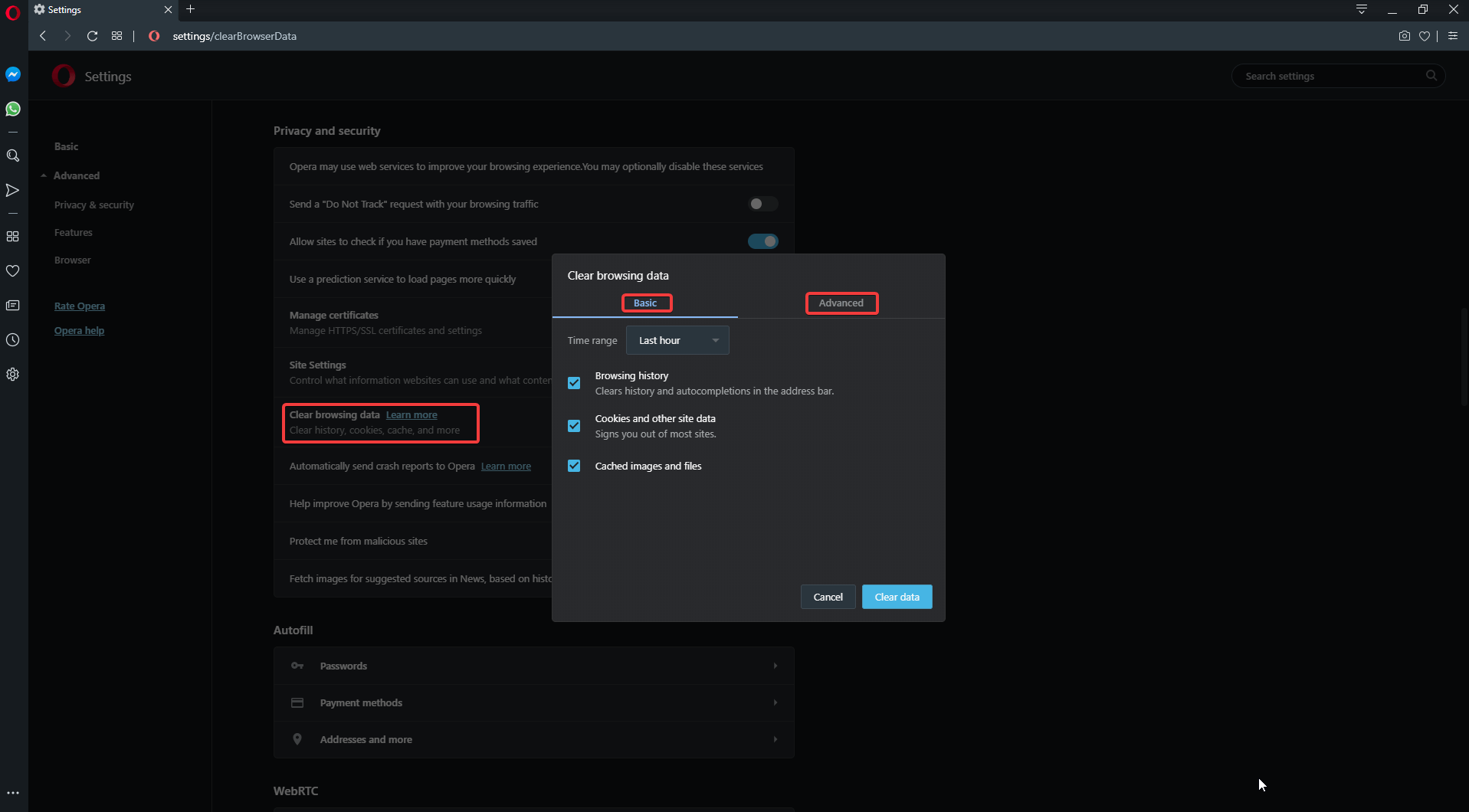
4. From the Basic tab, you can clear the browsing history, caches files, and cookies.
5. The Advanced tab will have the above as well as will let you delete passwords and news usage as well.
D. In-Built Opera VPN
Opera browser is a power-packed bundle as well as a one-stop solution for anything that an internet browser must have. An in-built Opera VPN (Virtual private network) lets you explore the websites with geographical or organizational boundaries.
All you need to do is
- Visit the Settings and search for VPN (Ctrl + F)
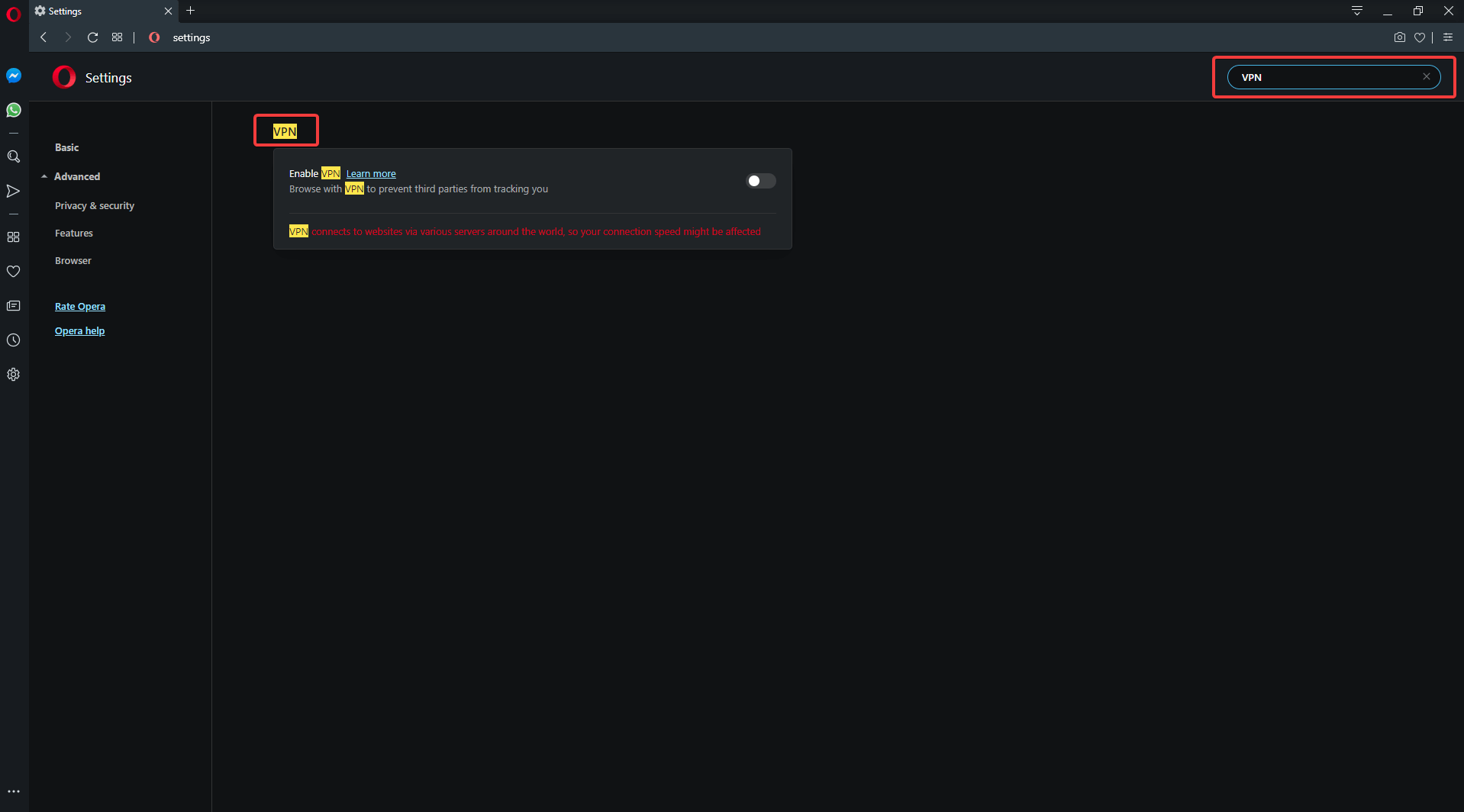
2. Enable the switch, start using Opera VPN and surf around. (You will experience VPN text on the extreme left side of the URL)
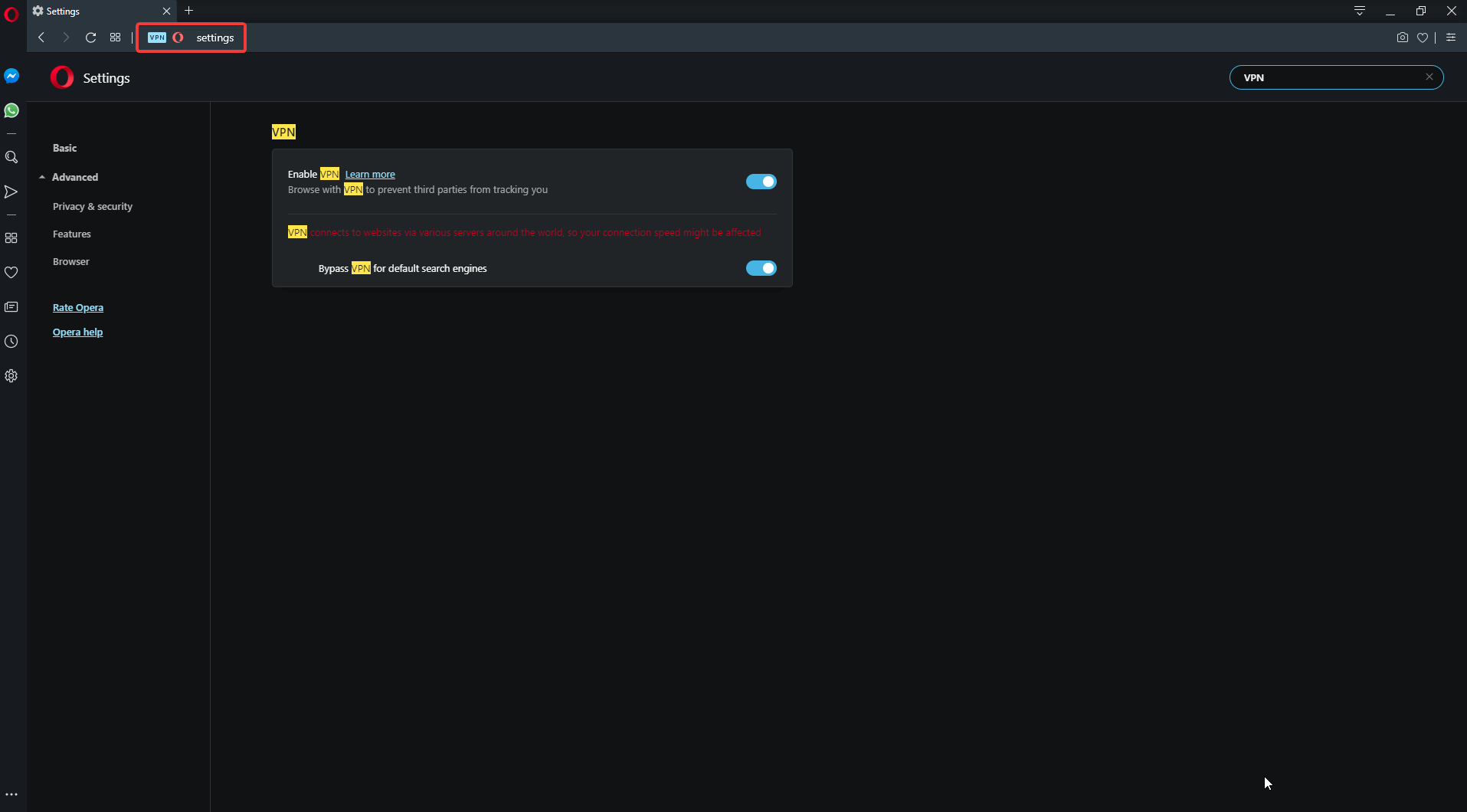
Using the built-in Opera VPN in the same browser gives more credibility to our privacy & security. It means that the company encrypts all our data securely even if it goes through different networks or any remote server.
Also Read: How To Optimize Your Browser Using Simple Steps
Wrapping Up:
The Opera browser is one of the most secure internet browsers because of all the layers of security it is embedded with. The in-built Opera VPN, ad-blocker, tracking blocker, and cleaning cookies features help us delete our digital footprints entirely. This way no one can track us and our data will be secured as in a vault.
Share your experiences if you have used the Opera browser in the comments below. And if not used before, go ahead, download it, and believe me, it’s worth your time.






Leave a Reply