We always have some or other files which we don’t want others to access without our permission. In the corporate environment, we use shared systems though with different user logins but it’s not difficult to peep into someone’s folder and open documents and sheets to compare our stats with them. To avoid intruders, we can password protect excel sheets, set password for word document and other important documents. To secure important credentials stored on our offline documents, we need the Best Identity Protector software.
How To Set Password For Word Document
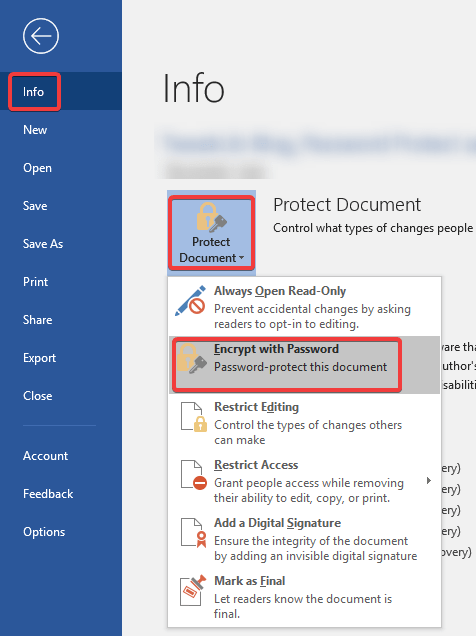
Very few people are aware of how to set password for Word document. Earlier setting up a password was an annoying process however with MS Office 2013 and above, the process is bit tidy and simplified. You may follow the following steps to set a password or remove it.
Step 1. Open a new Word document.
Step 2. Create your document and save it on your desired location.
Step 3. Click on File Menu à under Info Tab, click on ‘Protect Document’ à Click on ‘Encrypt with Password’.
Step 4. It will open a small window to Enter Password and Re-enter to confirm.
Step 5. Set your password and save the document again.
Note: Your document is now password protected and can only be opened once you enter the password. If you forget the password, the document is not recoverable.
How To Remove Password From A Word Document
To remove password from a word document, first, we need to open the word document and enter the password which we applied on it. Follow Step 3 & 4 and in the password window, leave it blank, It will save changes as blank password means no password.
Alternate: Password Protect A Word Documents with File -> Save As Option
Alternatively, to password protect the word documents you can use the ‘Save As’ option. Follow these simple steps to meet the task.
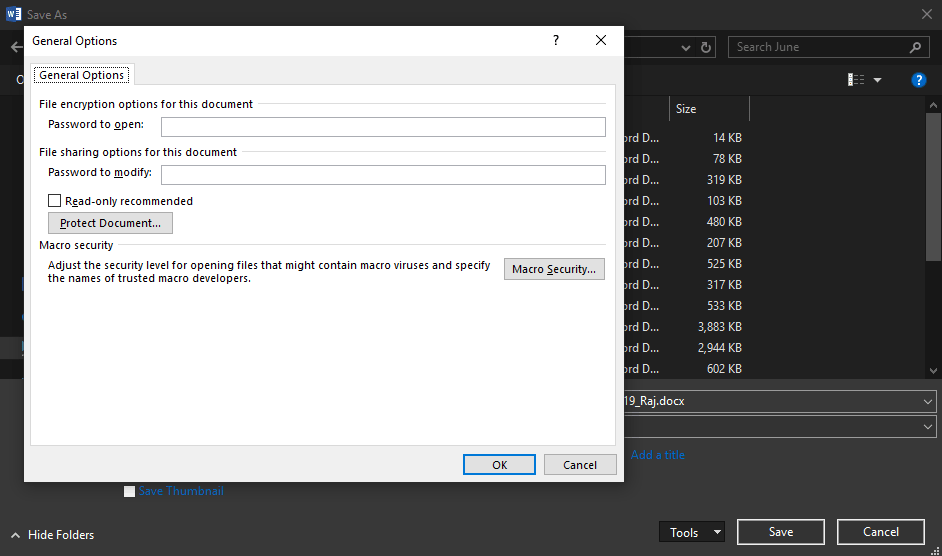
Step 1. Open a word document to password protect -> Click on ‘File’ Menu and click on ‘Save As’.
Step 2. On the ‘Save As’ dialog box, click on ‘Tools’ and select ‘General Options’ from the drop-down menu.
Step 3. A new window will open to enter the password and re-enter to confirm. You can later edit it as per your requirement from the same menu.
Step 4. Click the ‘Ok’ button to apply password protection settings.
Now whenever you would open the word document, it will prompt to enter the password.
How To Password Protect An Excel File
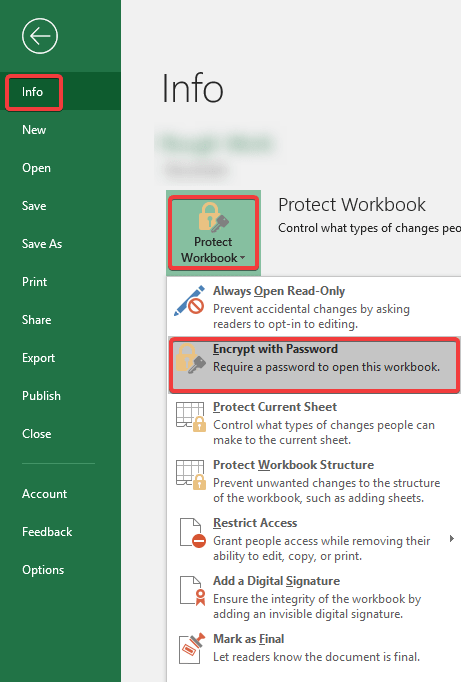
If you don’t know how to password protect an excel file, you may follow the below-mentioned steps to password protect Excel File or remove a password.
Step 1. Open a new / saved Excel File.
Step 2. Create your sheet or modify it as per your needs and save it on your desired location.
Step 3. Click on File Menu -> under Info Tab, click on ‘Protect Workbook’ -> Click on ‘Encrypt with Password’.
Step 4. It will open a small window to Enter Password and Re-enter to confirm.
Step 5. Set your password and save the workbook again.
Your workbook is now password protected and can only be opened once you enter the password. You can password protect excel Workbook or just the ‘Current Sheet’ ‘Workbook Structure’ OR ‘Restrict Access’ to edit copy or print the workbook. All the options are available under ‘Protect Workbook’ drop-down list. If you forget the password, the workbook is not recoverable.
How To Remove Password From An Excel File
To remove password from an Excel Workbook, first, we need to open the workbook and enter the password which we applied on it. Follow Step 3 & 4 and in the password window, leave it blank, it will save changes as blank password means no password.
Protect Documents With Advanced Identity Protector
Advanced Identity Protector is one of the best identity protector tools to ensure the protection of our confidential information such as passwords, Email accounts, credential details, credit card information, and social security number, etc. Advanced Identity Protector’s identity theft monitoring program can protect sensitive data on web browsers, Email clients, Word, Excel, PPT, PDF and other office documents including windows registry files.
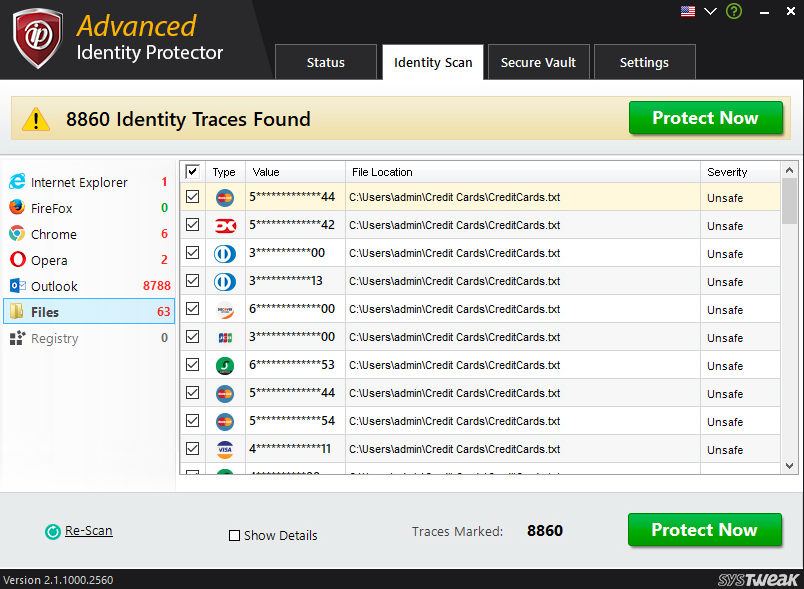
For more such tips, tricks and tech related updates subscribe to Tweak Library and if you are more into tech-related videos do watch and subscribe to our YouTube channel. You could also reach us on Facebook and Pinterest.







Leave a Reply