We have reached the moon, still the use of Paper, Books, Printouts, and Newspapers has not been digitalized completely. iPad’s, Tablets, and Kindles are replacing paper and print media, though it will take time for a complete revamp. But thanks to technology, especially image to text converter software, preserving knowledge is no more a hassle.
We are going paperless with image to text converter to digitalize all our paperwork and convert every document and ledger to MS Word, Excel or PDF file format with the best OCR converter. You can also make use of these free online OCR and convert scanned pdf to word, or scan text from images. This article will help you understand how to use Image to Text Converter (OCR Converter) and make use of Optical Character Recognition (OCR) technology.
How Do We Use OCR Converter?
Optical Character Recognition (OCR) allows working professionals to convert paper documents or static images with text to in editable text format. It is most beneficial for Doctors, Teachers or Lawyers as they do a lot of paperwork. Once you scan and save an image in JPG, JPEG, PNG, GIF, BMP or PDF format, you can process the file using an OCR software to recognize numbers and alphabets from the file and convert it into an editable word file or a searchable PDF format.
Why Do We Use OCR Converter?
If we rewrite a document by looking at its image format, it may take a lot of time and we may compromise on accuracy level, however, OCR software can perform digitization tasks without wasting any time with 100% accuracy. A word document can significantly reduce the search time for a particular word, sentence or paragraph. OCR Converter reduces the space of file storage on a PC and also makes the environment paperless. It enhances workflow and productivity.
Best OCR Converter Software
There are numerous OCR Converter software available on various portals and most of them are free of cost. You may also make use of free online OCR to scan text from images however if you have a lot of images to scan, it is better to go for a paid professional version. Here we have tested and listed the best available OCR Converter software.
Microsoft OneNote
One of the most trusted and the best OCR Converter is Microsoft OneNote. If you have a Microsoft bundle pack, you can add Microsoft OneNote to your package by contacting Microsoft Support and make use of the most trusted OCR Converter.
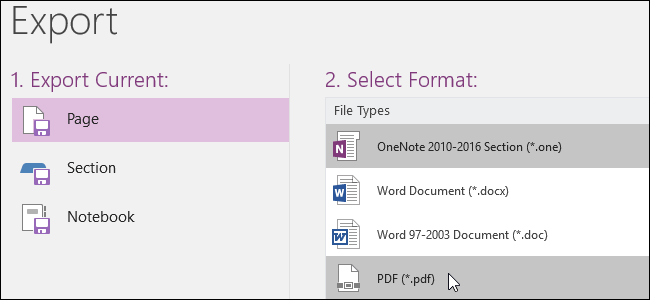
Microsoft OneNote has advanced OCR Converting function to work on printed Images and handwritten scripts. The functionality is similar to other OCR Converters. You just need to drag or upload a scanned image on Microsoft OneNote, Right-click on the image and click on ‘Copy Text from Picture’. It copies the entire text from the image selected and allows you to paste it in a word document or any other text field. It is one of the easiest and convenient images to word converter.
“You can get it free of cost!”
SimpleOCR
Not all OCR Converters can demonstrate similar level of accuracy when it comes to hand written content. Only a few image to word converters can meet the task and SimpleOCR is one of them.
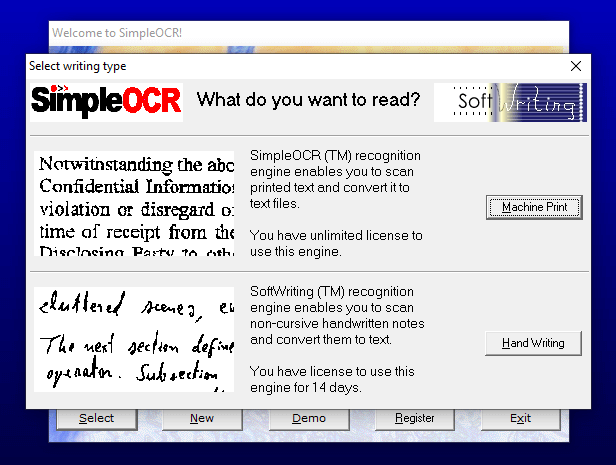
- SimpleOCR can be set up to read directly from the scanner or add images manually.
- There are some useful features like text selection, image selection or ignore text features.
- SimpleOCR image to text converter has inbuilt spell-checker to correct discrepancies
- The converted file can be stored into a (.txt) or (.Doc) format.
Easy Screen OCR Converter
Easy Screen OCR converter is one of the most professional and multifunctional image to word converter that can scan text from image in more than 100 supported languages. It allows you 20 free trials before you purchase the subscription and once you upgrade it to the premium version, it opens up the pool of multifunctional features.
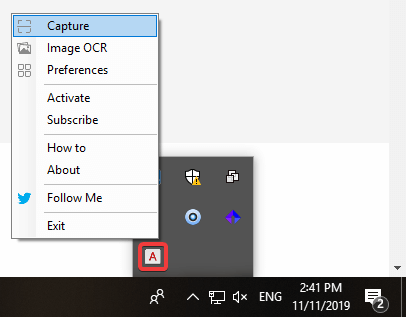
Easy Screen OCR Converter also allows you to capture free flow images on the screen. You can take a screenshot of an image, website, document or a video just with your mouse and it will convert the same into a text format.
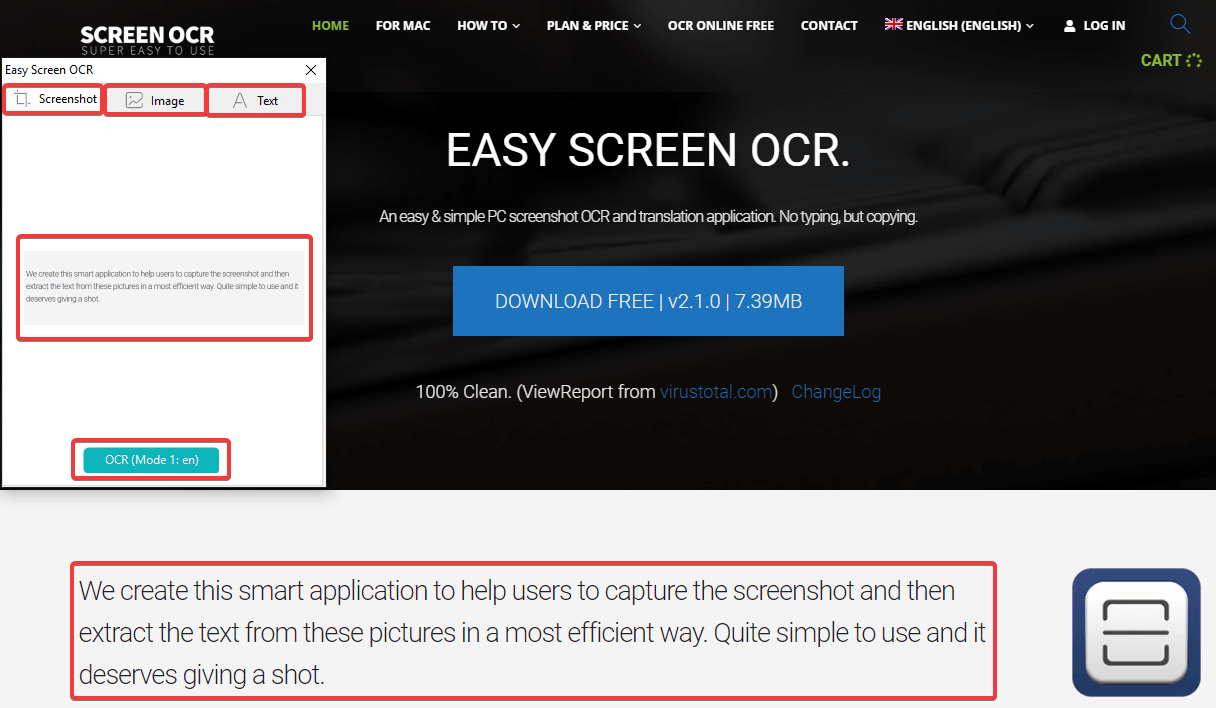
The console gives you three tabs to see the preview the screenshot captured, click on the OCR button to read text from the image and use it anywhere. This software uses Google’s OCR engine to scan text from image and convert it into a document.
Bonus: Google Docs OCR Converter
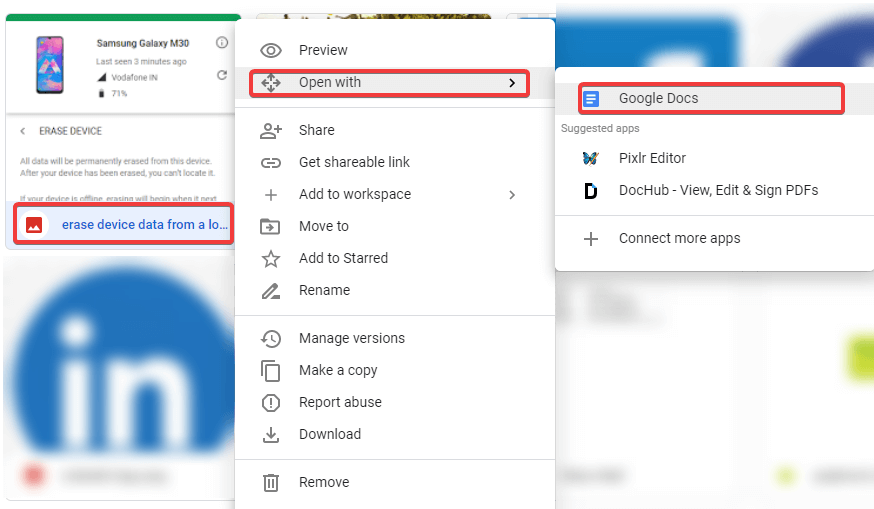
You may also try the inbuilt OCR Converter in Google Drive. It is a trusted, reliable and secure method to extract text from an image file. The process is quite simple and easy to perform.
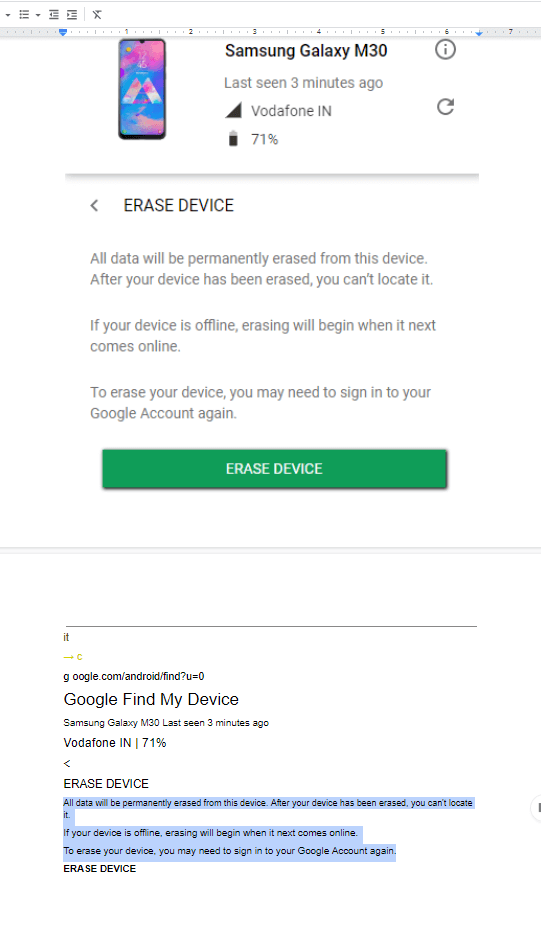
- Simply upload a JPEG, PNG, GIF, or a PDF file on your Google Drive with 10 pixels or higher text format and a maximum of 2 MB file size. Google Drive has inbuilt auto-detect language function.
- Right-click on the image file and expand the ‘Open With’ section and select ‘Google Docs’.
- The file will open in a document format including the image and the converted text that can be selected, copied, pasted or edited on the document.
Online OCR Converter
There are several online OCR converters that you can use from time to time as per your need. We have selected a few of the best free online OCRs.
Online OCR
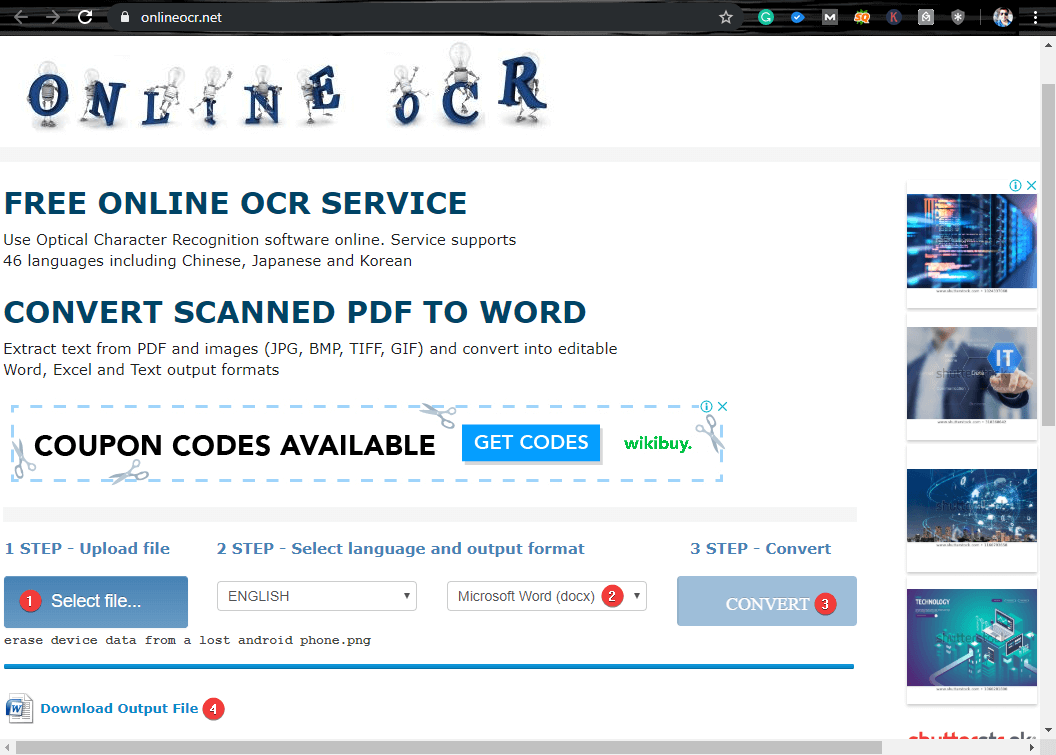
Online OCR Converter is an easy to use image to word converter that can easily scan text from image. You just need to select the image file and upload it on the browser, select the output format and language and click on ‘Convert’ to get the conversion done.
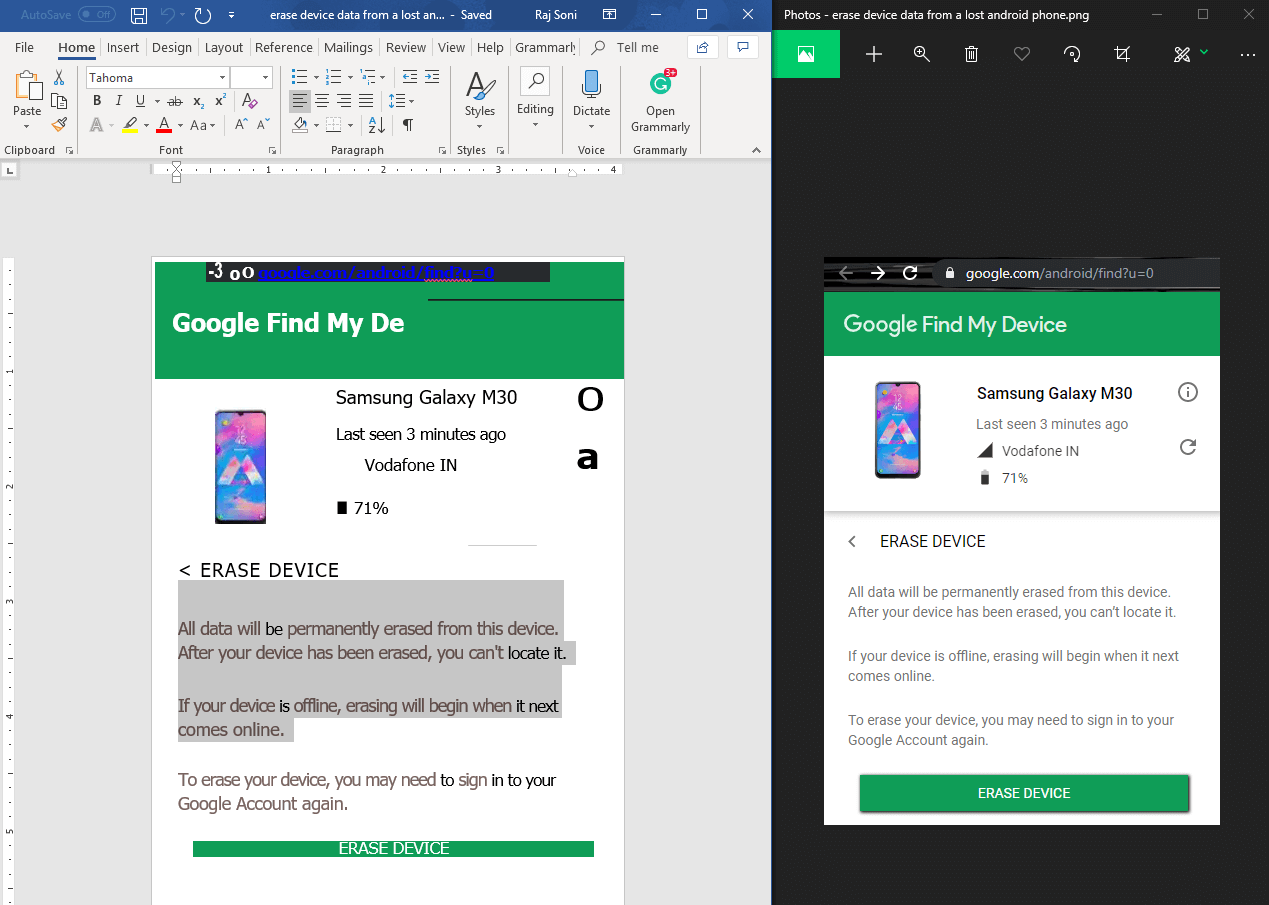
EasyPDF free online OCR Converter
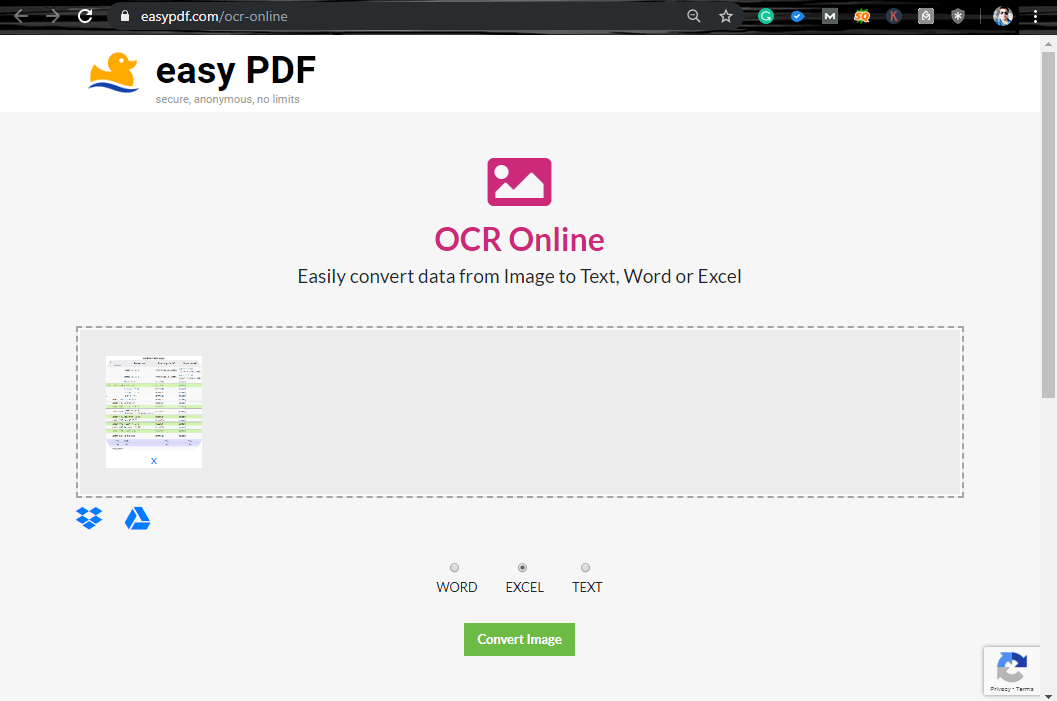
EasyPDF is again one of the most incredible OCR Tool to convert image to text or scan text from image. It is secured, anonymous and unlimited Word, Excel or Text OCR converter to get scan text from images.

Here is a sample conversion from an image to an MS Excel format. It converted the entire image without dropping a single text but compromising the formatting.
SmallSEOTools Free Online OCR Converter
Small-SEO-Tools is one of the biggest sites providing complete SEO solutions along with OCR Converter. It is intuitive solution for Plagiarism Checker, Grammar Check, Reverse Image Search, Word Counter, PDF To Word Converter, and other SEO checking tools. It is helpful to figure out your Internet Speed and check your IP reflecting online.
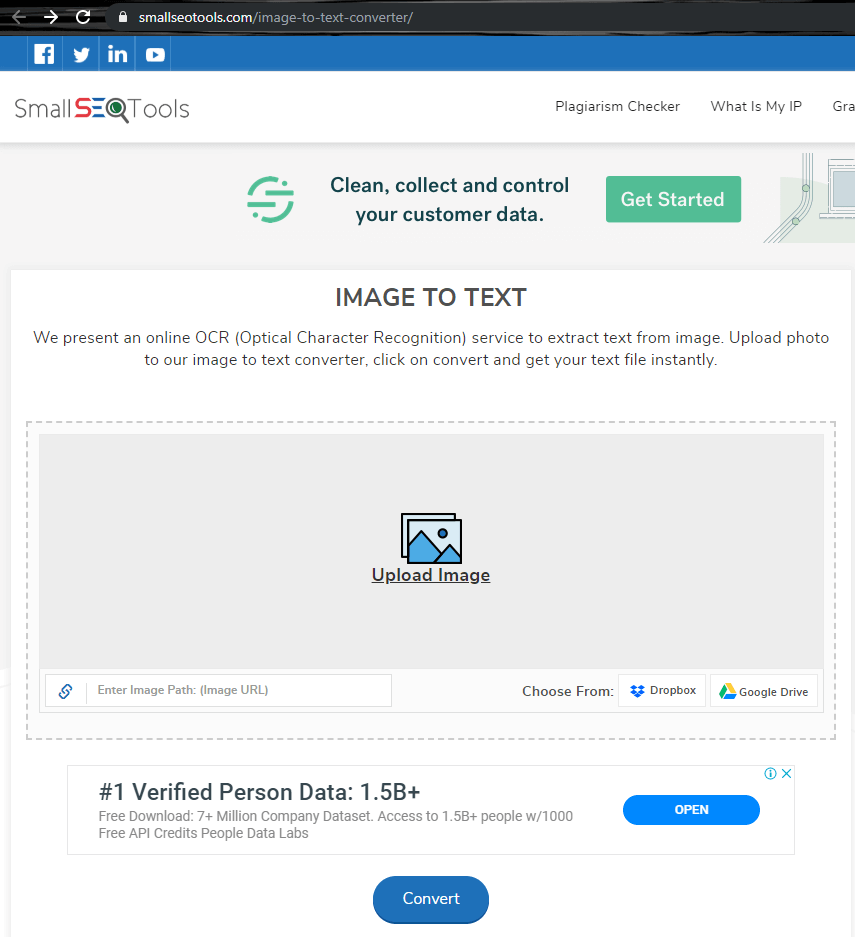
The SmallSEOTool free online OCR conversion process is similar to other tools. You just need to browse the image you want to convert and click on the ‘Convert’ button. It only converts the files into text format.
Summing Up
So these were some of the best in the class image to text converters and ways to scan text from an image. If this article turned out to be helpful to you, please like and share this with your colleagues. For more such tips, tricks and tech-related updates, click on the bell icon to get regular updates from Tweak Library. Do share your thoughts about this article in the comment section.






Leave a Reply