Nearby Share is a long awaited instant file sharing feature for Android devices. This instant sharing feature has been released after years of development. Nearby Share on Android is available for Android 6.0 and later. It is a platform that promotes easy and fast sharing of files and data across thousands of Android phone models and billions of people.
In the article ahead, we would be talking about how to enable Nearby Share on Android and how to use this amazing tool to send and receive images, links, and files with other Android users.
How Does Nearby Share Work on Android?
Nearby Share eliminates the hassle of opening an app, finding a contact, finding a file and then clicking on the share or send button. It lets you quickly and instantly share across the list of devices within your proximity.
Once you select the file and the receiver whom you have to transfer files to, the receiver will receive a notification whether to accept or decline the file.
Thereafter, Nearby Share will choose the best path for fast and easy sharing using Bluetooth, Bluetooth Low Energy, WebRTC or peer-to-peer Wi-Fi. Nearby Share lets you transfer files even while you are offline.
Nearby Share: A Quick User-Guide
How to Enable Nearby Share?
Nearby Share is an instant file transfer tool that allows you to share photos, web pages, and other media to other Android devices. For now this feature is available for Android users and soon will be made available for Chromebooks in the near future. While transferring any media, Nearby Share uses Bluetooth, Wi-Fi, or WebRTC for easy file sharing being online or offline.
Important: Ensure that the sender and the receiver should have Nearby Share enabled on their device for hassle-free file transfer. Also you must have the contact of the receiving party saved on your device.
To enable Nearby Share on Android:
- Go to
- Locate Google and then Device Connections.
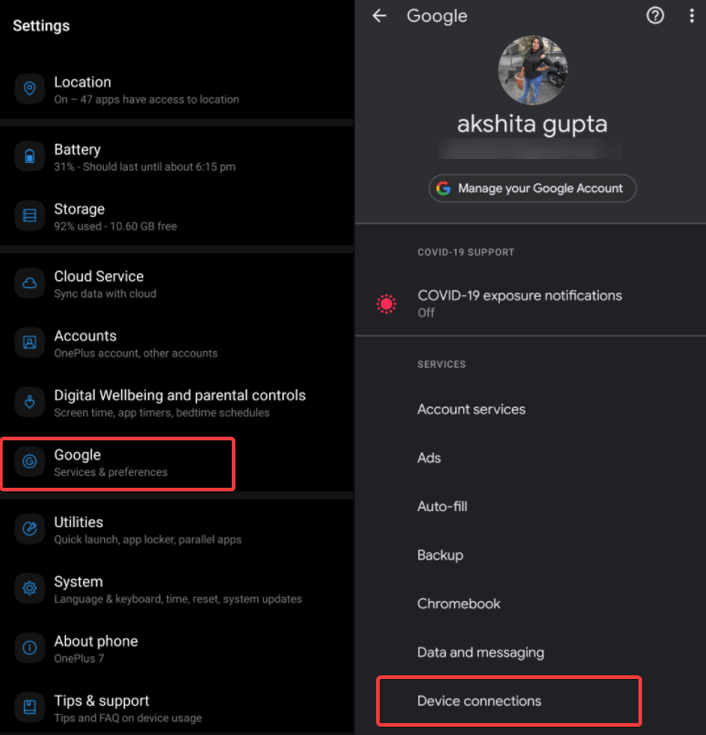
- Now click on Nearby Share.
- Turn the toggle ON.
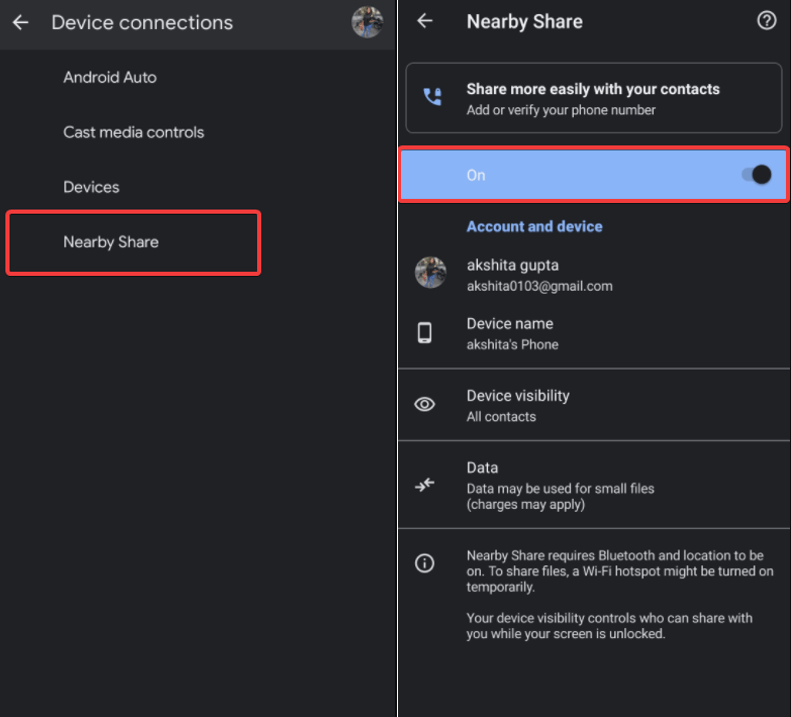
- Then, click on Device Visibility.
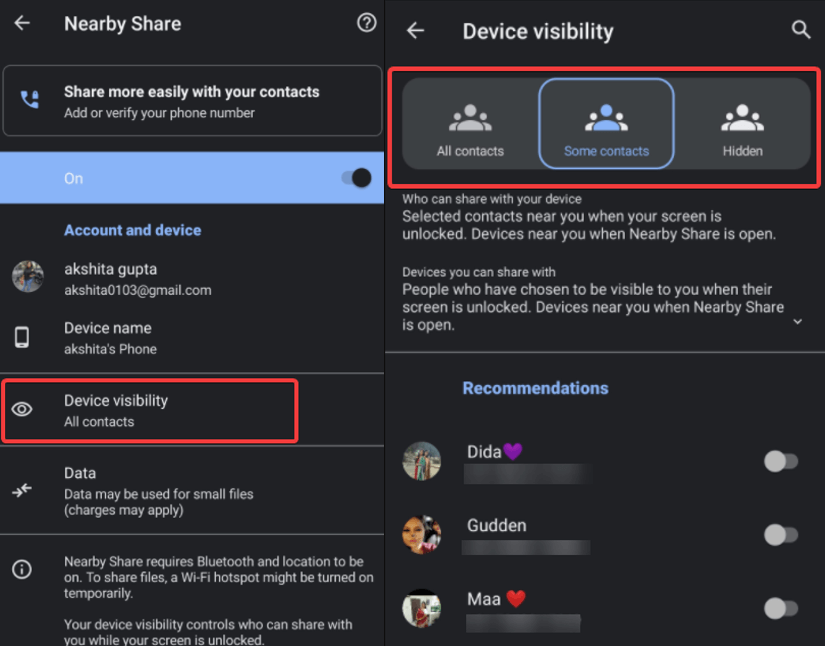
- Here you can select a few contacts you want, can see you.
Furthermore, you can tweak settings a bit and choose to either share with all contacts, or a few selected contacts, or make your device hidden.
Device hidden? No worries, you still can freely transfer files to others but they won’t be able to share anything with you using Nearby Share.
How to Use Nearby Share On Android?
Since now, Nearby Share feature on Android is enabled, you can choose a user who has Nearby Share enabled from your contacts. You can share any kind of data through Nearby Share be it a file photo, or anything.
To start using Nearby Share:
- Choose a file, photo, or any other media you wish to share.
- Tap on Share icon.
- Click on Nearby.
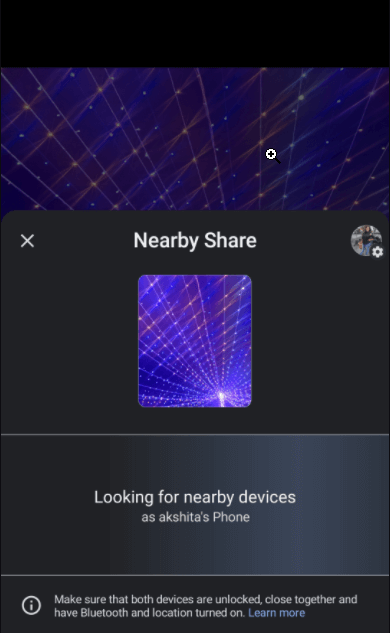
- Now, bring your’s and the receiver’s phone closer ( a few feet from each other).
- Tap on the device name you wish to send data to.
- Then, the recipient’s phone will get a notification. Tap on Accept.
- Have a look on your phone back, and you’ll see the file has been sent and the share sheet is no longer visible.
This way, the file has been sent successfully!
On the recipient’s device, the sent file will open in a designated app or if it is a web page it will open in the default browser. While other files will open depending on their form.
Don’t Have Nearby Share Yet? Wait a little more!
Nearby Share is currently available for only a few devices and soon Google will roll out the feature to other operating systems as well.
Wrapping Up
If you still want to try using the Nearby Share feature, try signing up for the Nearby Share beta program for Google Play Services. While you use the Beta program, be aware that using it has its own drawbacks and challenges.
In a nutshell, Nearby Share is just like AirDrop for Android? We can say this as it lets you send files, photos, and URLs to other Android devices ( just like AirDrop does to other Apple Devices) using Bluetooth or Wi-Fi.
Are you looking for some AirDrop alternatives for Android? Check them out here in our next read.
Love AirDrop? Here are some AirDrop alternatives for Android.






mariya jonsan
This is something new for me i will definitely try this and share this with my friends.
Akshita Gupta
Thanks :)