Do you find yourself watching lengthy videos regularly? Now, you can instantly summarize YouTube videos with Google’s AI chatbot, Gemini. Although Google Gemini isn’t the most effective or accurate large language model, it has some useful tricks thanks to its integration with other services such as YouTube, Google Workspace, and Google Maps. This makes it a competitor to AI-powered chatbots like ChatGPT.The Google Gemini YouTube extension streamlines the process of summarizing, analyzing, and asking questions about them. This might not be practical for everyone, but it could be helpful for those lengthy videos you’ve been meaning to watch but have yet to get around to. This guide will talk about Google Gemini, an AI that summarizes YouTube videos.
What is Google Gemini?
Google is integrating its multimodal foundation model, Gemini, across multiple products. In response to OpenAI’s GPT-4, a multimodal large language model (LLM) that powers ChatGPT’s paid version, Google has developed Gemini. The success of GPT-4 sparked a generative AI arms race, with numerous tech companies racing to release their cutting-edge products.
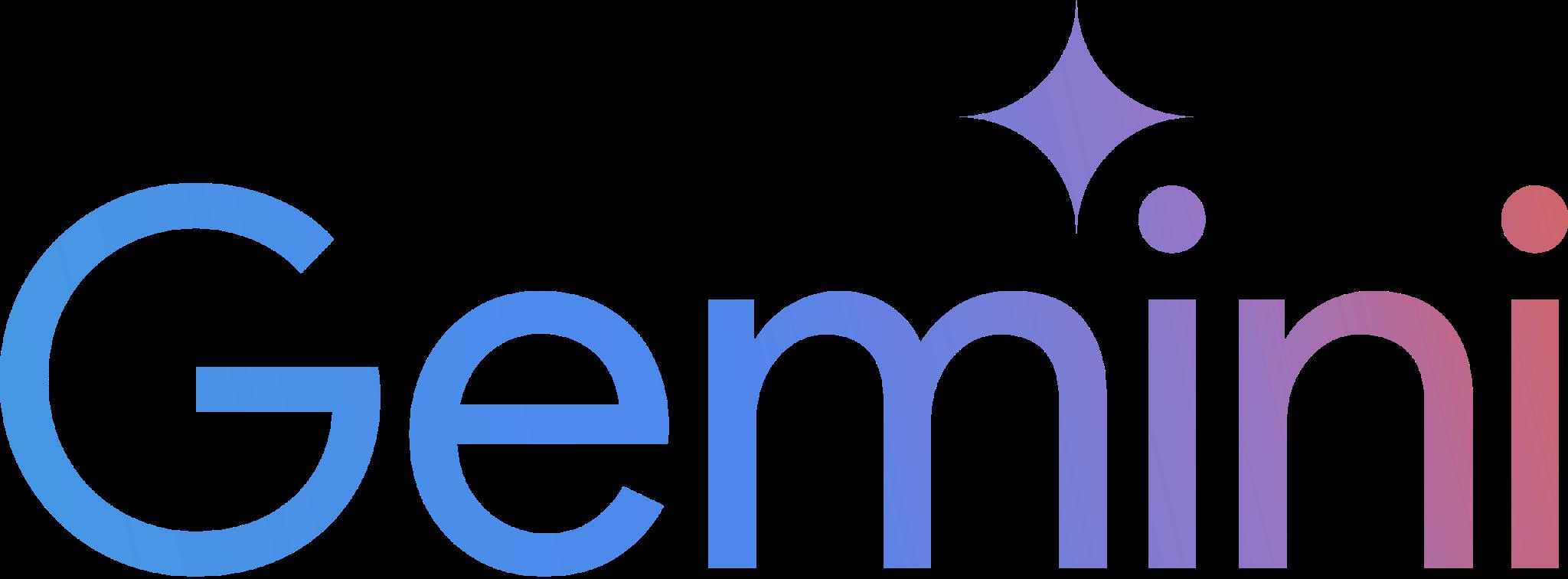
Since its launch in December 2023, Google claims that Gemini, its largest and most capable model, has succeeded incredibly. This resulted from almost ten years of work by Google’s artificial intelligence research labs, DeepMind, and Google Research. It is an AI that summarizes YouTube videos.
Next Read: Best Chrome Extensions to Download & Save YouTube Videos
How Does it Work?
Word on the street is that the Google Pathways architecture is what the Gemini AI models do. This AI design starts with teaching independent machine learning (ML) models how to complete a given task. Connecting the modules to create a network is the next step after training.
Each interconnected module can produce its unique output or collaborate to create something entirely new. Decoders produce outputs in various modalities depending on the encoded inputs and the task at hand, while encoders transform various data types into a common language on the back end.
Google has admitted that their Tensor Processing Units (TPUs) make the models run faster. Everyone from novices to experts can utilize Gemini models for generative AI thanks to its intuitive interface, which masks the architecture’s complexity.
How to Summarize YouTube Videos Using Google Gemini?
Read on for a step-by-step guide to summarize YouTube videos.
Download and Install Google Gemini Extension
Step 1: Get Google Chrome or your preferred web browser up and running.
Step 2: Navigate to the official Google Gemini Page once the web browser opens. Next, enter your Google Account credentials.
Step 3: Press the cogwheel icon in the bottom left corner of Google Gemini when it opens.
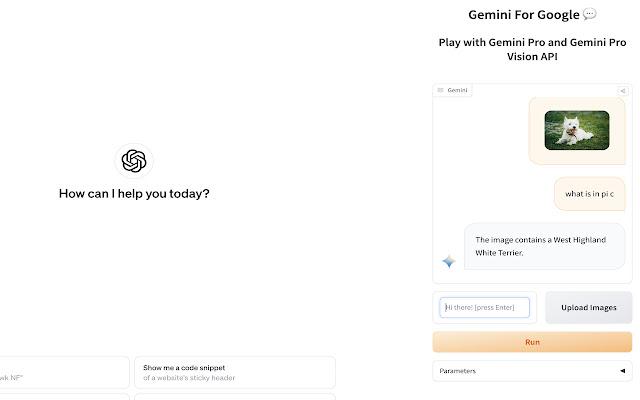
Step 4: Pick Extensions from the pop-up menu.
Step 5: You need to locate the YouTube extension and turn it on.
That’s all! If you use Google Gemini, this is how you activate the YouTube add-on.
Summarize YouTube Videos Using Google Gemini Extension
Now that you’ve installed Google Gemini’s YouTube extension, you should know how to use it to extract key points from videos. Take a look at the steps to summarize YouTube videos.
Step 1: After you’ve created an account, go to the Google Gemini homepage and log in.
Step 2: Paste the YouTube video’s URL into the Gemini AI’s summary tool.
Step 3: After pasting the URL into the text field, click the Send button.
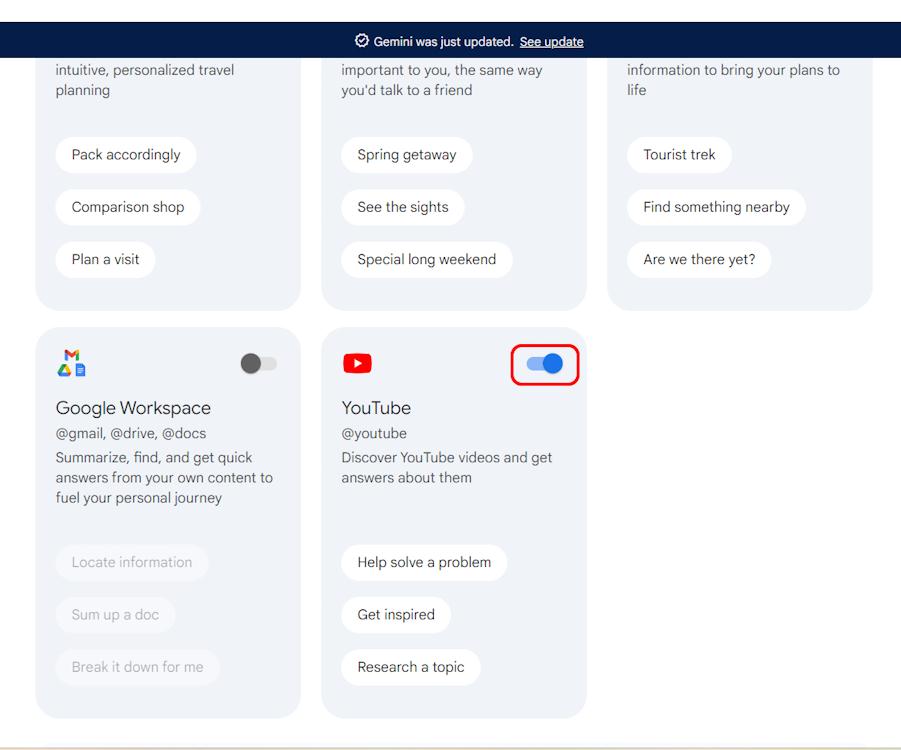
Step 4: Google Gemini will retrieve the video and offer a synopsis.
Step 5: Adding text prompts allows you to engage with the video content even further.
That’s all! Follow these easy steps to use Google Gemini AI to summarize YouTube videos.
Making Video Summaries with Gemini on Mobile
The dedicated Gemini app, a YouTube video summarizer, makes summarizing YouTube videos easier for Android users. Here are the steps to accomplish that:
Step 1: Go to the Play Store on your Android device and install Gemini Android app (Free).Paste the link to the YouTube video you wish to summarize.
Step 2: Click on your profile picture in the upper right corner, and then choose Extensions from the menu that appears.
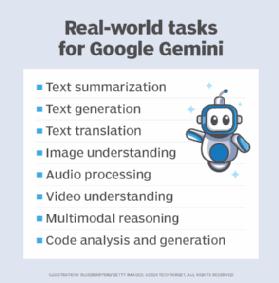
Step 3: The next step is to go to the bottom of the page and turn on the YouTube Extension. There will be no issue with that since you enabled it by default. On the other hand, it’s configurable, so turn it on if you want it disabled.
Step 4: Return to the app’s main screen, and then, in the Gemini text field, paste the copied link. To initiate the summary, click the “send” button.
Step 5: Another way to use the YouTube extension is to use the hashtag “@” and tag it. Afterward, you can use Gemini to find the best videos for any subject by pasting the link or typing in a keyword.
Step 6: You can include prompts with the link to help Gemini refine the summary even further. You can give it specific instructions, like summarizing the video, adding a specific time stamp, or highlighting a specific part of the video.
Conclusion
Follow these easy steps to use Google Gemini to transcribe videos from YouTube. YouTube’s video summarization feature is perfect if you’re short on time but still want to see a video. Google asserts that the absence of captions in Gemini renders the feature incapable of summarizing all videos on YouTube. And because only some languages are available, the answer you get might vary based on the language you choose.
Next Read:
Google Gemini vs OpenAI ChatGPT: A Comparison of Two AI Chatbots






Leave a Reply