If you need help downloading and updating HP WIFI drivers quickly, you’re at the right place. This guide will walk you through the straightforward approaches.
Wi-Fi drivers are vital packages that enable HP PCs to connect to the Internet efficiently. HP laptop Wi-Fi drivers enhance your ability to access wireless networks with optimal performance.
However, if these drivers are missing or outdated, you’ll be unable to enjoy a reliable internet connection. Consequently, it’s essential to regularly download and update HP Wi-Fi drivers to ensure flawless performance. This article outlines the most convenient and speedy methods to update the HP Wi-Fi driver for Windows 10, 8, 7, etc.
| Quick Tip:
To obtain the driver without relying on a third-party driver updating tool, follow these steps. Visit the designated website, utilize the search box to locate the appropriate driver update for your device, and then download the setup file. Afterward, double-click on the setup file to install and update the driver. |
Best Ways to Download and Update HP Wi-Fi Drivers for Windows (Recommended)
Using the provided solutions, you can easily acquire and install HP WIFI drivers for Windows 11, 10, 8, 7, and other operating systems. Follow the easy to follow steps below and update the WIFI driver in HP.
List of Contents
1. Obtain HP Wi-Fi Drivers From The Official Website:
The initial approach to download and install HP Wi-Fi drivers on Windows 10 and 11 involves visiting the official support website of the HP brand. Like most electronic brands, HP offers a dedicated support website where you can easily access the latest drivers for your system. Follow these steps to quickly download and update the HP Wi-Fi driver for optimal results:
- Browse to the official HP website.
- Here, click on Desktop.

- Click on the option “Let HP detect your product”, present on the next page.

- Simply follow the on-screen instructions and download the tools.
- Select your OS and expand the section once this is done.
- Post this, click on the Download button and easily install the HP Wi-Fi driver.
This is the most used method when your HP Wi-Fi driver stops working. Navigate to the official website and update the latest HP laptop Wi-Fi driver.
2: Update HP Network Driver Using Third-Party Tool: Advanced Driver Updater:
Follow these steps to update the HP Network driver with Advanced Driver Updater, a powerful tool designed to keep all your outdated drivers up to date. This tool automatically identifies compatible drivers, ensuring you take the right path.
You can choose between the trial and registered versions to update drivers. The registered version lets yo update the out-of-date drivers in one-click, while the trial version will enable you to update one driver at a time.
Complete Review on Advanced Driver Updater
1. Begin by downloading Advanced Driver Updater and then double-click the downloaded executable file to install it.
2. Launch Advanced Driver Updater and click on the “Start Scan Now” button once downloaded and installed.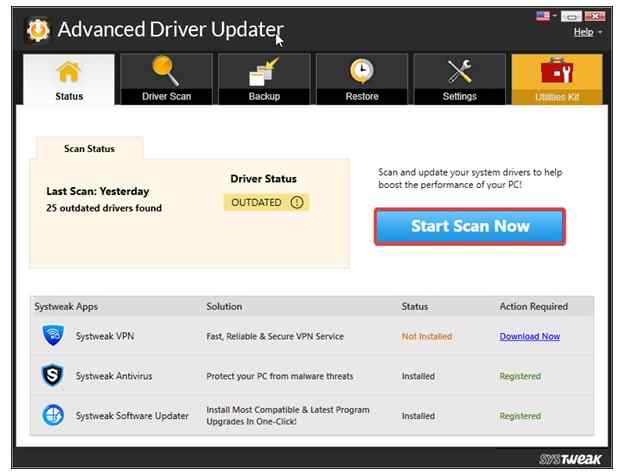
3. Let the application scan for out-of-date drivers; once the scan is complete, review the list of obsolete drivers, and proceed to update any problematic drivers. With the trial version, you can update the HP network controller driver for Windows 11, 10,8, and 7 by clicking the “Update driver” button. Registered users have the convenience of using the “Update All” button.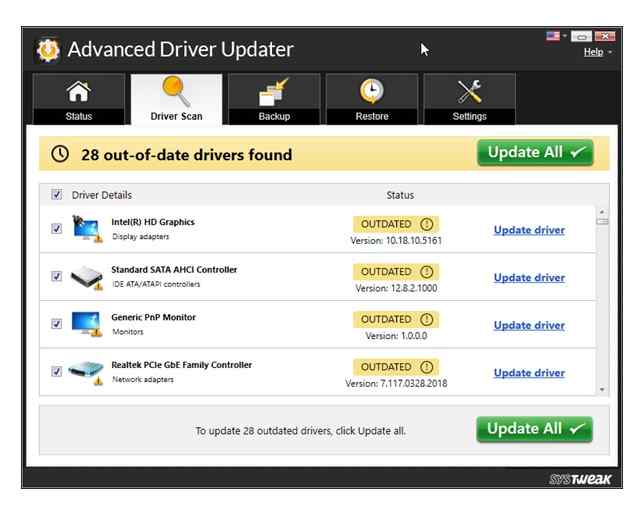
4. Allow the driver updates to be installed.
5. Reboot your PC to apply the changes.
ALSO READ: How to Automatically Update Windows Drivers
3: Utilize Device Manager for Driver Updates:
Another approach to updating HP Wi-Fi drivers on Windows 10 and 11 involves using the Device Manager. Every Windows PC includes an integrated Device Manager that facilitates updating and managing device drivers. Follow these instructions to update the HP Wi-Fi driver for Windows 10:
1. On your keyboard, simultaneously press the Windows + X keys and select “Device Manager.”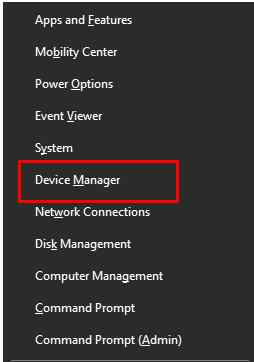
2. Once the Device Manager opens, expand the “Network Adapters” section and right-click on the HP Wi-Fi device you want to update.
3. From the context menu, choose “Update Driver Software.”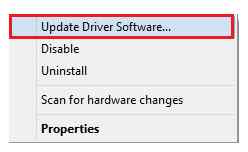
4. If any warnings pop up, click “Search Automatically for Updated Driver Software.”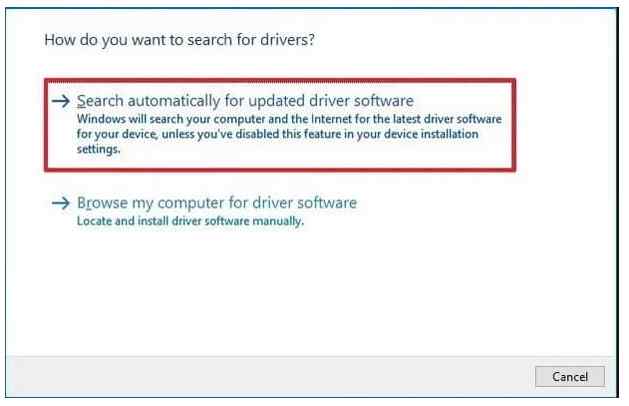
5. Allow the driver some time to install, then restart your system.
By following these steps, you can swiftly obtain the latest version of HP laptop WIFI drivers for Windows 10 and 11 in minutes.
This article has detailed three approaches for updating HP network adapter drivers on various Windows versions, including Windows 11, 10, 8.1, 8, and 7. You can choose any of these methods to update your network adapter. However, for a quick and hassle-free driver update, Advanced Driver Updater stands as an excellent choice, saving you valuable time.
Frequently Asked Questions
READ ALSO:
How to Add a Printer to Windows 11
Best Driver Updater Software For Windows PC [Free & Paid]

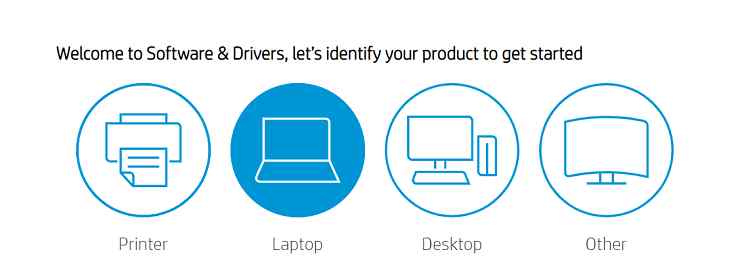
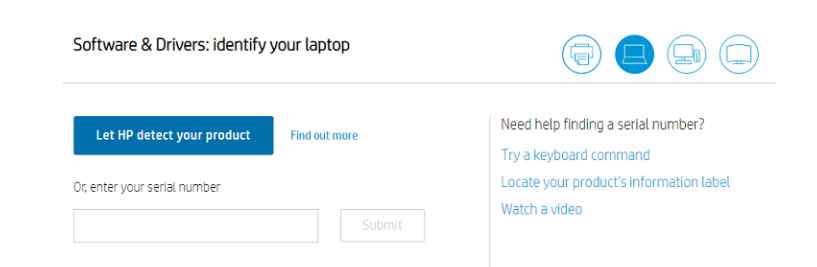






Leave a Reply