Google recently announced four new security features to secure Google accounts. These features are designed to boost security level and protect user accounts. Furthermore, security checkup features will also help recover account after a hack.
These security features start working even before user starts typing their username and password. Also, if JavaScript is disabled in the browser, Google will not allow user to sign into accounts. Therefore, if you’re facing the same when signing in to your Google accounts, check if JavaScript is enabled or not.

Why is it Important to Enable JavaScript?
As Google is using JavaScript to run risk assessment checks on user’s login page, it is important to enable JavaScript. Also, if JavaScript is disabled, threat actors can easily bypass the security check and can hack the account therefore, enabling JavaScript is vital.
What is JavaScript?
It is a dynamic, lightweight scripting programming language that runs on sightseer’s web browser. It is commonly used as client-side scripting language (web pages). This means JavaScript code is written into an HTML page and allows client-side script to interact with user and make dynamic pages. JavaScript makes web page functional for specific purposes.
How to Enable JavaScript in your Browser?
Here we bring for your steps to enable JavaScript in 5 most popular browsers:

How to Enable JavaScript on Google Chrome?
To enable JavaScript on Google Chrome, follow the steps below:
1. Head to Google Chrome browser menu present at the top right corner three dots .
2. Next from the drop down click on Settings.
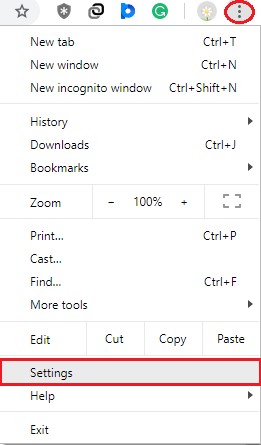
3. Here in the settings window scroll down and click on Advanced to view more settings.
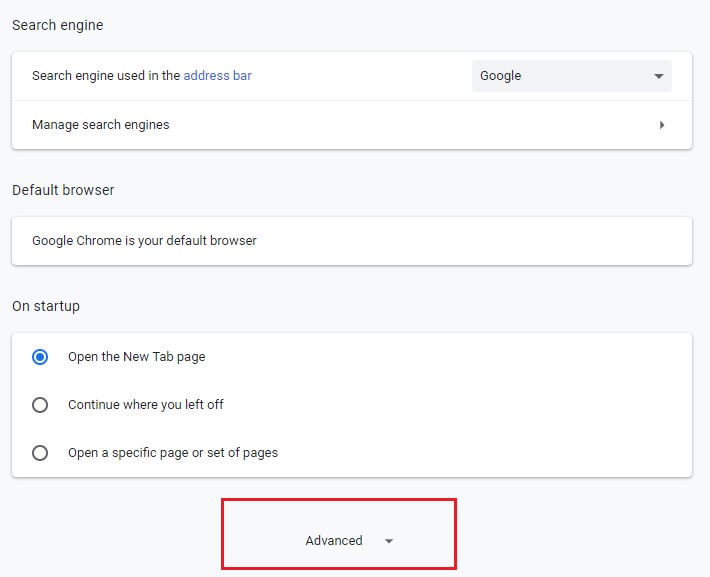
4. Now under Privacy and Security look for Content settings option and click on it.

5. Now under Content settings window look for JavaScript option.

6. Click on it and move the slider to right to Allow JavaScript.

Now that JavaScript it enabled close Settings window and refresh the page to reload it and see it you are able to access Google accounts.
Also Read : How To Spot Fake Videos On The Internet
How to Enable JavaScript on Opera?
To enable JavaScript on Opera, follow the steps below:

1. Click on Customize and control opera option present at the top left corner of the browser window or press Alt+P to open Settings window.
2. Now click on the Advanced option present in the left pane of the Settings window.

3. Here click on Privacy & security and in the right pane scroll down to look for Content settings option. Click on it.

4. In the new window that opens allow JavaScript.

Now reload the page you will be able to access Google accounts.
How to Enable JavaScript on Mozilla Firefox?
To enable JavaScript on Mozilla Firefox, follow the steps below:
1. Type about:config in the address bar, of Mozilla Firefox browser.
![]()
2. You will receive a warning message click on “I accept the risk.”

3. Now, in the new window that open type java in the search bar.

4. Right click on the option and select “Toggle” from the context menu or can double click to change the value from false to true.

Now that JavaScript is enabled reload the page you should be able to access Google accounts.
How to Enable JavaScript on Safari?
To enable JavaScript on Safari, follow the steps below:
1. Click on Safari menu bar.
2. Next, choose preferences from the drop-down menu to open system preferences or can press Command+Comma keys together.
3. Now click Security tab in System Preferences.
4. Check the box next to Enable JavaScript.
Now reload the page you will be able to access Google accounts.
How to Enable JavaScript on Internet Explorer < 9?
To enable JavaScript on Internet Explorer < 9 follow the steps below:
1. Click on the gear icon present at the top right corner.
2. Next from the drop-down menu select Internet options.

3. Now in the Internet Options window click on Security tab > Custom level.

4. Next, in the Security Settings- Internet Zone window scroll down to find Scripting sections.
5. Here, under Scripting of Java applets click on Enable radio button.

6. This will show a warning message asking you “Are you sure you want to change the settings for this zone?” Click Yes, to enable it.

7. Next, click on ok, and close Internet Options windows.
8. Now reload the tab, you’ll now be able to access Google accounts.
Must Read : How To Keep Up With Cyber-security Measures Without Going Nuts?
Using these steps, you can easily enable JavaScript on 5 popular web browsers and can use Google accounts with advanced security features.
Besides, this Google has also launched reCAPTCHA v3 to stop JavaScript disabling by the user. Furthermore, the second new security feature is related to malicious Android apps installed on Android phones. The third new feature is related to third party apps and websites and last but not the least security feature Google plans to use is after account hack.
All these security features will help Google users to have safe and easy access to Google accounts.






Sir Larre Dolberry II
My javascript is enabled and I am still getting the same prompt. What else is there on Chrome?