Emails are the most concrete form of communication and are dire need in today’s digital era. As we are constantly surrounded by gadgets in our day-to-day or professional lives, checking our inbox falls into our mandatory routine. So, have you heard the terms “mass email” or “bulk email”? Yes, but most of them land in the spam folder.
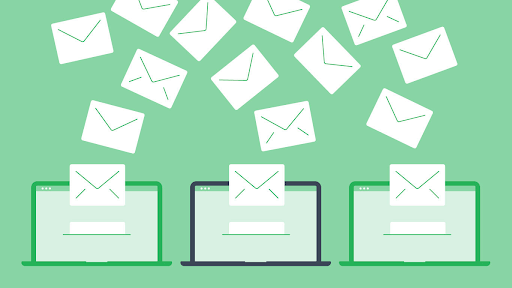
Bulk emails or mass emails are sent to groups of people for a common purpose. It can be a marketing campaign to promote a business, an advertisement, client follow-up, newsletters, etc. It is sent with a common objective or message and is intended to reach a larger number of people.
So, if you are a marketer or individual planning to send an email to multiple recipients, this post might be helpful for you. Wondering how to send mass emails in Gmail? Well, yes, Gmail is an excellent place to start. In this post, we have covered a step-by-step guide to refer to when sending mass emails in Gmail.
Also Read: How to Empty Your Gmail Inbox with Quick Simple Steps
How to Send Mass Emails from Gmail?
Before you proceed, make sure that you already have a Google account. If not, sign up immediately to create a new Google account and start.
Step 1: Install a Mail Merge Extension on your Browser
So, here comes the first step. To send mass emails from Gmail, you must first install and add an extension to your Chrome browser.
Visit the Google Workplace Marketspace page and type “Yet Another Mail Merge” in the search box.
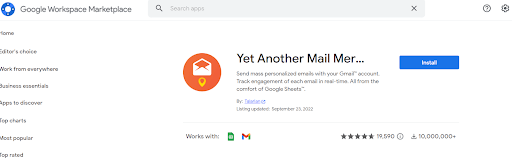
Hit the “Install” button to add the extension to your Chrome browser.
A pop-up will now appear on the screen asking for Installation permission. Tap on “Allow” to proceed.
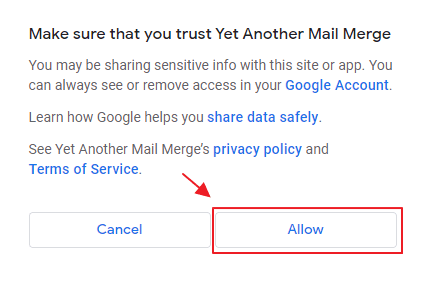
And that’s it! Once the extension is successfully added to your browser, proceed to the next step.
Step 2: Draft your Email Message
Open a new tab, visit Gmail, and log in to your account. Draft your bulk email message creatively. And yes, don’t forget to add a personalized greeting on the top for more impact.
Step 3: Create a Subscriber List
Here comes the next step in our post on how to send mass emails in Gmail. To lessen your workload, we recommend you create a subscriber list in Excel that includes all the subscribers’ email addresses.
Open Google Sheets and create three columns: Email address, First name, and Business name.
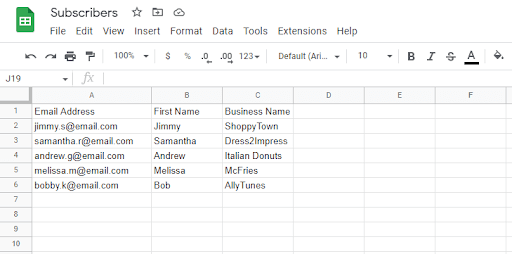
NOTE: Ensure you accurately enter all the email addresses on the Google Sheet.
Step 4: Use the Mail Merge Extension
Now, tap the “Extensions” option on the top menu bar and select “Yet Another Mail Merge” from the context menu. Select “Start Mail Merge.”
Type your name or your company’s name in the “Sender name” textbox.
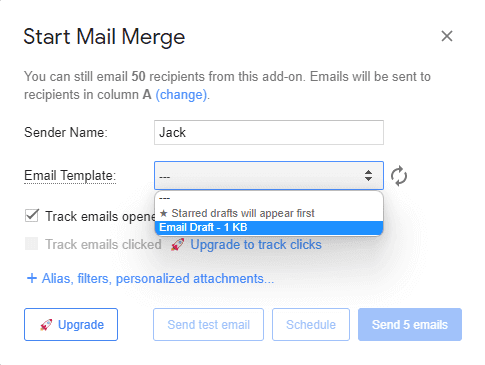
Select the “Email Template” and pick the email you recently drafted on Gmail.
Hit on the “Send Emails” button. You can tap the “Schedule” button if you wish to send your bulk email at a specific time.
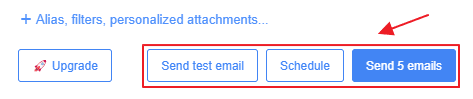
And that’s it, folks. Here’s how you can send mass emails on Gmail. However, there’s one little catch. The “Yet Another Mail Merge” extension only allows you to send up to 50 emails at a time. So, if you want to send bulk emails to more than 50 recipients, you can use an email marketing tool like Send in Blue.
Limitations of Sending Mass Emails from Gmail:
- You can only send up to 500 emails per day.
- Most of your emails may land in the Spam folder and might be unable to make it to the Inbox.
- You must design your emails manually, like text formatting, adding images, graphics, brand logos, etc.
Use the Send in Blue Email Marketing Tool to Automate your Workload
There are a few limitations when choosing Gmail or an email extension for sending mass emails. So, we have a useful suggestion if you are looking for a more professional email marketing tool.
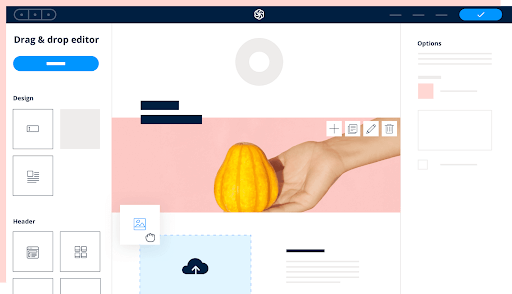
The Send in Blue email service can be your savior as it allows you to work “Smart” and not hard. It is one of the smartest and most intuitive platforms that you can use for sending free bulk emails to up to 300 contacts a day.
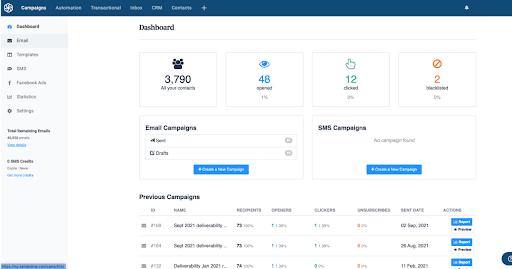
Why Should You Choose the Send in Blue Email Marketing Service?
- 40+ customizable, eye-catchy, responsive email templates.
- Better email deliverability.
- Allows you to send more than 500 emails per day.
- 24×7 customer support.
- Provides detailed email reports, conversions, unsubscribes, and other vital info.
- Advanced automation tools.
- Customizable sign-up forms.
- Create custom landing pages.
Send in Blue email marketing tool is a nifty tool to engage the audience that is ideal for small businesses, e-commerce brands, or large enterprises.
Conclusion:
This wraps up our guide on how to send mass emails in Gmail. You can easily send bulk emails from your inbox using Send in Blue, an all-in-one email marketing tool. Send in Blue is a dedicated marketing tool to automate your workflow that will make your mass emails stand out and offer you better deliverable results.
Which method do you usually use for sending mass emails to your clients? Feel free to share your suggestions in the comments box.






Leave a Reply