Wondering how to retrieve deleted text messages on iPhone? Deleted a very important message and want to get it back? The need to find deleted messages on iPhone arises when sometimes out of the need for more storage, we start removing stuff from our iPhone and then mistakenly delete messages that we aren’t supposed to delete. It is later that we realize that some of those messages were critically important and then we wonder if we could get them back.
This might take a few simple steps and some minutes out of your busy life, but it is always good to backup iPhone data on iCloud or iTunes and needn’t worry, if you are new to this, we have got you covered.
Of course, you can get your important messages back. But first, if your storage is full and you wish to get some storage space back, here’s how you can do that.
Now let’s dive into how to retrieve deleted text messages on iPhone –
1. Find deleted messages on iPhone using iCloud
2. Retrieve Lost Messages Using Backup Without Erasing All Content
3. Find deleted messages on iPhone using iTunes
5. Contact Your Service Provider
1. Find Deleted Messages On iPhone Using iCloud
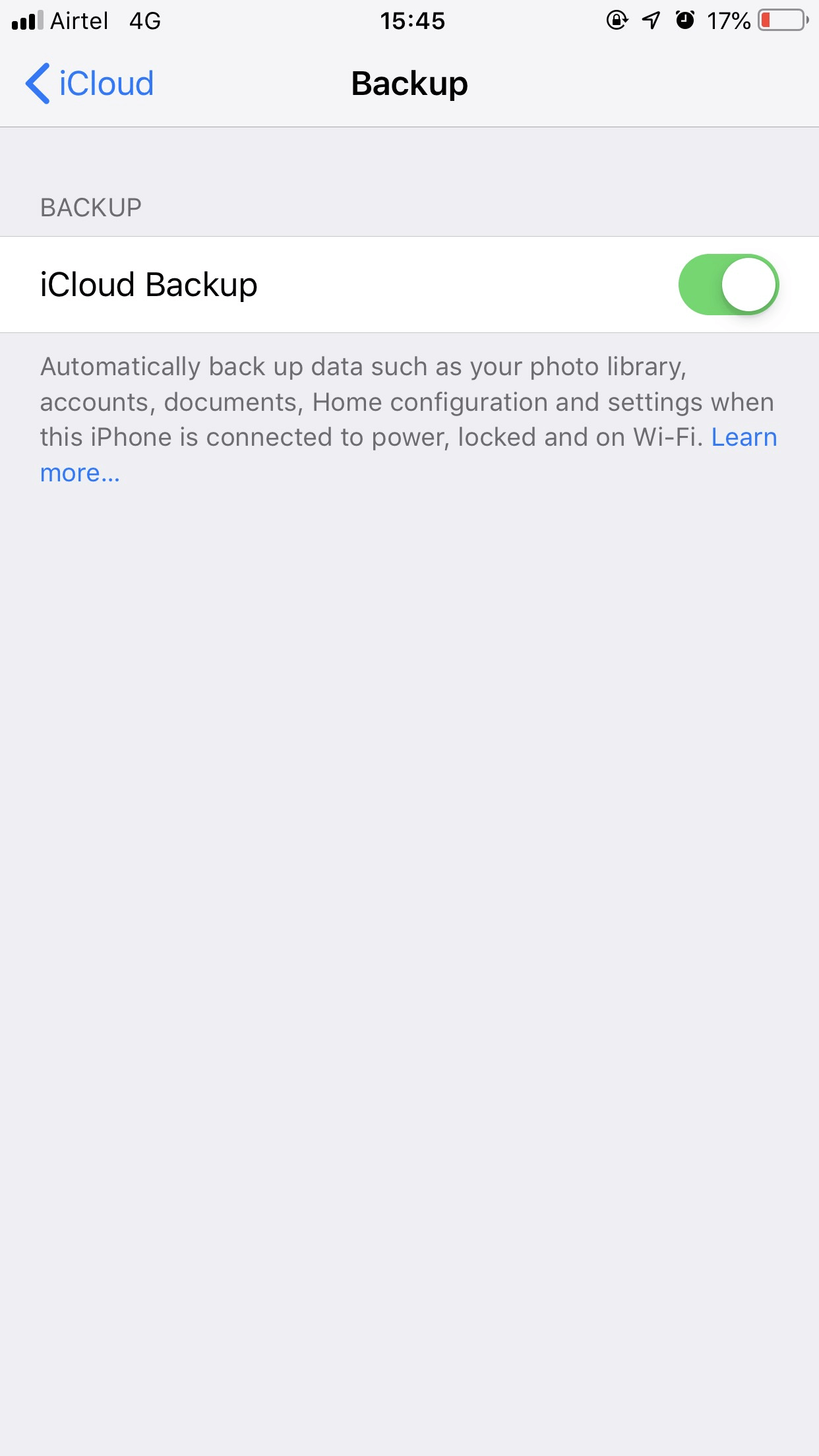
Wondering how To Retrieve Deleted Text Messages On iPhone? Using iCloud you can recover deleted messages on iPhone provided you have backed up your iPhone using the iCloud before deleting the messages. For this first open Settings. Then tap on your name which is your Apple ID (this is the same for iCloud as well as iTunes). Now, follow the path mentioned below
iCloud > Manage Storage > iCloud Backup/Backup
Check when did you last create a backup. Was it after you had deleted your texts or before you had deleted your texts.
Settings > General > Reset > Erase All Content and Settings
Now, this step is very important. In the options that appear choose option no. 2 i.e. Erase Now and not Backup Then Erase since if you will choose the latter you wouldn’t be able to recover deleted imessages.
Apps & Data > iCloud Backup > Restore
You will then be prompted to enter passwords. After logging/ signing into iCloud, you will be shown a list of backups. Here you will even find older backups also. It is advisable that you go ahead with the recently created backup as you are more likely to get back all the recent settings.
Now, sign in back to all your accounts once you have your phone restored.
2. Retrieve Lost Messages Using Backup Without Erasing All Content
If you don’t wish to erase all that precious data on your iPhone and don’t wish to overwrite it with old backup, needn’t worry. Here’s yet another option. But remember, this step may or may not work for your operator. So you may have to check.
First, log onto www.icloud.com with your Apple ID and password. Locate text messages (if there aren’t there your messages weren’t backed up). If your messages have been backed up, select the ones that you wish to restore.
Now, after you have selected the messages to get back to your iPhone, choose Settings, tap on your name (your Apple ID) and turn off Text Messages. After this step, a popup that says ‘Keep on My iPhone’ will appear. Turn the text messages on once again. Tap on ‘merge’.
3. Find Deleted Messages On iPhone Using iTunes
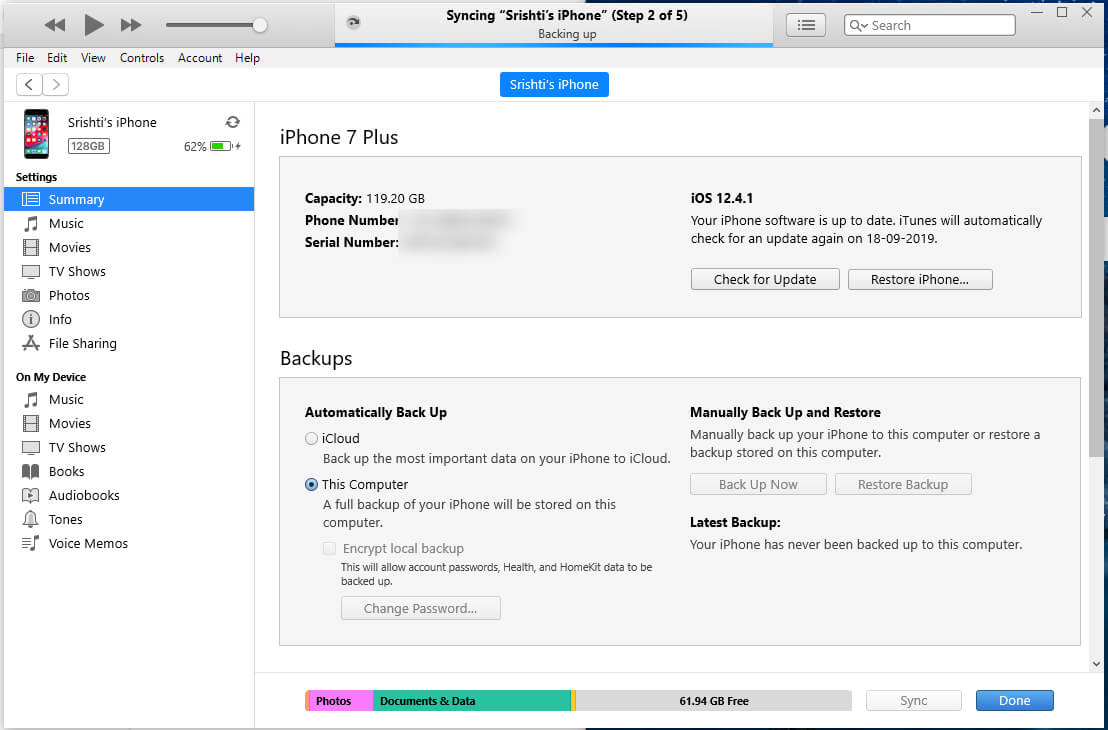
Just as in the case of iCloud if you have backed up your iPhone to iTunes you will be able to recover deleted messages on iPhone using iTunes.
Connect your iPhone with the computer. This way your iPhone will be synced with iTunes. See that your iPhone appears in iTunes. Now click on Summary. Now, click on the Restore Backup option. If you find that this option is grayed out, don’t worry! Change your backup preference to Computer from iCloud. Wait for a while as this process may take some time to complete.
It is important to note that if you had synced your PC or Mac since deleting your text messages, the process won’t work as iTunes saves most backup data. After you have clicked on the Restore Backup option, all you previously backed up data will replace the new data on your iPhone.
4. Use A Third-Party Software
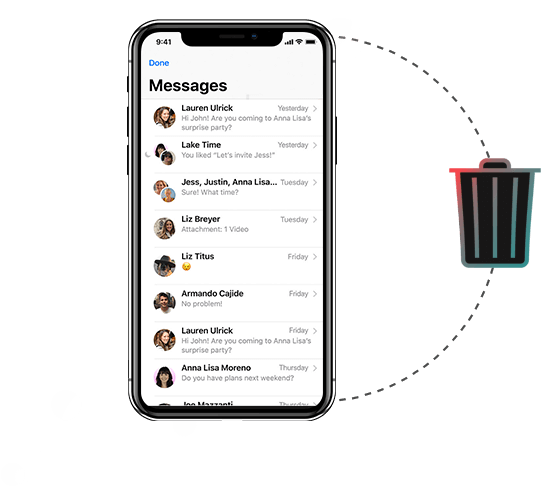
If none of the above options have seemed to work, you can take help from third-party software which could quench your thirst for how to retrieve deleted text messages on iPhone. Amongst many such third-party apps, iPhone Recovery Software helps you recover deleted messages from iPhone (all variants up to iPhone XS Max) and iPad. The iOS data recovery software scans your device for deleted messages along with any attachments. The best part you can recover deleted texts on iPhone even if you haven’t created any backup.
5. Contact Your Service Provider
Although, not a sure-shot way, You could also contact your phone service provider and you might just be lucky enough to recover deleted texts on iPhone. This is because they sometimes keep a record of your calls and texts and are able to access backup but that depends on whether or not they have updated or overwritten their data.
To Conclude
Did the above-mentioned ways help you recover deleted texts iPhone? Do you have more ways using which you can find deleted messages on iPhone? Please mention in the comments section. We’d love to hear from you. For more tech updates, news and other fun stuff keep reading Tweak Library.
We even produce fun tech-related on YouTube. So, don’t forget to like, share and subscribe to Tweak Library on YouTube.






Leave a Reply