Have you ever come across this dialogue box while opening any of your files? What action did you perform after getting this prompt? Were you able to open your file?
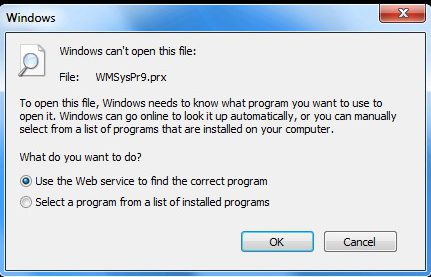
If you have ever come across this dialogue box and found yourself in no man’s land then, believe me now you are at the right place to get a solution for your problem.
Have you ever imagined that when you click on the file how it is opened with the correct program?
For example: how can a text file opens in a notepad while a document file opens in a word document.
All this become possible because of windows file extensions which help windows to open a program with an appropriate application. Before our quest for the solution begin let’s understand that what File Extension exactly is.
What is a File Extension?
In common terms, file extension is a set of 3-4 characters added at the end of the file which helps windows to associate a file with the corresponding application. By default, an operating system itself knows what programs to use in order to open a particular file by just looking at its extension.
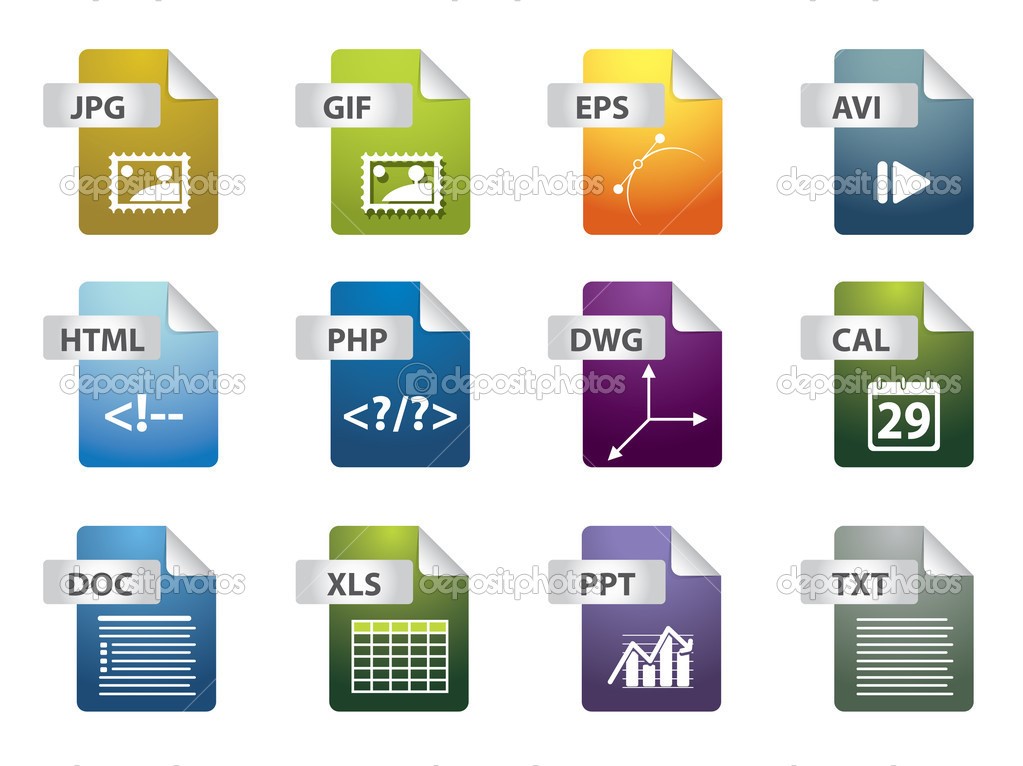
Windows have a large set of file extension, however, some common examples of File Extensions are as below, along with their description.
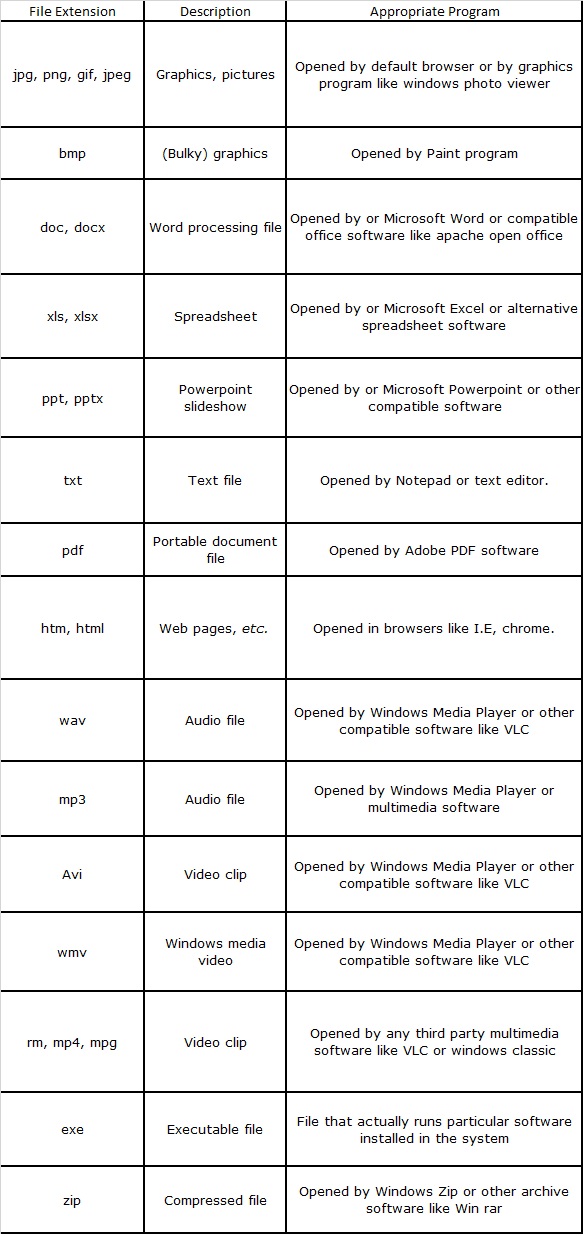
How to show file extension in various version of windows?
As discussed earlier in this article to avoid complexity windows always hides the file extension. However, the user always has the option to show these file extensions.
In Windows XP open any folder, for example, My Computer
Select Tools> Folder Options
Now select the View Tab and then scroll down to the entry that says “Hide file extensions for known file types” and uncheck it. Click on the Apply To All Folders button and then close the window.
In Windows 7 and Vista, open Windows Explorer and click the Organize button in the top left corner. Choose Folder and search options from the menu. Now click the View tab in the window that opens, then scroll down and uncheck the box next to ‘Hide file extensions for known file types’
In windows 8 and 10 simply open a File Explorer window and click the View tab.
Now check mark the box next to File name extensions.
What to do when File Extension is changed?
This is really an important question to think about. To avoid complexity windows generally, hides the file extension. For a novice user if a file is not opening correctly or he is getting any error while opening a file then he feels that his system is at real threat. However, it is not always true.
Sometimes there are some files for which windows does not find the appropriate program, and prompt the following message.
The basic reason that Windows cannot open the file, because the file that you are trying to open may be associated with some inappropriate program or the associated program is unavailable on your system.
This situation can be easily handled by either selecting an appropriate program from the list of installed window programs or one can search over the web for the appropriate program. Now a day there are many software’s which helps you to find the appropriate program for the file you wish to open.
However, in the worst of situations sometimes file extensions are changed by some malware or ransomware. One of the most common examples is CTB Locker (Curve-Tor-Bitcoin Locker), or Critroni, which is one of the file encrypting ransomware. Therefore, it is always suggested to have an updated anti-virus and anti-malware installed on your system.
If it is said that file extension is an integral part of windows operating system, then it would not be a metaphor.






Leave a Reply