Registry is one of the most sensitive part of a Windows computer that takes care of every operation that occurs. A minor change may result in computer malfunctioning. This is the reason why experts suggest not to play along with registries. However, there are times, when you encounter registry malware on your computer, which result in system hack or failure of resources.
Although, it is not easy to differentiate if your PC is suffering with any of such registry malware. However, if you doubt a malware has infected your machine, you may either remove it or have an antimalware do it for you. Today, we’re going to discuss the steps through which you can remove registry malware on your own.

Also Red : How to Remove Malware and Adware from Your Mac
How to Remove Registry Malware on Windows?
Out of many ways a malware can infect your computer, registry is one of them. Once a malware infects the system registry, it hijacks the command center, which may result in system and data collapse that sometimes is beyond recovery. Although, if you suspect a malware presence in your system registry, calling a certified engineer is recommended. However, you may take the below steps to try to get it out on your own:
1. Take a backup of your system registry or consider creating a restore point from control panel as a minor error may result in system breaking down.
2. Open computer’s registry by clicking on the ‘Start’ and typing ‘regedit’ (without quotes) in the search field and hit Enter.
3. Now, you can see the registries of your computer enveloped under the dedicated folders. There, open the following directory by clicking on the ‘+’ button or double clicking the folders.
HKEY_LOCAL_MACHINE/SOFTWARE/Microsoft/Windows/CurrentVersion
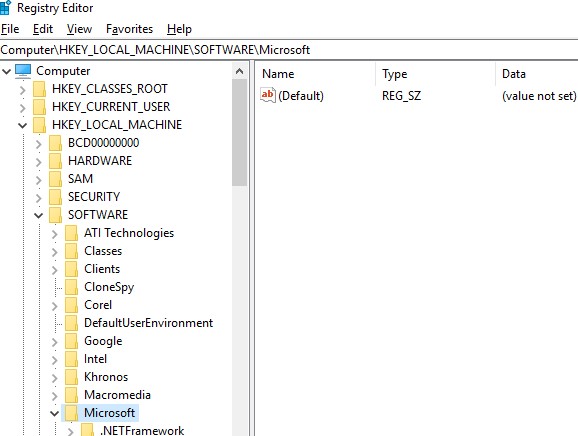
4. Once you see get upto the ‘CurrentVersion’ folder, scroll down to locate folders starting with ‘Run’. You may find one to upto six of such folders depending on your computer.

5. Now, click on each of these ‘Run…’ folders, which contain a list of programs that your computer is programed to run automatically as soon as you boot the machine. It is important you pay extra attention to the entries as many malware programs may be there with misspelled names or they may look unfamiliar to you. If you find any such name, you can search for it on Google or any search engine and research. As soon as you’re satisfied that the entry is not legit and may be a malware, do a right-click and choose to delete.
6. Once you’ve deleted the suspected entry, you’ve possibly removed a registry malware.
7. In case, you’re not looking forward to play with registries, you may get Advanced System Optimizer downloaded on your machine, which is a dedicated antimalware program that also takes care of the registries.
Overall, it is important that you computer works without any infection as it may cause serious situations. While working over the internet, make sure you don’t entertain any advertised popup that may appear alluring with its deal. Showing false advertisements is one of the easiest gateway for malware to penetrate your firewall. However, you can always stay safe if you are geared up with a dedicated antimalware tool that takes care of the security at the background. If you wish to share some important tips and tricks, do let us know in the comments below.






Leave a Reply