If you are a window user, then you may often encounter a problem of unresponsive software or apps. In that case, you have two options either to force kill that app or to wait till the app become responsive. However, in most of the case we open Task manager and forcefully kill or end the unresponsive app.
Now, if we talk about Mac then we find it more stable, however it doesn’t mean that no apps become unresponsive on Mac. There are times when we find the spinning beach-ball of death, which in itself is a sign that an app is frozen and not responding. Believe me, no Mac user never ever wishes to see the spinning rainbow ball. So, if you too face the problem of unresponsive apps then in this article we will explain to you, how to quit these unresponsive applications. There are several methods to quit the frozen applications, let’s discuss them one after another.
Force Quit an unresponsive App from the Apple Menu:
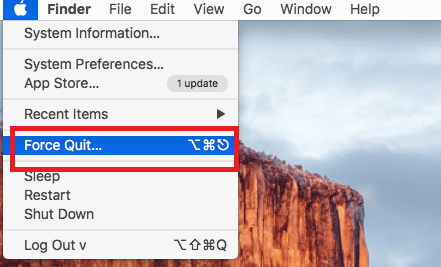
- Click on the apple icon located on the top left corner of the screen and select Force Quit from the drop-down menu.

- A small window will open showing all the currently running applications. Click on the application which you wish to close and click on Force Quit button.

- A dialogue box will appear asking you to reconfirm. Once you’ve click on the Force Quit button, the application will close instantly.
Force Quit an unresponsive App from Dock:
- This is one of the simplest method to quit an application. Just locate the application in the dock which you wish to close and right click on it. From the contextual menu select the Quit option to quit the application. The application will close immediately .
Force Quit an App using Mac’s Activity Monitor:
Activity monitor is one of the most powerful tool which resides in your Mac. It not only shows all the process which are running on the Mac, but helps to manage them for increasing the Mac’s performance. In common terms, it is like the Task manager of windows.
- You can find the Activity Monitor in Finder/Applications/Utilities or you can just type Activity Monitor in spotlight.

- Select the application which you wish to close and then click on the “X” button on the top left corner.

- A dialogue box will ask you, that if you are sure to quit that application. Click on the Force Quit button to immediately close the application.
So, now whenever you see that spinning rainbow ball follow any of the above steps and quit that application.

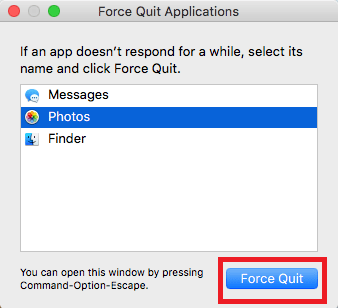
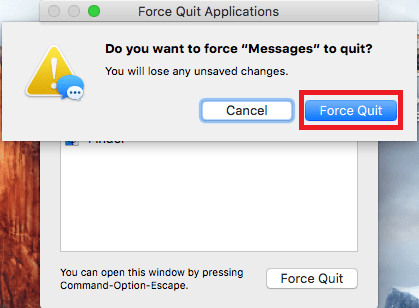
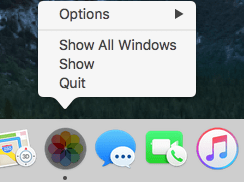
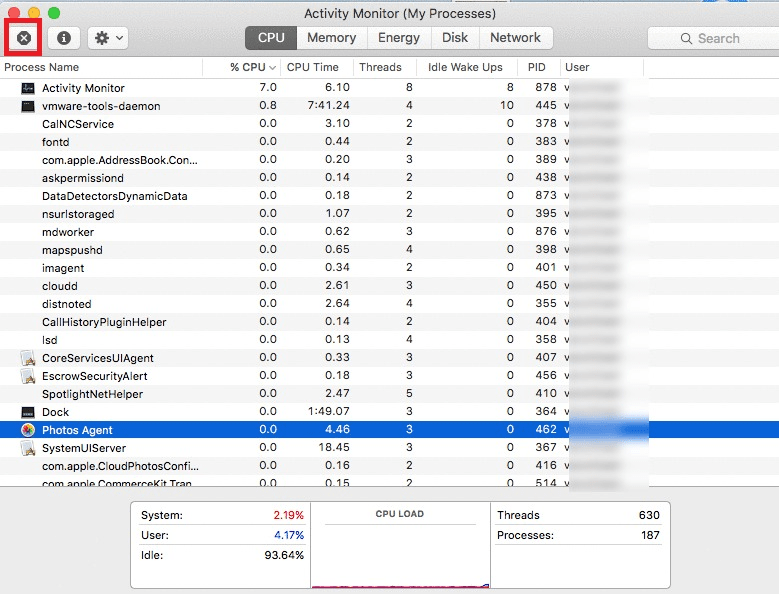
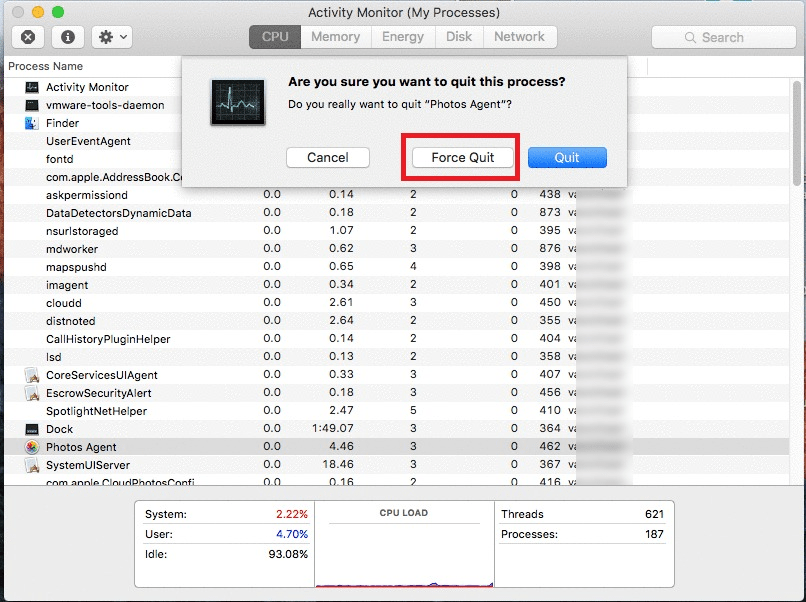





Nkeet
unresponsive apps must be removed from the device then & there only.. thank you for letting us know about the Mac.