Spotify, these days has become the first choice of music lovers among all the music streaming apps to listen to their favorite music. With millions of songs available to stream and download, spanning across hundreds of genres, artists, countries, and languages, Spotify can help you create the best music library of your preference.

But, forming a music library is one thing; keeping it organized is another. I, for one, am a terrible organizer in this case. I have like more than 500 songs in my Spotify My Music, and all I do is Play All and keep skipping songs to get to my preferred one. However, if your library is organized, you can keep a neat database of your favorite songs, which are easy to locate, retrieve, and listen to without skipping through fifty songs before you get to it.
Here’s how to keep your music library organized in Spotify music streaming service:
How to Organize Spotify Library
Organizing a Spotify library can be a tough task. Since now there’s no limit of songs you can save in your library, the whole process becomes a bit complicated. Since users find their favorite songs searching through multiple playlists, artists list, albums, and single tracks, you must streamline the Spotify library.
1. Saving Songs and Albums
You can save your music by either saving single tracks or the entire albums.
- To Save a Song:
Saving a song is one of the easiest ways to have an organized library filtered by your favorite songs on your Spotify account. To save a song on Spotify, click the “Heart” button adjacent to the left of the Title of the Track in any playlist. The Heart button acts like a Like Song button. The song is then added to your library into an automatically created playlist called “Liked Songs”. This creates an organized list of your recent favorites.
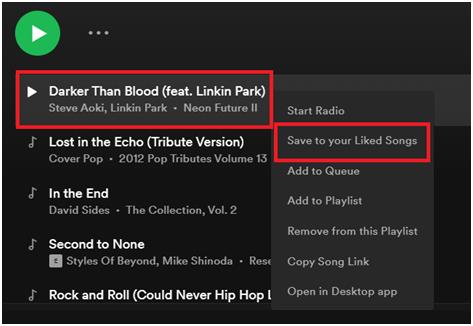
You can also right-click on a song and then click on Save to your Liked Songs to save a song in your Spotify Music Library.
- To Save an Albums:
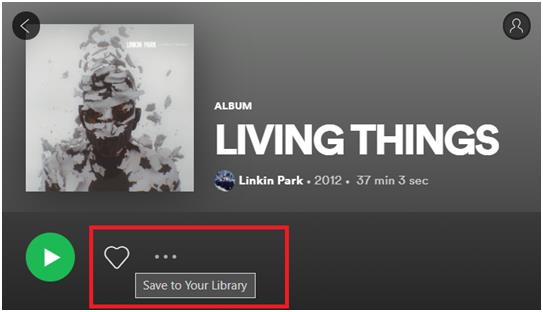
In case, you find an entire album great enough to listen to on loop; you can go ahead and save an entire album. Just like I did with Linkin Park’s 2012 album Living Things. All you need to do is click on another “Heart” button. But not the one adjacent to the track. On the album page, you’ll find the album name along with a Heart button near it. Once you click on it, the album will be saved.
And this won’t save the songs in the Liked Songs playlist. You can access the liked album in the Albums section on Spotify.
Read More: How To Remove A Song From Spotify Playlist On Desktop And Mobile
2. Following Artists
Following artists is another method of having an organized music library. Several artists are always on your favorite lists no matter what song they release and no matter what is the general public and critic reaction. You can either find your favorite artists via the Search menu, or you can find them in the Artists section in the Spotify app or website. You can also head to Go to Artists tab after a right-click over any song.
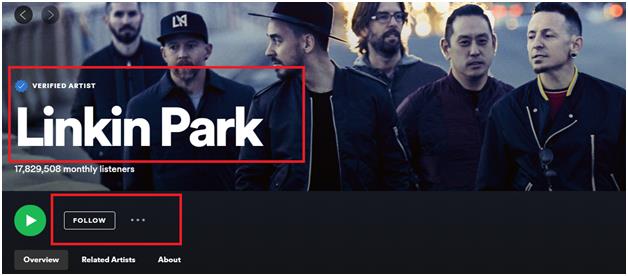
Once on your preferred Artists page, click on the Follow page and that particular button will change to Following. This will add the following artist at the top of the Artists section of your Spotify account. Through that, you can access any song of that particular artist and then can also add some individual songs to the Liked Songs playlist.
Having a Spotify Premium account can also let you download the songs of that artist.
Read More: How To Use Spotify On Apple Watch
3. Create Playlists and Create Folders
Now here is the part of getting self-creative and self-organized. Spotify allows users to make their playlists and organize the music library cluttered with more than a hundred songs on your Spotify account. You can then create folders to make up a more organized music library.
- To Create a Playlist:
To create a playlist, right-click on a song and then click on Add to Playlist. Give your playlist a name and then keep on adding songs related to it to organize one kind or genre of music in an organized manner.
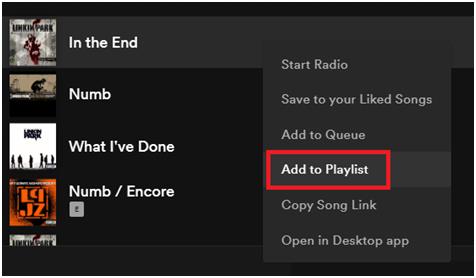
You can also create a playlist from the left-side pane of the Spotify account on the web. There you’ll find an option to Create Playlist. You can then add songs to that created playlist according to whatever name you’ve given to it. I, for one, prefer creating playlists via Artists’ name to keep all songs organized per my favorite artists.
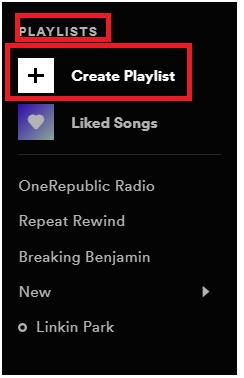
- To Create Folders:
Folders are sub-playlists that you can create to organize your playlists further. For example, you have created a playlist by your artist’s name. Now, you can further create folders to divide the songs inside it in different folders sorted by the album names, new/old songs, remixes, and artist collaborations.
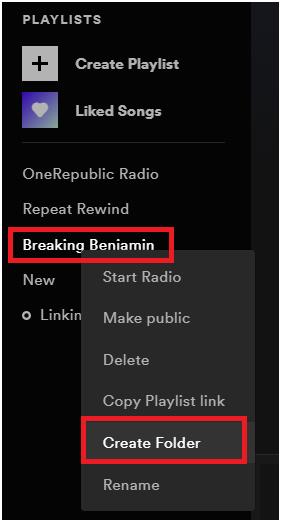
This way, you can create a more organized music library with playlists and folders keeping all tracks in different ones to help you retrieve them quickly and even share them properly and even get your followers by making your well-organized playlists collaborative.
4. Temporary Playlist
It’s just forming a rotation playlist where you can temporarily add favorite songs as you discover new music on Spotify. You can then add these newly added songs to their specified playlist per the genre, album, or artist.
Spotify has one of the biggest online music libraries accessible for free. And it can be pretty messy when you organize it. Using these methods, you can always keep your favorite songs and even the newly discovered gems in such a way that they are easily retrievable and you don’t have to rely on long shuffles before you get there.
You May Also Like:
Spotify Web Player Not Working? Here Are the Fixes!






Tom hanks
Amazing tweak library!!! these are the best ways to organise spotify