Using Mods in the game increases our experience when playing the game. Mods will help gamers to add different new features to the game which was previously not there. Modding a game is becoming more and more popular, however, some Mods may break them, so gamers have to choose carefully.
Minecraft is one of the most mod-friendly games you can play on your computer. There are literally thousands of incredible mods that you can use to make Minecraft more exciting. So if you’re new to Minecraft modding, we will show you how to do it.
How to Download Minecraft Mods on Desktop
To install Mods for Minecraft you need to install Minecraft Forge
- Correct version of Minecraft Forge is needed in order to install Mods on your desktop. Minecraft Forge allows users to use Mods in Minecraft. Make sure that the correct version of Minecraft Forge is installed for the version of Minecraft installed on your desktop.There are various websites from which you can download the required Mods. We suggest you use genuine websites to download Mods as they may contain viruses.
 Gamers can either search for Mods on specific websites or they can search Mods name on google.
Gamers can either search for Mods on specific websites or they can search Mods name on google.
Note: Make sure that you are downloading the correct version of Mods for the version of Minecraft Forge, as it may create some problems or may not work completely.
- Download the required Mod file on your system, you can find the downloaded Mod file in the default download location or the location which you have chosen. The Mod downloaded will be in .jar format. Also, if the Mod downloaded is in the zip format then you have to extract it and then you can use it.
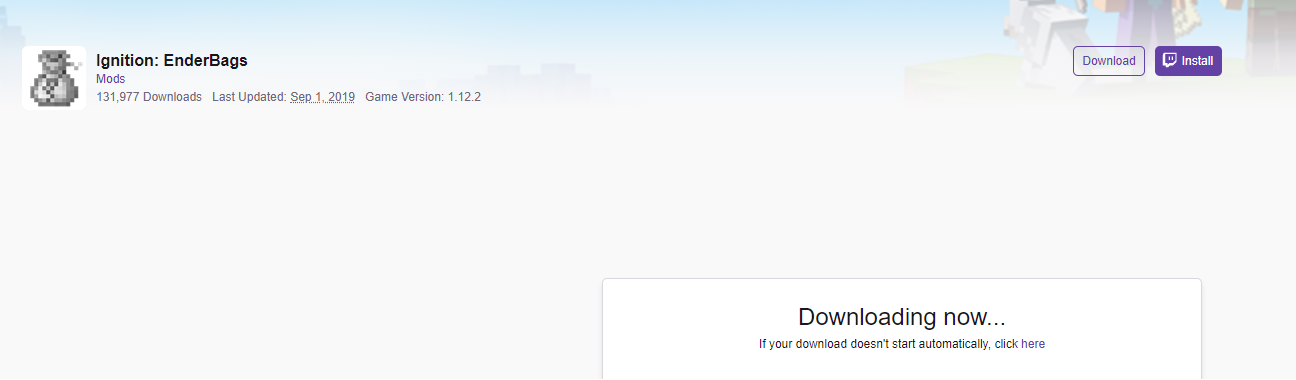
- launch the Minecraft launcher by double-clicking on its icon.
- click on Launch options, you will find it on the top right side of Minecraft launcher window. If the icon is not visible click on the hamburger icon ☰, in this you will see Launch options.
- Now click on the Latest release button from the middle.
- Now open the Game directory by clicking on its icon. This Game Directory button is located on the right side of the launcher window. It will open the folder in which all game files and folders are located.
- In the game directory, you will see Mods folder, in the Mods folder copy the Mods downloaded from the internet.If the Mods folder is not created, you have to create it manually.
- After copying the files close all the windows and launcher and reopen it again. Now, click on the profile button. Located to the right of the Play button.
- Now from the popup window click on the Minecraft forge option. Clicking on the Minecraft Forge button will help you load Mods.
- Now click on the PLAY button to play the game with the Mods you have loaded. Mods will be available for your existing world or the new game both.
In case you do not wish to use the Mods, you have to select Minecraft profile and start the game again. You can also delete the Mods which you do not want to use.
Also Read: How To Install Minecraft Mods On Android
Mods in the game provide a way to add content in the game which was not present from the beginning. Mods provide a different way of playing experience. Mods can be used to make small changes to the original game or to change it completely. Mods are also used to extend gameplay or include different in-game events.

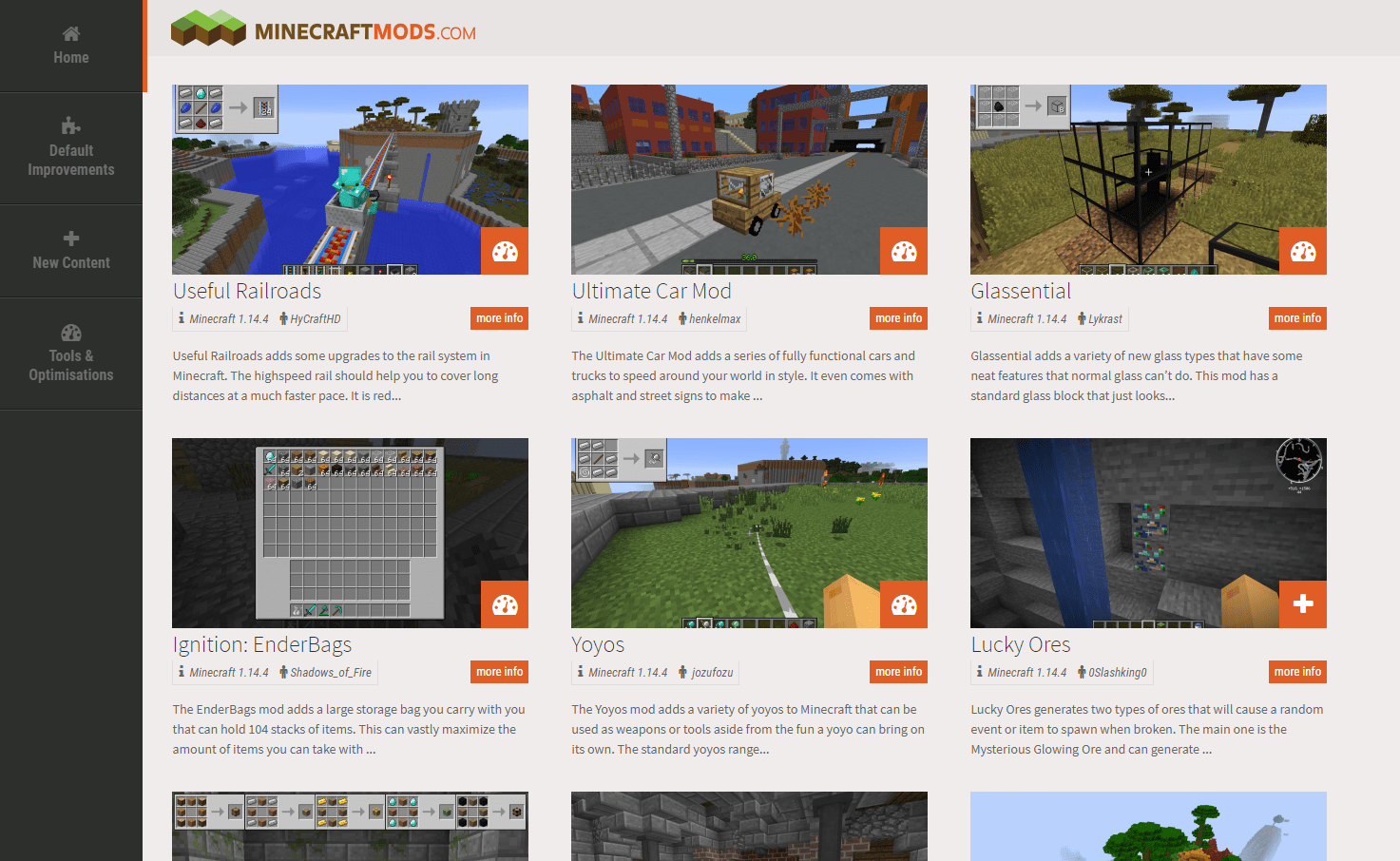 Gamers can either search for Mods on specific websites or they can search Mods name on google.
Gamers can either search for Mods on specific websites or they can search Mods name on google.




Leave a Reply