Footnote insertion has always been a key tactic for adding notes at the bottom of the page in reference to the context. Insert a footnote to your word document every time you wish to cite anything valuable to your content or to add an interesting comment. These notes and comments are not in direct relation with your content. Thus, insert a footnote after your sentence and reprint the symbol and insert your comment. Sounds simple? Is it, really? Here’s a brief guide on how to add footnotes in a Word document.
How To Insert A Footnote In Word?
Footnotes can be inserted anywhere in your Word document, but it is always preferable to put footnotes in a way that the reader can easily relate to the references you have listed at the end. If footnotes are not inserted properly, the reader might get confused. Thus, to make it convenient for your reader make sure you prefer using the right citation styles.
What Is The Need To Put Footnotes In Word?
Footnotes allow you to :
- Cite sources.
- Explain any concept in detail.
- Give your document a professional feel.
- Clarify information by inserting relevant comments.
How To Put Footnotes In Word Document in Windows 10?
Follow the steps below to add footnotes in Microsoft Word:
Step 1: Open document on Microsoft Word. Go to References tab, located between Layout and Mailing.
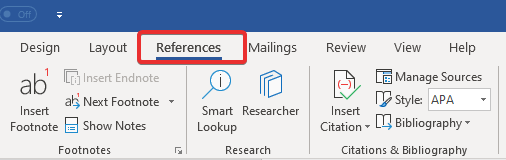
Step 2: To add a footnote to your document, place your cursor where you want to insert a footnote. The footnotes appear by increasing superscript numbers. Make sure you place the cursor at the right place. Once the place is decided to click on ‘Insert Footnote’ under the references tab.
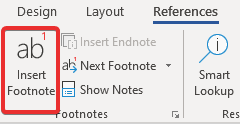
Step 3: Once you click Insert Footnote, automatically a footnote number will be added at the place you have located the cursor and it will also be added to the bottom of the page. Your cursor will automatically be taken at the bottom of the page where footnote is added.
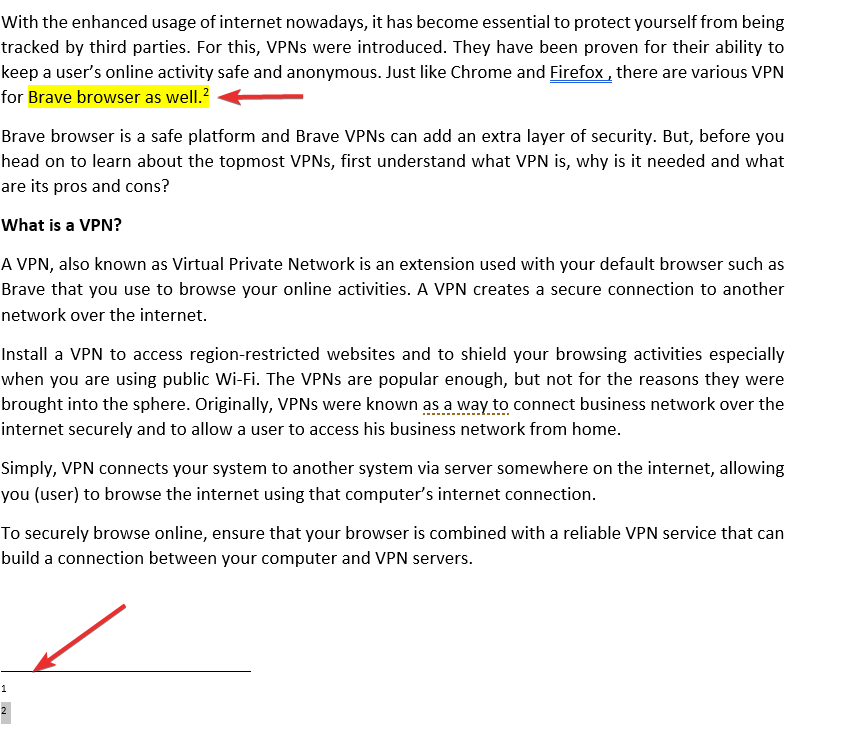
Also Read: How To Convert PDF To Word?
How To Use Footnotes Effectively?
Always try to insert a footnote at the end of a sentence, just after the punctuation mark. The sentence should be completed before you put a footnote next to it. If you want, you can insert a footnote in the middle of the sentence too, but it is recommended to avoid this. In case, for the clear citations, if you still wish to add, always insert it followed by a punctuation mark. Make sure a sentence does not have more than one footnote.
Footnotes are recommended to be inserted at the end of the most relevant phrase, after comma or other punctuation marks. If it is inserted at the end of the sentence, make sure you skip two spaces after the footnote to start a new sentence. If you have not inserted a footnote at the end of the sentence, just skip only one space after this.
There’s A Lot More Than Just Adding Footnotes!
Yes, adding footnotes and endnotes to a document is not the only thing you can play with. It is an open-space wherein you can customize the format of footnotes, change their location from the bottom of the page to below the text, or vice versa, change the layout and even convert footnotes to endnotes, etc.
So what are you thinking of? Give it a try and follow these ways to add a footnote to your document for more crisp and clear detailing. Let us know how your content looks like after inserting footnotes to it.
Was this guide on how to insert footnotes in Word helpful? Let us know in the comments section below.
Also, do not forget to like and share Tweak Library! Also, follow us on Social Media.






Leave a Reply