Just like files, folders and other content on your Android device, apps can too reveal a lot about you. Needless to say that you must make it a practice to hide apps on Android (At least those that contain a lot of private data such as File Managers, Social Media Apps, Browsers and several others).
First and foremost, it is highly recommended to keep your phone locked using a fingerprint/ pin or password which would prevent any unauthorized access to your device.
Should you need to keep your phone unlocked here are two secure and effective ways you can hide apps on Android.
| Method No (i): How To Hide Apps On Android Manually
2. Create A Folder With An Unsuspecting Name 3. Hide Apps On Android Using The Guest Mode Method No(ii): Best Apps To Hide Apps On Android 2. App Hider |
Manual Ways To Hide Apps On Android
Note: The settings mentioned below may differ from one handset model to another. For the purpose of this blog, a Samsung handset is being used.
1. Using The Hide Apps Option

After you have used these steps, your desired app/apps will even disappear from your Home screen.
- Open the App Drawer by swiping up the home screen
- At the top right corner, tap on the three vertical dots
- Tap on Home screen settings
- Scroll down to the bottom and select Hide apps
- Now, choose the app/s that you want to hide
- Tap on Apply at the bottom right of the screen
2. Create A Folder With An Unsuspecting Name
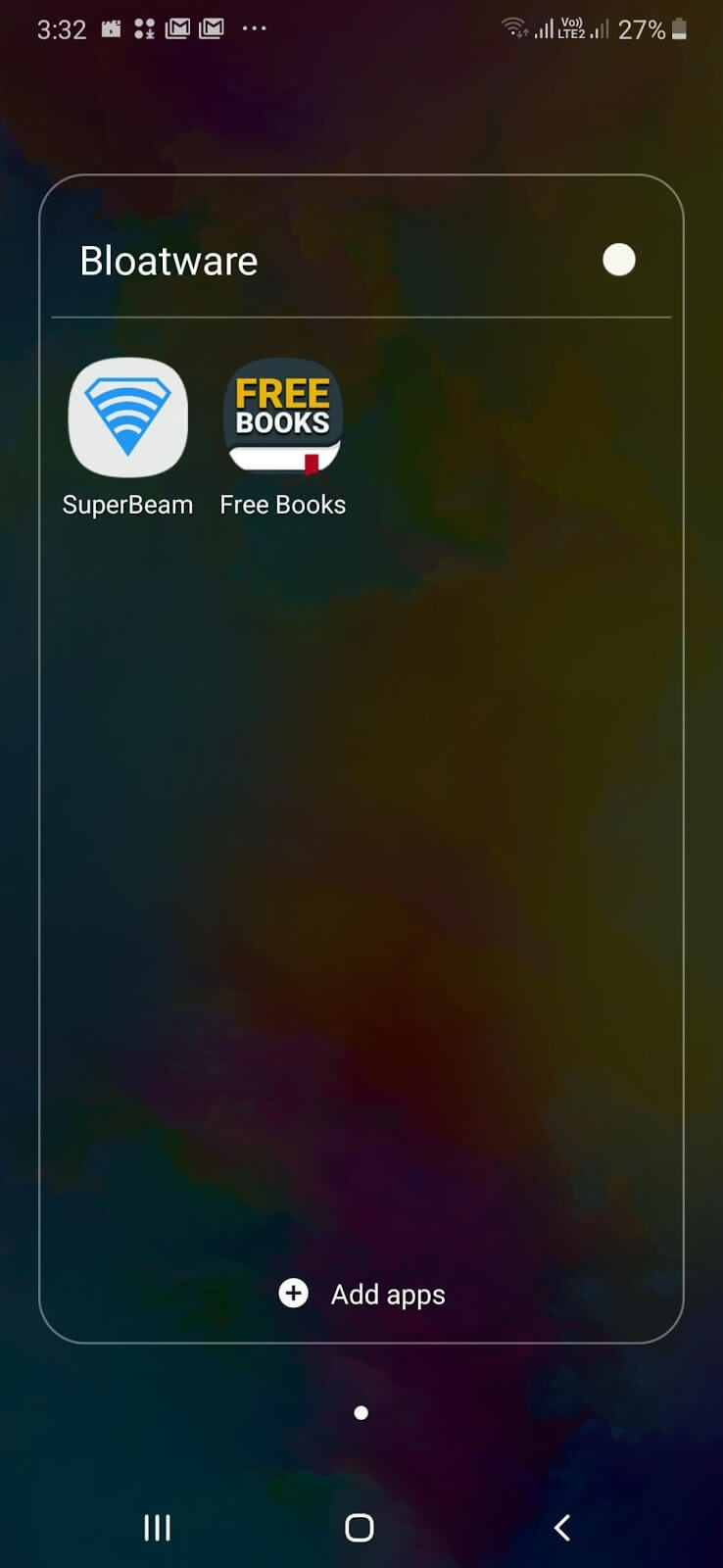
This might not be a 100 percent sure shot way to hide apps but this can be used as a way to shield your apps from snooping eyes.
- First, move all critical apps from the home screen to the app drawer. At least, your private apps would no longer be visible to anyone on the home screen. No matter how much he or she swipes the screens
- Now, we shall be creating a folder. To do that, long hold an app and drag it onto another private app. This way a folder will be created. You can now move your other private apps by long holding, dragging and then dropping them in this newly created folder.
- Next, we’ll be renaming this folder in a way that no one would be interested to tap on it. For instance, you can name it as “Bloatware”.
Talking of which we have already covered ways using which you can deal with bloatware on your Android device.
3. Hide Apps On Android Using The Guest Mode

Using a Guest Mode or Multiple users feature, you can install all your private apps in the newly formed user account. Again, the settings to enter the Guest Mode or Multiple users feature may differ from one device model to another. The screenshot has been taken from a Motorola device and here’s the path to reach the Guest Mode and install apps.
Settings> Users > Add user (click on the ‘+’ icon)
Here’s a more detailed blog on how you can use Guest Mode on Android.
Best Apps To Hide Apps On Android
1. Nova Launcher – Superb Way To Hide Apps On Android In Style
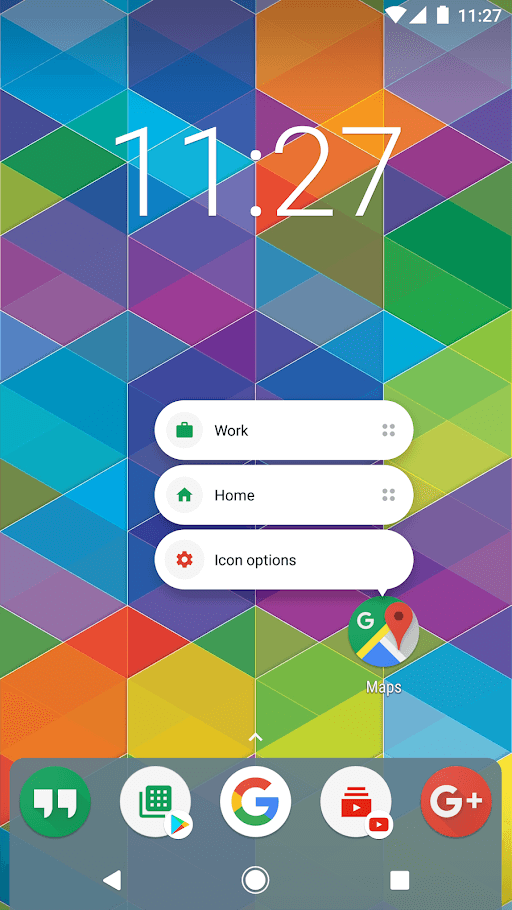
It is one of the highest installed and highly rated apps which completely removes an app/ apps from your app drawer. It even lets you edit the icons and names of your apps which further makes it tough for anyone to even think that there is an app that you are trying to hide.
2. App Hider- Hide Apps Hide Photos Multiple Accounts
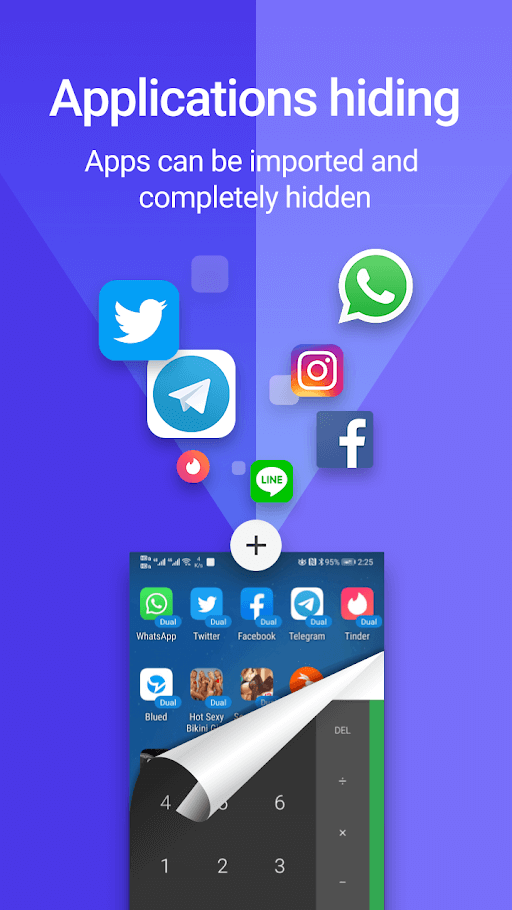
App Hider is true to its name. You can import any given app of your choice into App Hider and then delete it from your home system. App Hider would then create a clone of that app. And, it does the same with your photos, videos and other files as well. Now, for someone suspecting so as to why there is an app like “App Hider” on your device, you can use the hide myself feature which would convert the App Hider into a calculator.
3. Notepad Vault – AppHider

To begin with, Notepad Vault itself appears as a calculator in your phone settings and as a Notepad vault in your recent apps. Because if this no one would be able to guess the actual purpose of this app. Talking of which, it can hide all installed applications without the need of rooting your Android device.
Time To Leave The Prying Eyes Clueless!
If you have been suspecting snooping eyes trying to gain access to your private apps, it’s better to take preventive measures and as they “A stitch in time saves nine”! Why even give someone a hint that there is an ‘XYZ app’ on your device? When you hide apps on Android, you put your guard up against anyone in a way that no one would even suspect that a particular app exists on your phone. We hope that the blog’s been of help. If it did help you, do up vote this blog and share it with others. You can also find us on Facebook and YouTube as well.
Next Read:
How To Hide Photos On Android Quickly






Abhay
Amazing trick, thank you for sharing this. Now i will use this trick & definitely hide game apps from my phone because of my nephew. Thank you Sarang.