Facebook is a great way to stay connected, but sometimes you may see a message saying “Sorry, this content isn’t available right now.” This can be really frustrating! Isn’t it? Especially, when you want to see a post or video.
Don’t worry, there are some easy things you can try to fix this problem.
Have you ever tried to look at something on Facebook, but got a message saying “This content isn’t available on Facebook?”. Isn’t it annoying when you can’t see what you want? Well, this issue can happen for different reasons, but we’ll show you how to fix it.
What Causes the “Sorry This Content Isn’t Available Right Now Facebook” Error?
The “Sorry, this content isn’t available right now” error on Facebook can happen for a few reasons:
- Facebook might have a temporary server problem or issue.
- Your internet browser’s cache or cookies might be conflicting.
- The content was posted by someone who might have blocked or changed their privacy settings on you.
- Some content is hidden from some people because of age or location restrictions.
- Computers could have malware or viruses influencing them.
Also read: How to Delete Facebook Notifications
How to Fix the “This Content Isn’t Available At the Moment” Error?
Fix 1: Clear Browser Cache
At times, if you clear cache and cookies on your browser, Facebook’s “this content isn’t available” issue can be fixed.
To do this, follow these steps:
Step 1: Launch your browser settings.
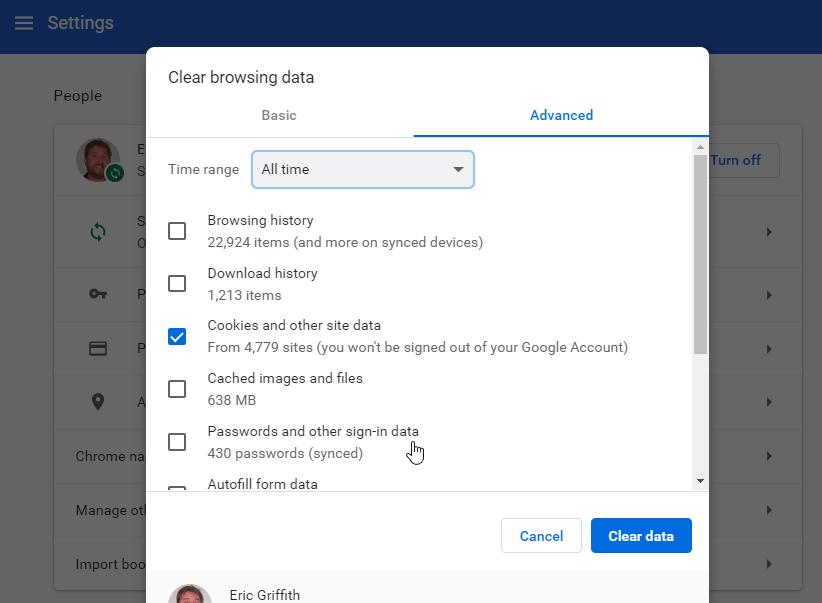
Step 2: Locate where you can clear cache and cookies.
Step 3: Clear the data and restart your browser
Fix 2: Check if You’re Blocked or Have Blocked the Poster
To access a post from someone in particular, ensure that both of you have not blocked each other. Look up your list of blocked users and unblock them in case it is necessary.
If the person who made the post has blocked you, you won’t be able to see what they shared. Having them blocked would result in the same “Sorry, this content isn’t available” message.
Follow these simple steps to fix the this page isn’t available error:
Step 1: Log into your Facebook account Click on the small arrow icon in the top-right corner (your Account menu) Select “Settings & Privacy”, then choose “Settings”
Step 2: On the left side, find the “Blocking” section and click on “Block users”. Click the “Edit” button. Choose “See your blocked list”.
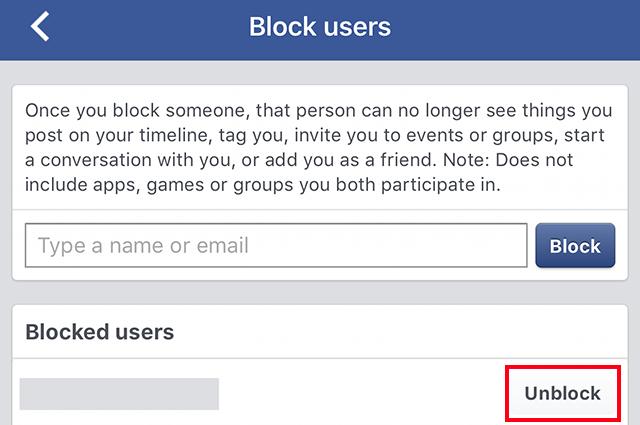
Step 3: Look through the list for the person whose content you can’t view. If they are on the blocked list, simply click “Unblock” next to their name
By unblocking that user, you should then be able to see and access any posts or content they have shared on Facebook. Removing them from your blocked list may fix the “Sorry, this content isn’t available right now” issue.
Also read: Here’s How to Get Back Your Old Facebook Layout Easily
Fix 3: Review Facebook Privacy Settings
If you’ve posted something on Facebook but your friends can’t see it due to the “Sorry, this content isn’t available” error, you may need to adjust your privacy settings.
Sometimes incorrect settings can block others from viewing your posts. You can also let your friends know if you’re unable to see their posts – they may need to change their own settings.
To check and modify your Facebook privacy settings:
Step 1: Click on the little arrow icon in the top-right corner (your Account menu). Select “Settings & Privacy”, then choose “Settings”. On the left side, click on “Privacy”
Step 2: Look under “Your Activity” for the “Who can see my future posts?” section. Select either “Friends” or “Public” depending on your preference,
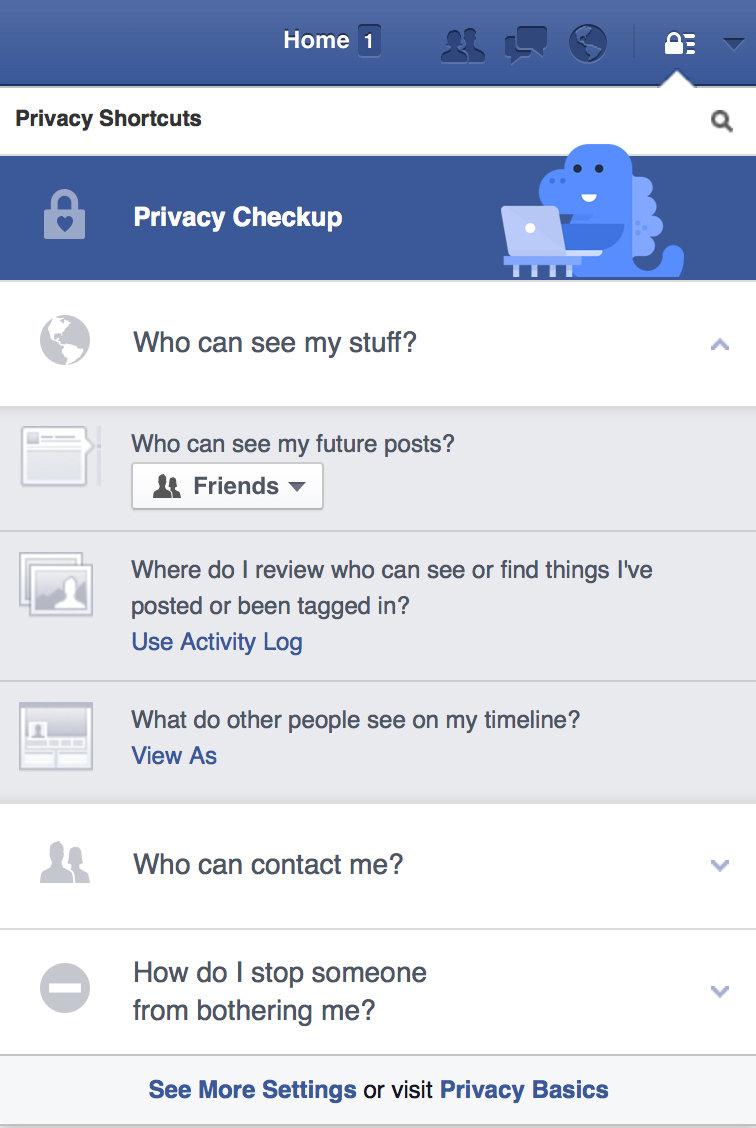
Step 3: Next, check the “Limit The Audience for Old Posts on Your Timeline” section. If there are any limitations set, remove them.
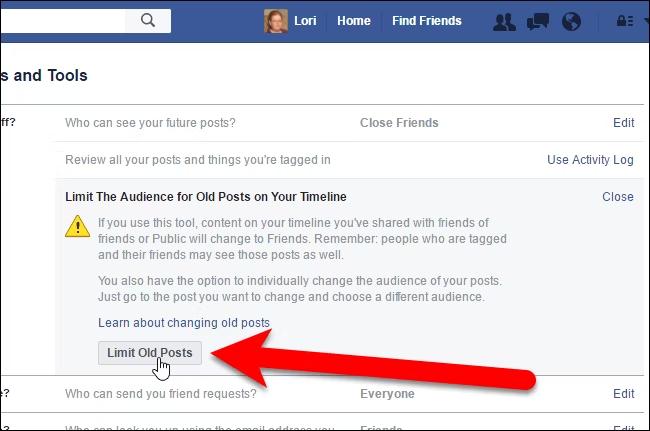
Making these privacy setting adjustments can allow your friends to properly see the posts and content you share on Facebook. And don’t forget to let your friends know if you still can’t view their posts after updating your own settings – they may need to modify their privacy as well.
Fix 4: Bypass Location or Age Restrictions
Some Facebook content has restrictions based on your age or location. You can try using a VPN or proxy to bypass these and check if you are still getting stuck with the “this content is no longer available in your area” error.
Also read: How to Fix Videos Not Playing on Facebook (Updated Guide)
Fix 5: Scan for Malware
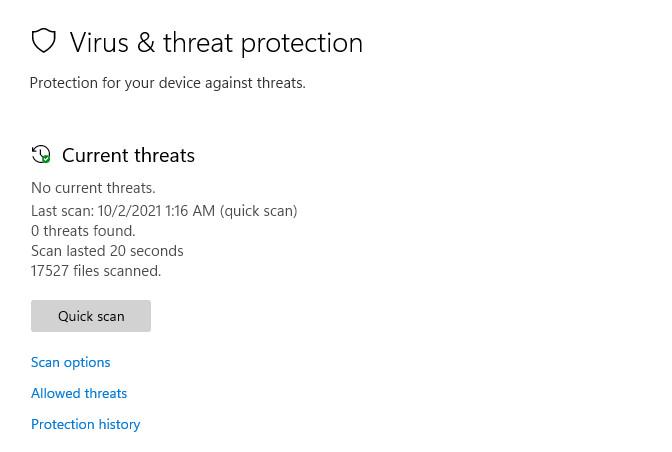
Malware or viruses on your computer can sometimes cause Facebook to not work properly. Run a malware scan on your device using trusted antivirus software.
Fix 6: Check Facebook’s Service Status
If Facebook’s servers are down or having issues, you may see “Sorry, this content isn’t available right now” errors. Check Facebook’s service status online before trying other fixes. You can use Downdetector.com to see the current status of Facebook’s server.
Fix 7: Try a Different Browser
If the “this content isn’t available at the moment” issue persists, try accessing Facebook using a different web browser like Chrome, Firefox, or Safari.
Also read: How to Move Facebook Photos to Google Photos
Conclusion:
Facebook mocks us with that “Sorry, this content isn’t available right now” message, which can block the user from posts or videos they want to see. It is, however, still possible to unblock them so there is no need for despair.
You are going through your browser settings without any luck and yet this requires just a few simple troubleshooting steps such as clearing one’s cache, adjusting privacy settings or scanning with an antivirus program among others. This might be time-consuming but eventually, everything should come out well in accessing every single aspect on Facebook if not only yours.
FAQs:
Q: Why do I keep seeing “this content isn’t available at the moment” on Facebook?
There could be a few causes – maybe there’s a glitch or issue with Facebook itself, or your privacy settings are too strict. It could also be due to age/location restrictions or even malware on your device.
Q: What are some ways to fix the “Sorry this content isn’t available right now Facebook” error?
You can try clearing your browser’s cache and cookies, checking if you or the poster have blocked each other, adjusting your Facebook privacy settings to be less restrictive, using a VPN to get around location limits, scanning for malware, checking Facebook’s service status, or trying a different web browser.
Q: What if the “this content is no longer available in your area” error persists after trying all the fixes?
If you’ve tried all the troubleshooting tips and tricks and you still can’t access certain Facebook content, your last resort may be to contact Facebook’s customer support team directly and ask for their assistance with that specific issue. Provide details like error messages and the content you can’t see.
Q: Is it safe to use a VPN to bypass Facebook’s location and age restrictions?
Using a reputable, secure VPN to access region-blocked Facebook content is generally safe. However, be cautious with free VPNs as some could potentially be unsafe or untrustworthy. Stick to paid VPN services from well-known providers.






Leave a Reply