Globally, many players play Fortnite on a regular basis as it is one of the most popular online battle royale games today.

Daily, millions of enthusiastic gamers come on board to fight one another and build beautifully creative constructions as they get immersed in thrilling vigor. Fortnite Packet loss is, however, a common problem that players face, despite the extreme prevalence of this game.
Packet loss is able to cause lag, stuttering as well as disconnection, making it almost impossible to play the game smoothly and this is true in most cases. In case you have experienced packet loss while playing Fortnite, we have got you covered.
This article is all about how to fix packet loss in Fortnite. We will also discuss its major causes providing possible ways one can apply to resolve it.
Let’s dive in!
What is Fortnite Packet Loss?
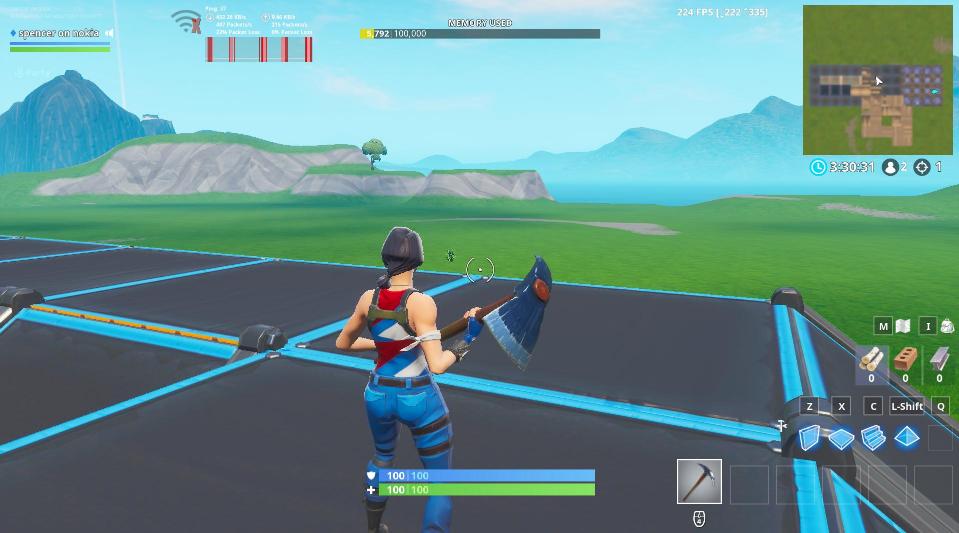
Let’s understand the basics first! So, the failure of data packets to reach their destination during network transmission is known as packet loss. When playing online games like Fortnite, packet loss happens when the game server or your computer fails to receive player positions’ data packets with information about the actions and events of the game.
This can result in various issues, such as lag, rubber-banding, and even disconnections, severely impacting your Fortnite experience.
In the next section, we have listed some of the most common causes of Fortnite Packet Loss issues.
Also read: How to Fix Fortnite Edit Delay on Your PC?
What Causes Fortnite Packet Loss?
Several different things can lead to packet loss in Fortnite:
- Network congestion or bad internet connection.
- Outdated network drivers and software.
- Interference from other network devices or applications.
- Game servers or the Internet service provider have issues.
- Firewall or antivirus software blocking game traffic.
- Wireless network interference and range limitations.
How to Fix Packet Loss in Fortnite?
If you’re experiencing packet loss while playing Fortnite, here are some effective solutions to try:
Fix 1: Edit Launch Parameters
Here comes one of the most simple tweaks to deal with packet loss in Fortnite which is to modify the game’s launch parameters.
Follow these steps to fix the Fortnite packet loss issue:
Step 1: Open Epic Games Launcher on your PC. Click on the Settings button in the lower left corner. Locate the Fortnite game and select “Manage Games”.
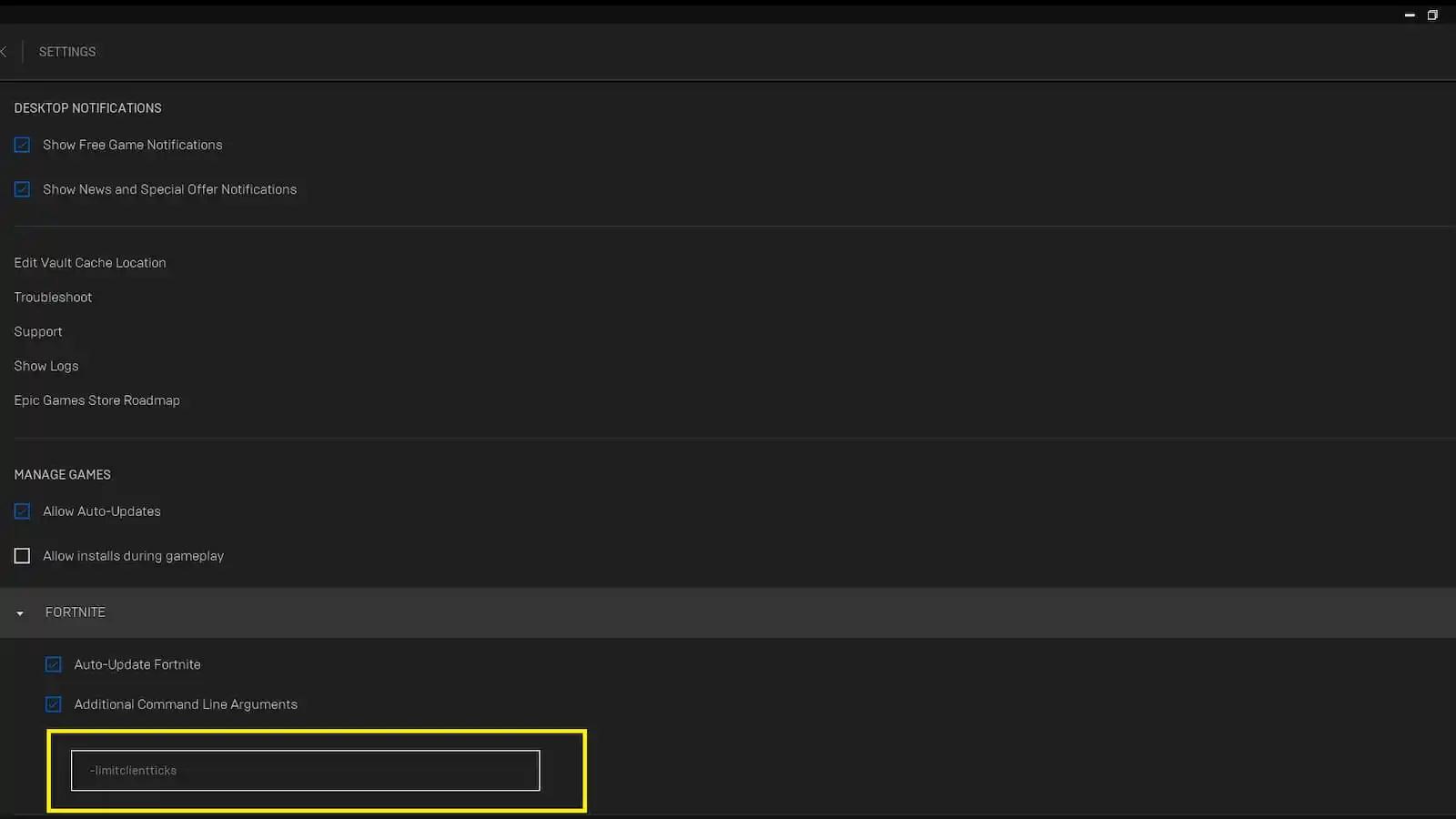
Step 2: Now check the box for “Additional Command Lines Arguments” with a checkmark. In the text box next to it, enter the following command.
-limitclientticks.
Step 3: To check if the issue has been resolved, close the Epic Game launcher and restart the game.
Also read: How to Fix Fortnite Not Launching {Fixed}
Fix 2: Update Windows
Keeping your Windows operating system up-to-date is crucial for resolving various issues, including packet loss.
Here are the simple steps to update Windows:
Step 1: Click the Windows icon on the Taskbar then pick “Settings”. Tap on “Windows Update” in the Settings window.
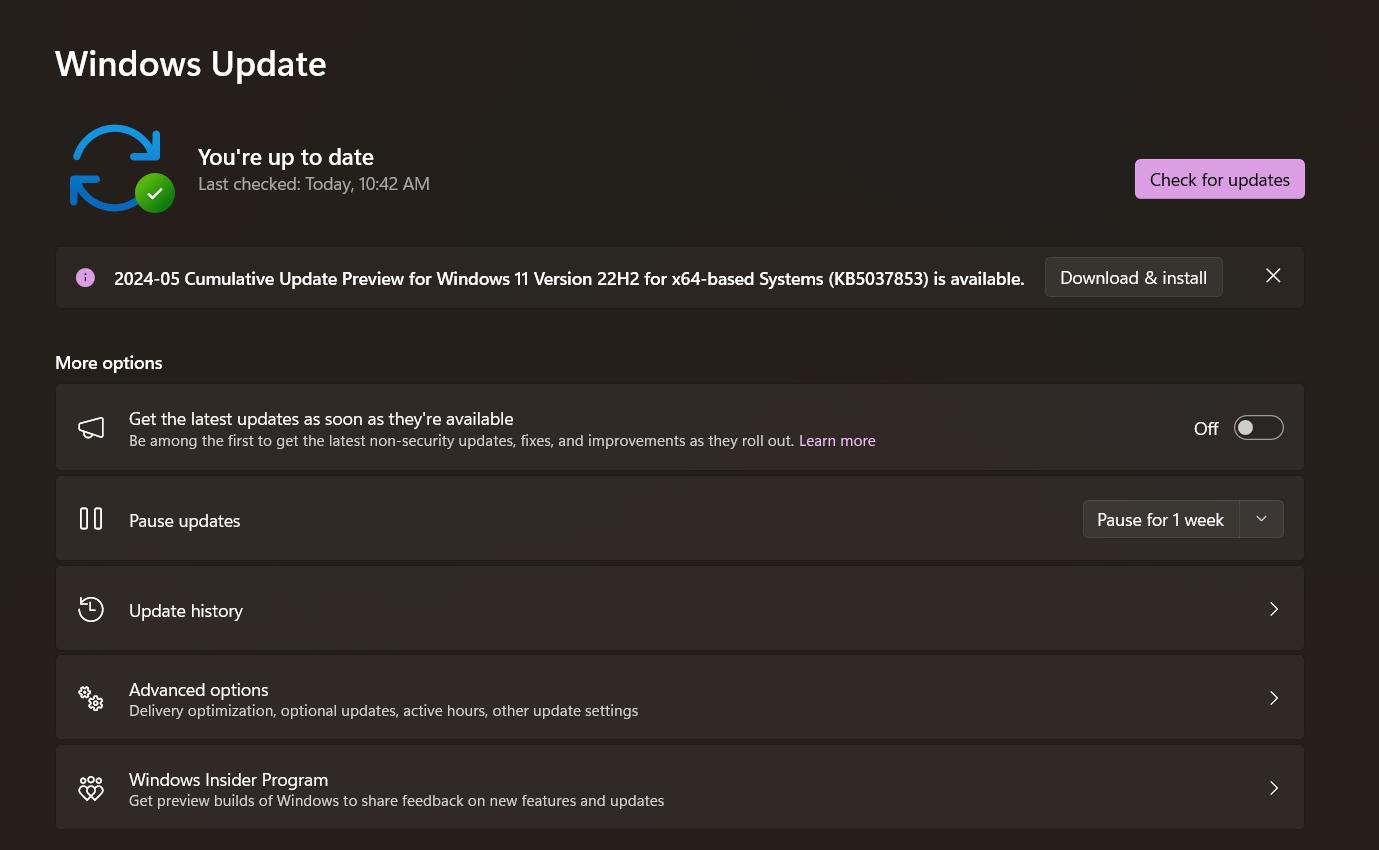
Step 2: Find the “Check for updates” option in the Windows Update section then click on it. Windows shall search and install any updates that are available.
Step 3: After updates are installed, restart your computer and launch Fortnite so as to see if the packet loss issue has been solved.
Fix 3: Update the Network Drivers
Network drivers that are already out-of-date or that are actually corrupt can also be pointed to as a possible source of packet losses in the context of Fortnite.
Here is a simple guide to help you update these drivers so that they allow you to solve the issue:
Step 1: Press the Windows key + X and select “Device Manager” from the list. In the Device Manager window, expand the “Network adapters” section.
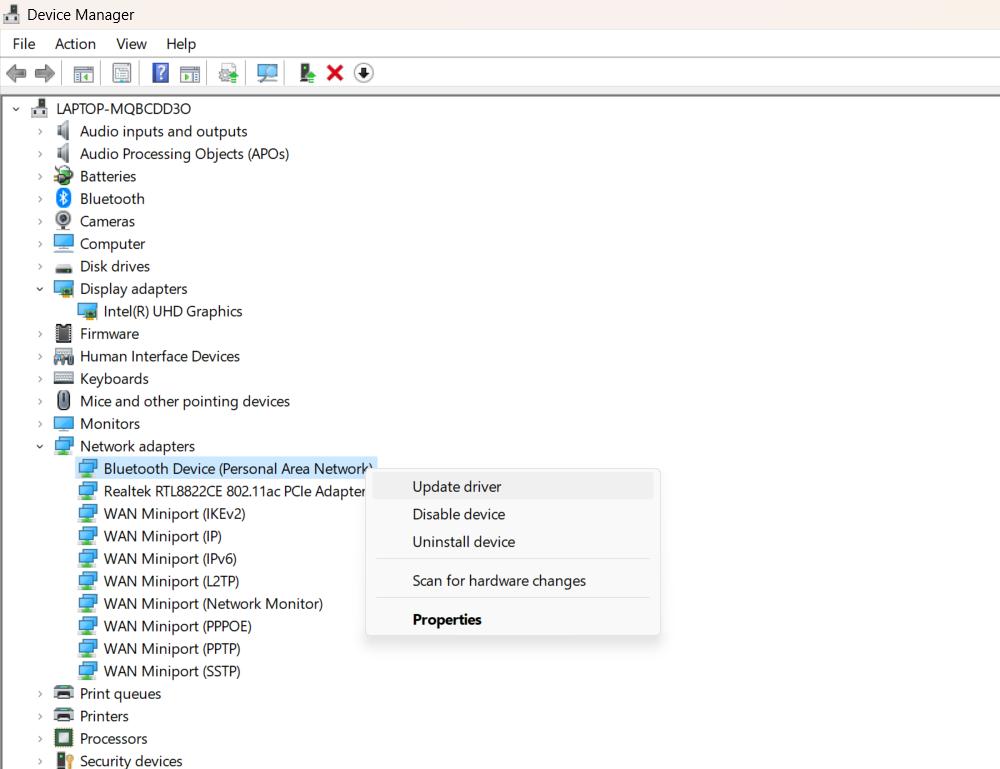
Step 2: Right-click on your network adapter and select “Update driver.” Follow the on-screen instructions to update the network driver.
Step 3: Once the driver update is complete, restart your computer and launch Fortnite to see if the packet loss issue is resolved.
Also read: 10 Best Free PC Games Downloading Sites in 2024
Fix 4: Use a VPN Service
Still stuck with the Fortnite Packet Loss issue? There is one option left, you can try using a VPN (Virtual Private Network). We understand you are skeptical about “how will VPN help me?” A VPN ensures all your internet traffic is encrypted before it gets to its destination through a secured server. It enhances stability and optimizes your internet connection decreasing packet loss.
Systweak VPN is the VPN service for Windows users we highly recommend although there are many VPN services out there. This VPN service provides an efficient VPN solution that is very fast, safe, and user-friendly. On top of that, it hosts servers globally making it possible for you to select the one near their geographical area or the Fortnite server location.
Here’s how to use Systweak VPN to fix packet loss in Fortnite:
Step 1: Download and install Systweak VPN from their official button down below. Launch the Systweak VPN application on your device and sign in with your account credentials.
Step 2: Now, connect to a server location closest to your region or the Fortnite server location. Once connected, launch Fortnite and check if the packet loss issue has been resolved.
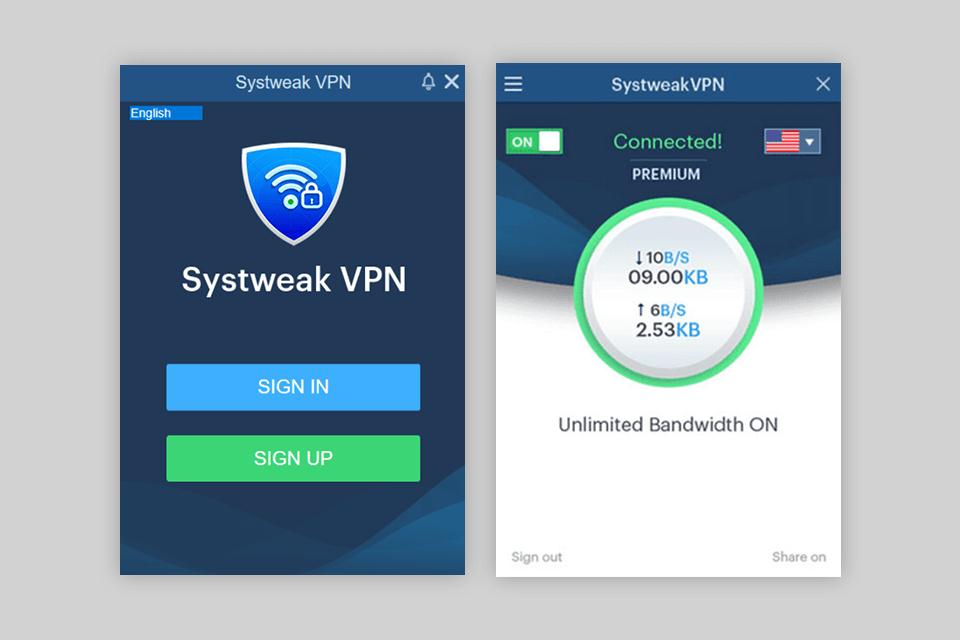
While using Systweak VPN you can keep your private information safe and enjoy online gaming. It does not keep logs and uses military-grade encryption to protect users.
Fix 5: Check Epic Games Server Status
Before anything else, you should always confirm that the situation lies with Epic Games itself. However, Epic’s servers sometimes experience difficulties, leading to packet loss among gamers.
This section describes the Fortnite packet loss solution:
Step 1: Visit the Epic Games Server Status website. Check if there are any reported issues or outages related to Fortnite.
Step 2: If there are ongoing issues with the servers, you may need to wait until Epic Games resolves the problem.
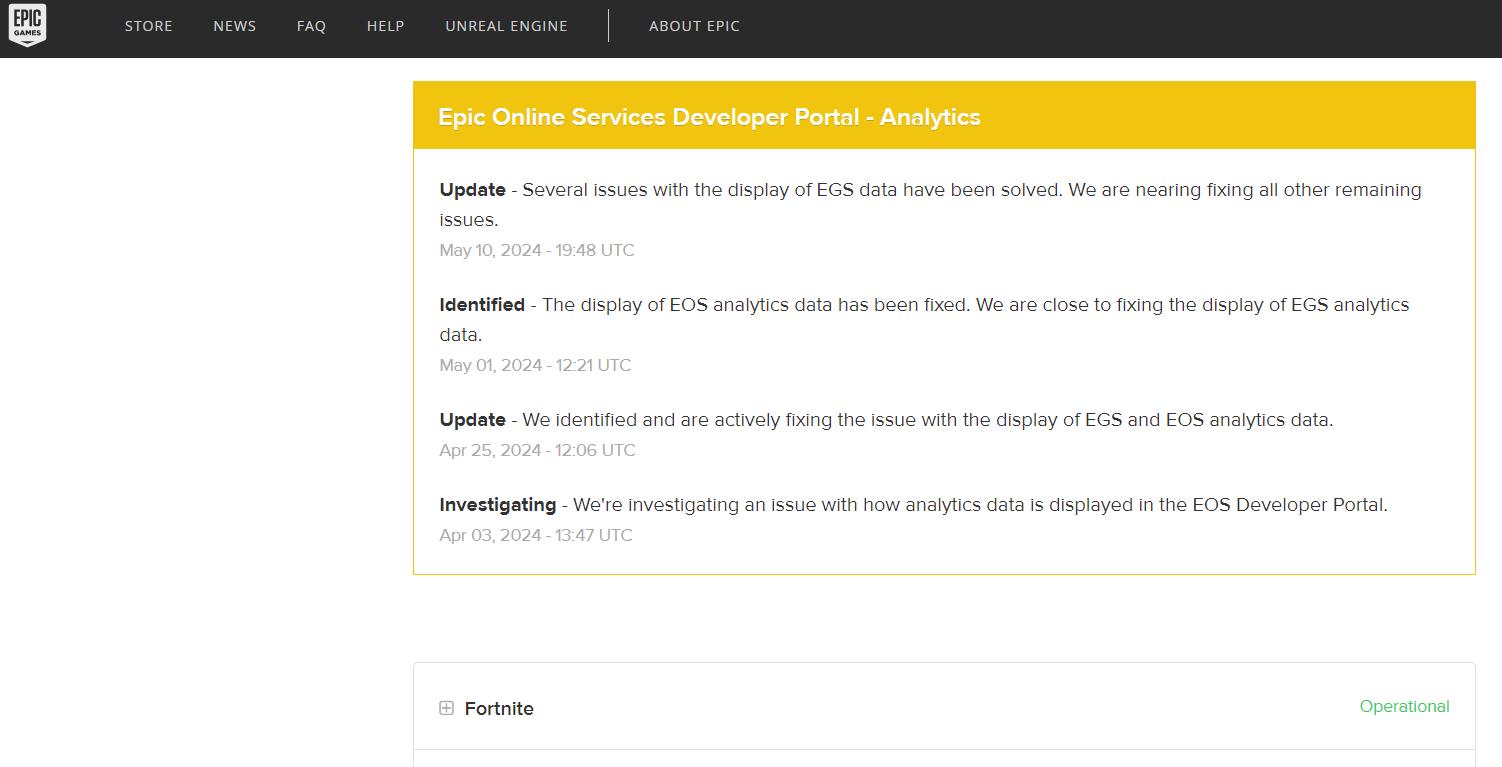
Step 3: If the servers are operational, proceed with the other fixes in this guide.
So, basically, by checking the server status, you can tell whether the issue is with your hardware or whether Epic Games needs to address it on a server-side basis.
Fix 6: Disable All Unnecessary Background Applications
Another Fortnite packet loss fix is available for you. Background apps and processes running on your computer can use up resources and interfere with your internet connection, potentially causing packet loss in Fortnite. Disable any unnecessary ones
Try turning off unnecessary background applications to fix this problem:
Step 1: Press Ctrl + Shift + Esc to open the Task Manager. In the Task Manager, go to the “Processes” tab.
Step 2: Look for any applications or processes that you don’t recognize or that are consuming a significant amount of system resources. Right-click on each unnecessary process and select “End task” to close it.
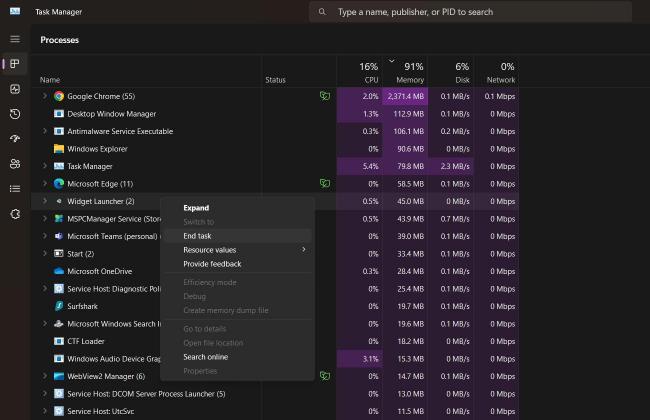
Step 3: In case you have come across more doubtful or resource-hungry apps, do the above process once again. Additionally, go ahead and launch Fortnite on your PC to check if the packet loss issue has been fixed.
By freeing system resources and reducing network interference, you may be able to minimize packet loss and improve your Fortnite gaming experience.
Fix 7: Check Your Network Settings
Our next fix! Fortnite’s weak network settings can result in packet loss issues.
To get the best performance, ensure that your device is connected to high-speed internet. Do not just rely on Wi-Fi but use an Ethernet cable. Moreover, it is essential to make sure that your internet connection speed serves you well enough.
You may prevent any potential clashes or bugs that are causing packet loss in Fortnite by verifying if your network settings are right.
Also read: 11 Best Game Boosters and Optimizers for PC in 2024
Conclusion
Packet loss can be a frustrating issue for Fortnite players, causing lag, stutter, and disconnections. Nevertheless, implementing these tips provided here may help resolve this problem and improve your gaming experience. Remember to keep your software and drivers up-to-date, try editing the launch parameters, and consider using a reliable VPN service.
These fixes will allow you to stop experiencing packet loss and keep focusing on dominating the battlefield for Fortnite champions!
FAQs:
Q. What’s the main reason for packet loss in Fortnite?
The main culprits are usually network congestion, outdated drivers, Windows operating system on your computer, interference from other apps or devices, or issues with the game servers or your internet service provider (ISP). It’s like a traffic jam on the internet highway.
Q. How can I check if I’m experiencing packet loss?
You can open up the in-game network stats or use third-party tools like PingPlotter or WinMTR to keep an eye on your network connections. If you’re seeing packets go missing, that’s a surefire sign of packet loss.
Q. Do I really need a VPN to fix packet loss?
Not always, but a good VPN like Systweak VPN can definitely help by routing your traffic through optimized servers and potentially reducing packet loss. It’s like taking a secret shortcut around that internet traffic jam.
Q. Can packet loss make me disconnect from Fortnite?
Absolutely! Severe packet loss can lead to frequent disconnections from matches because the game relies on a stable connection to transmit data between your computer and the server. It’s like trying to have a conversation with someone, but half the words are getting lost in translation.







Leave a Reply