Does your iPhone keep deleting photos? If you are looking for the answer to this question and wondering why this happens then you are at the right place. It can be seriously annoying when your iPhone deletes photos without your permission. But, worry not friends, it is quite a common issue that can be fixed easily.
Many iPhone users face this problem but the good news is that there are quick solutions to fix this for good. Today, in this blog we will see why those pictures disappeared from iPhone and how to stop it.
So, let’s get started.
Why Do iPhone Photos Disappear?
Having trouble with your iPhone photos disappearing? Don’t worry, this happens sometimes. Here are four common reasons why your photos might not be showing up:
- Low storage space.
- Software bugs.
- Storage optimization issue.
- Accidental deletion.
With that said, let’s move on to the fixes now.
How to Fix iPhone Deletes Photos by Itself?
Having trouble with the disappearance of photos from your iPhone? Check out these simple fixes to regain control of your photos.
Fix 1: Restart your iPhone
If your iPhone deleted photos without your consent or permission, then restarting your iPhone would be a good idea. Resetting your device generally removes any software bugs/glitches related to the OS itself. It will help you to eliminate any temporary or common issues related to your device. To do so follow the steps below:
Step 1: Press and hold the Power or Volume down button, until a slider appears.
Step 2: Then slide it to the right side to switch off your iPhone.
Step 3: To restart it, press and hold the Power button until the Apple logo appears.
Fix 2: Turn Off Storage Optimization Option
This feature saves space but can make your photos look like they’ve disappeared when there is no internet connection. This “Optimize iPhone Storage” is a great feature when you want to save some space, but it can be confusing for some users. If you have enough storage and would rather keep full-resolution images on your device, turn it off.
Step 1: Open iPhone Settings.
Step 2: Tap on your ID (Your name).
Step 3: Then tap on iCloud.
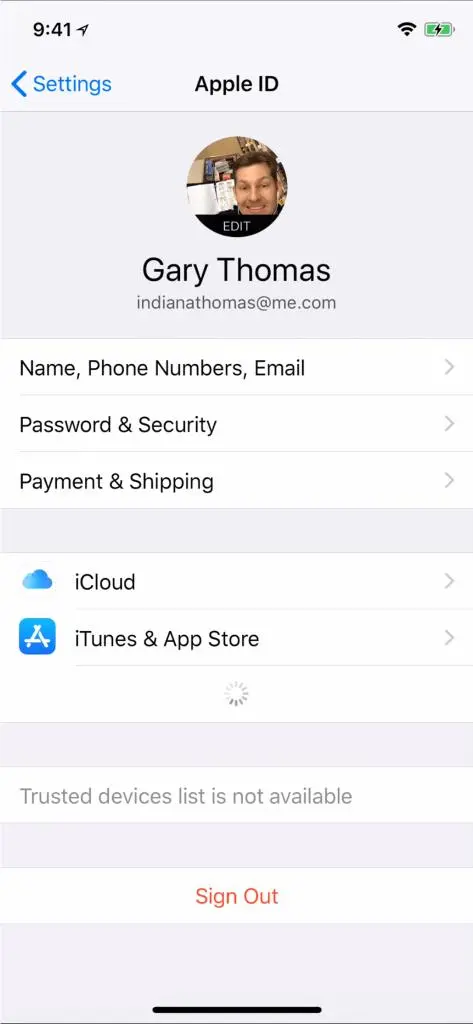
Step 4: Now tap on Photos.
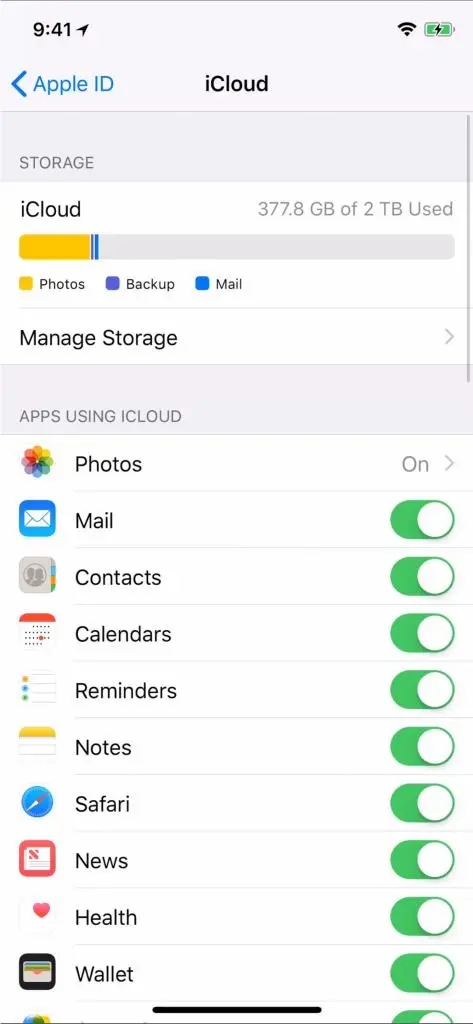
Step 5: Now uncheck the Optimize iPhone storage option.
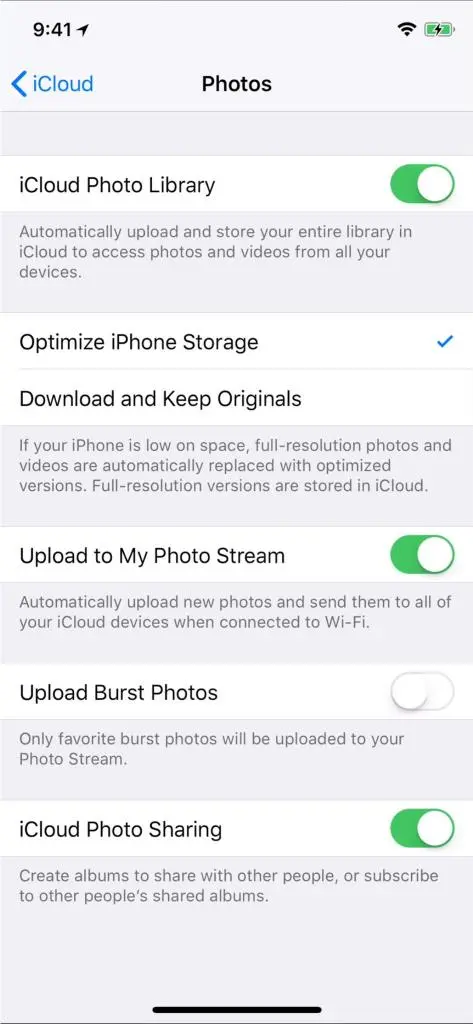
Read Also: Best Photo Storage Apps for Android and iPhone
Fix 3: Free Up Some Storage Space
Is your iPhone running low on storage? This can sometimes lead to it automatically deleting photos and other files to free up space. But you can take control of the situation.
By checking your iPhone’s storage and freeing up some space, you can prevent your photos from becoming collateral damage in the space war.
Read Also: iCloud Photos Not Syncing? Try These Fixes!
Fix 4: Update your iPhone’s iOS
While updating your iPhone’s software might not be the first thing that comes into mind when pictures disappear from your iPhone, it can be useful. Sometimes, older versions of iOS might have bugs that contribute to unexpected behavior, including photo deletions. Here are the steps to update your iOS:
Step 1: Open Settings and tap on General.
Step 2: Tap on Software Update.
Step 3: If you see there is any update, tap on the Update Now button.
By keeping your iPhone’s software up-to-date, you’re not just getting the latest features, but potential bug fixes that could be protecting your photos from disappearing.
Read Also: How to Update Your iPhone, iPad or iPod Software
Fix 5: Check for Any Hardware Issues
While the fixes in this blog can address general photo-related issues, there’s always a chance a more complex hardware problem might be at play.
This can also be true if you’re experiencing a slow iPhone alongside disappearing photos. If you’re noticing a slow performance, unresponsive screen, or other problems beyond photos, attempting a DIY fix might not be the best solution.
It is now time for you to take your iPhone to the official Apple service center. They will help you diagnose any hardware issue and will change the damaged component.
Conclusion
It is very frustrating when an iPhone deletes photos without your permission, but with the methods mentioned above, you can resolve this and avoid its repetition. From changing your iCloud settings to making regular backups of all your photographs.
It will enable you to keep those sweet memories safe. If you are one of those saying “My iPhone deletes photos by itself”, you now have a detailed guide for tackling it head-on.






Leave a Reply