If you are facing the infamous ‘Android blue screen of death’ error, this guide is for you. Even if it’s concerning, your phone isn’t in danger. It’s similar to an annoying hiccup that is typically resolved.
Today, in this guide we will walk you through the different methods to resolve this typical issue, from simple to more complex ones.
Let’s dive in!
Android Blue Screen of Death – A Rare but Bothersome Android Screen Problem
It is quite a rare problem if we talk about Android smartphones. The screen of the Android device becomes unresponsive and sometimes it shows an error message with the blue screen.
Though, the Android version of BSOD error is rare but equally alarming as its Windows counterpart.
It can be caused by various factors, such as software faults or hardware defects. However, the Android BSOD is not as common as Windows though when it happens it stops all processes.
Reasons Behind Android Blue Screen of Death
- A software glitch can sometimes cause a blue screen. This usually occurs after an update that didn’t install properly or when apps conflict with one another.
- If your phone has suffered physical damage (especially by water) or has faulty hardware components, it might trigger the blue screen issue.
- The Blue Screen of Death can occur if the device’s system files have been corrupted by malware attacks, faulty rooting, or unsuccessful update efforts.
Read Also: Android Phone Keeps Turning Off? Here is How to Fix It!
Fix the Android Blue Screen of Death
1. Force Restart your Phone
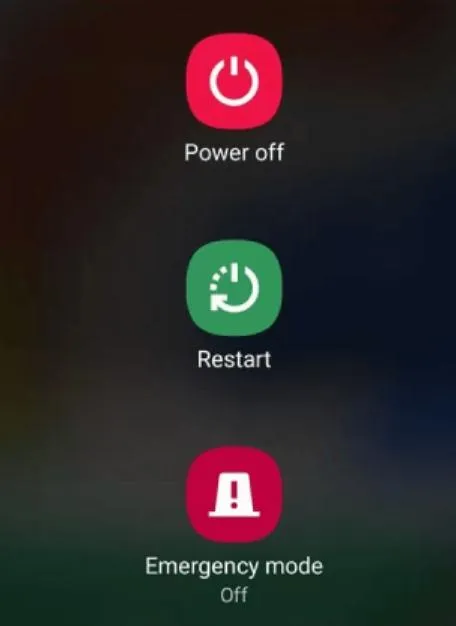
One simple fix that can resolve small software bugs is to force restart your phone. It might be able to fix the blue screen of death problem on Android.
You can reset your device and remove temporary issues on your device by forcing a restart. It is an easy-to-use, but frequently ignored, solution to basic Android problems. Follow the steps below:
You can achieve this on most phones by pressing the Power and Volume Down buttons together. Press and hold the Volume Down and Power buttons for at least 10 seconds.
As soon as your phone reboots, let go of the keys and wait for the reboot to finish.
2. Remove and Re-Insert the SIM or Memory Card

At times the SIM card and an SD card can also trigger this Android screen problem. You can remove and reinsert these cards to clear up any possible conflicts or bugs. It’s also quite simple to do—all you have to do is remove these two items from your device.
Just eject the SIM and SD card out of your phone and then restart your phone. If it boots up with any blue screen, then it is time to change your SIM card or SD card.
3. Perform a Factory Reset in Recovery Mode
If you are still stuck on the blue screen then boot your phone into recovery mode and perform a factory reset. Recovery mode allows you to factory reset and delete your device, which will resolve all software problems on your phone.
This usually resolves the problem because it removes all of your data and returns all of your customized settings to their original settings.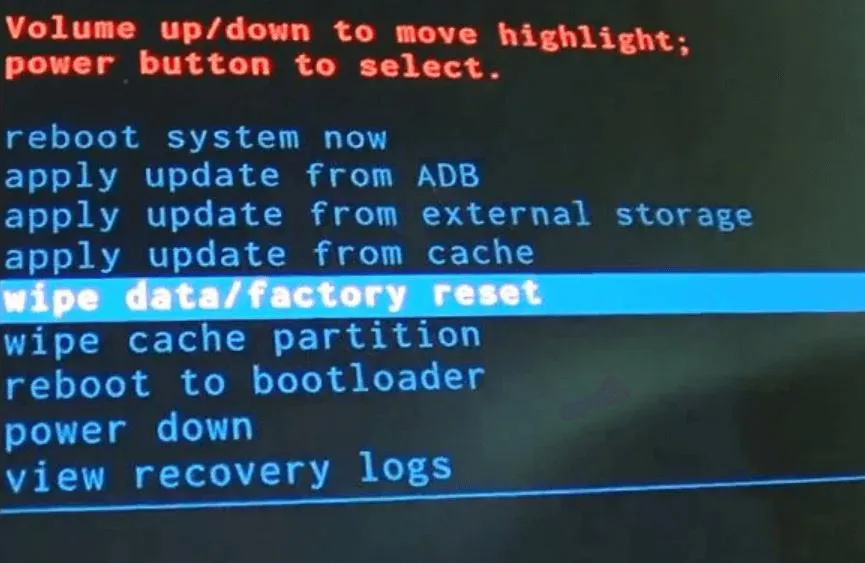
Follow the steps below:
- Switch off your phone.
- Restart your device to enter recovery mode. Press and hold the Power and Volume Down keys together to enter into recovery mode. If this is not helping then find out the key combination for your phone’s model.
- Once your phone goes into recovery mode. Go to the Settings > About phone > Reset. Choose the Wipe Data/Factory Reset
- Wait for the automated reboot of the device.
You can now configure your smartphone from the starting point.
4. Remove and Re-Insert the Battery
Note: You can’t take the battery out of every Android handset. If you have a non-removable battery on your Android phone then follow the next method to fix the issue.
Although this method may seem overly simplistic, many customers have found that it fixes Android’s blue screen of death issue.
When you take out the battery of your device it disconnects the phone’s power source and switches off the device. In this way any software that may have been the cause of the problem will be reset.
- First, switch off your phone.
- Now open the back panel of your Android smartphone and take out the battery.
- Wait for at least a minute or two and then re-insert the battery and put the back cover.
- Then switch on the phone.
5. Take it to the Authorized Service Center
There’s a higher chance that an internal component on your smartphone is harmed if you accidentally drop your smartphone or unintentionally wet it. You should take your phone to an authorized service center and get it fixed by professionals.
Read Also: How to Disable Call Recording Announcements on Android Phone
Conclusion
So, this is how you can easily fix this issue. Though this Android blue screen of death can be an annoying problem, it is easily fixable. Just stick to the above methods in their mentioned order and you will be able to revive your smartphone.






Leave a Reply