Gmail is one of the most-widest used email clients that are used globally for personal and professional use. Old Gmail accounts used to come with 15 GB of shared space that can be used across Gmail, Google Drive, and other Google resources. If you use a Gmail Suite, (Business Account), you get 30 GB of storage that can be shared for all Google resources.
If you need more space, that comes with the paid membership and may cost you $1.99 per month for an additional 100GB space. It makes essential to free our space on a regular interval. You can either archive Gmail emails or delete all your emails one by one.
We have collated a few quick tips on how to empty Gmail inbox without deleting your emails or how to find archived emails in Gmail so that you can view them again. Ever wondered where does archived Gmail go? You will find answers to all these questions in this article.
How to Empty Gmail Inbox?
There are several ways to delete all your emails or just delete the selected ones. It’s easy to empty your inbox or your trash in Gmail using your computer or smartphone however you need to remember that this process is irreversible. This will free up your storage space however the emails can’t be recovered if deleted permanently. You also need to remember that if your inbox storage space is full, emails coming to your inbox will bounce back and you won’t be able to send or receive new emails.
- Archive Selected Emails
- Delete Emails by Gmail Search
- Empty Trash in Gmail
- Delete Unread Emails
- Delete Emails with Labels
- Delete All Emails at Once
- Delete Emails using IMAP
Archive Selected Emails
You must be wondering where does archived Gmail goes. Archived emails still live in your inbox but are moved at the bottom of the inbox. If someone replies to archived emails, it pops back on the top of the inbox. Archiving simple means hiding the emails, it doesn’t save a bit on your storage space. If you want to gain access to Gmail archived mails, you can simply follow the below steps.
How to Archive Emails in Gmail?

Step 1. Look for the emails that you wish to archive by selecting or searching for specific emails.
Step 2. Select the emails you wish to archive and click on the Archive button on the top of the list.
How to Find Archived Emails in Gmail?
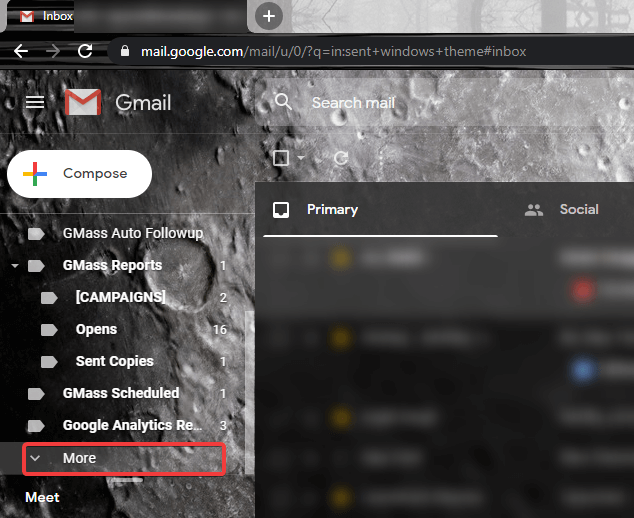
Step 1. Log in to your Gmail account and scroll down the list to look for ‘More’ options on the left-hand side.
Step 2. Click on the ‘More’ option and then click on the ‘All mail’ option in the drop-down menu.
Step 3. You will find archived emails in the list. Put a check on the checkbox(s) to the left of emails that you want to get back to your inbox.
Step 4. Look for the icons on the top of the email list and click on the ‘Move to Inbox’ option (Second option from the Right) to get the selected messages back to your inbox.
Delete Emails by Gmail Search
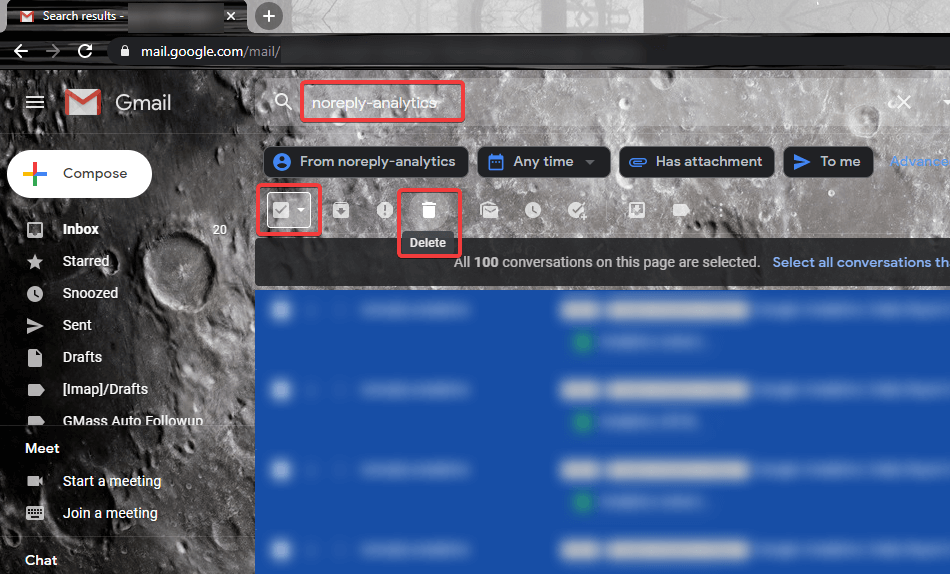
If you are aware that a particular sender is filling your inbox or an hourly report is spamming your inbox, you can run a search and delete those specific emails. You just need to follow these simple steps.
Step 1. Go to your Gmail inbox and look for a specific sender, subject, CC, or a keyword.
Step 2. Select one or all emails from the search result and click on the ‘Delete’ or ‘Archive’ options on the top of the list.
Delete Unread Emails
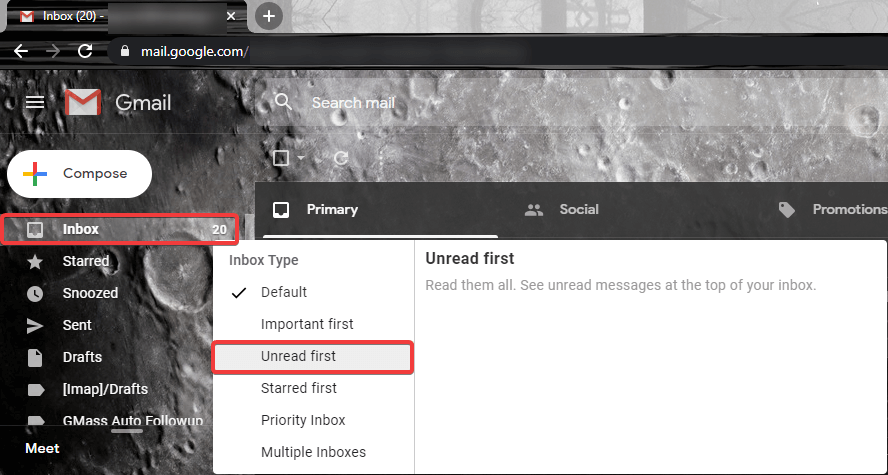
If you follow a pattern to keep unwanted emails as unread, you can try these steps to delete unnecessary emails.
Step 1. Click on the Inbox button on the left-hand side of the window.
Step 2. Move your mouse pointer on the number of emails kept as unread next to the ‘Inbox’ button.
Step 3. The number will turn into a small triangle, click on the same.
Step 4. It will give you the option to choose the ‘Inbox Type’. Select ‘Unready First’ as your option.
Step 5. You will see all the unread email messages on the top, select one or all unread messages.
Step 6. Click on the ‘Delete’ or ‘Archive’ options as per your need.
Delete Emails with Labels
Step 1. If you are labeling all your emails properly to bifurcate all your emails, click on the label that you wish to delete.
Step 2. Emails with the same label will be listed, select all of them, and delete emails.
Delete All Emails at Once
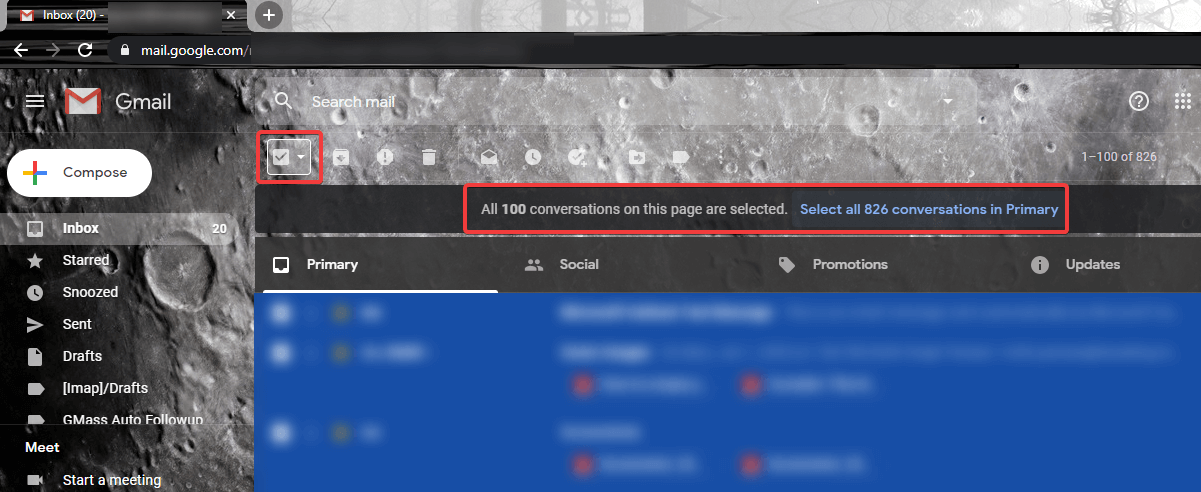
If you consider all your emails as trash, you can delete all of them at once.
Step 1. Click on the inbox button on the top-left.
Step 2. Put a check on the square to select all emails.
Step 3. Above all the emails, it will give you the option to select all conversations.
Step 4. Click on that hyperlink to select all emails and you can delete all of them at once by clicking on the ‘Delete’ option.
Empty Trash in Gmail
You can empty trash in Gmail using your computer or your smartphone. You need to remember that messages that have lived in Trash for more than 30 days are automatically deleted.
Computer/Mac
Step 1. Open your Gmail account on a browser using a Windows PC or a Mac.
Step 2. Click on the word {More} in the left-hand side menu options.
Step 3. Click on {Trash} to load Deleted Emails.
Step 4. If you wish to delete one particular message from the trash, you can click on it and hit ‘Delete Forever’ else you can also click on ‘Empty Trash Now’ at the top of the screen to delete all the emails.
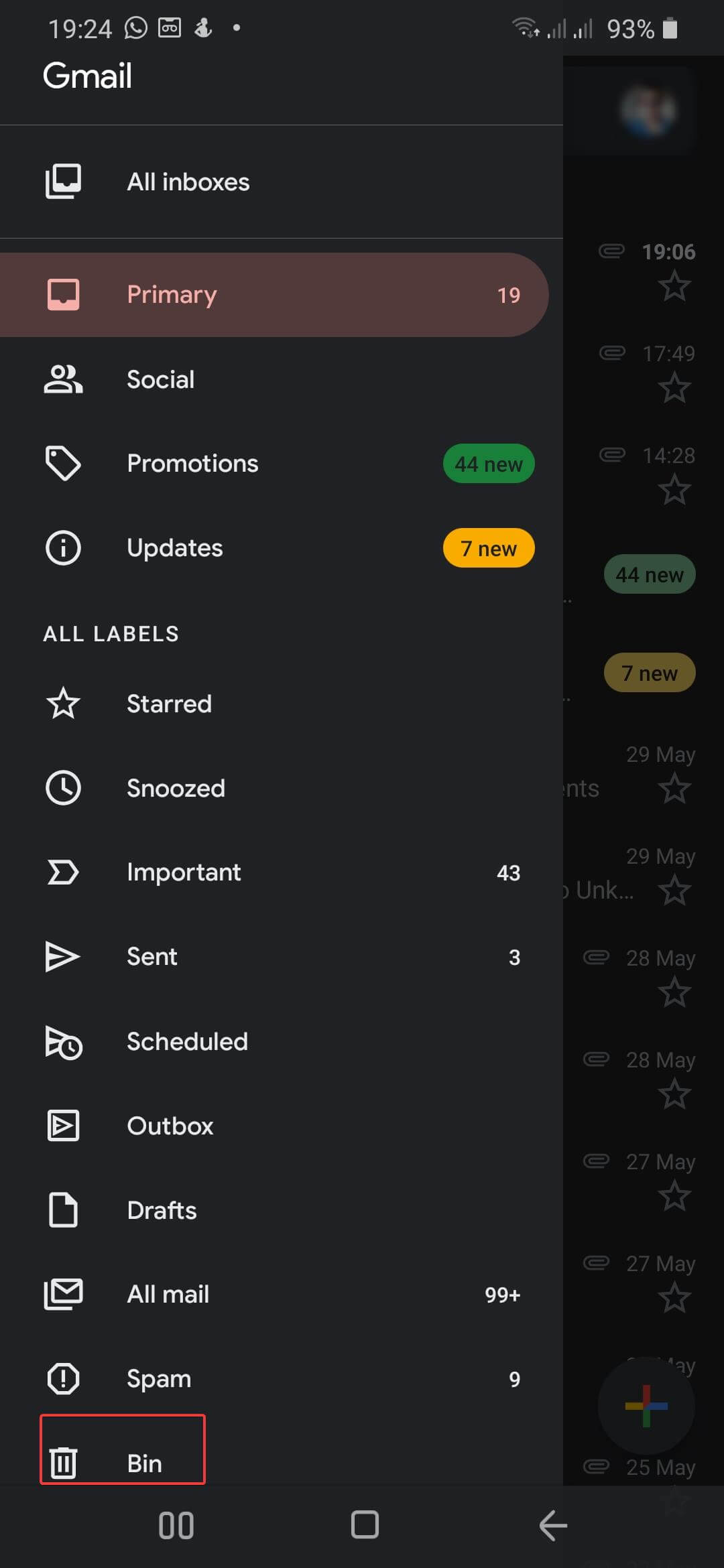
Smartphone
Here is how to empty the Gmail inbox on Android or iOS devices.
Step 1. Open Gmail App on your smartphone.
Step 2. Tap on the three parallel lines at the top-left corner.
Step 3. Tap on ‘Bin’ or ‘Trash’ in the list and then tap on ‘Empty Trash Now’ or ‘Empty Bin now’ to delete all your emails from the recycle bin. Once gone from here will remove them permanently.
Delete Emails Using IMAP
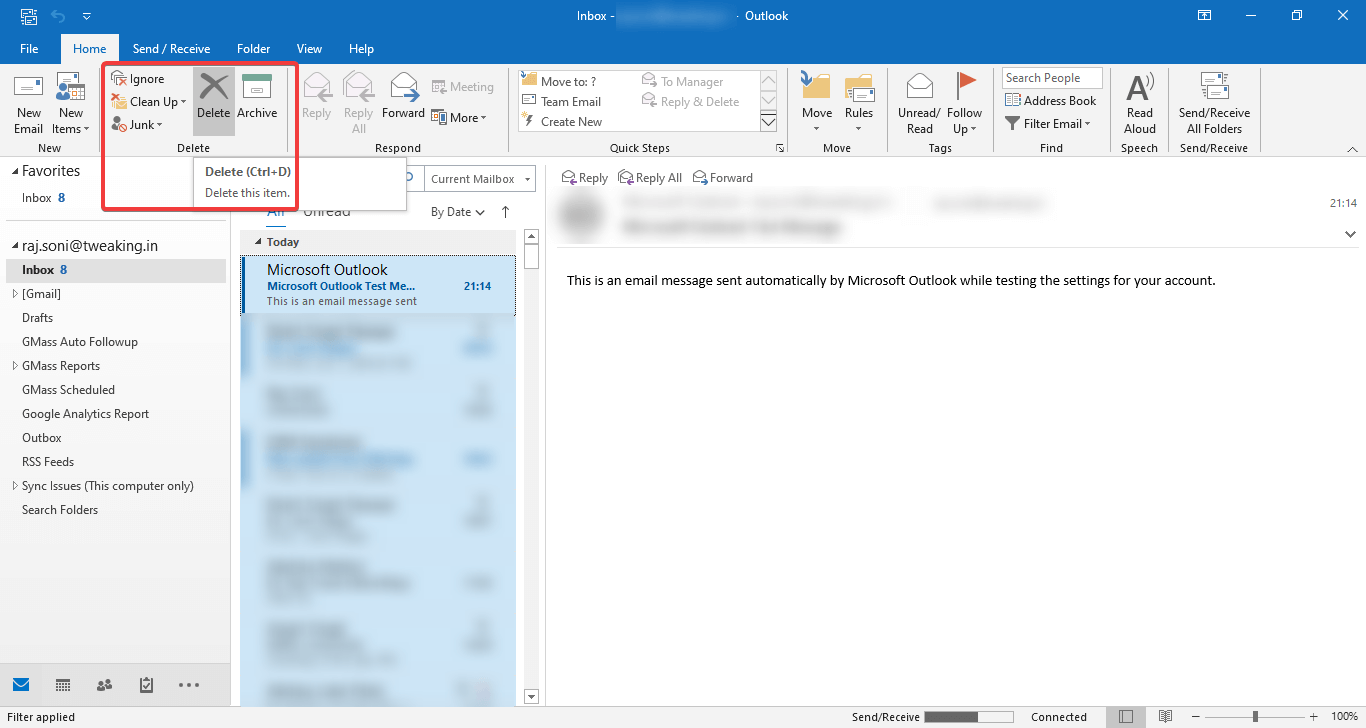
If you are using Gmail through an IMAP or other setup, you can delete emails with the simplest steps. For example, I have used Microsoft Outlook to manage my Emails.
Step 1. Open the inbox folder of the software.
Step 2. Select all the messages by pressing (Ctrl + A) in Windows or Linux and (Command + A) on a Mac machine.
Step 3. Press the Delete key to delete the messages from folder and subfolders at the same time. You can Recover or Remove the deleted emails if they are still lying in the ‘Deleted Emails Folder’. You can also send those emails to the Archived emails folder.
“Please Note – Before deleting emails from an email client, you can always take a backup of the PST file for future references.”
Summing Up
We have concluded all the possible options to delete all your emails or selected emails as needed. You can archive Gmail emails to get them off your eyes but if you wish to empty space, you know how to empty Gmail inbox. Customize your inbox and keep it clutter-free to ensure sufficient space for your upcoming important emails.
Next Read:
How To Check Gmail Issues And Resolve Them
How To Mass Delete Emails On Gmail






Leave a Reply