Siri is the most popular feature amongst Apple users. The voice assistant being an easy to use tool has ample of features, commands and an awesome sense of humor. However, considering all the usefulness of this feature, there are moments when Siri start bothering and you wish to disable it on your iPhone, iPod Touch or iPad. The reasons for disabling the feature may be range from user to user.
But before turning off Siri, you should know that once the personal assistant has turned off, it cannot be accessed anywhere in iOS. This means that any of the features relating to Siri on your iPhone, iPod Touch or iPad will be disabled as well.
This article will walk you through the steps on how to disable Siri on iOS 10.
Disable Siri on iOS 10
Let’s see how can Siri be disabled on iOS 10:
Navigate to the Settings menu on your iOS device.
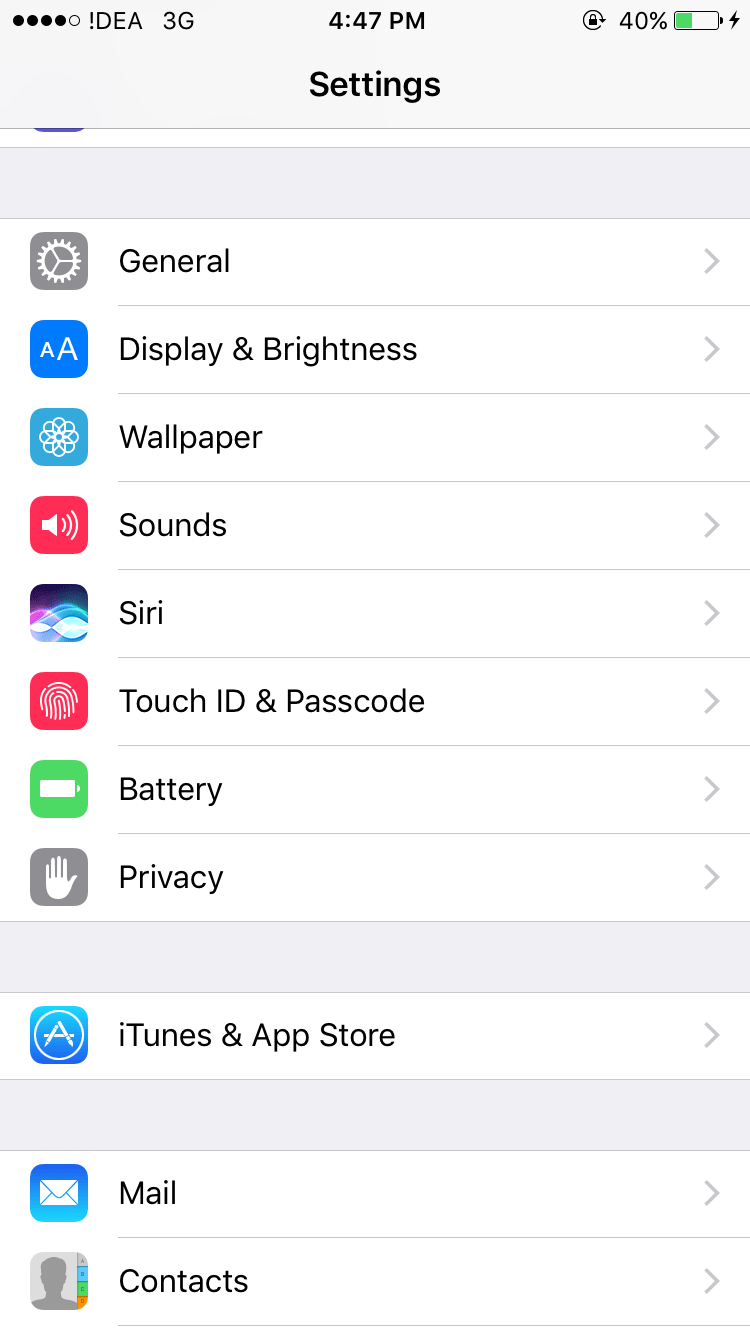
Here, scroll down to Siri and tap on it. You will see a toggle button next to Siri.
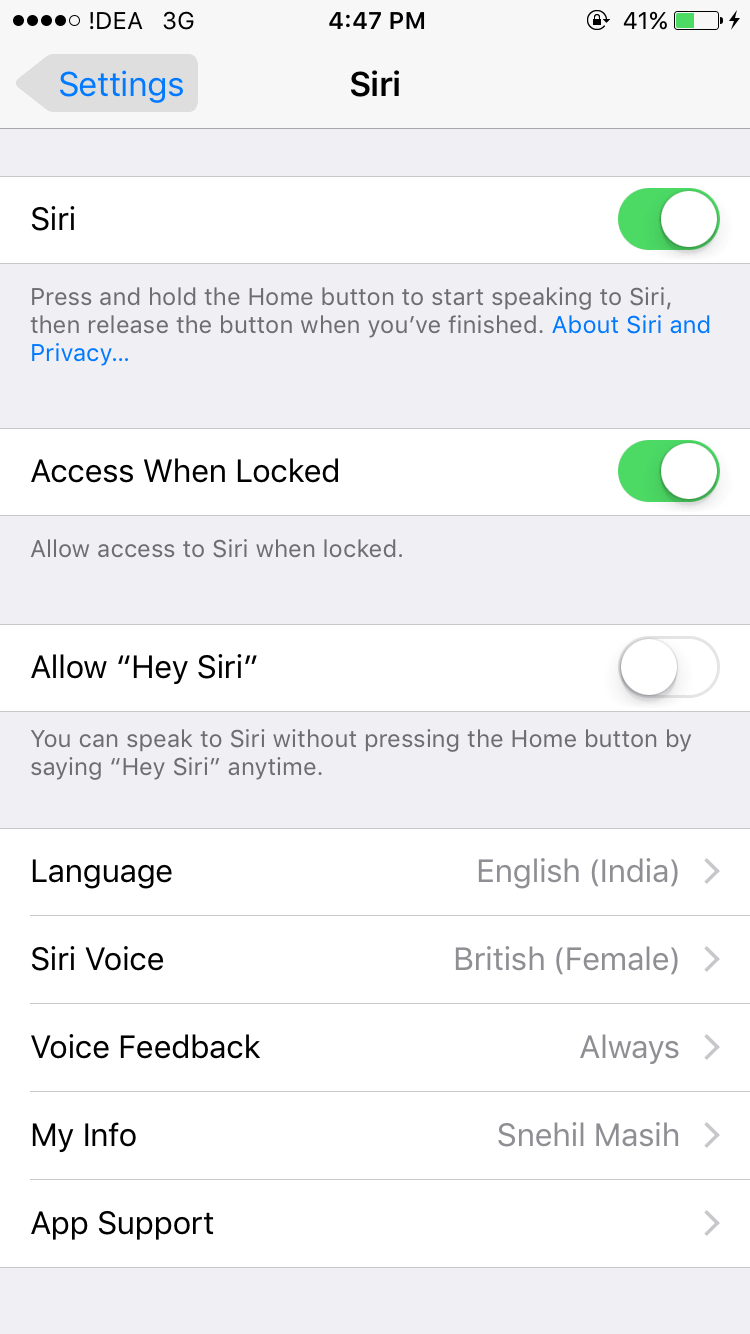
Toggle Off the button.
Post this, you will be asked to confirm whether you want to disable Siri, click on Turn Off Siri to disable Siri on your iOS device.
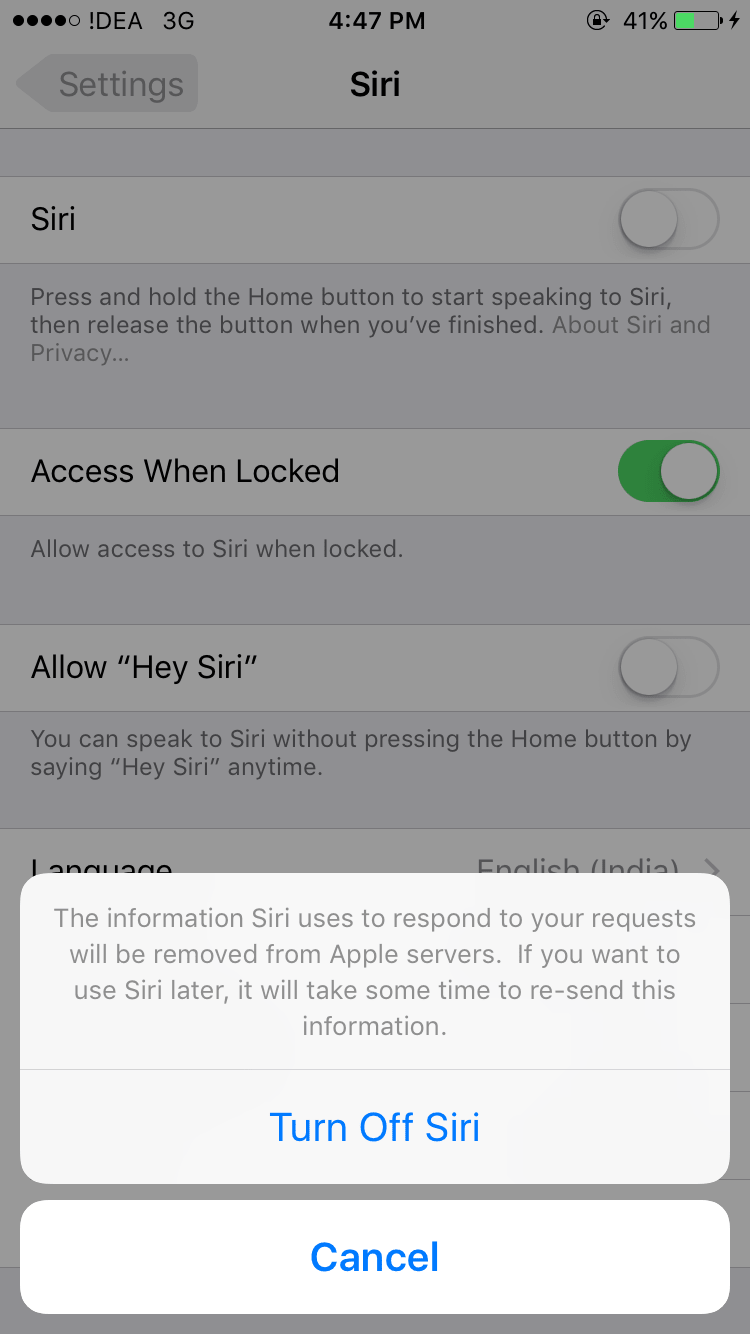
To check, long press the Home button and the option which says “Hey Siri” will not appear.
In this manner Siri can be easily disabled on your iOS devices (version 10). In case you want your personal assistant back you can easily enable Siri again by navigating to Settings and then toggling it on.
Also Read: Awesome Things Siri Can Do For You






Leave a Reply