We all have made use of Google Maps to navigate and to search for distances and nearby options to explore things to do. From restaurants to shopping, from gyms to tourist attractions, it has all the information we need from time to time.
Google Maps has been helping us navigate to our destination and also for looking up routes during our travel. Regardless of your information used for the second time, Google maps save all of the searched items.
We don’t want it to remember the wrongly typed address or the places you know you are not going to visit twice.
For such help, we can delete a certain portion of the search history of the locations on the apps. Let’s know how!
Delete a few particular entries:
We do not need to scroll through a complete list of everywhere we went and all the searches we made using Google Maps. Whereas we can keep it organized by clearing up the stored entries which make no sense after a while. This particular task is to make your Google Maps experience a lot better and clutter-free.
Once we have searched for a number of places to visit that we know we won’t use again to navigate, we should remove them. By doing this, it’s easier to find the desired spots on the list of your Maps History.
All the routes that we may have searched for reaching our destination which is provided with the one we find best gives us the choice of deleting other routes to keep us from getting confused.
Steps to follow to delete individual entries:
1. Launch Google Maps, click on the Menu (hamburger icon) located at the upper left corner.
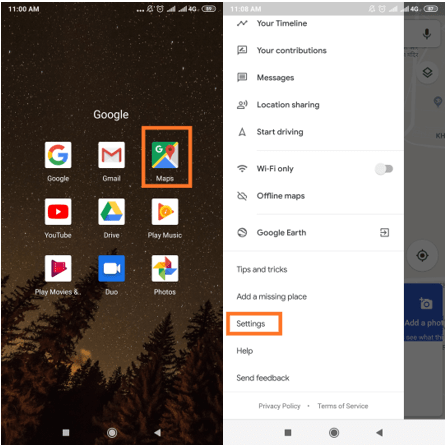
This opens up your personal account feed for the Google account. You will be able to see all the timeline, set addresses with several other things.
2. Tap Settings, navigate to Maps History from the list.
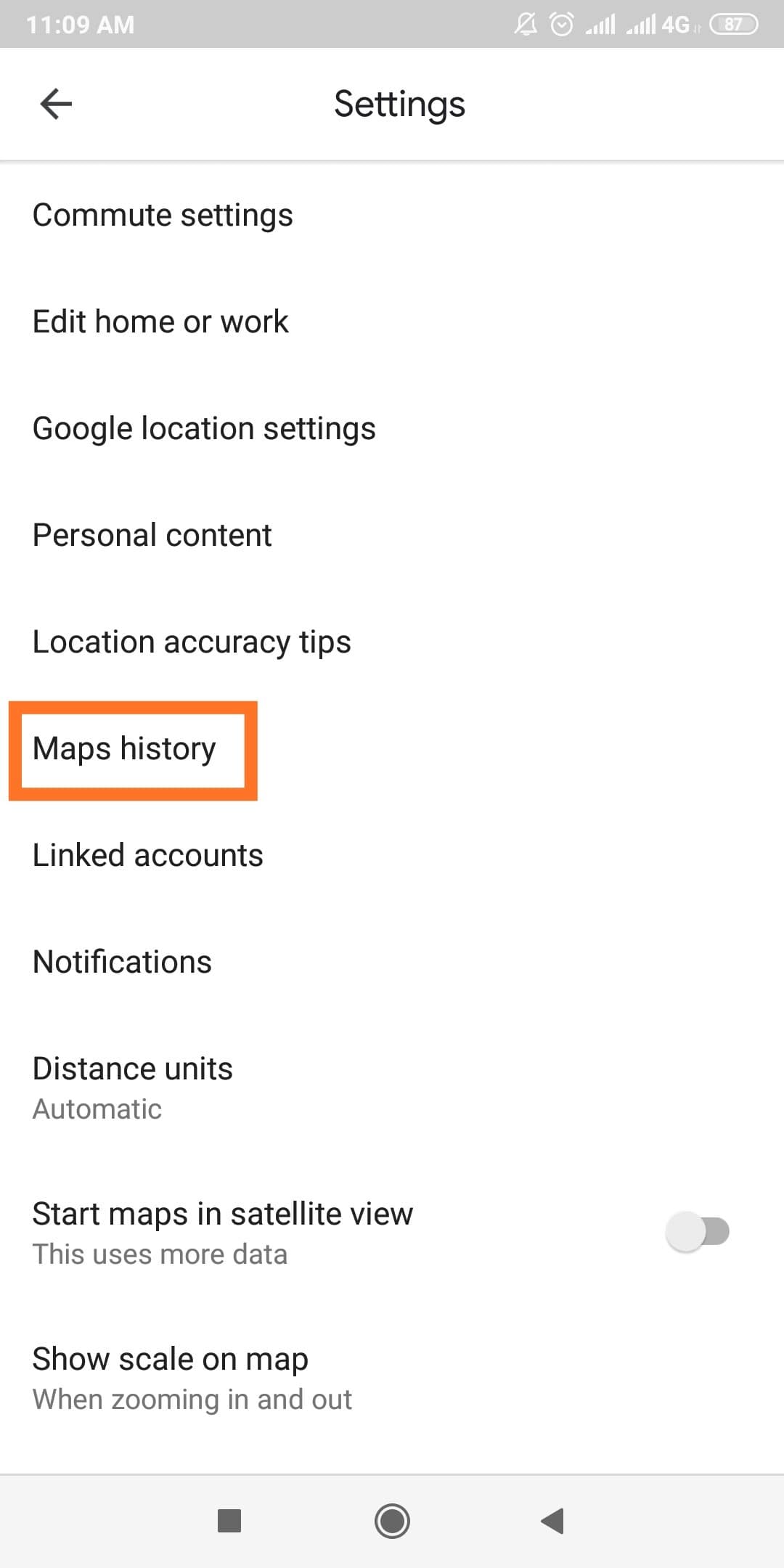
Now you can view all the places you have been or searched via Google Maps. This is an overview of the browsing history.
3. You can view the Delete option by tapping on the item in front of the XYZ search.
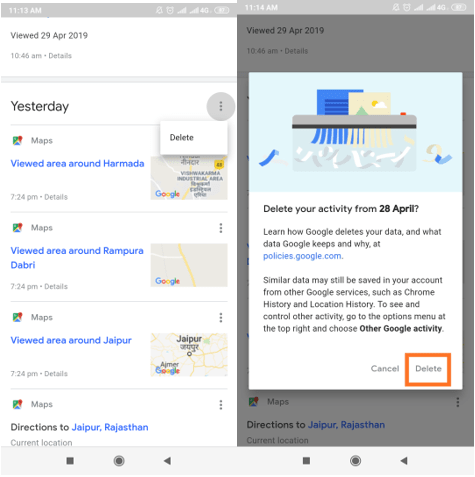
A confirmation dialogue box will appear and ask you to confirm and there you can tap Delete to remove the particular item. Once you have deleted an entry you will not see that as a suggested item while searching on Google Maps.
Also read: How To Clear/Delete/View YouTube Search History on Android
Delete all of it:
As we have learned to remove the specific items in the map’s history. Similarly, you can clear the entire history results by clicking on the icon next to the date. It will pop up a similar dialogue box for confirmation of deleting items and you can click Delete.
When we want to get rid of all the saved location data and do not wish to see the suggestions on search results, then we go for deleting all of it.
While it’s easier to delete the Location history in Google maps completely.
Steps to follow to delete the entire history:
1. Launch Google Maps, click on the Menu (hamburger icon) located at the upper left corner.
This opens up your personal account feed for the google account. And you are able to see all the timeline, set addresses with several other things.
2. Click on Settings, open ‘Personal Content’.
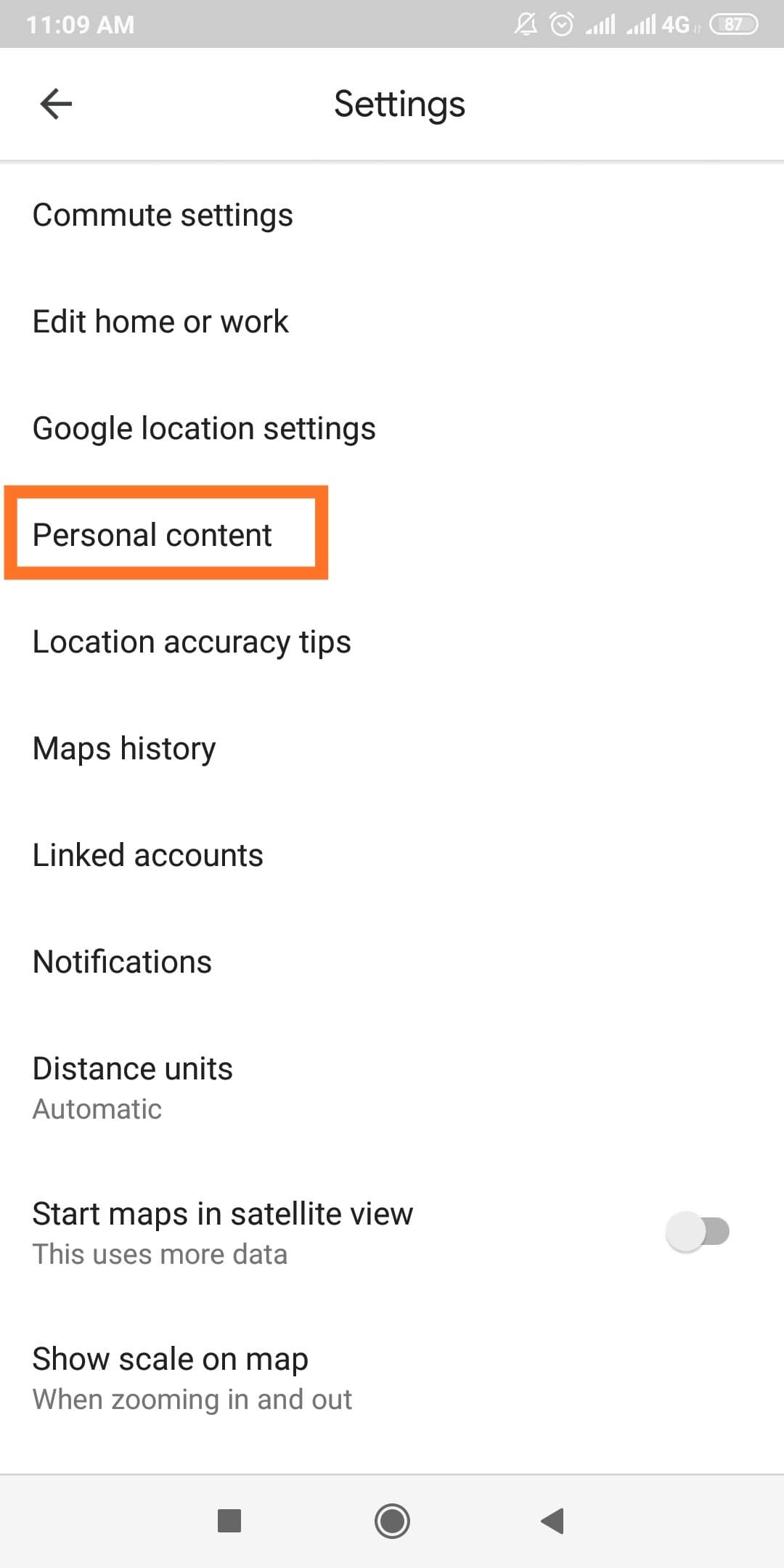
3. Now click on the ‘Delete all location history’. It will pop up a dialogue box which warns you that this action can permanently delete your complete location history.
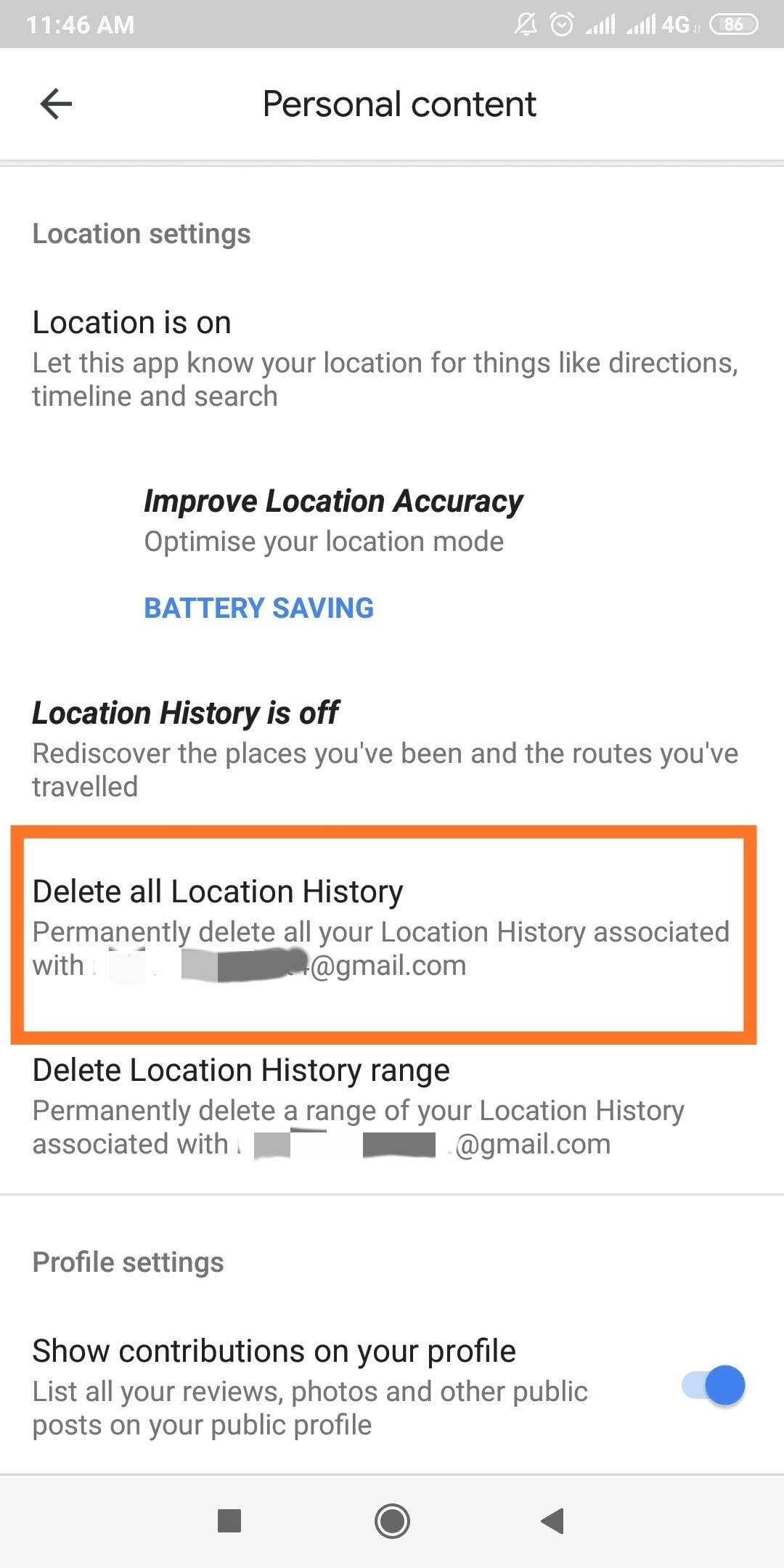
4. Check the box in front of “I understand and want to delete”and tap Delete.
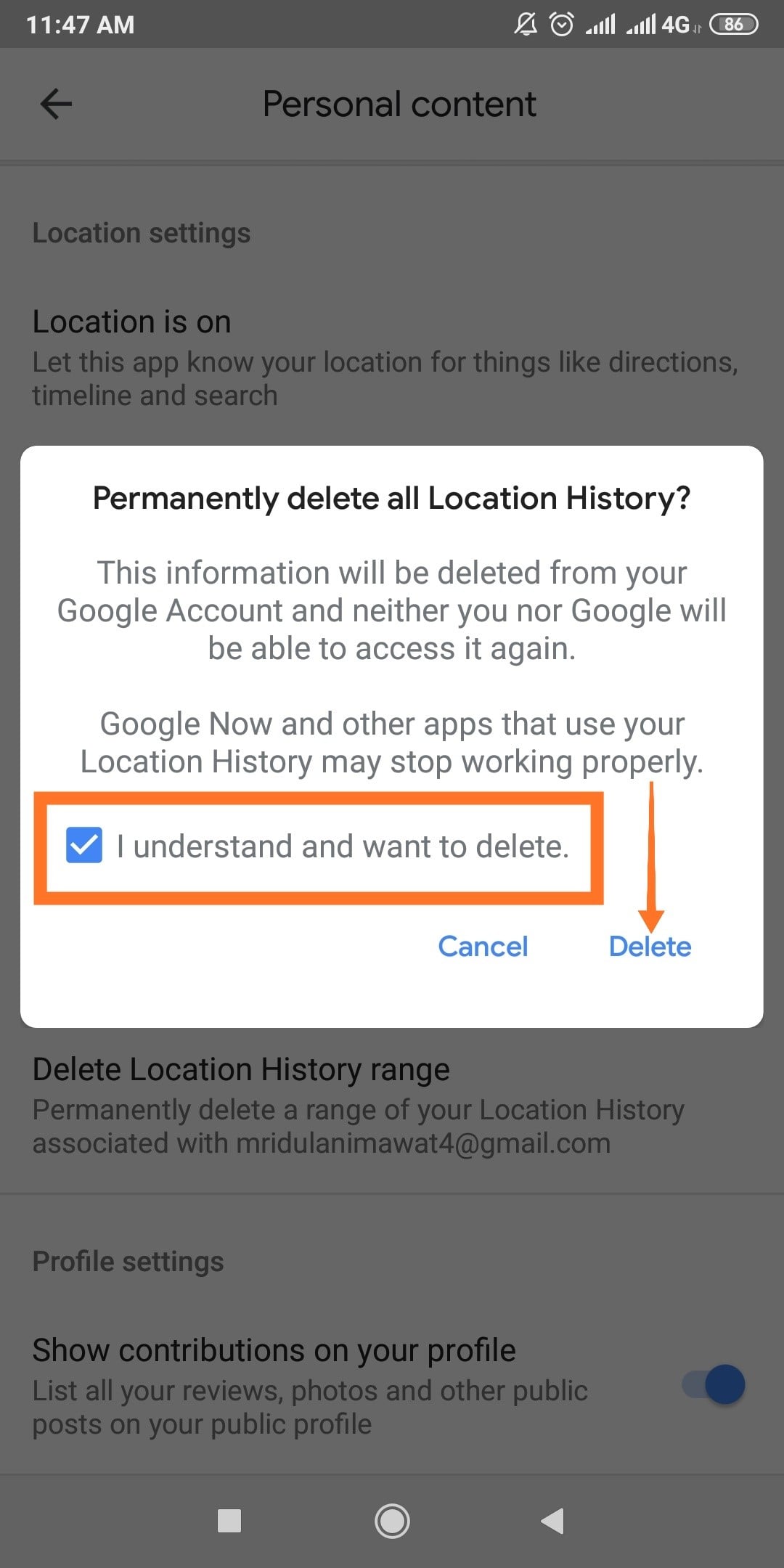
Your Google maps Location history is gone till date.
Note: You can also choose the option ‘Delete Location History Usage’ if you want to delete your location history for a certain period. Tap on the option and enter a time period for deleting the data. It shows you the Start Date and End Date and you here you are to select the dates to choose the time period for deletion.
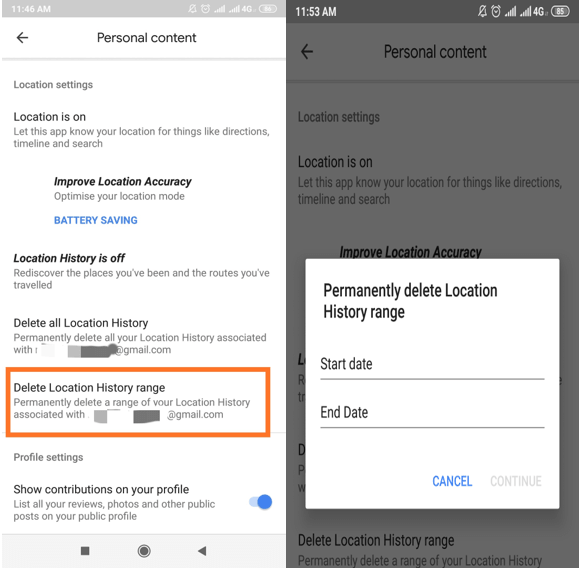
Steps to Deleting location history on Computer-
- Go to your Google Maps on the web browser by clicking on your account
- Clicking on the top left Menu button opens up the bar which has History on the bottom of the list.
- Click on History and it will take you to the Activity page
- You can either delete all your history at once by selecting “All Time” in delete by Date Or choose a Date range.
- Now click on all Products and click on Delete for all Maps History.
Whether you want to clear Google Maps history on your Android phone or iPhone, the steps stated above can be very helpful. The advantages of doing so include free space in storage and helps in preventing your privacy breach.






Akshita
This helped me fix the problem. Thanks for this useful guide.