Whether you want to create a design, play iPad games, or focus on a thing you can do anything with the Apple Pencil. It is one of the best styluses for your iPad. However, since it’s all wireless, sometimes users face problems in connecting the Apple Pencil to the iPad. If you are facing the same issue and are looking for a way to pair the Apple Pencil to your iPad or want to learn some tricks to use Apple Pencil, keep reading the post.
Here we will explain how to connect any Apple Pencil with the compatible iPad
Also Read: WatchOS 6.1.3: Apple Watch Update Problems And Fixes To Know
How to Connect Apple Pencil to iPad
The process to pair first-generation Apple Pencil with iPad, iPad Air, iPad Pro:-
1. Plug first-generation Apple Pencil via Lightning Adapter to iPad
2. Turn on the iPad and unlock it
3. Turn on Bluetooth by navigating to Settings> Bluetooth


4. You will get a pop-up to Pair or Connect to Apple Pencil
5. Click on Connect
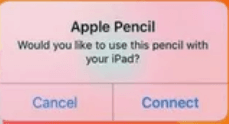
6. Apple Pencil is ready to use
Also Read: How to Free Up Space on Your Apple Watch
The process to pair second-generation Apple Pencil with iPad, iPad Air, iPad Pro:-
1. Plug second-generation Apple Pencil magnetically to iPad.
2. Turn on the iPad and unlock it
3. Turn on Bluetooth by navigating to Settings> Bluetooth


4. You will get a pop-up to Pair or Connect to Apple Pencil
5. Click on Connect
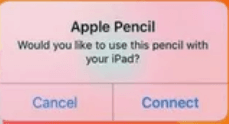
6. Apple Pencil is ready to use
Where to use the Apple Pencil?
Apple Pencil can be used anywhere you can think of but its primary aim is to use in drawing and writing tools. It is easy and handy and gives the feel of a real pencil in hand and can be used to draw any desired image or write any desired thought.
To try how convenient it is to write from an Apple Pencil, you can open notes on an iPad and can write anything to test its usefulness.
Apart from Apple’s inbuilt app notes, if you use any other app like Paper or Evernote or Penultimate, etc. then you can perform the same action on these apps to test the functionality and usefulness of Apple Pencil.
How to check the Apple Pencil battery?
Apple Pencil does not have any battery indicator to show battery life but based on some user reviews users can expect the battery life to be active for approximately 11 or 12 hours.
However, to check the battery life of the second-generation Apple Pencil, you can navigate to the Settings> Apple Pencil. The battery life is indicated at the top right corner.
Note:- When you attach an Apple pencil to the magnetic strip, then it shows the current battery level on the screen.
You can also use the Apple Pencil battery widget to track the battery life of both generations of Apple Pencil. To enable the Apple Pencil widget to navigate to:-
- The home screen by swiping to the left side of your iPad.
- If the Apple Pencil battery widget is available, users can track battery life if it is not available, then scroll down to the bottom of the screen and click on Edit.
- Add a battery widget and place it at the top of the home screen.
Writers Tip:- If the battery is low in your Apple Pencil, then put it in to charge for 15 minutes which will give you a battery life of approximately 30 minutes.
First-generation Apple Pencil is compatible with the following devices:-
- iPad Air 3rd generation
- iPad mini 5th generation
- iPad 6th and 7th generation
- iPad Pro 12.9 inch (1st and 2nd generation)
- iPad Pro 10.5 inch
- iPad Pro 9.7 inch
Second-generation Apple Pencil is compatible with the following devices:-
- iPad Pro 12.9 inch (3rd generation)
- iPad Pro 11 inch
- iPad Air (4th generation)
Conclusion:-
Apple Pencil is an amazing product of Apple which allows users to draw and write on iPad in the same manner as they use their fingers on iPad. The iPad has sensors that detect the touch of the Apple Pencil and then allow users to draw or write anything on the screen. Users can press the Apple Pencil tip on-screen to write or draw darker.
Let us know about your experience of using the Apple Pencil in the comment box below.
Related Topics






Leave a Reply