Want to exchange your phone or sell an old phone online?
The first thing you need to know before selling or exchanging a phone is its IMEI number. If you have no idea about it and are eager to know what this number is, don’t worry.
What is IMEI?
IMEI (International Station Equipment Identity) is a unique 15 or 16 string assigned to each mobile device. It is linked with a SIM slot and each phone from a basic to high-end every phone has its own IMEI.
This number is used to identify the device.
This means if your phone is lost or stolen it can be located using the IMEI number. Not only this, you can get your device blocked by asking network the providers to blacklist your phone’s IMEI number. Remember if you are using a dual SIM phone, your phone will have two IMEI numbers and a tablet with cellular connectivity will also have an IMEI number.
Now, let’s look at how to check the IMEI number.
Before we being a word of caution never share your IMEI number publicly as IMEI based scams are on the rise.
Also Read: All You Need To Know About SIM Swap
How to Check Phone’s IMEI Number Using USSD code
This one is the easiest and quickest method to check IMEI number. The best part about this technique is it is universal. This means it will work on all devices with cellular connectivity be it Android, iPhone, tablet or any other.
1. Dial *#06# on your phone.
2. This will display the IMEI number on your screen. You can take a screenshot of it or can not it down. Remember if you are using a dual SIM phone you’ll see two IMEI numbers.
Using these simple steps you can check IMEI of Apple and Android devices.
How to Check iPhone IMEI Number?
If you are using iPhone 5 or higher version, you can use the above method or can flip the phone as IMEI is engraved on the back panel. However, if you are using iPhone 4s or older iPhones, you’ll need to check the SIM tray for the IMEI number.
How to Check Phone’s IMEI Number on iPhone and Android Devices.
To check iPhone’s IMEI follow the steps below:
1. Head to device Settings > General > About.
2. Here you will be able to check the iPhone IMEI number.
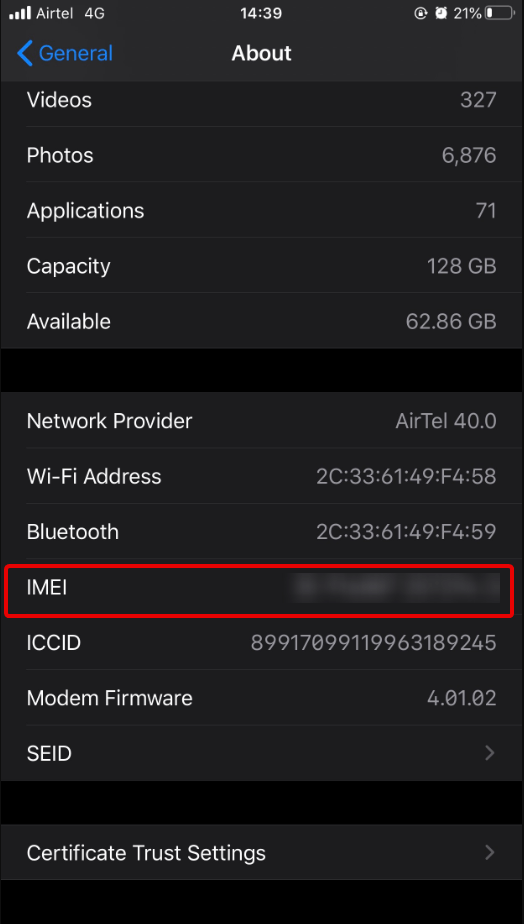
3. On Android, head to Settings > About > scroll down to view IMEI information.
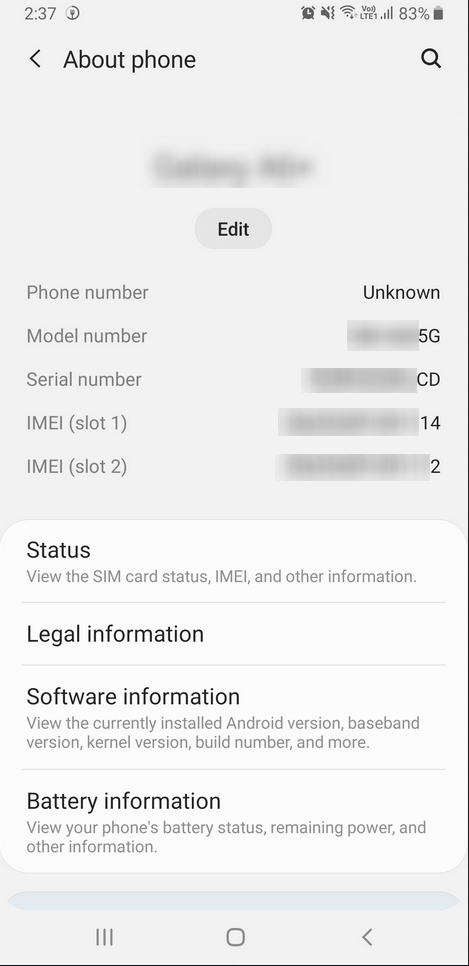
4. In addition to this, if you are using a phone with a removable battery you can remove it to check the IMEI number of the phone.
However, if you don’t have the device then you can follow the method explained below to check the IMEI number.
How to check IMEI when you don’t have a mobile phone?
If you don’t have the device, you can look for the IMEI number on the retail box or bill. On the side of the box, you will see a sticker with the IMEI number of the device. This is why keeping a bill and phone box is recommended.
Can I check the IMEI number of my lost Android device?
Yes, Android users can check their device’s IMEI number even when they’ve lost the phone. To do so, follow the steps below:
1. Click here to head to Google Dashboard.
2. Now login to the Google account linked with the lost Android phone.
3. Click down arrow next to Android.
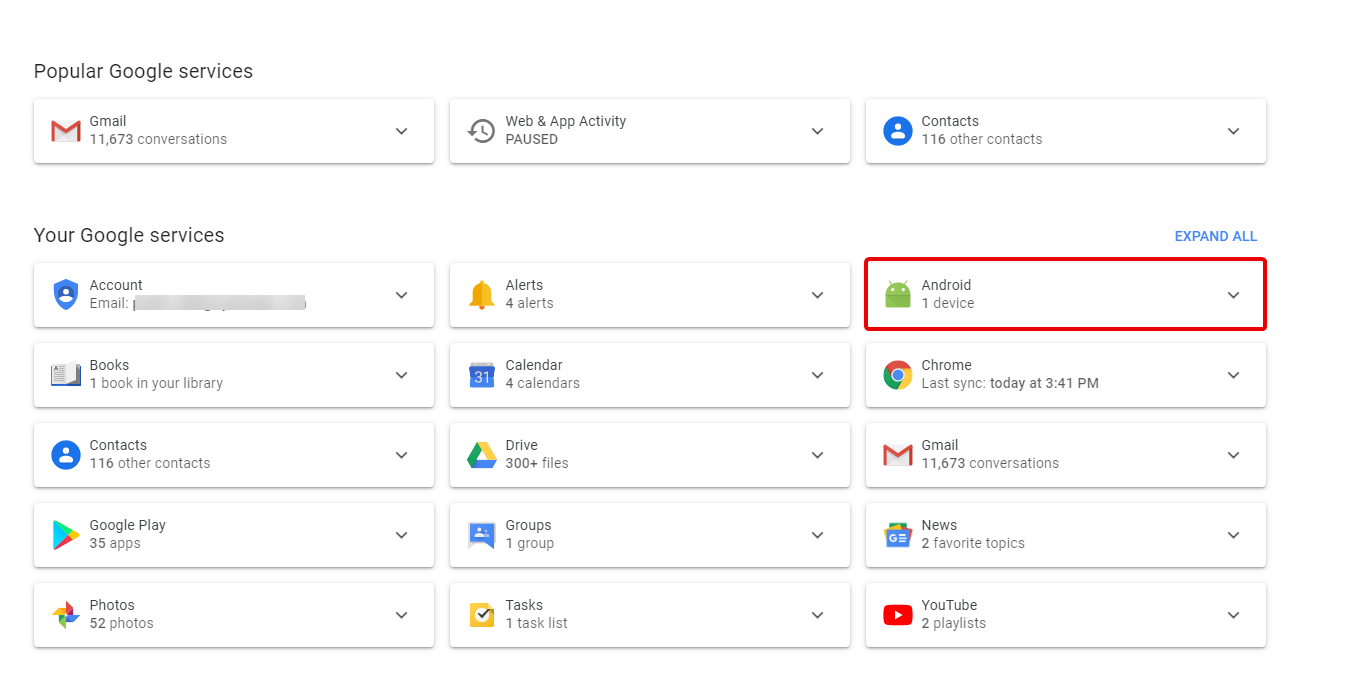
4. You will now see a list of devices registered with the account along with their IMEI numbers.
Must Read: Can Your Phone Be Hacked By Your IMEI Number?
How to find serial number of Apple devices?
To find the serial number of Apple devices follow the steps below:
1. Connect your Apple device with the PC.
2. Open Finder on Mac running macOS 10.15 Catalina and later. However, if you are running Mojave 10.14 open iTunes.
3. Now in the left pane of Finder look for your device, while doing so make sure you are under the General Tab. If you are using iTunes, click the Summary tab.
4. To check IMEI, the serial number of an iPhone click Phone Number under device name or device model. For iPad (cellular model), click Serial Number to look for IMEI, Serial Number.
Moreover, if you don’t have the Apple device then also you can check iPhone IMEI. To do so follow the steps below.
Steps to check IMEI number when you don’t have Apple devices
1. Visit https://appleid.apple.com/.
2. Log in to your account using the same Apple ID you are signed into with on the lost device.
3. Scroll down to the Devices section. Here you will be able to check the IMEI number of Apple devices.
That’s it using these simple steps you can check the IMEI number on Android, iPhone and other devices with cellular connectivity. A word of caution, do not share your IMEI number with anyone. We hope you find these steps useful. If you have lost your device or don’t have the bill still you can check IMEI by heading to Google Dashboard (Android users) and apple.com (iPhone users).
Do let us know what you think about this article and did you find it helpful.






Janny
Is it possible to hack someone's phone via IMEI number. This blog is really helpful to create awareness between folks that how to check IMEI Number.
Preeti Seth
Hi Janny Hackers can use the IMEI numbers to hack your phone. To know more about it you can read: https://tweaklibrary.com/can-your-phone-be-hacked-by-your-imei-number/