Changing the MAC address (Physical or Hardware address) on your Windows computer isn’t that much different than enabling or disabling any apps or features. Yeah, it’s a bit technical but hey, aren’t we capable enough to be expert at technical aspects as well? & in order to change the mac address on your Windows 10 PC, first we should know what MAC address is all about.
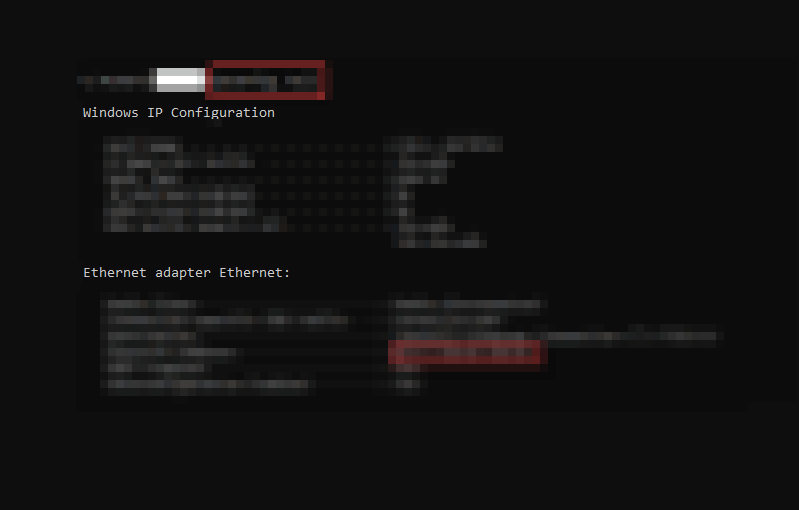
MAC stands for Media Access Control addresses are being stamped by the manufacturers in the factory, however they can be changed by the help of software. From your router to wireless device, anything that’s been connected via network interface, has a unique MAC address. & since it’s not so hard to change MAC, we can change them any time we want to
What is MAC Address?
MAC address is simply just a way that allows computers to communicate signals over network cabling. And at the same time, it should also be ensured that only one computer is transmitting at a time. Changing MAC addresses help you bypass the different network restrictions in Windows 10 PC.
Hard coded into the network, MAC address is one of the crucial components of every network device. & that’s why the reasons to change the MAC address must not be less important as below:
- Changing MAC address or MAC spoofing is used by many to find other ways around for network controls.
- Used in blacklist cases where someone has blocked your device from the specific network.
- In some cases, we do this out of curiosity & in other cases, to check the MAC filter settings.
- Additionally, changing MAC address can be done to point specific couple of rules to certain devices within a specific MAC address range.
Now that we know what is MAC address & why do we use this; let’s get to know the ways to change MAC address in Windows 10:
A. Change MAC Address in Windows 10 Via Device Manager
1. You need to use the Windows + X command & tap on Device Manager from the listicles.
2. Now, you need to find Network adapters & click on the arrow next to it to expand.
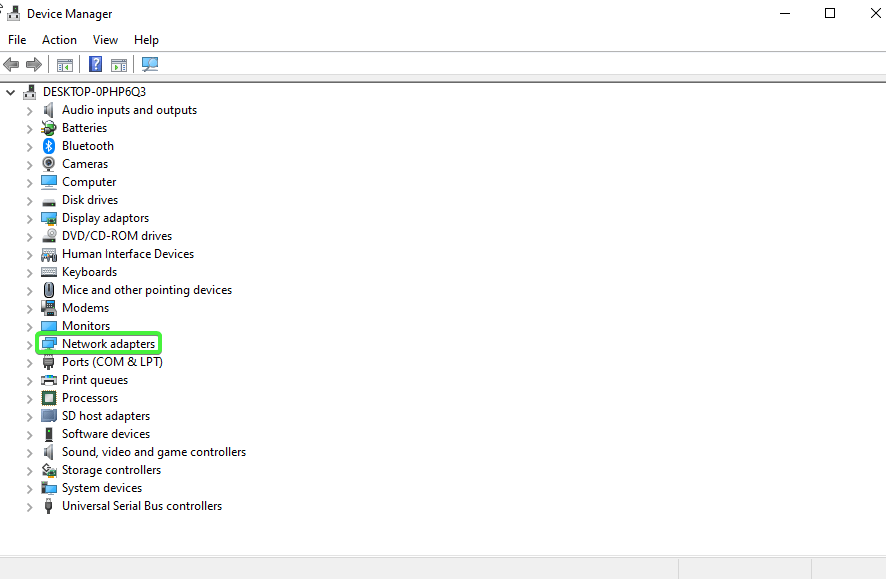
3. Here, you will need to right click on your Wireless Adapter & select Properties.
4. The auto pop up from Properties function, click on the Advanced tab & find Locally Administered Address.
5. Click on Locally Administered Address & choose Value box to its right side. Whatever you see in the Value box is your current MAC address that you want to change.
6. In order to change the MAC address, clear out whatever is in the Value box & put in the new combination (6 hexadecimal digit pairs). Put it in without any special characters, click on OK & come out of the Device Manager window.
7. Complete the process by Restarting your computer & your MAC address has been changed.
And obviously, since the address has been stamped by the manufacturers only, it needs to be verified as well. So let’s find out if whatever you did, worked out as below:
- Give your Windows 10 PC command, Windows & then CMD
- Don’t open it up as you need to right click on it & choose, Run as Administrator
- Open CMD opens up, write or paste ipconfig/all & press ENTER
- You have got yourself the current MAC address of your Windows PC. Verify if this is the one you have put in via Device Manager.
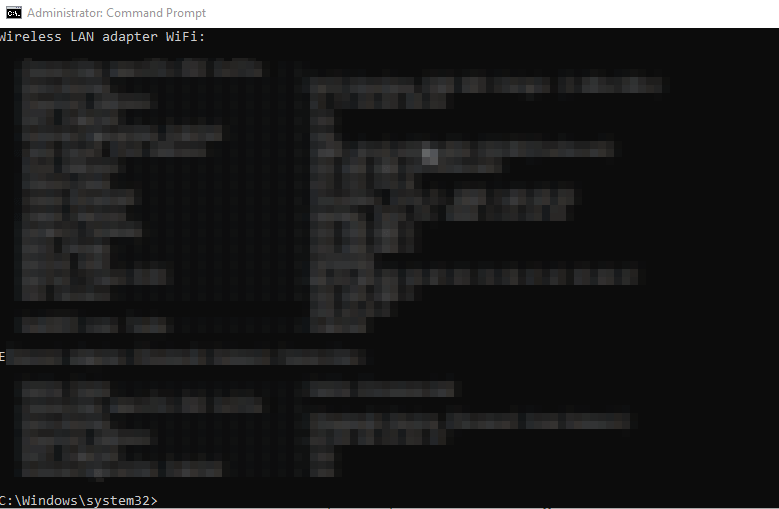
2. Change MAC Address in OS X or Mac OS X
After knowing the process to change MAC address in Windows 10 PC, now is the time to change MAC address in OS X.
When it comes to privacy & security, Apple is arguably far ahead of any of the operating systems including mobileOS. & that is one of the reasons why you can’t simply just change the MAC address on OS X. In order to perform this command, you require a terminal to help you out here.
First, let’s find the MAC address on your Mac using below path:
System Preferences > Network > Advanced > Hardware > Got the MAC Address
Now that we have found it, let’s change the MAC address on Mac OS X:
- Under Option key, click on the Wi-Fi symbol & get yourself the interface name (mostly en0 or en1).
- Now press Command + Space on the device & follow the process by typing in Terminal & then ENTER
- Now, once the terminal is open, write in the below given command,
openssl rand -hex 6 | sed 's/\(..\)/\1:/g; s/.$//' - The system or command will automatically show you the new MAC address you can use for your Mac OS X.
- Once you are all set, disconnect yourself from the current network connection i.e. Wi-Fi.
- Now, visit Terminal again & out in the command, sudo ifconfig en0 ether <MAC address>
- That’s it. Your Mac OS X’s MAC address has successfully been changed. So to reconfirm it, connect to the Wi-Fi network & rest assured about the changed MAC address (now that you know how to find the MAC address).
Wrapping Up
MAC address has been stamped by the manufacturer in the factory & it’s been functioning to bypass the restrictions in the current network. This is one of the reasons the user would want to change the MAC address, & there can as many as reasons including curiosity.
So, without wasting time, let’s get to know the ways to change MAC addresses on Windows 10 PC & OS X.
Next Read:
How to Show or Hide Folders and Apps in the Start Menu on Windows 10






Leave a Reply