Changing Fonts in Android smartphones is one of those tasks which most people don’t think about. It may not seem very important at first, but once you break the bondage of using the same font on your mobile every day for years, you will love it. Our default smartphone fonts are never changed because there are many other tasks that we would like to carry out on our smartphones and never pay attention to the text on our phone if it is readable. However, try changing your fonts once and keep them for a week, you will experience a silent but pleasant feeling every time you use your phone. Try out a font for a few minutes first and then select it.
Note: Changing Fonts in your Android can be addictive sometimes.
Font types in Android
The fonts are classified into two types: Built-in fonts and external fonts.
1. Built-in Fonts. Some Android device manufacturers provide their users with an option to change the fonts by providing certain fonts in the device itself. Others allow users to download the fonts first from the Play Store and then apply it to their device.
2. External Fonts. If your OEM does not provide you any fonts, then you can always use third-party apps to change your font styles like menu launchers.
Steps to change fonts in Android
1. Built-in Fonts.
Some devices have built-in fonts which can be changed easily by a small change in the settings. Samsung, HTC, LG are some of those which provide a small number of fonts to choose from. Surprisingly, One Plus has only two fonts to choose from. The default font is always plain and simple, and the quirky ones can be selected by the user.
The steps for changing your Android device fonts might be slightly different in various devices. But you will find fonts in the Display settings of your smartphone. To change the fonts, follow these steps:
1. Tap once on the Settings icon on your mobile phone.
2. Scroll down and locate Display options. Tap it.
3. Search for Font among various display options like brightness, themes, wallpapers, etc.
4. Tap fonts and try out the various options.
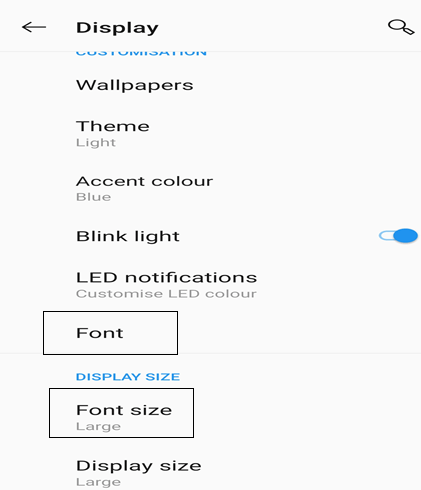
I have included some screenshots from different brands of mobile devices.
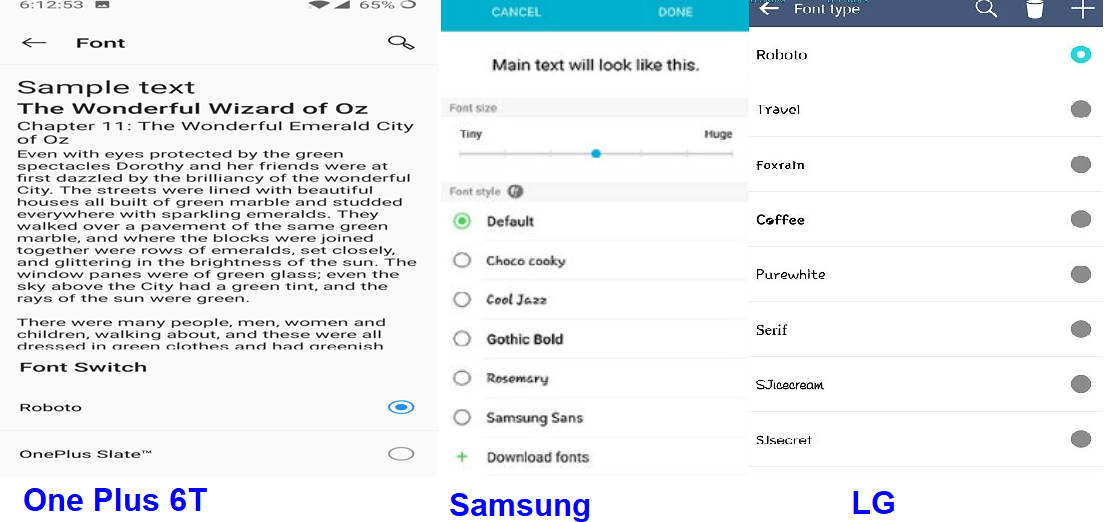
2. External Fonts.
Not all devices have the manufacturer provided options to change the fonts and are stuck with one font for the rest of their phone life. However, a new hope has been introduced with special programs know as Launchers.
Launchers are apps that customize your phone’s display by changing the themes, menu, fonts, colors and much more. But the effects will be seen in the launcher only which means that the system apps like settings, notifications, etc. will not be affected and will remain the same. The best among the many launchers available on Google Play Store are:
Apex Launcher. It includes a list of fonts you can choose from.
Go Launcher. This app allows you to download fonts from various web sites and app stores and then scans your phone for all the available fonts and you can choose any one of them.
Go launcher play store and steps.
Rooted Phone
If you have rooted your phone which means that you have removed the restrictions provided by your manufacturer then there are two apps that can provide you various options to customize the fonts in your phone.
Font Fix. The Font Fix app is an app that works on rooted phones and allows you to customize the fonts.
IFont. The IFont app can also work on non-rooted phones with limited functionality. It is a free app and can even change system fonts on rooted phones.
Google Fonts
Google has developed a free library of 1000 fonts which can be conveniently integrated into various Android apps via CSS codes. Google research claims that almost every person on earth has used these fonts once in a lifetime.
Fonts are a great way to express what is written and develop an interest in reading. Changing the fonts on your Android will brighten up your day and you will enjoy using your phone more than before. Do let me know if you have any other suggestions on how to change the Fonts on Android in the comments section.
Follow Us:






Leave a Reply