Here are certain tips that will help you deal with poor reception signal on your Android and iPhone.
If you want to boost signal strength of your Android and iPhone, you need to understand some basics about how cell phones work. When cell phone signals pass through obstructions like walls, window glass, thick walls, mountains, hills, etc they get considerably weak. Certainly, we cannot do much about these obstructions. Moreover, sometimes due to sudden weather change like rains, storms, etc phone’s reception gets weak or blocked. In such cases, we cannot do anything. But by getting rid of internal clutter and by following tips mentioned below you can surely boost mobile signal strength.
Sometimes by just enabling/disabling Airplane mode, you can get the issue fixed. While other times you’ll need to take drastic steps to boost Android and iPhone mobile signal strength.
Also Read: Android Features That Are Yet To Come On iPhone
Enable disable Airplane mode
The simplest and quickest way to boost mobile signal issue is to toggle your phone connection. For this, you’ll need to try enabling/disabling, Airplane mode on both Android and iPhone.
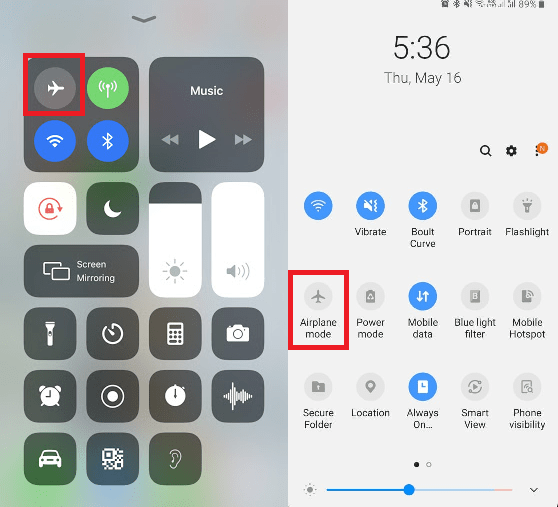
iPhone: Open iPhone’s Control Centre, iPhone X user will need to swipe down from the right corner, while old iPhone users need to swipe up from the bottom of the screen. Now, tap on Airplane icon and wait for 30 seconds allowing cellular networks and Wi-Fi to disconnect. Once done disable Airplane mode and check for the phone signal.
Android: Swipe down to open Quick Settings panel. Here, tap on Airplane icon and wait for 30 seconds or so that your phone completely disconnects from connected Wi-Fi and cellular networks. Once disconnected again tap on Airplane mode to disable it.
Restart your phone
There’s not much difference between a computer and a smartphone. Just like you restart your PC to fix issues, you can do the same with your smartphone.
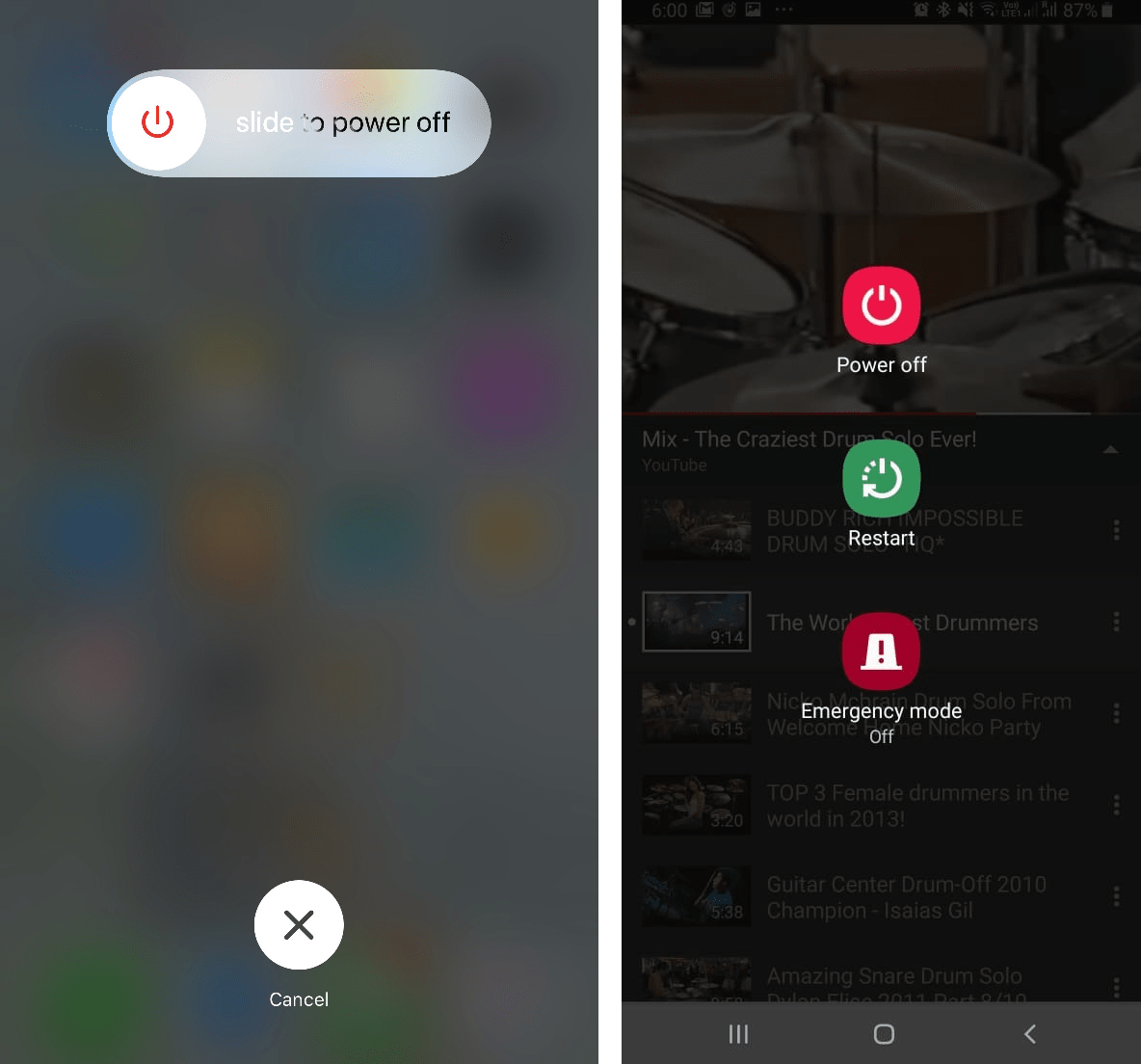
iPhone: If you use an iPhone with a Home button hold sleep/wake button until you see the power slider. Now, swipe the slider to the right to turn off the device. To start iPhone, press and hold the sleep/wake button you’ll see Apple logo when iPhone restarts.
In case you are using an iPhone, X series press the power button and swipe the power button to the right to switch off the device. Now to restart it press and hold the power button you’ll see Apple logo when iPhone restarts.
Android: Hold the power button until you see a menu with options to Restart, Power off. Tap Restart. If your phone doesn’t give Restart option, tap Power off and then restart the device.
Now check if your mobile phone signal strength is boosted or not.
Remove SIM
Another thing you can try to boost mobile phone signal strength is, removing SIM from your phone when it is switched off. Use SIM card tool to pull out SIM card. The procedure is the same for almost all phones. However, if you are using eSIM then you don’t need to do anything. The best you can do is restart your phone.
Bonus Tip for Android users:
Besides, following the above-mentioned steps, to boost mobile signal strength on Android you can try using Smart Phone Cleaner. This tool will help you get rid of phone clutter and optimize Android phone’s memory. Thus, helping to boost mobile speed.

Click Here To Download Smart Phone Cleaner
Tip for iPhone users:
When you see No Service, or can’t connect to the cellular network or cellular data follow the steps below:
Check coverage area
First, ensure you are in the network coverage area, and follow the steps mentioned below:
1. Disable and enable cellular data.
For this head to iPhone settings > Cellular or Mobile Data.
Toggle left to disable and right to enable it.
If you’re using an iPad, you’ll see Cellular Data. Follow the same steps to disable/enable it.
Note: If you are facing No Service or can’t connect to the cellular network or cellular data on iPad while traveling. You need to make sure your device is set up for data roaming.
If not, head to iPhone settings > Cellular > Cellular Data Options > Data Roaming. Toggle right to enable it if not enabled. left to disable and right to enable it.
Update Carrier Settings
Carrier settings update provides your carrier network with the related setting to improve phone’s connectivity and performance. Moreover, carrier settings also add support for features like VoLTE or Wi-Fi calling.
Usually, when an update is available you’re prompted to install it. However, you can also check it manually by following the steps below:
Note: Your device needs to be connected to either cellular data or Wi-Fi.
1. Head to iPhone Settings > General > About.

If an update is available, you’ll see the option to update it.
To see the version of your carrier head to Settings > General > About. Here next to Carrier you can check for the version.
Reset Network Settings
Sometimes a clean slate helps in fixing poor connectivity and a slow connection on your iPhone. For this, you’ll need to reset network settings.
Note: Resetting network settings only means that your saved Wi-Fi passwords, VPN connection, and other carrier settings will be reset. All your phone data will be intact, no changes will be made to it.
If you are okay with it, you can head to Settings > General > Reset > Reset Network Settings. Once you confirm resetting iPhone your phone will be restarted. To connect it to Wi-Fi you’ll need to provide the credentials again.
This all should help. However, if this doesn’t work you can try following additional tips to boost mobile signal strength.
1. Remove your phone cover, case or hand blocking phone’s antenna
Certainly, we all use phone cover to give our phone added protection. But sometimes this may affect mobile phone’s signal strength. Therefore, to boost the phone’s strength try removing the case, cover as a thick and rugged cover can block the signal. Also, hold the phone in such a manner that the device’s antenna bands are not blocked.
2. Save phone’s battery
Your phone saves battery when it is low due to which sometimes you face No Service or can’t connect to the cellular network or cellular data error. Therefore, in such a case when your phone battery runs low, disable Wi-Fi, disconnect from Bluetooth and avoid using other connectivity options.
3. Check SIM card for dust or damage
If you find that your mobile phones signal strength has dropped suddenly, try checking your SIM card. As signal strength of your mobile depends on SIM card. Due to dust or damaged SIM card, you may face a problem with mobile signal strength. Therefore, remove SIM Card and clean it. If it is damaged get your SIM card replaced.
4. Try switching to 2G or 3G network
In some areas, 4G network signal strength might be weak. Due to which you might face the problem with mobile signal strength. Mobile phones are designed to atomically switch network mode but still the device keeps pushing to priority mode due to which you might face this problem. Hence in such a case try switching to 2G or 3G network.
iPhone: Head to Settings > Cellular > Cellular data options > disable 4G
Android: Head to connection settings > Mobile networks > Network Mode > select 2G only or 3G only option.
These steps will certainly help you boost mobile network connectivity. However, if nothing works then the next step is to contact your carrier provider because there can be issues with the tower.
We hope that you found the article interesting. If these tips helped you, do leave us a comment and share the article with your friends to help them.







Leave a Reply