You went to a solo adventurous trip with your GoPro to explore a lot and capture all the mesmerizing moments. Now, when you try to share all these moments, expeditions with your friends by connecting the camera with computer’s USB port it isn’t recognized, what will you do? You’ll retry connecting but no results than what?
Certainly, you’ll look for ways to troubleshoot the problem.
Here we will list ways to resolve camera not detected by computer USB Port.
USB port unable to detect camera
Usually, when a camera is connected to the USB port, the system automatically detects the device and shows the content stored on it. But, sometimes the camera isn’t detected or sometimes if detected, it doesn’t show the files stored on it. However, by following the below mentioned steps you can fix this problem.
Steps to Fix Camera Not Detected By Computer USB
Reboot your Computer:
Before checking out any other solution, try rebooting your system. Though it seems to be a quite simple step, most of the times we skip doing it. Restart your computer and retry connecting your camera with the USB port of your computer. If it doesn’t resolve, then head to to the next step.
Double Check the Cable Connecting GoPro Camera and Computer:
Next check for any loose connection, that may exist. Try detaching the cable attached to the camera and the computer. Now re-attach one end of the USB cable to the camera and other to computer. While doing so, make sure that your camera is powered on and displaying the USB sign on its screen. Once done, reboot your computer and check whether the problem is resolved or not. In case the problem still persists continue with the next step.
Replace the USB cable:
If the connection between the camera and computer is not a problem, then USB cable can be a culprit. To check whether the USB cable is working fine or not, first, connect your GoPro camera to the computer. Now, look at the camera display to confirm whether you can see a USB logo or not. In case you are unable to see the USB logo then surely there might be a problem with the cable. Try using a different cable and check whether it resolves the problem. Also, we recommend you use genuine USB cable shipped along with GoPro camera.
Try Connecting Camera to Another USB Port:
If the USB cable is working fine and also attached properly to GoPro camera on one and computer to another end. Then, you should try with a different USB port. As, if the USB port of your system is malfunctioning then the camera will not be recognized on that USB port. If changing the USB port helps the camera to be recognized, then the USB port of system is itself a culprit. If the problem still persists head on to the next step.
Use Inbuilt Windows Troubleshooter:
Among many Windows 10 features, Windows Troubleshooter is one of the exciting features that not only diagnoses the problem but also provides with the fix (if available). To use Windows Troubleshooter, follow the steps below:
1. Connect your GoPro camera via USB cable to your PC. Now open Windows Settings and navigate to Update and Security.
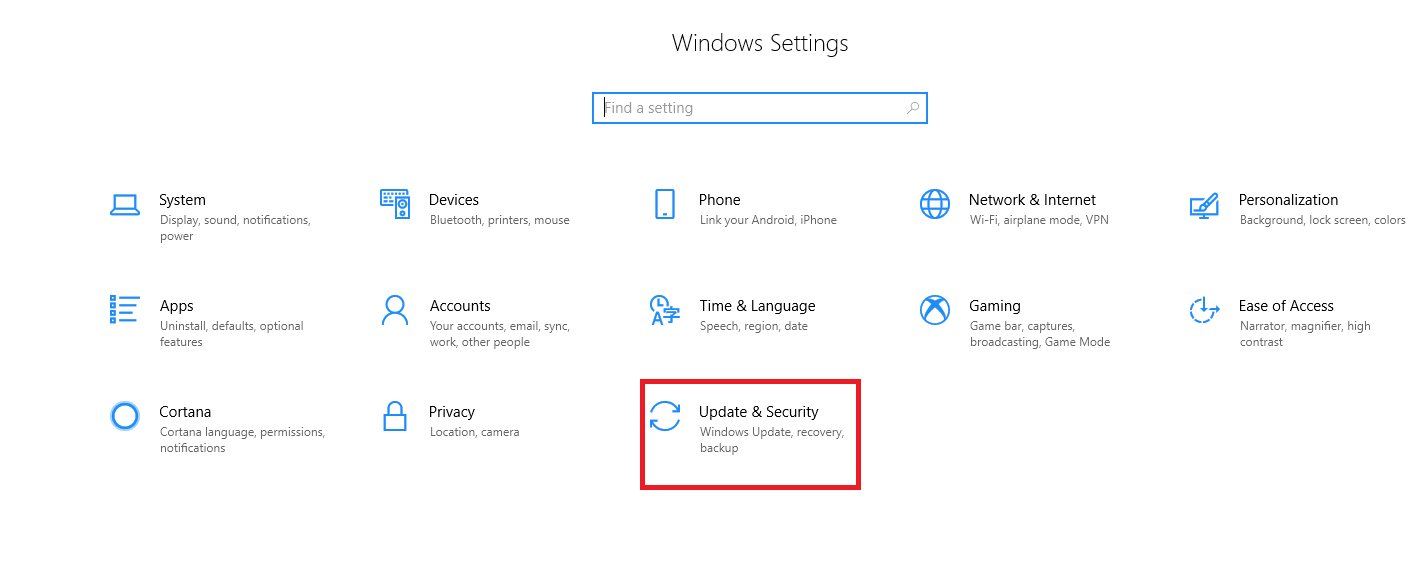
2. In the window that open select Troubleshoot from the left pane. Now select Hardware and Devices from the right pane and click on Run the troubleshooter option.

3. Now the Windows will try to diagnose the problem and provide the fix if available.
You can also read how to fix USB not working in windows 10
Update the USB Controllers Drivers to the Latest:
It is reported by many users at various forums that outdated or missing drivers of USB controllers make them malfunction. This might be possible in your case as well. Therefore, the next troubleshooting step that needs to be followed is to update all the missing and outdated drivers. Although Windows gives you an option to manually update the drivers, however, it is a quite cumbersome process. Also, getting a compatible driver is another uphill task.
To avoid all this hassle, we recommend you using the one-click driver updater tool, Smart Driver Care.
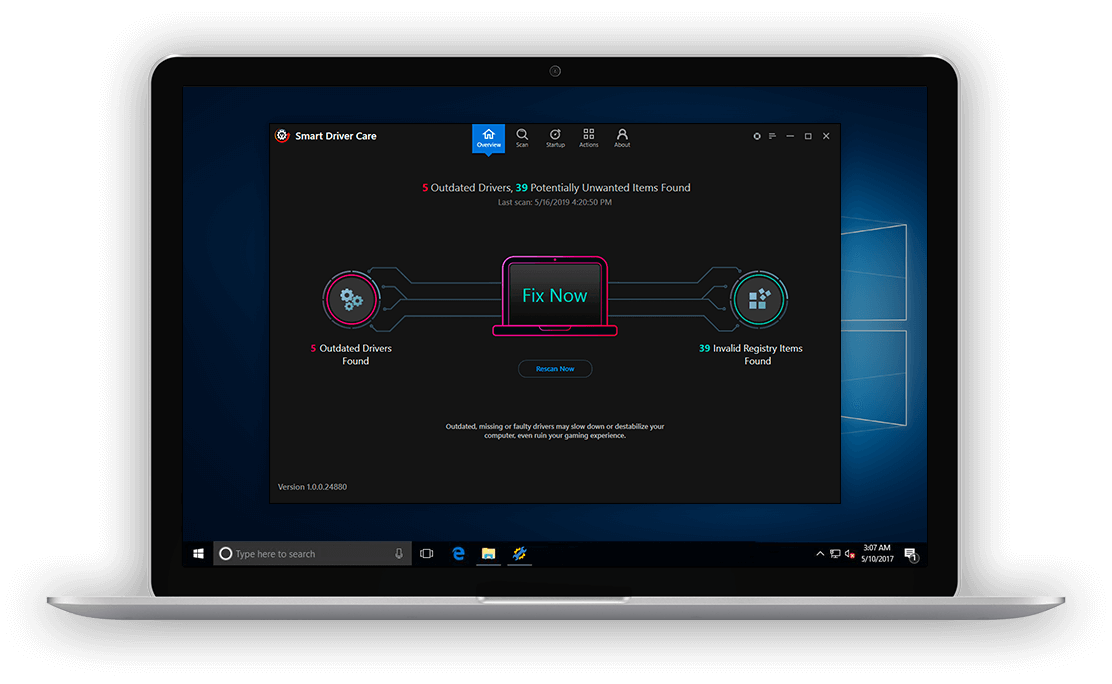
Smart Driver Care updates your system with the latest and compatible drivers within a few minutes.
Check USB Root hub Properties:
This step is overlooked by many users as a few Windows users are aware that in USB Root Hub properties there is a setting that automatically turns off the USB port to save power. Therefore, if this setting is enabled then we suggest you disable it by following the steps below:
1. Type devmgmt.msc in the Windows search bar and hit Enter. This will open the Driver Manager.
2. Now expand Universal Serial Bus Controllers and click on USB Root Hub and select the Properties option.
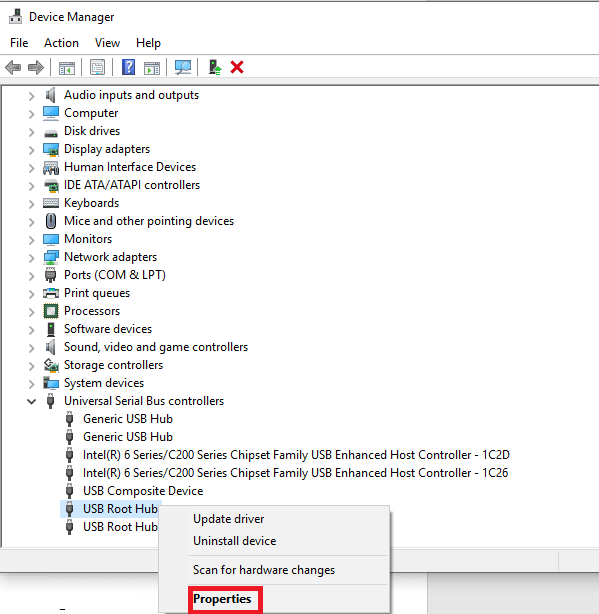
3. In the USB Root Hub properties window, click on Power Manager Tab and uncheck the option Allow the computer to turn off this device to save power.
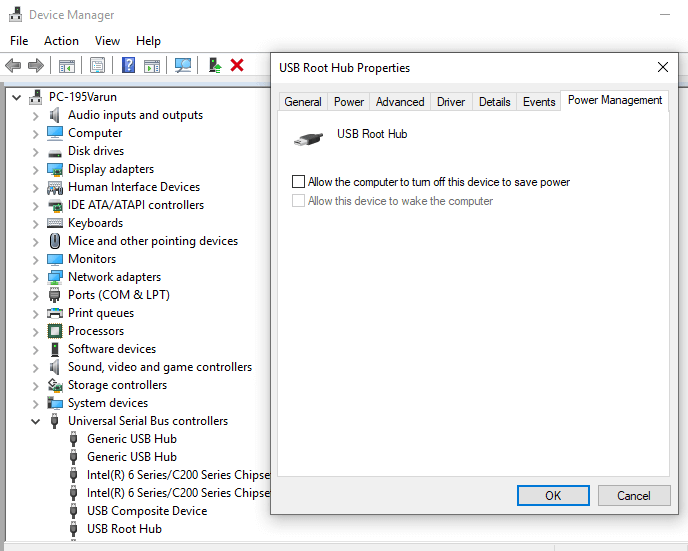
4. Click Ok and restart your computer to apply the changes.
So, folks, these were some troubleshooting steps that will help when your GoPro camera is not recognized by the USB port of your computer. If you find this article helpful, then do share it with your friends and family members on different social platforms by using the social share buttons on the left. To continue reading these type of articles follow us on Facebook and YouTube.




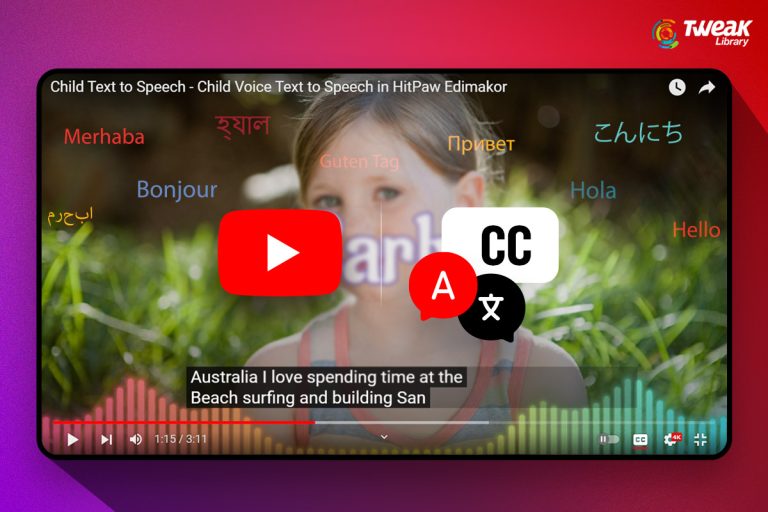


Leave a Reply