PlayStation is a Sony product and is loved by gamers all around the world. However, there are times when you connect your PS4 and could not hear any sound. The reasons are many but the most common among all of them is sudden and abrupt audio cut. Are you facing a similar issue? Don’t hassle, we are going to tell you some fixes to resolve PS4 no sound issue in this article.
How To Resolve PS4 No Sound Issues?
PlayStation is one of the best gaming consoles. What if you face an issue with PS4 sound, anyday? Relax, we have some quick tips for you to get rid of the ‘PS4 sound not working’ error.
Before we dive into the useful hacks, it is important to know the reasons that cause audio issues in PS4. Usually, incorrect setup is the reason but it can also be due to incorrect audio settings, firmware problem, broken HDMI cable or port, etc.
Fixes: PS4 Audio Not Working!
Navigate:
- Try Switching The Display Input
- Check The Connection Between Your Devices
- Configure The Audio Device and Output Settings
- Update System Software
- Restore PS4 To The Default Factory Settings
1. Switch Display Input
At the very first note, you should consider PS4 signal issues to resolve no sound errors. For this, you can switch the input channel and then again switch it back to the previous one. Hopefully, it will solve the error if it is not a bigger one. After this switchover, restart your game and check if you got the sound back.
2. Check The Connection Between Devices
Here, you need to check the connection setup between PS4 and your display device. Be sure that your devices are connected properly and to be double sure follow these instructions:
- Turn off both PS4 and the display it is connected to.
- Then, unplug the HDMI cable and power cable.
- Replug the wires after checking corresponding cables and ports.
- Check and insert them correctly. Restart both PS4 and your display.
If PS4 audio was not working earlier and working fine after these steps, it is due to miscommunication between the devices. If you are still not able to connect to PS4 audio, check the fix below.
3. Check Audio Device or Output Settings
To configure Audio Device, follow these steps:
- Open the PS4 home screen and press the Up button on the controller to open the Function area.
- Go to Settings > Devices > Audio Devices > Output to headphones > All audio.
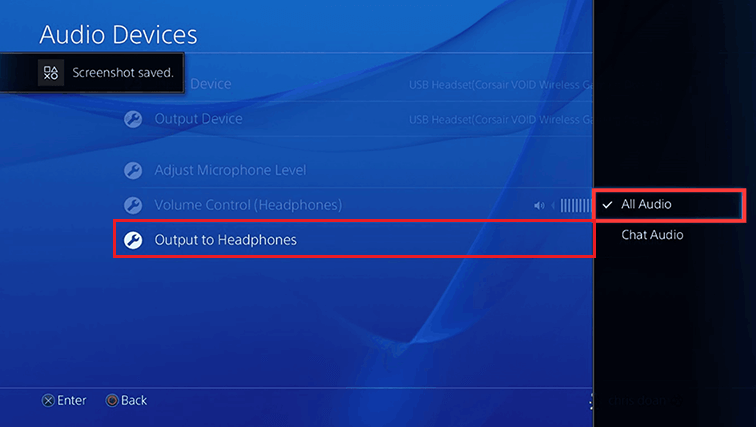
Now, restart the game. Probably, the error will be resolved. If not, check output settings following the steps below:
- Open Function area on PS4 using the Up button of controller on PS4 home screen.
- Then, go to Settings > Sound and Screen > Audio Output Settings > Primary Output Port > DIGITAL OUT (OPTICAL) > Checkmark all the formats that your audio device supports and click OK.
- Further select Audio Format (Priority) and then select Bitstream (Dolby).
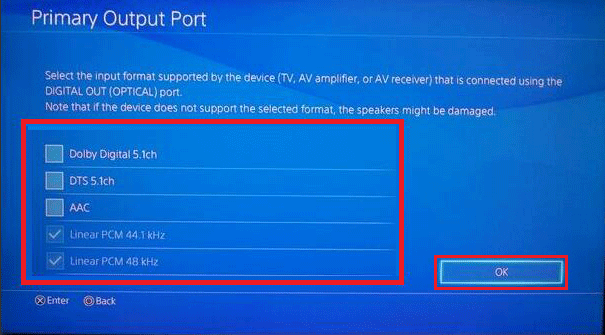
Now, check again if the issue is resolved or not.
4. Update System Software
To fix PS4 no sound error, you can try updating System Software. For this, you have to go to the Function area using the PS4 controller’s Up button on the PS4 home screen. Go to Settings and then, System Software Update.
Wait for the process to finish. Restart your game on PS4 and it’s done! If no sound on PS4 was due to outdated system software, it will be resolved there and then.
5. Restore PS4 To Its Default Settings
While you have tried many hacks to fix no sound on PS4 error, you can also try bringing PS4 back to its default settings. Through this process none of your saved data on the hard drive will be removed. You can easily refresh the settings using the following steps:
- Turn off your PS4.
- Press and hold the Power button until you hear the beeping sound. Release the power button after that.
- Connect your controller to PS4 using USB cable.
- Wait until it gets connected. Once connected, press the PS button on the controller and choose Restore Default Settings.
- Finish the process by pressing Yes, and Restart your game.
Wrapping Up
That’s it! This is how you can fix audio issues on PS4. Which method worked for you, let us know in the comments below. Whenever you encounter issues with your PS4 audio not working issues, check out these tips to resolve ‘PS4 sound not working’ quickly and efficiently.
Let us know if you have any questions and suggestions. We hope we were able to help you in fixing No sound issues on PS4.
Keep reading Tweak Library for more troubleshooting tips and tricks.
Recommended Readings:
Tips to Get Most Out of Your PS4
PS4 Accessories that will make you love your console more!
PS4 Vs PS5: Which One to Buy and What To Expect
Connect Bluetooth Headset To PS4 – Let Not The Sound Leave Your Ears
How To Upgrade/Change Your PS4 Hard Drive
![[Fixed] PS4 Sound Not Working: Try These Hacks!](https://cfn.tweaking.in/content/wp/tweaklibrary_com/uploads/2020/08/PS4-Sound-Not-Working.jpg)





Leave a Reply