In one of our previous articles we have shared the resolutions for the problem of Printer showing Offline on Windows 10. Right after that we received so many responses from our Mac users who were facing the same problem. So this article is for all such users who are facing Printer Offline problem on their Mac.
Fix Printer is Offline Error On Mac
The printer offline error is not restricted to a particular brand. Users who are having HP printers or Canon or Epson all have reported the same problem on various platforms. The solution for this problem can be restarting the printer; unplugging the connecting cables and putting them back, resetting the printer system on Mac.
So guys without further ado let’s discuss each troubleshooting step in detail.
Make Sure Printer is Switched On:
Though it sounds quite lame but it may be possible that your printer is switched off or gets into Sleep Mode. So before moving to any other troubleshooting step, first make sure that the printer is not in sleep mode and there are enough papers available for print in the tray. Pressing the power button is all you need to wake your printer or turn it on if it is switched off.
Restart Printer:
Many at times to resolve the printer offline problem on Mac all you have to do is restart your printer. To restart your printer, turn it off, unplug it from the power source and wait for a few seconds. Now plug in the printer to power source again and switch it on to check whether the problem is fixed. In case it hasn’t resolved the problem, try the next step.
Also read: How to Fix: Microsoft Print to PDF Not Working Windows 10
Check For the Printer Connection:
This troubleshooting step depends on the type of printer you have. If you have a printer that is AirPrint-enabled then first make sure that your printer is on the same WiFi network as of your Mac.In case you are still unable to resolve the problem then try restarting your router and check whether it resolves the problem. It may also be possible that your printer is not in the network range. To resolve this you can place your printer near to the router.
In case you are not using an AirPrint-enabled printer then check for all the connecting cables between your printer and Mac. You can also try disconnecting all the cables and then reconnecting them again to rule out any possibility of loose connections.
Delete Open Print Jobs:
If the above simple steps don’t fix the problem of offline printer on Mac then we need to dive in a bit deep. Generally, if there are open print jobs then they may stop the printer from accepting new print jobs. Therefore, deleting an open print job may do the trick.
1. Log into your Mac and click on the Apple Menu icon located at the top left corner of the screen.
2. From the drop down menu select System Preferences.
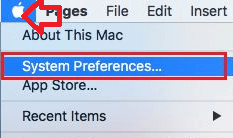
3. On the System Preferences window select Printer and Scanners option.
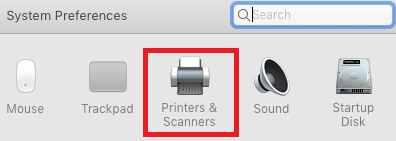
4. Now select the printer in the left pane and choose Open Print Queue from the right pane.

5. Select and delete any print jobs listed there.
Now try again by giving a test print to check whether the problem is fixed.
Read Further: How To Solve “Computer Not Recognizing Printer” Error
Reset Printing System On your Mac
If all the above solutions fail to fix the problem of the offline printer on Mac then reset the printing system on your Mac. This will remove all the printers and scanners along with their settings and print jobs.
To reset printing system on Mac, follow the steps below:
1. Log into your Mac and click on the Apple Menu icon located at the top left corner of the screen.
2. From the drop down menu select System Preferences.
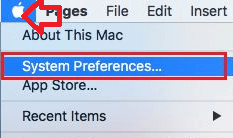
3. On the System Preferences window select Printer and Scanners option.
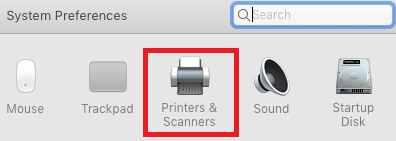
4. Now right-click on the list of devices and select Reset Printing System option from the menu.
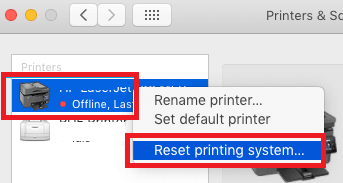
5. On the pop-up that appears, select Reset option to confirm. If prompted, type in the user ID and password.
Now since resetting the printing system removes all the printers, therefore you have to add your printer again. So add your printer and check whether the problem you are facing is fixed.
So guys these were some of the easy to implement steps you can use to fix printer offline issue on Mac. If you have any other resolution that has worked for you then do let us know. We will add that too in our article.
Read Next:
How To Add and Connect Wireless Printer in Windows and Mac






Leave a Reply