Are you seeing ‘default gateway not available’ error suddenly, on your otherwise fine functioning Windows PC? If yes, then you’re not alone and its time you know the important role of gateways in computer networking systems. The error ‘ default gateway is not available’ can be encountered when there is no or very limited internet connection. While looking for the issues causing the internet not working, we see default gateway is not available as one of the root causes.
What is it and how this error can be fixed is discussed in this article. Let’s start with the definition and meaning of Default Gateway, the reasons of its occurrence, and the possible fixes.
What is Default Gateway?
Technically, the default gateway is a node in a computer network that uses an internet protocol suite to be the forwarding host (router) to other networks. It acts as an Access Point to other networks where one networks urges to connect or communicate or sends data packs to another.
In all the networks there is a component required to be maintained that states which interface or port the communication will take place. The default gateway might be unavailable due to false IP settings and many times this error occurs due to ISP configuration settings.
Not only this, even the router settings and outdated drivers too might lead to this error of ‘default gateway not available’. This error restricts you to use the internet and it is, therefore, important to fix them as soon as possible.
|
Note: If you have McAfee security solutions on your PC, it is important to know that this application restricts you to access the internet and many times it even blocks your internet connection as well. |
How to Fix The Default Gateway Is Not Available On Windows 10?
There are multiple ways to fix this error. Look at the list of solutions below and try one or more of these fixes to resolve default gateway not available errors.
Solution 1: Reset The Wi-Fi or Ethernet Adapter
Disable and then enable the Wi-Fi connection back again from the Internet and network settings. To fix the issue using this method, follow the steps below:
- On your Windows taskbar, right-click on Network option.
- From the options, select ‘Open Network Internet Settings’.
- Select change adapter options and it will show you Ethernet connections.
- Right-click on the Ethernet connection and click Disable.
- Wait for a few minutes and enable it back again. Close the menu once the Ethernet is enabled.
Solution 2: Manually Update/ Uninstall Network Adapter Drivers
Updating network adapters to their latest versions is one of the best hacks to resolve ‘default gateway not available’ errors. We too are certainly not sure if it will surely fix the error, but it is just a hit and trial case. Depending on your system requirements, download driver software and update them from the authorized websites and then install it to your device.
Follow the steps below to update network adapter drivers to resolve ‘default gateway not available’
- On your PC, press Win+R and type in msc to open Device Manager.
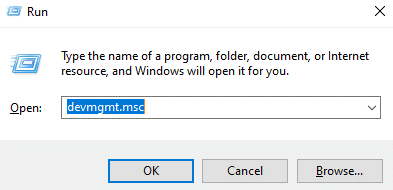
- Expand Network Adapters and right click on the driver and click Update Driver from the list of options.
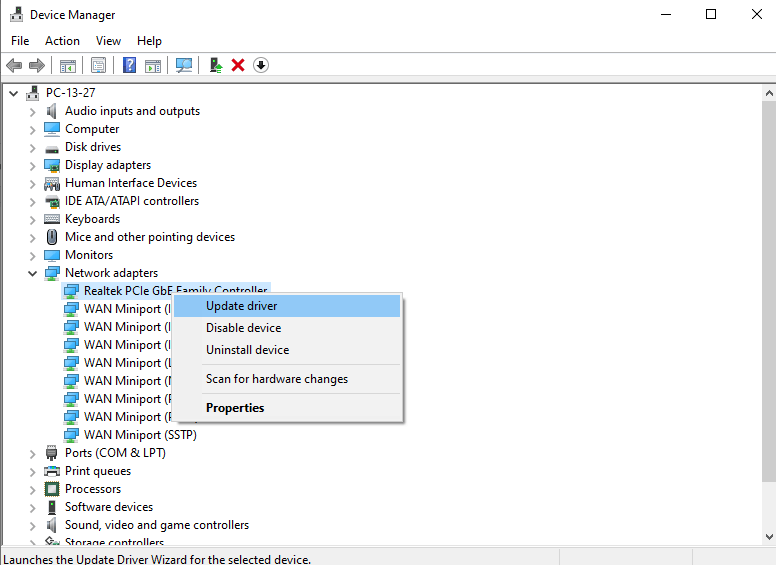
- After this, select ‘search for automatically updated driver software’.
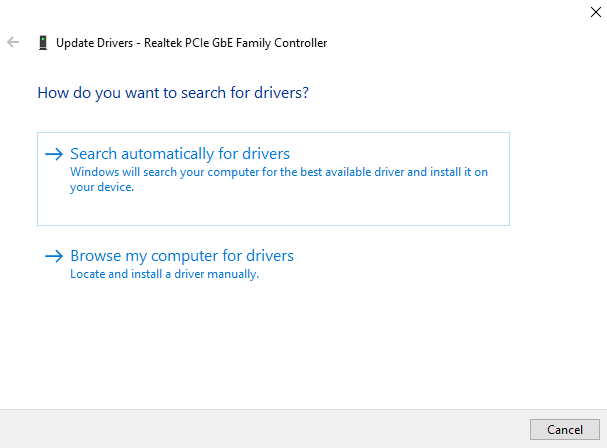
- Download the suitable software and that’s it.
To uninstall network drivers, follow the same steps as listed above, and in place of Update Driver, select Uninstall Driver. After successful uninstallation, reboot your system to apply changes.
Now, your system is having an updated version of the network adapter. Check if you are now able to access your internet connection or if it is still showing ‘default gateway not working’ error, try the further hacks.
Solution 3: Use Smart Driver Care To Update Network Adapter Drivers
Next method to resolve ‘default gateway not available error on windows 10 is to update network drivers using an ultimate driver updater tool. Smart Driver Care is an advanced and automated tool to scan and fix all your driver related issues. Here’s how to use this awesome tool:
Step 1: Download Smart Driver Care using the button below and Install the Application.
Download Smart Driver Care – Driver Updater tool
Step 2: The application will auto-scan for all corrupted and outdated drivers on your system.
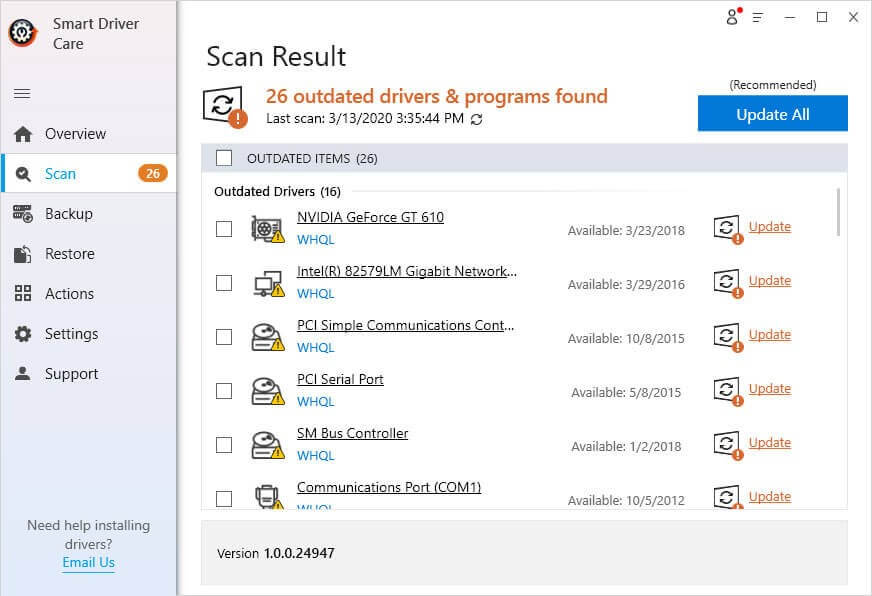
Step 3: You can now select the drivers, if you know the names, or you can simply click on Update All to fix all the device drivers in a single go. This will resolve issues with all the drivers within your system.
Step 4: When done, Restart your PC to apply changes.
Solution 4: Change Network Adapters
You can also change the network adapters using Device Manager. This is a little lengthy process but follow all the steps mentioned in solution 2 until selecting Update Drivers.
After that, instead of choosing ‘search automatically for updated driver software’, choose ‘Browse my computer for driver software’.
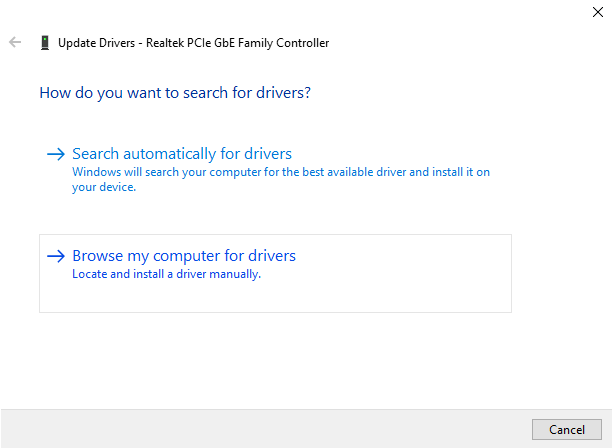
Then, uncheck the option ‘show compatible hardware’.
If your current network adapter is Broadcom 802.11b in the Device Manager before, then select the Broadcom 802.11f network adapter and vice-versa. Click the next option.
That’s it your problem with ‘default gateway not available’ is sorted.
Wrapping Up:
That’s all folks! In this article we have listed all the possible ways to fix ‘default gateway not available in Windows 10’ and its role in the networking system. We hope you were satisfied with the fixes. Let us know if you find us helpful in the comments section below. Also drop us a note with any possible suggestions and queries.
Till then, keep reading Tweak Library.
Recommended Readings:
How to Fix Backspace not Working in Windows 10
Fix – Windows 10 Update pending to Install
How to Disable Automatic Driver Update in Windows 10







Leave a Reply