PlayStation and Xbox are the most renowned gaming console brands in the industry. Xbox One offers you the best in class entertainment and gaming experience in 4K resolution of video streaming. Xbox One is available in various models which include Xbox One X, Xbox One S, and Xbox One S Digital Edition.
Do you happen to own any of these gaming consoles? Well, there may be a few times when you must’ve experienced Xbox One errors, issues, or glitches while playing? If yes, then here are a few workarounds that will allow you to fix the most common Xbox One errors on your gaming console so that it doesn’t hinder your gaming experience.

Let’s get started and explore how you can fix these issues without seeking help from Microsoft or customer support assistance.
Also Read: Best Free Xbox 360 Games To Play
Solutions to Fix Most Common Xbox One Errors
Here are a possible set of solutions that will help you resolve any Xbox One related glitch or issue on your gaming console.
Log out and Log In
Starting with the basics, signing out, and then again signing back to your account is one of the most simple hacks that you can try to overcome any Xbox One related issues.
To do so, first launch the Xbox One console.
Tap the gear-shaped icon to open Xbox One settings, from the left side menu pane.
Now head on to the General tab and then select the “Sign Out” option that’s placed right below your profile info.
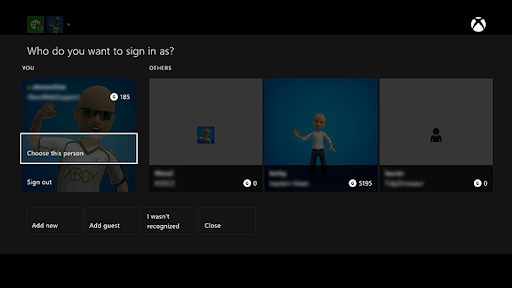
Restart your device by using the Xbox One button placed on the console. Sign in to your Xbox account and check if it fixed the glitch.
Check the Power Light
If your Xbox One console suddenly stopped working or if the power went down unexpectedly then here’s what you can try.

First, check the console’s temperature to see if it’s overheating due to malfunctioning. If yes, then turn it off and keep it this way for about 1-2 hours until it cools off.
Also, check the power light on the back of your Xbox One console. If the light is flickering, then it indicates that it is not getting adequate power supply. Replug the device properly to the AC outlet to fix the power issue.
Live Status
Launch any default web browser on your device, visit the Xbox One Live Status webpage.
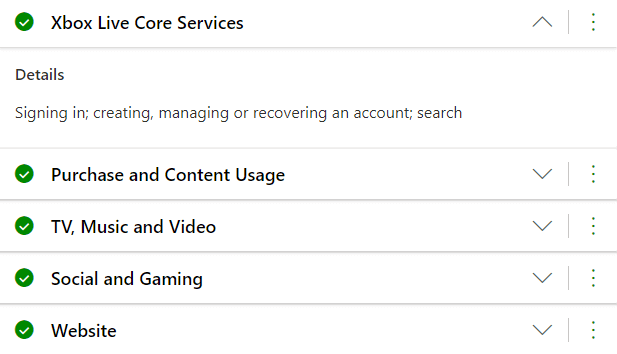
Sign in to your Xbox One account to check the live status of your console. Here you see a broad list of services, explore this list to check whether any of the Xbox One services is temporarily down or inactive.
Manually Update Xbox One
Is your Xbox One gaming console experiencing any issues while updating? Well, you can try a manual update instead. Here’s what you need to do:
Tap the Xbox button placed on the controller.
Now hit the RB key three times.
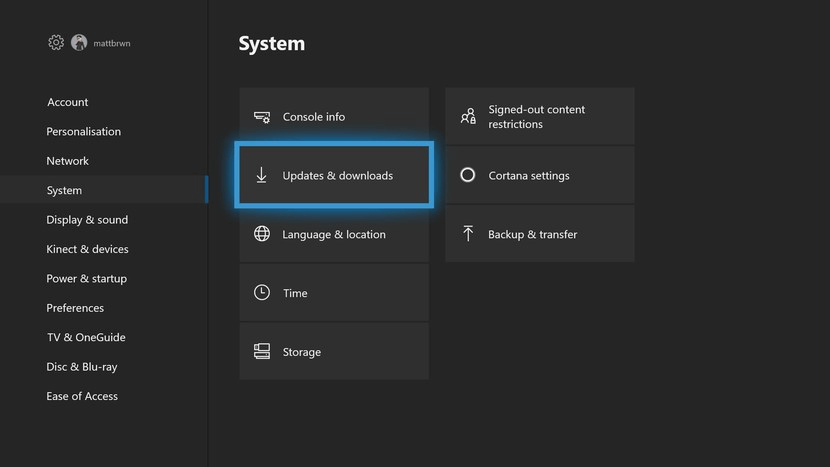
Pick Settings and then switch to the System tab from the left sidebar.
Tap on “Updates and Download” to check whether any update is available for your Xbox One gaming console.
Hard Reset
If any of the solutions mentioned above didn’t work out too well for you, then you can try hard resetting your Xbox One gaming console. To perform a hard reset on Xbox One, follow these steps:
Press and hold the power button on the Xbox One device for about 10-12 seconds.
Wait for a minute until your console completely shuts off.
Now, power on your Xbox One console like you usually do. Although, when you are performing a hard reset, you will see a different green-coloured screen when the console starts up. If yes, then it indicates that your Xbox One has successfully performed a hard reset.
Here were a few workarounds to fix the most common Xbox One errors and issues. By taking the help of these hacks mentioned above, you can quickly resolve Xbox error and glitches without seeking help from the Microsoft customer support.
Next Read:
How To Control Your Xbox One With Google Assistant in Google Home
Xbox One S vs Xbox One X: Which One is the Best Xbox Gaming Station?






Leave a Reply