It’s fairly simple to send and receive files on WhatsApp. But, time and again, users find themselves in a situation where they just can’t seem to download a file that was sent to them by someone. As soon as they tap on a file, they run into errors like –
- Can’t download. Please ask that it be resent to you, or
- Sorry this media file appears to be missing. Please ask the user to re-send it, or
- The download was unable to complete. Please try again later.
What Are The Possible Reasons For These Errors?
- You have deleted the file permanently from your device.
- Internet issues.
- Accumulation of WhatsApp cache.
- Date & time issues.
Best Ways To Resolve “Sorry this media file appears to be missing. Please ask the user to re-send it” or Equivalent
Solution No.1 – Check for Network Issues
Network issues can often cause interruptions when sending or receiving files, regardless of the platform. You might have internet issues on your Android or iOS device, which is why you are constantly running into the “Sorry this media file appears to be missing, please ask the user to resend it” error.
Do check out the links mentioned where we have discussed how you can fix network-related issues on Android and iOS.
Solution No.2 – Ask The Sender To Resend The File To You
Do as stated in the error i.e. “Please ask that it be resent to you”. If the sender of the message is accessible, you can request them to resend the file again to you.
However, there are times when the sender might be sending you the file correctly on their end, but there could be some other issues.
Solution No.3 – Restart The App
You can try restarting WhatsApp if you get “Sorry this media file appears to be missing”. It could be a minor glitch in the app that you can fix by restarting it. Here we have mentioned steps for both Android and iOS devices.
On Android
Step 1 – Locate WhatsApp and long-press the WhatsApp icon.
Step 2 – Tap on the i.
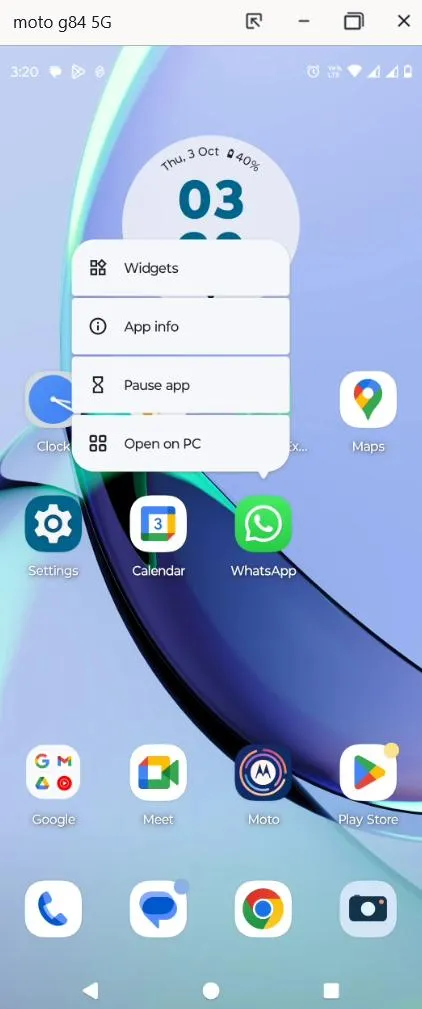
Step 3 – Tap on Force Stop and then tap on OK.
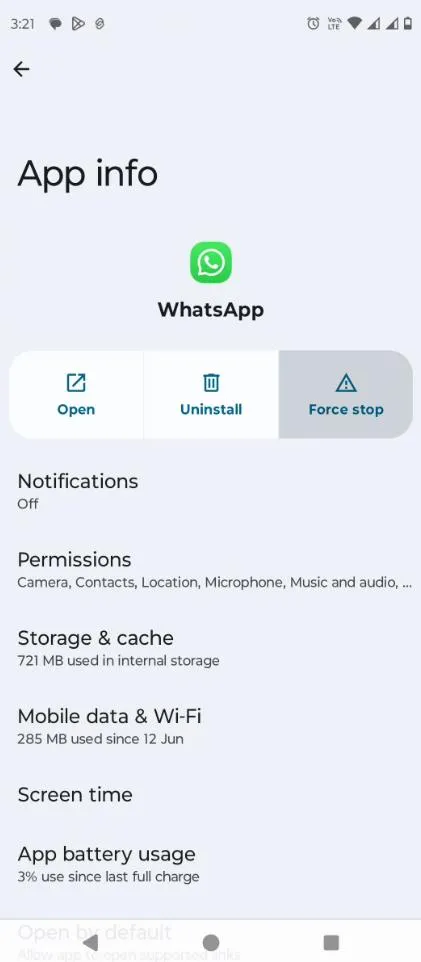
Step 4 – Reopen the app.
On iPhone
Step 1 – Quit WhatsApp. To do that Open App Switcher. Swipe right to find WhatsApp and then swipe up.
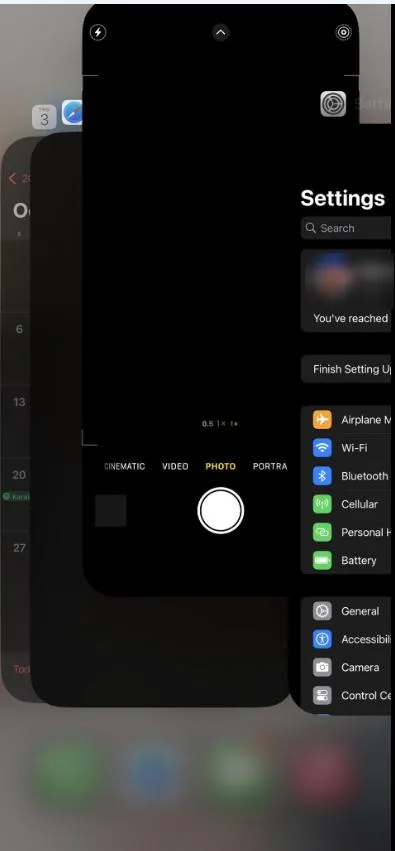
Step 2 – Reopen again from the Home Screen (App Library).
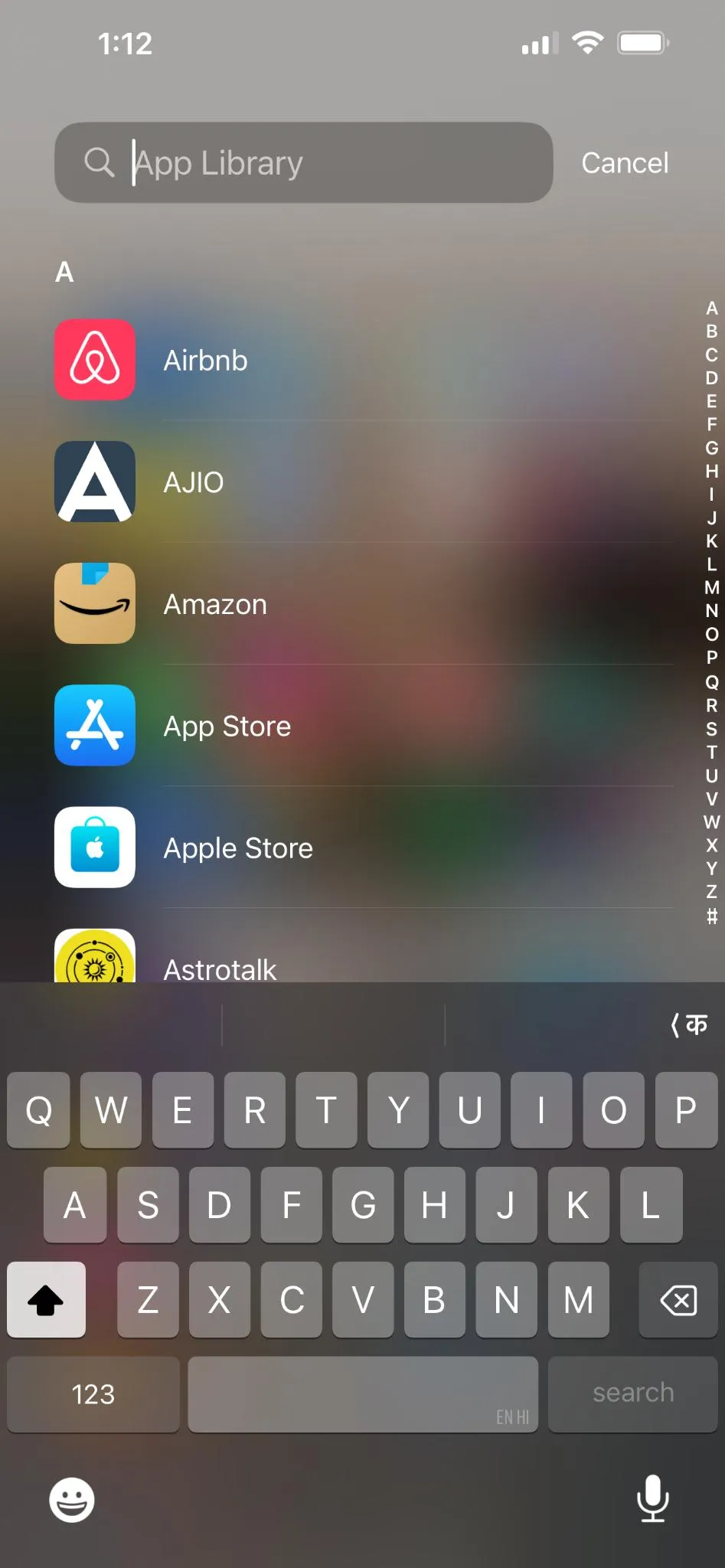
Solution No.4 Fix Date and Time
Let’s assume that a friend of yours living in another country with a different time zone has sent an image to you. You might face an error if your device’s date and time zone don’t match. To fix this follow the steps based on the smartphone you have (Android or iOS) –
On Android
The steps may differ slightly depending on the Android model you have –
Step 1 – Open Settings.
Step 2 – Scroll down and tap on System.
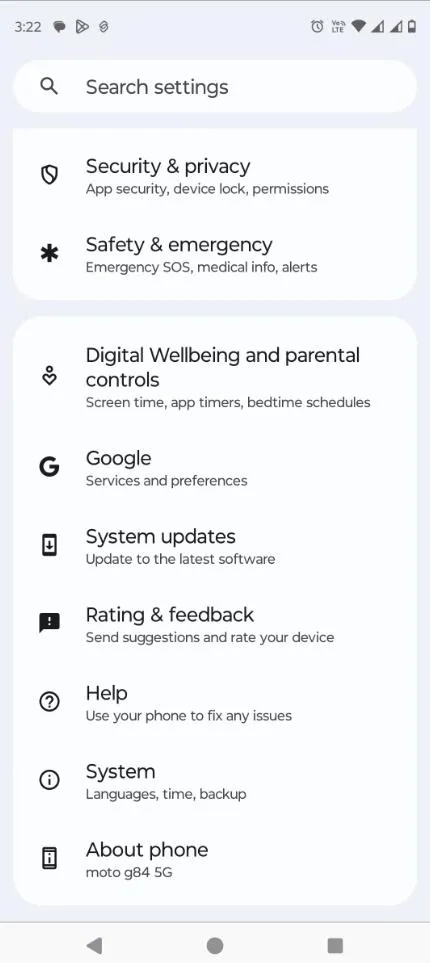
Step 3 – Tap on Date & time.
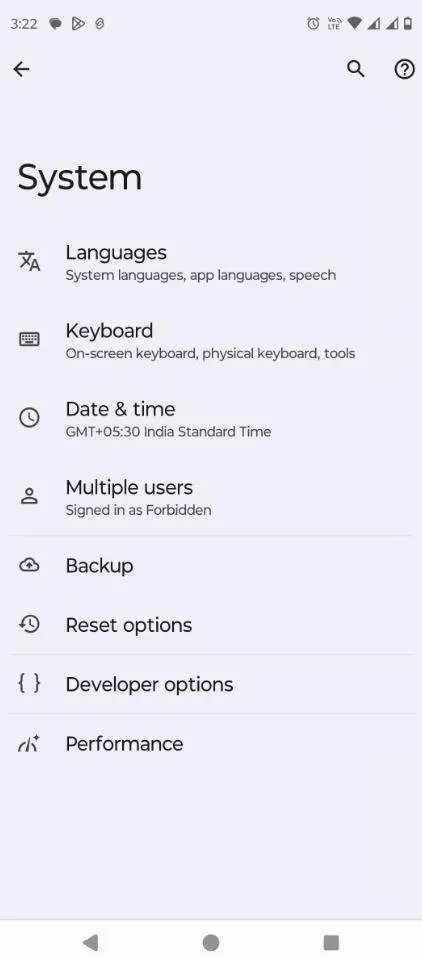
Step 4 – Toggle on the Set time automatically switch (if not already done). Also, toggle on the Set automatically under Time Zone.
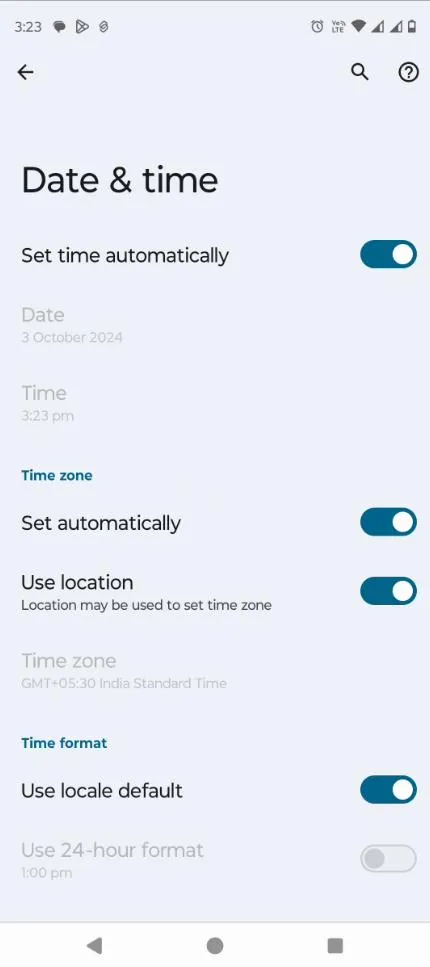
On iOS
Step 1 – Go to Settings.
Step 2 – Tap on General > Date & Time
Step 3 – Tap on Set Automatically.
Solution No.5 – Clear Cache
Clearing the cache is a great way to manage storage. But, not many know that this simple measure can also help you fix the error “Sorry this media file appears to be missing. Please ask the user to re-send it.”
If you are an iOS user, check out point number 3 of this post to learn how to clear the cache on your iPhone. It also covers some of the most effective ways to fix an iPhone running out of storage.
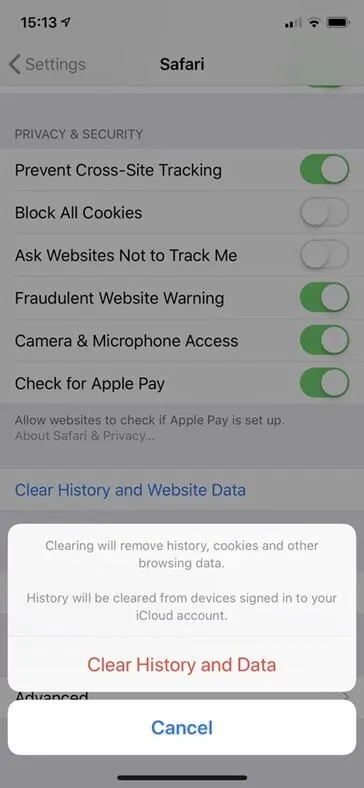
If you are an Android user instead, here is how you can clear the WhatsApp cache on your smartphone –
Step 1 – Long press the WhatsApp icon on your home screen and tap on the i icon.
Step 2 – Tap on Storage & cache.
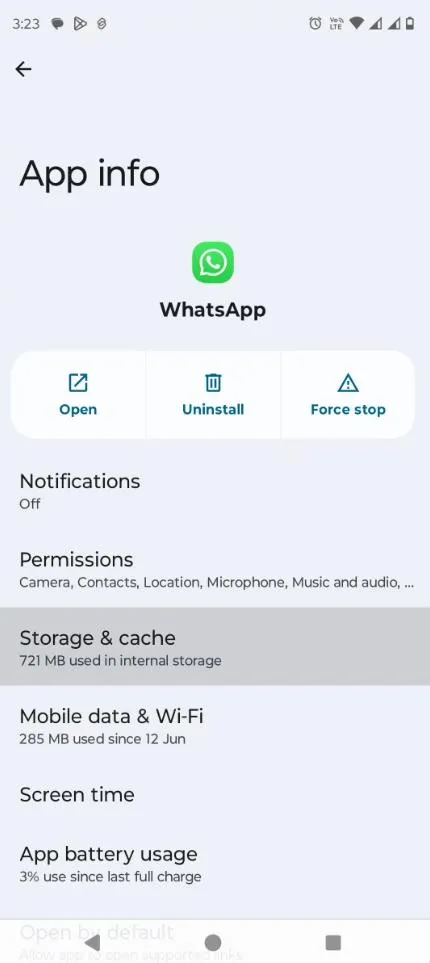
Step 3 – Tap on Clear cache.
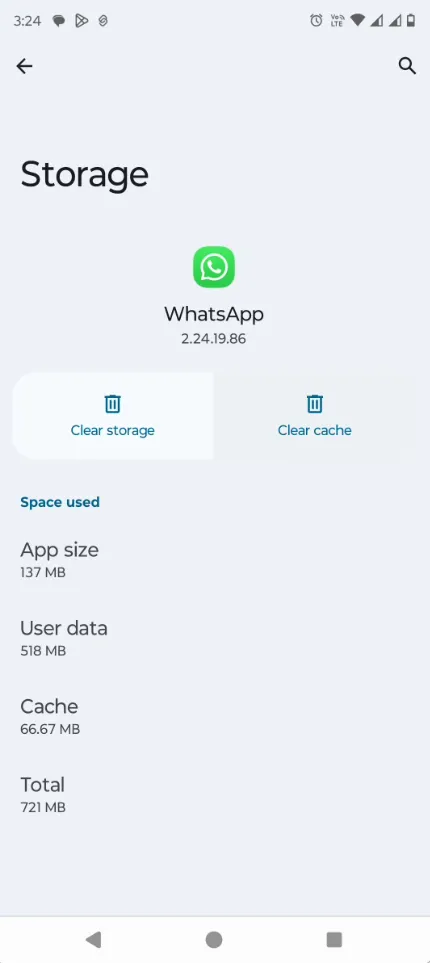
Once you have cleared the cache, try downloading the problematic file once again.
Solution No.6 – Recover From Old Backup
It could be a possibility that you have accidentally deleted the file from your smartphone and as a result, you are getting the “Sorry, this media file appears to be missing. Please ask the user to re-send it” error.
Even if you have accidentally deleted WhatsApp data permanently, you can use an Android data recovery tool like Wondershare Dr.Fone to restore it.
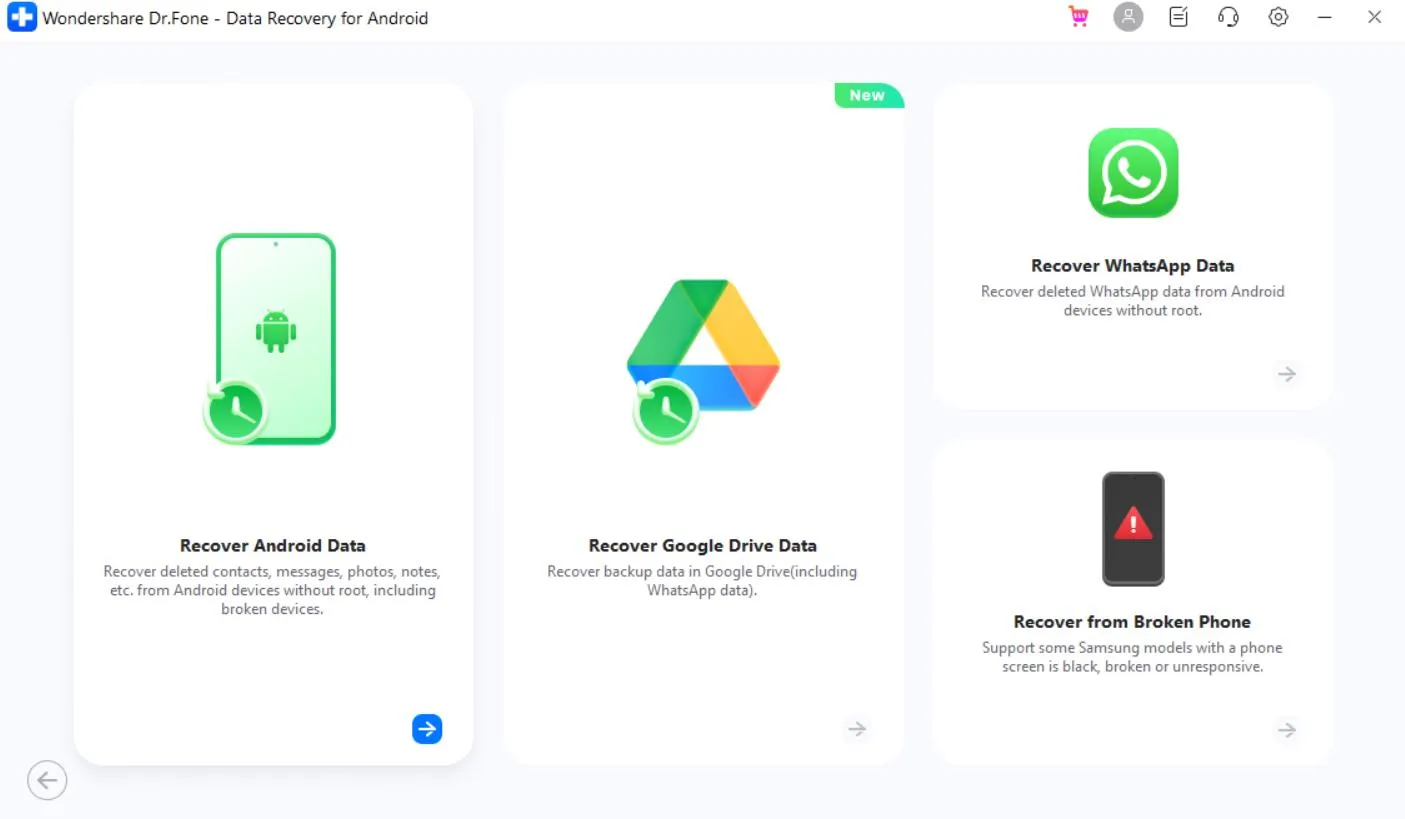
One of the reasons that users prefer Dr.Fone is that it lets you recover WhatsApp Data without rooting.
Please note – Wondershare Dr.Fone can recover WhatsApp data only on Android phones. If you are an iOS user and want to retrieve permanently deleted WhatsApp data, here are some of the best data recovery apps for iOS that you can use.
Which of The Above Solutions Worked Out for You?
What fixed the issue for you? Did you ask the sender to send you the file again? Or, did you change the date and time settings on your device, or did something else work out for you? Please let us know in the comments section below.
If there are some other Android or iOS-related issues, do shoot your queries in the comments section below. For more such content, keep reading Tweak Library.






Leave a Reply