Microsoft has recently released a Windows 10 cumulative update in the second week of September. It is being rolled out gradually and slowly to all the Windows 10 computers out there. Microsoft stated that this new update includes security and non-security patches and was released after it was confirmed that there were no known issues.
However, that doesn’t seem to be true. The newly released cumulative update KB4515384 brings along with it more issues than before and users are facing new problems on a day to day basis. It is often said that “History repeats itself” and judging by past releases that have caused the users to face many issues and problems of stability of the system, this update is not an improvement at all.
Microsoft must test the updates before releasing it to the millions of users worldwide. It is a well-known fact that any changes in the operating system are initially rolled out to the users in the Windows Insider Program and then feedback is collected. Based on the feedback changes are made and then the changes are rolled out in for of updates. It is always recommended to update the computers as soon as the updates roll out, but these errors and issues suggest otherwise.
Want to know more about the update? Click here to know more.
I would be discussing the following topics in this article today.
What are the issues commonly faced after installing update KB4515384?
How to remove Windows 10 September 2019 Cumulative update KB4515384?
How to install Microsoft updates from Microsoft’s update database?
What are the issues commonly faced after installing Windows 10 cumulative update KB4515384?
The commonly known failures that are being faced currently around the world include:
1. Failure to install the update itself. Many users have registered complaints on Microsoft community forums, Reddit, Feedback Hub and similar other technological forums about the update not being to install completely and repeated attempts have resulted in the same.
2. The major issue faced by the users is that the Windows Desktop Search tool and Start Menu fail to launch. The search box or the start menu on the bottom-right corner of the screen, does not open and displays a critical error message “Critical Error, Your Start menu isn’t working. We’ll try to fix it the next time you sign in”.
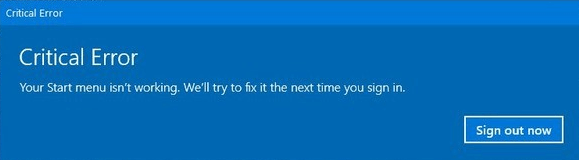
3. The next windows 10 update error reported by some users is the Wi-fi adapter failure.
4. The Input Method Editor has become unresponsive on some systems, not allowing the user to change the keyboard language.
5. One of the Windows 10 update problems is the audio while playing games has generally gone mute or to a very low frequency that is inaudible in some cases.
6. Some of the users worldwide are facing a login pin error where the computer reboots after installing the update and asks for a six-digit pin which was never set by the user.
7. Few users have faced issues with some apps not able to run after the update. However, it not proven that this was a direct result of installing the update.
Microsoft has so far confirmed three errors that the users could face after installing this update. It claims to be working on the Start Menu issue, which has affected the majority of users. But as time passes by, more and more users have been updating about newer issues that have occurred after installing this update.
It could be said that it is better to wait and delay the installation of this update. However, as I mentioned earlier it does contain security updates and not installing this update would mean that your device would remain unprotected. In this case, we would have to rely on third-party security software and one of the best which I am using is Advanced System Optimizer.
The only fix available is to remove the update and wait for the next release.
How to remove Windows 10 September 2019 Cumulative update KB4515384?
If you face any unexpected system issues after installing an update, then follow these steps to uninstall it from the system:
1. Type “Settings” in the search box on the right-bottom corner to open the Settings app.Note: If you are not able to use the search box or start menu after this update, then right-click on the start icon and choose ‘Settings’ from the menu that pops up. You can also always press the Windows button on the keyboard along with the alphabetical letter “I”.
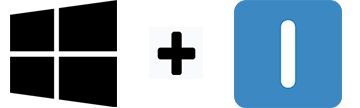
2. Click on the ‘Update & Security’ icon from various other settings.
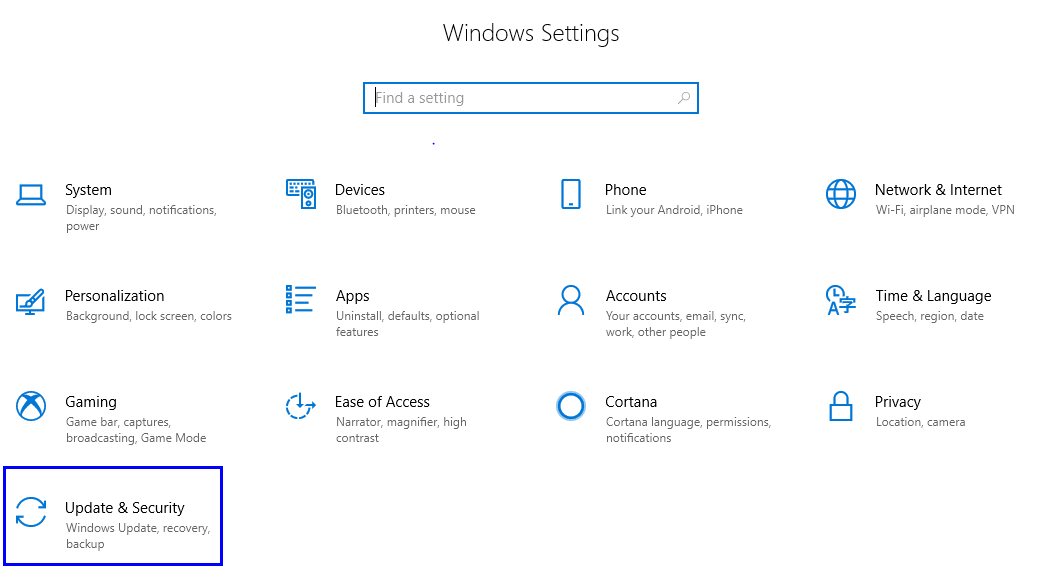
3. Click on ‘Windows Update’ from the list on the left.
4. Locate ‘view update history’ on the right side of the setting window. Click on it.

5. A list of updates will be displayed in a new window. Click on Uninstall updates which is the first option above the list of updates.
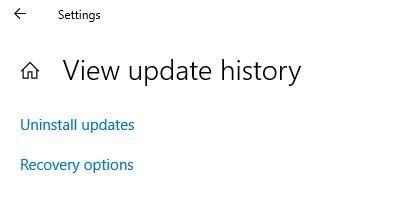
6. Select the update labeled as “Update for Microsoft Windows (KB4515384)” and click on the Uninstall button on the top.
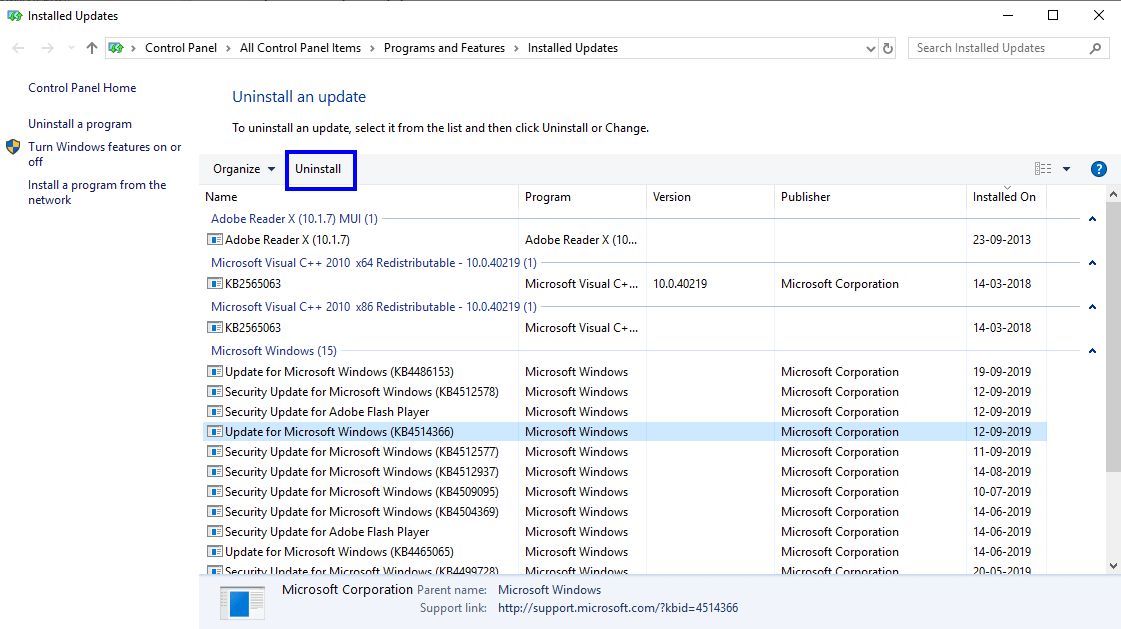
7. It would ask for your confirmation. Click Yes and restart your computer.
After your computer reboots, you will find that rollback of windows 10 update has been done and it has restored back to the stable state which you were using before the update installed.
Note: Even after removing this update, you continue to face issues then follow the same steps listed above and uninstall another update that was installed prior to KB4515384, which would be labeled as KB4512941. Before I conclude, I would like to add the correct methods to download updates from the Microsoft database.
How to install Microsoft updates from Microsoft’s update database?
1. The primary method of installing updates in Windows 10 is to check for updates in the Windows update settings.
a) Navigate to settings window by pressing the Windows button and the letter ‘I’.
b) Click on the ‘Update & Security’ icon from various other settings.
c) Click on ‘Windows Update’ from the list on the left.
d) The right side would display the status of your computer’s update followed by a button labeled as “Check for Updates”.
e) Click on that button and it will automatically connect to Microsoft database and check if there are any pending updates required for your computer.

2. You can always set your Windows to automatically install updates. This can be achieved by toggling a switch in the advanced options.
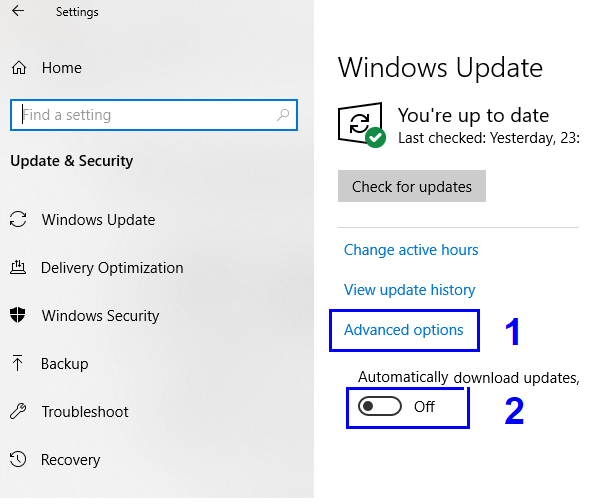
3. When Microsoft releases an update, it pushes the update to the millions of computers worldwide in a set formation based on region. If you find out that you haven’t received an update that your friends have already installed, then you can always download it from the Microsoft Update Catalogue website.
For example, if you wanted to download the latest update KB4515384, then just type it in the search bar on the website and you would find instant results. As you can see there are four results for one update due to the difference in windows version and architecture (32/64 bit).

For other Microsoft tools like Malicious Software Removal Tool for Windows 10, click here.
I would say not being able to install this update can be considered as a blessing in disguise, as the more serious issues occur after the update is installed successfully. Are you facing any other issues after the update other than the ones listed above? Were the issues resolved after uninstalling the update or did you find any problem to uninstall the update? Do let me know in the comments section.
Follow Us:






Leave a Reply